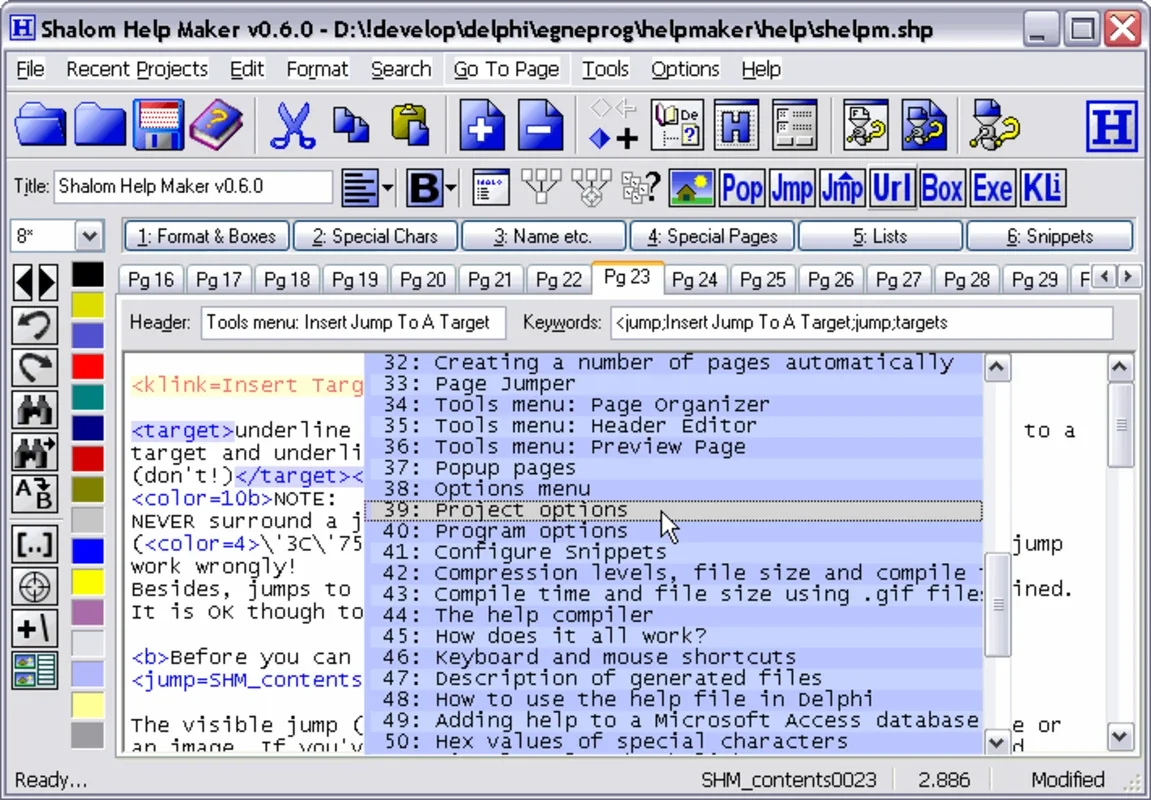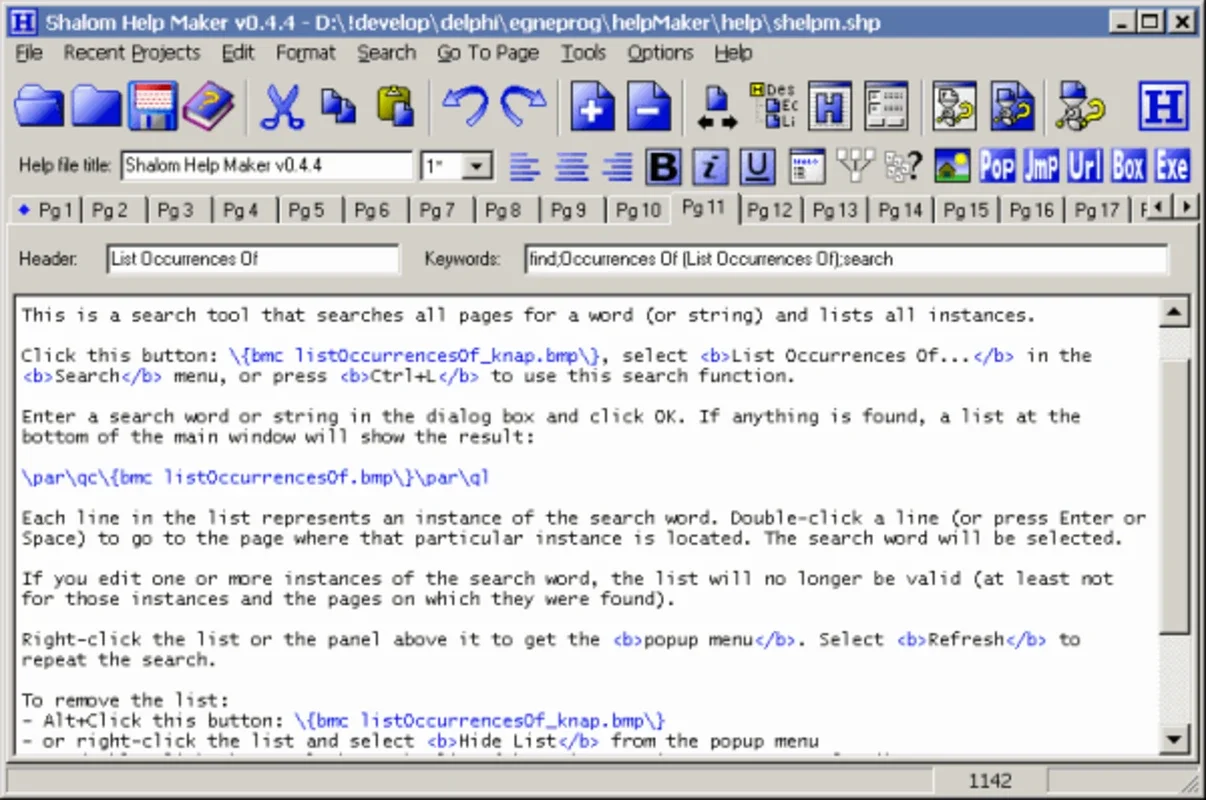Shalom Help Maker App Introduction
Shalom Help Maker is a powerful and user-friendly application designed to simplify the process of creating comprehensive help files for your software. This guide will walk you through its features, functionalities, and how to effectively utilize this tool to enhance your application's user experience.
Getting Started with Shalom Help Maker
Shalom Help Maker provides a straightforward and intuitive interface, making it accessible to users of all technical skill levels. Unlike complex help file generators, Shalom Help Maker allows you to create your help documentation as if you were using a standard text editor. This familiar approach minimizes the learning curve and allows you to focus on content creation.
Key Features and Functionalities
- Intuitive Interface: The program boasts a clean and user-friendly interface, making navigation and content creation effortless.
- Text Editor Functionality: Create and edit your help files directly within the application, using familiar text editing tools and shortcuts.
- Index Creation: Easily define and manage indexes to allow users to quickly locate specific information within your help files.
- Internal and External Linking: Create seamless navigation within your help file by linking to other pages and sections. You can also link to external resources for additional information.
- Image Integration: Enhance your help files with images and visual aids to improve clarity and understanding.
- Compilation Process: Once your help document is complete, Shalom Help Maker simplifies the compilation process. The included compiler generates a ready-to-use .hlp file, ensuring compatibility with various applications.
Step-by-Step Guide to Creating a Help File
- Installation and Setup: Install Shalom Help Maker on your Windows system. The installation process is typically straightforward and requires minimal user intervention.
- Creating a New Project: Launch Shalom Help Maker and create a new project. You'll be prompted to provide a name and location for your help file project.
- Content Creation: Begin writing your help file content using the integrated text editor. Organize your content into logical sections and pages for improved readability.
- Adding Indexes: Define indexes to categorize and organize your help file content. This allows users to quickly find the information they need.
- Implementing Links: Create internal links to connect different sections within your help file. For external resources, add external links to direct users to relevant websites or documents.
- Integrating Images: Add images to visually enhance your help files. Ensure that images are appropriately sized and formatted for optimal display within the .hlp file.
- Compilation: Once your help file is complete, use the included compiler to generate the final .hlp file. This process converts your project files into a ready-to-use help file.
- Testing and Refinement: Test your .hlp file to ensure that all links, images, and content are functioning correctly. Make any necessary adjustments to improve the user experience.
Comparing Shalom Help Maker to Other Help File Generators
While several help file generators exist, Shalom Help Maker distinguishes itself through its simplicity and ease of use. Many other tools require extensive technical knowledge and complex configurations. Shalom Help Maker prioritizes a user-friendly approach, allowing users to focus on content creation rather than grappling with intricate software interfaces. This makes it an ideal choice for users who need a straightforward and efficient way to create comprehensive help files without the steep learning curve associated with more complex alternatives.
For example, some popular alternatives might require extensive scripting or coding knowledge, while Shalom Help Maker relies on a simple, intuitive text-based approach. Other tools might lack the direct integration of a compiler, requiring users to use external tools and potentially navigate complex command-line interfaces. Shalom Help Maker streamlines this process by including a compiler directly within the application.
Advanced Techniques and Tips
- Consistent Formatting: Maintain a consistent formatting style throughout your help file to improve readability and user experience.
- Clear and Concise Language: Use clear and concise language to avoid confusing users.
- Logical Organization: Organize your help file content logically to allow users to easily find the information they need.
- Regular Testing: Regularly test your help file to identify and fix any errors or inconsistencies.
- User Feedback: Gather user feedback to identify areas for improvement and refine your help file content.
Conclusion
Shalom Help Maker offers a streamlined and effective solution for creating high-quality help files for your applications. Its intuitive interface, combined with its powerful features, makes it an ideal choice for users of all technical skill levels. By following the steps outlined in this guide, you can leverage Shalom Help Maker to create comprehensive and user-friendly help files that enhance the overall user experience of your software.