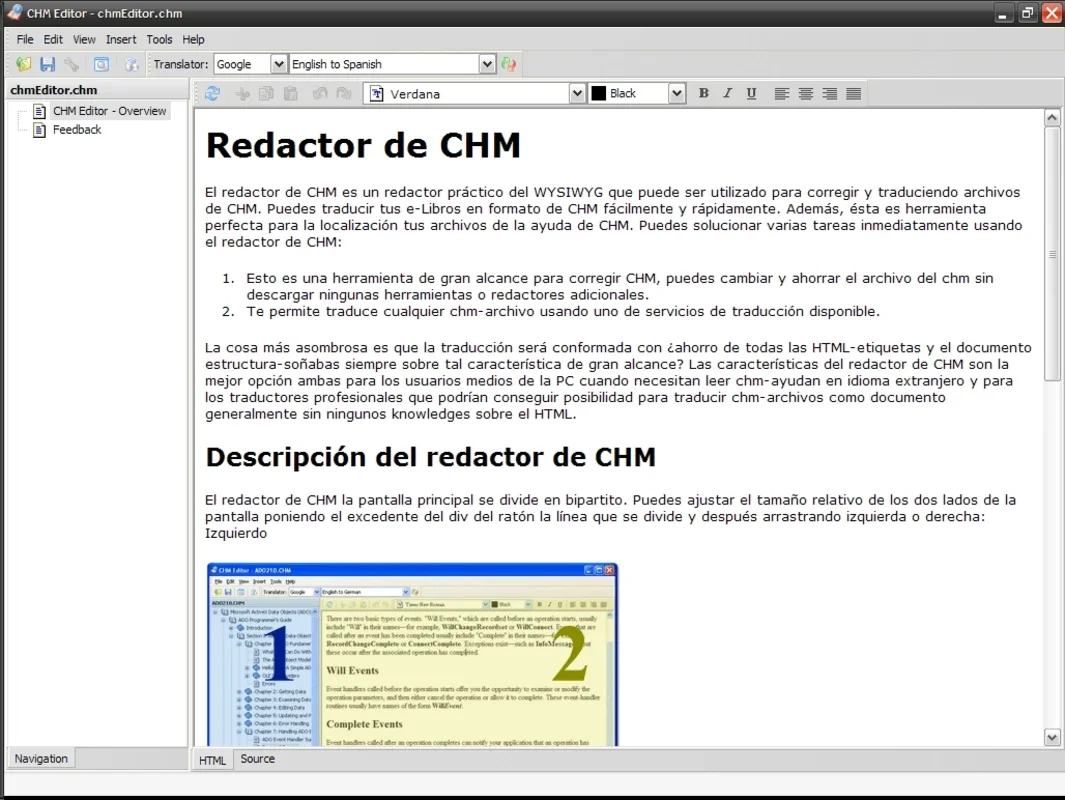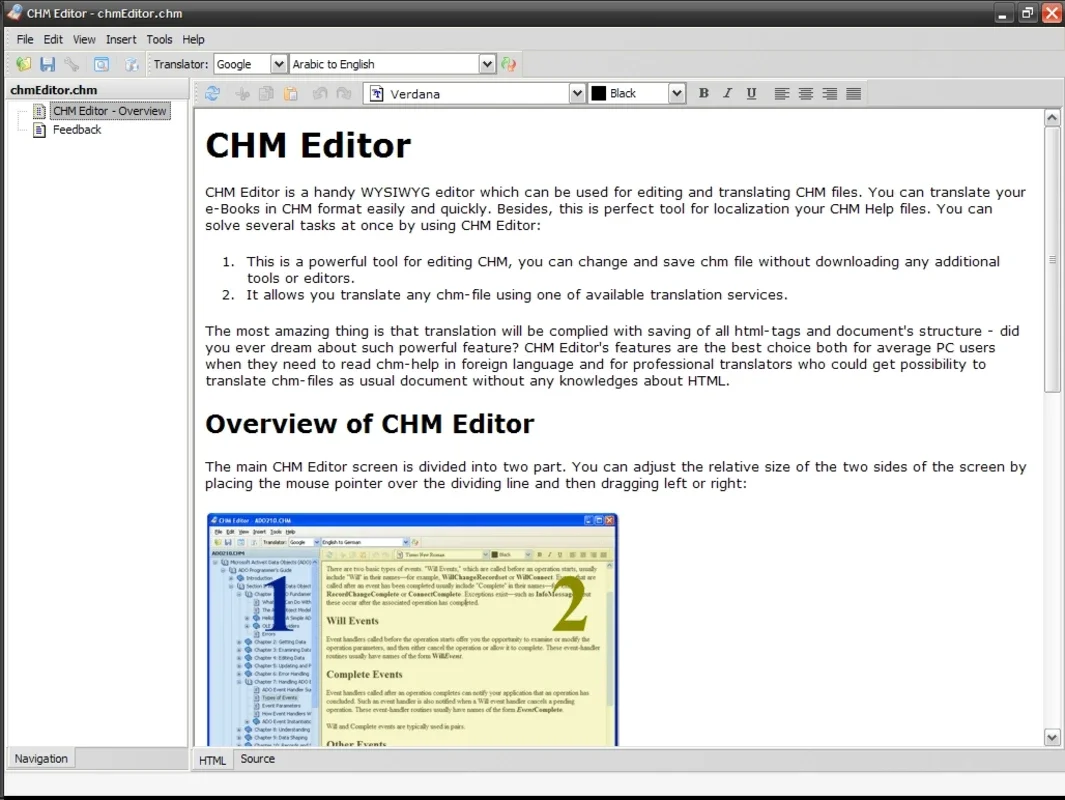CHM Editor App Introduction
CHM Editor is a powerful and versatile application designed for editing and translating Compiled HTML Help (CHM) files. Unlike many other solutions, CHM Editor offers a user-friendly interface combined with robust functionality, making it ideal for both novice and experienced users. This comprehensive guide will explore its features, benefits, and how it compares to other similar software.
Key Features of CHM Editor
- Intuitive Editing Interface: CHM Editor provides an easy-to-use interface with a toolbar containing essential editing controls. This allows for efficient modification of text within the CHM file without requiring extensive technical knowledge.
- Seamless Translation Capabilities: One of CHM Editor's standout features is its integrated translation functionality. Leveraging the power of Google and Yahoo translation services, users can effortlessly translate CHM file content into various languages. This significantly streamlines the localization process for multilingual help documentation.
- Source Code Access: For users with HTML expertise, CHM Editor offers direct access to the help file's source code. This allows for advanced customization and fine-tuning of the CHM file's appearance and functionality. This feature is particularly useful for addressing any translation inconsistencies or implementing more complex formatting changes.
- Windows Compatibility: CHM Editor is specifically designed for the Windows operating system, ensuring seamless integration and optimal performance within the Windows environment.
How to Use CHM Editor
- Open a CHM File: Launch CHM Editor and open the CHM file you wish to edit or translate.
- Edit Text: Use the toolbar controls to modify the text content of the CHM file. The intuitive interface makes editing straightforward and efficient.
- Translate Content: Select the source and target languages for translation. CHM Editor will utilize Google and Yahoo translation services to perform the translation. Remember to review and correct any translation errors manually for accuracy and clarity.
- Access Source Code: If needed, access the source code to make advanced modifications or corrections. This provides flexibility for users with HTML skills.
- Save Changes: Once the edits and translations are complete, save the modified CHM file.
Advantages of Using CHM Editor
- Ease of Use: The intuitive interface makes CHM Editor accessible to users of all skill levels.
- Built-in Translation: The integrated translation feature significantly simplifies the process of creating multilingual help files.
- Source Code Access: Provides advanced customization options for experienced users.
- Windows Compatibility: Ensures seamless integration within the Windows ecosystem.
Comparison with Other CHM Editors
While several CHM editors exist, CHM Editor distinguishes itself through its combination of user-friendly editing tools and integrated translation capabilities. Many competitors focus solely on editing, lacking the built-in translation functionality that CHM Editor provides. Others may offer more advanced features, but at the cost of increased complexity and a steeper learning curve. CHM Editor strikes a balance between ease of use and powerful features.
For example, compared to [Name of Competitor A], CHM Editor offers a simpler interface, making it more accessible to users without extensive technical skills. In contrast to [Name of Competitor B], which may offer more advanced features, CHM Editor prioritizes ease of use and efficient translation, making it a more practical choice for users who need to quickly translate and edit CHM files. [Name of Competitor C], while offering similar translation capabilities, may lack the intuitive editing interface that CHM Editor provides.
Conclusion
CHM Editor is a valuable tool for anyone working with CHM help files. Its user-friendly interface, integrated translation capabilities, and access to source code make it a versatile and efficient solution for editing and localizing help documentation. Whether you're a novice or an experienced user, CHM Editor offers a powerful yet accessible way to manage your CHM files. Its streamlined workflow and focus on ease of use make it a superior choice for users who prioritize efficiency and simplicity without sacrificing functionality.
This software excels in its niche, offering a practical and efficient solution for managing CHM files. The combination of user-friendly editing and integrated translation sets it apart from competitors, making it a valuable asset for anyone working with multilingual help documentation on the Windows platform.