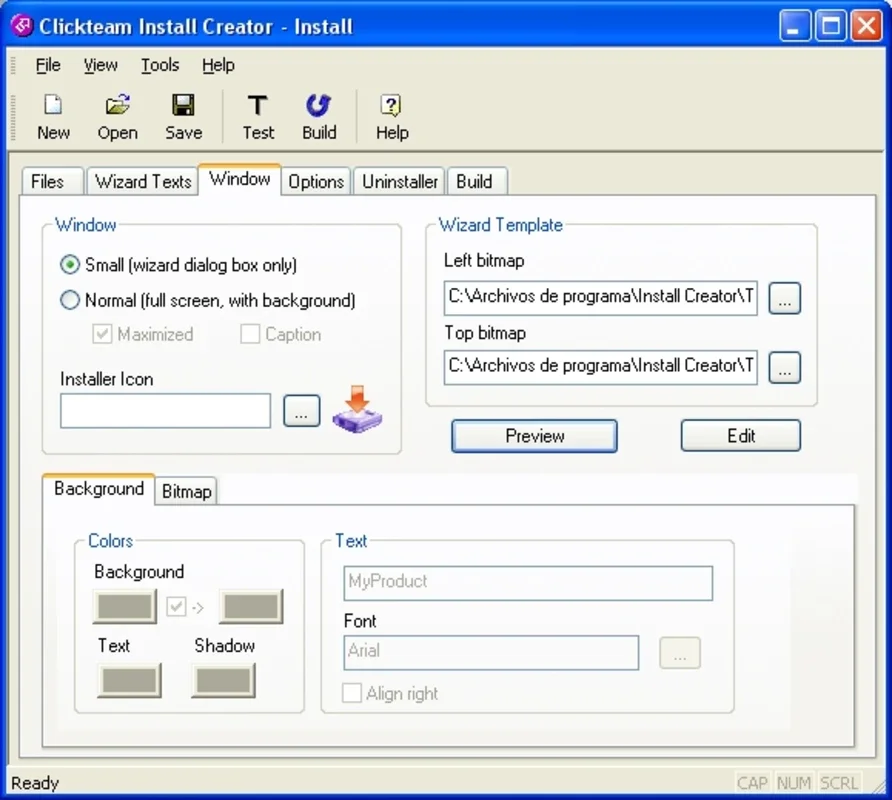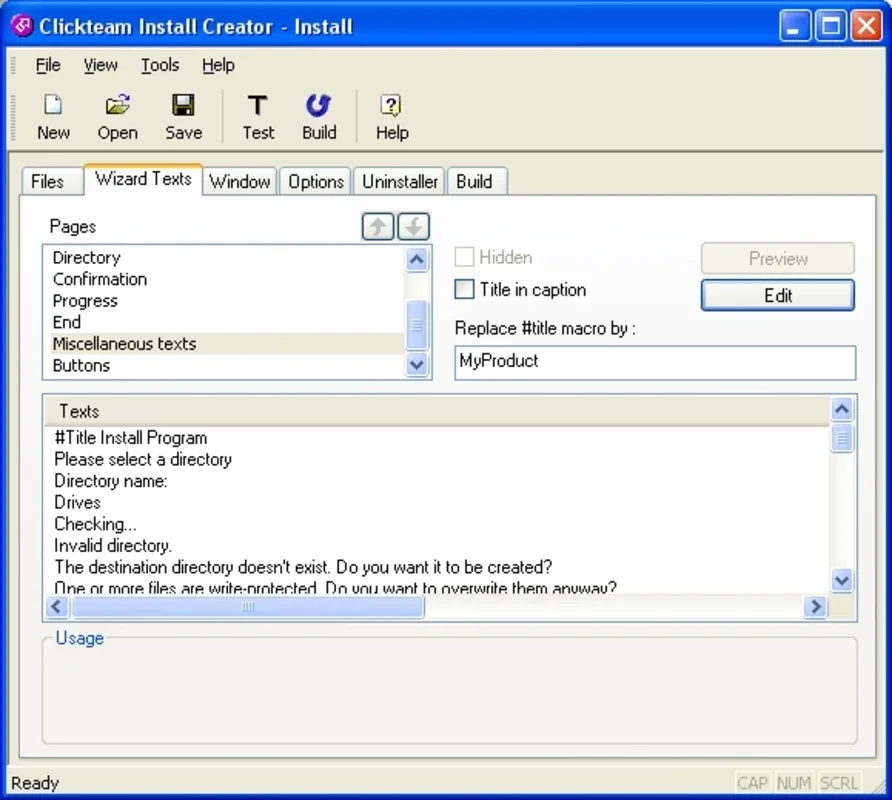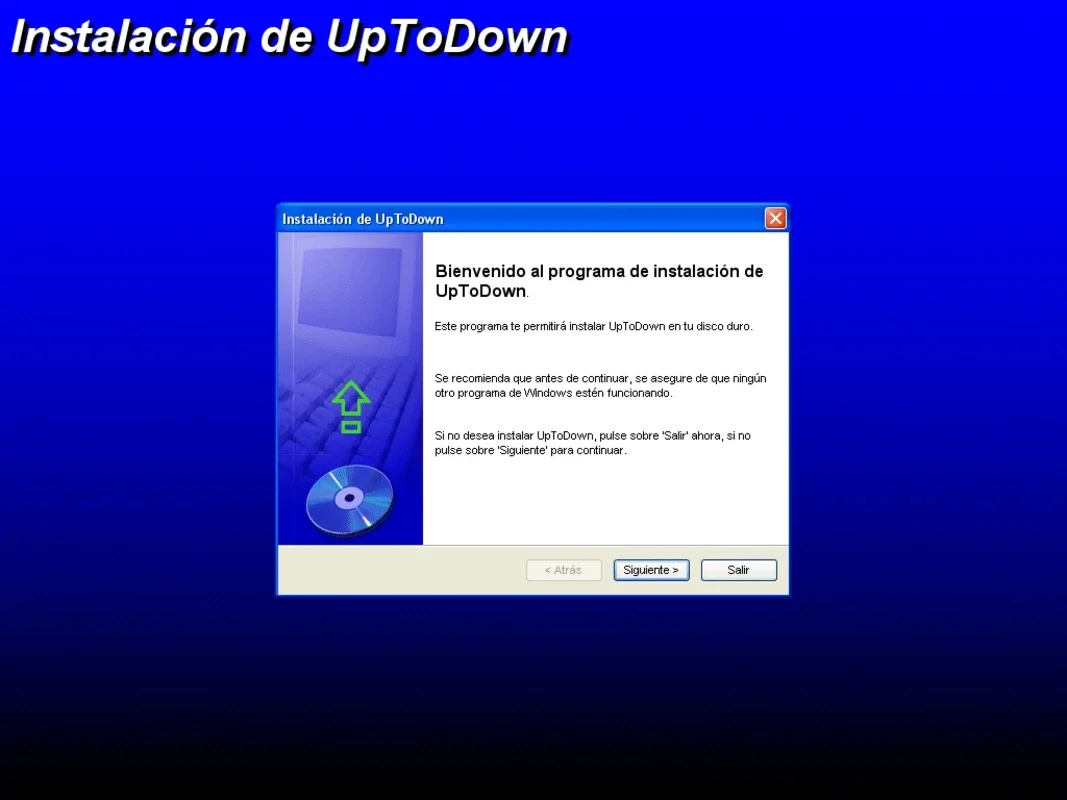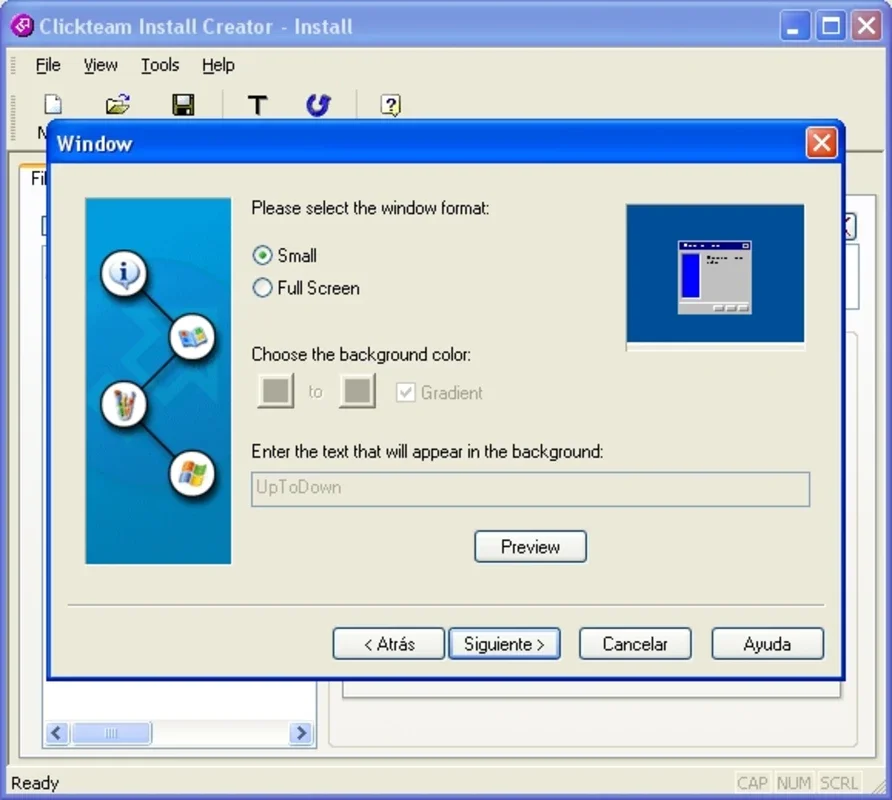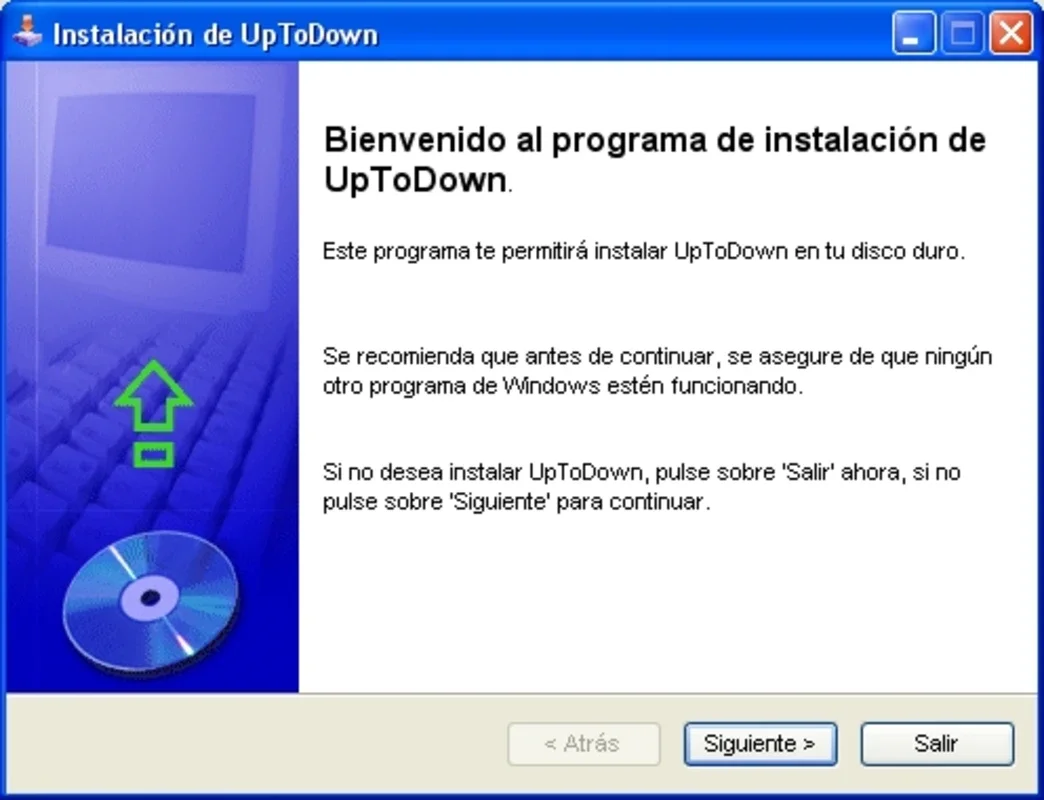Install Creator App Introduction
Install Creator is a powerful and user-friendly application designed to simplify the process of creating professional installers for your software. Whether you're a seasoned developer or a novice, Install Creator offers a streamlined approach to building robust and customized installation packages. This comprehensive guide will explore the features, benefits, and usage of Install Creator, comparing it to other leading installer creation tools.
Understanding Install Creator's Core Functionality
At its heart, Install Creator provides a dual approach to installer creation: a guided assistant and a manual mode. The assistant simplifies the process by walking you through each step, ensuring a high-quality installer with minimal effort. The manual mode, on the other hand, offers granular control for experienced users who prefer a hands-on approach. Both methods provide access to the same comprehensive features, allowing you to tailor your installer to your specific needs.
Key Features:
- Intuitive Interface: Install Creator boasts a clean and intuitive interface, making it accessible to users of all technical skill levels. The user-friendly design minimizes the learning curve, allowing you to focus on creating your installer rather than navigating a complex application.
- Guided Assistant: The integrated assistant simplifies the process by guiding you through each step of installer creation. This feature is particularly beneficial for users who are new to installer development or who prefer a more streamlined workflow.
- Manual Mode: For experienced users who require greater control, Install Creator offers a manual mode that provides access to all the application's features. This allows for fine-tuning and customization beyond the capabilities of the assistant.
- Registry and INI File Editing: Install Creator extends beyond basic installer creation. It allows you to add extra information to the Windows Registry and INI files, providing advanced customization options for your software's installation.
- Customization Options: Personalize your installer with custom images, text, and installation window designs. You can also customize the license text to reflect your software's licensing agreement.
- Windows Compatibility: Install Creator is specifically designed for the Windows platform, ensuring seamless integration and compatibility with various Windows versions.
Comparing Install Creator to Other Installers
Install Creator stands out from other installer creation tools due to its user-friendly interface and dual-mode approach. Let's compare it to some popular alternatives:
| Feature | Install Creator | Inno Setup | Advanced Installer | WiX Toolset |
|---|---|---|---|---|
| Ease of Use | Excellent (Assistant & Manual Mode) | Good | Good | Difficult |
| Customization | Excellent | Good | Excellent | Excellent |
| Features | Comprehensive | Comprehensive | Comprehensive | Comprehensive |
| Learning Curve | Low | Moderate | Moderate | High |
| Scripting | Minimal (mostly GUI-driven) | Script-based | GUI-based with scripting options | XML-based scripting |
As you can see, Install Creator offers a compelling balance between ease of use and comprehensive features. While other tools like Advanced Installer provide extensive customization, they often come with a steeper learning curve. Inno Setup is a good middle ground, but Install Creator's assistant mode makes it significantly easier for beginners.
Step-by-Step Guide to Using Install Creator
This section provides a detailed walkthrough of the installer creation process using Install Creator. We'll cover both the assistant and manual modes to showcase the flexibility of the application.
Using the Assistant Mode:
- Launch Install Creator: Open the application and select the "New Project" option.
- Project Settings: Enter the necessary project details, such as the application name, version, and description.
- File Selection: Add the files and folders that need to be included in your installer.
- Registry Entries (Optional): Add any necessary registry entries for your application.
- INI File Entries (Optional): Add any necessary INI file entries for your application.
- Customization: Customize the installer's appearance using the provided options.
- Build Installer: Click the "Build" button to generate your installer package.
Using the Manual Mode:
The manual mode allows for granular control over every aspect of the installer. You can manually configure files, registry entries, INI settings, and other advanced options. This mode is best suited for experienced users who require precise control over the installation process. The application's documentation provides detailed instructions for using the manual mode.
Advanced Techniques and Troubleshooting
This section will cover advanced techniques for using Install Creator, such as creating custom actions, handling dependencies, and troubleshooting common issues. We will also discuss best practices for creating robust and user-friendly installers.
Creating Custom Actions:
Install Creator allows you to create custom actions to perform specific tasks during the installation process. This can be used to integrate with other applications, modify system settings, or perform other specialized tasks.
Handling Dependencies:
If your application relies on other software components, Install Creator allows you to include these dependencies in your installer. This ensures that all necessary components are installed correctly.
Troubleshooting Common Issues:
This section will cover common issues encountered during installer creation and provide solutions for resolving them. We will also discuss best practices for avoiding these issues in the first place.
Conclusion
Install Creator provides a user-friendly and efficient way to create installers for Windows applications. Its dual-mode approach caters to both novice and experienced users, offering a balance between ease of use and comprehensive functionality. By leveraging its features and following the best practices outlined in this guide, you can create professional-quality installers that ensure a smooth and trouble-free installation experience for your users.