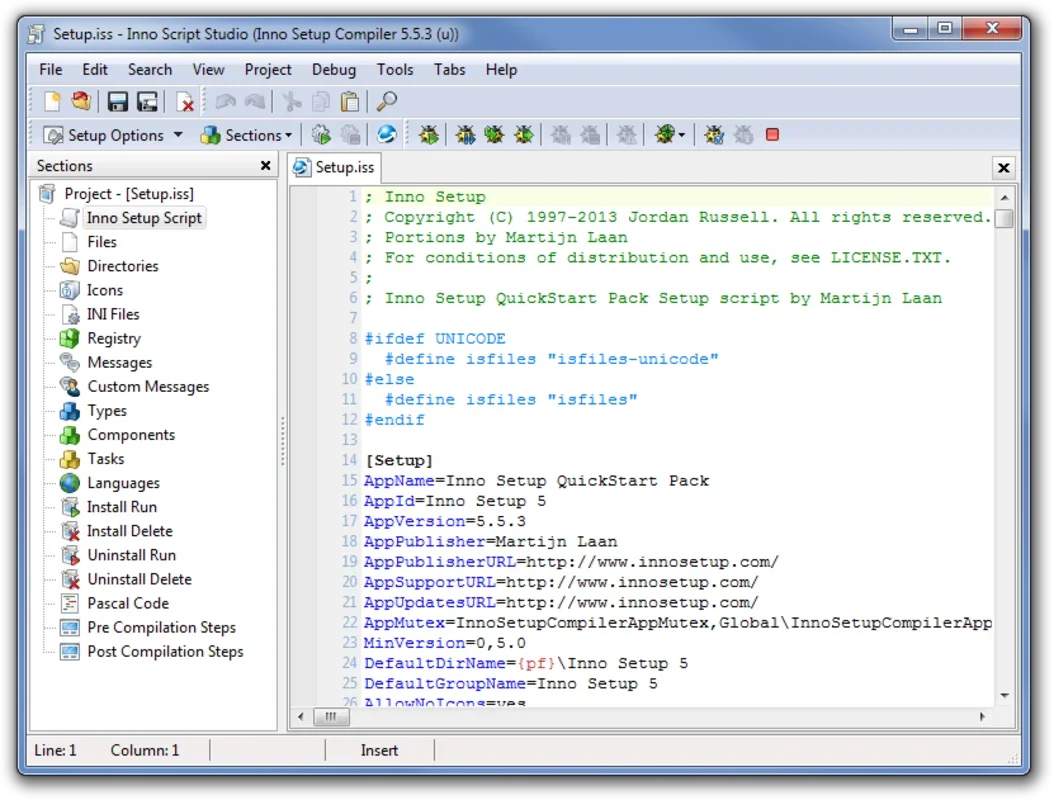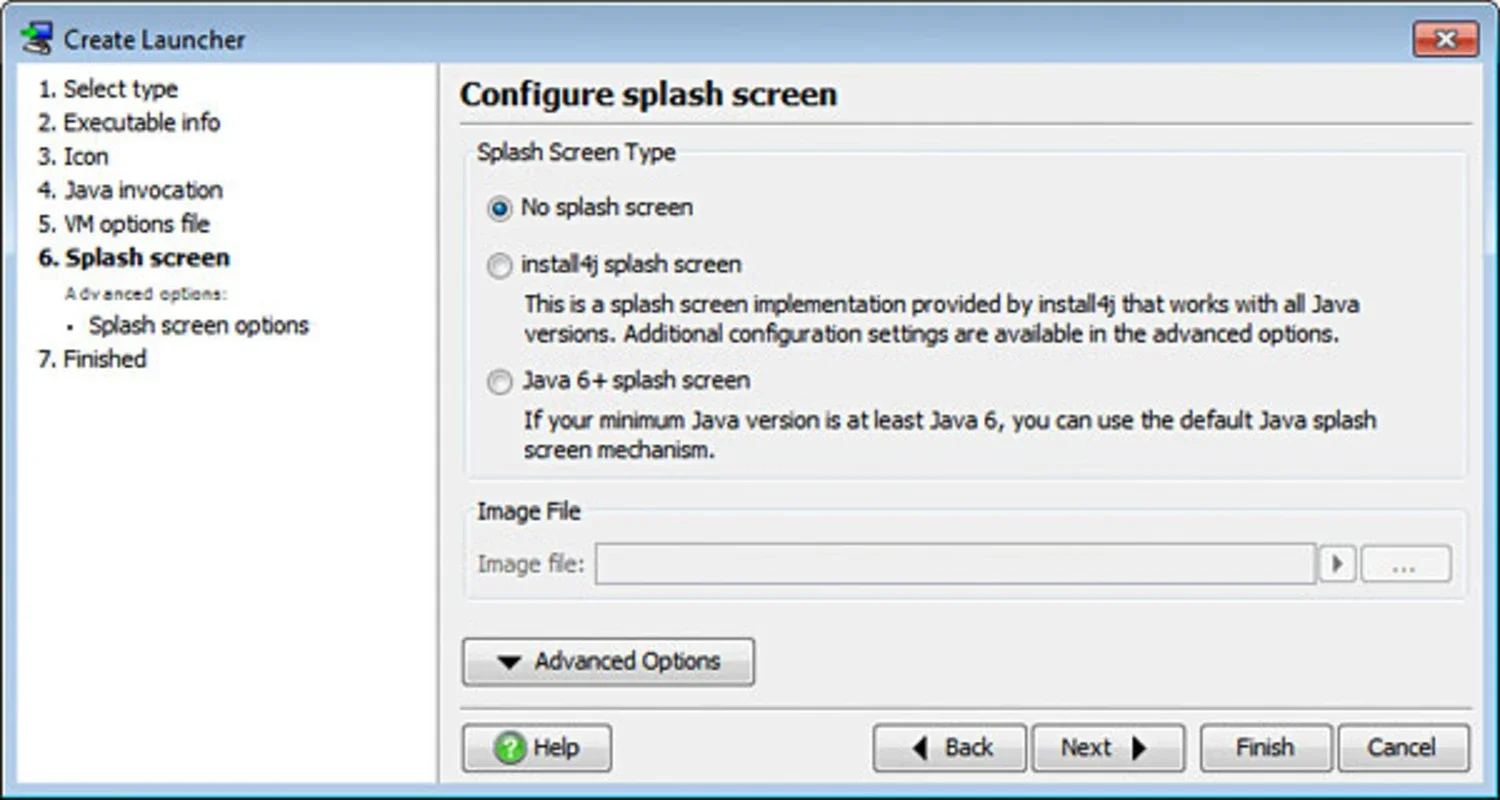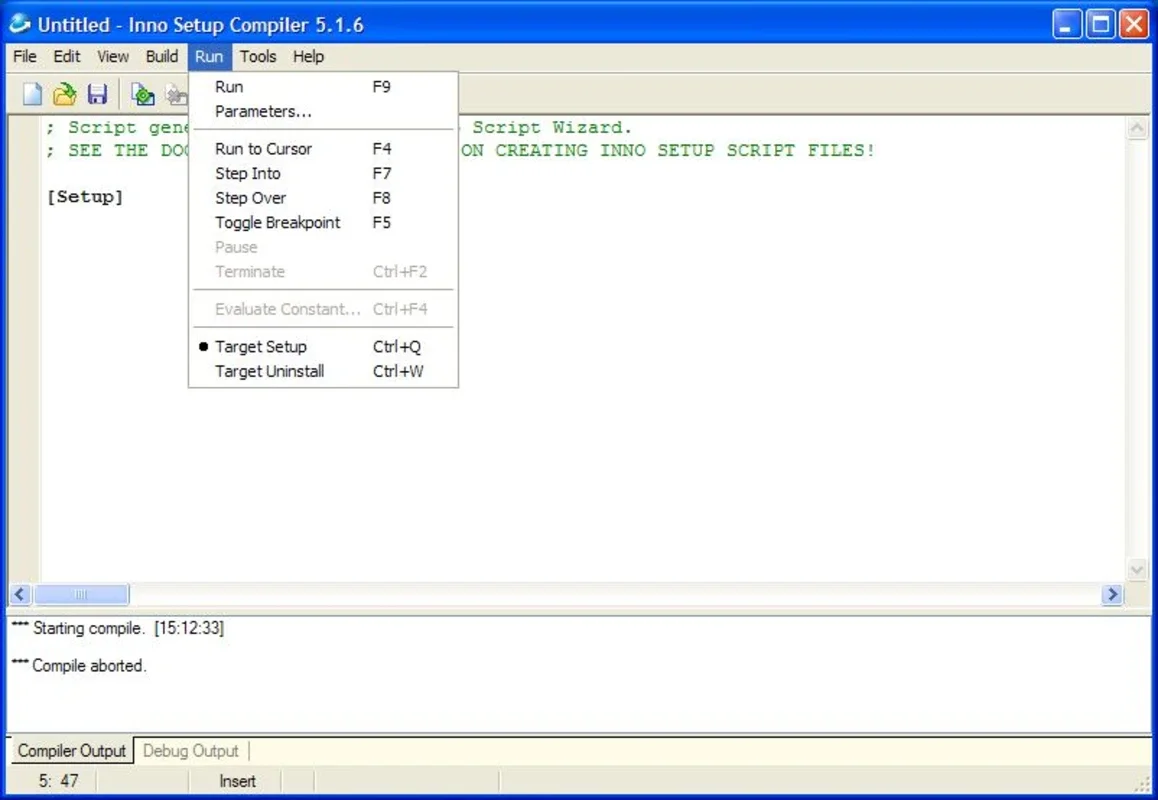Inno Setup App Introduction
Inno Setup, a free and open-source installer creation tool, has long been a staple for Windows application developers. Its ease of use, robust features, and extensive customization options make it a powerful choice for packaging and deploying software. This guide delves into the intricacies of Inno Setup, exploring its capabilities, advantages, and how to effectively leverage it for your software projects.
Understanding Inno Setup's Core Functionality
At its heart, Inno Setup is a script-driven installer generator. This means you don't interact with a graphical interface to design your installer; instead, you write a script (using a simple, Pascal-like scripting language) that defines every aspect of the installation process. This approach offers unparalleled control and flexibility.
The script dictates how files are copied, registry entries are created or modified, shortcuts are placed, and the overall user experience is shaped. This level of control allows for highly customized installations tailored to specific application needs.
Key Advantages of Using Inno Setup
- Free and Open Source: Inno Setup is completely free to use and distribute, eliminating licensing costs and restrictions. Its open-source nature allows for community contributions and ensures ongoing development and improvement.
- Ease of Use (Relatively): While script-based, Inno Setup's scripting language is relatively straightforward to learn, especially for those with some programming experience. Numerous tutorials and examples are readily available online.
- Powerful Features: Inno Setup boasts a comprehensive set of features, including support for multiple languages, custom dialogs, pre-installation and post-installation scripts, and silent installations. It can handle complex installation scenarios with ease.
- Small Installer Size: Inno Setup-generated installers are typically compact, minimizing download times and storage space requirements. This is a significant advantage, especially for applications with large file sizes.
- Cross-Platform Compatibility (with caveats): While primarily designed for Windows, Inno Setup can be used to create installers that work across various Windows versions, from older systems to the latest releases. However, it's crucial to test thoroughly on target systems.
- Active Community and Support: A large and active community surrounds Inno Setup, providing ample support, resources, and readily available solutions to common problems.
Getting Started with Inno Setup
- Download and Installation: Download the latest version of Inno Setup from the official website. The installation process is straightforward and requires minimal user intervention.
- Script Creation: The core of using Inno Setup involves writing a script file (typically with a
.issextension). This script defines the installation process. A basic script might look like this:
; Script generated by the Inno Setup Script Wizard.
[Setup]
AppName=My Application
AppVersion=1.0
DefaultDirName={pf}
DefaultGroupName=My Application
OutputDir=output
OutputBaseFilename=MyApplicationInstaller
Compression=lzma
SolidCompression=yes
SetupIconFile=myicon.ico
UninstallDisplayIcon=myicon.ico
[Files]
Source: "myprogram.exe"; DestDir: "{app}"
Source: "mydata.txt"; DestDir: "{app}"
[Icons]
Name: "{group}\My Application"; Filename: "{app}\myprogram.exe"
Name: "{group}\Uninstall {cm:UninstallString}"; Filename: "{uninstallexe}"
- Script Compilation: Once the script is written, use the Inno Setup compiler (included in the installation) to compile the script into an executable installer file (
.exe). - Testing: Thoroughly test the installer on various systems to ensure it functions correctly and handles different scenarios gracefully.
Advanced Features and Customization
Inno Setup offers a wide array of advanced features that allow for extensive customization:
- Custom Dialogs: Create custom dialogs to enhance the user experience and gather additional information during the installation process.
- Pre- and Post-Installation Scripts: Execute scripts before and after the main installation to perform tasks such as creating database connections, configuring settings, or cleaning up temporary files.
- Multiple Languages: Support multiple languages in your installer to cater to a wider audience.
- Conditional Installation: Perform different actions based on system conditions (e.g., operating system version, presence of specific files).
- Silent Installation: Create installers that can be run silently without user interaction, useful for automated deployments.
- Digital Signatures: Digitally sign your installers to enhance security and build trust with users.
Comparing Inno Setup to Other Installers
Inno Setup stands out among other installer creation tools due to its balance of power and simplicity. While tools like Advanced Installer offer more visual design capabilities, they often come with a price tag. NSIS (Nullsoft Scriptable Install System) is another free, open-source option, but its scripting language can be more challenging for beginners. Inno Setup strikes a middle ground, providing a powerful feature set with a relatively easy-to-learn scripting language.
Conclusion
Inno Setup is a robust and versatile tool for creating professional-quality Windows installers. Its free and open-source nature, combined with its powerful features and ease of use, makes it an excellent choice for developers of all skill levels. By understanding its capabilities and mastering its scripting language, you can create installers that are efficient, reliable, and tailored to the specific needs of your applications. Remember to always test thoroughly to ensure a smooth and problem-free installation experience for your users.