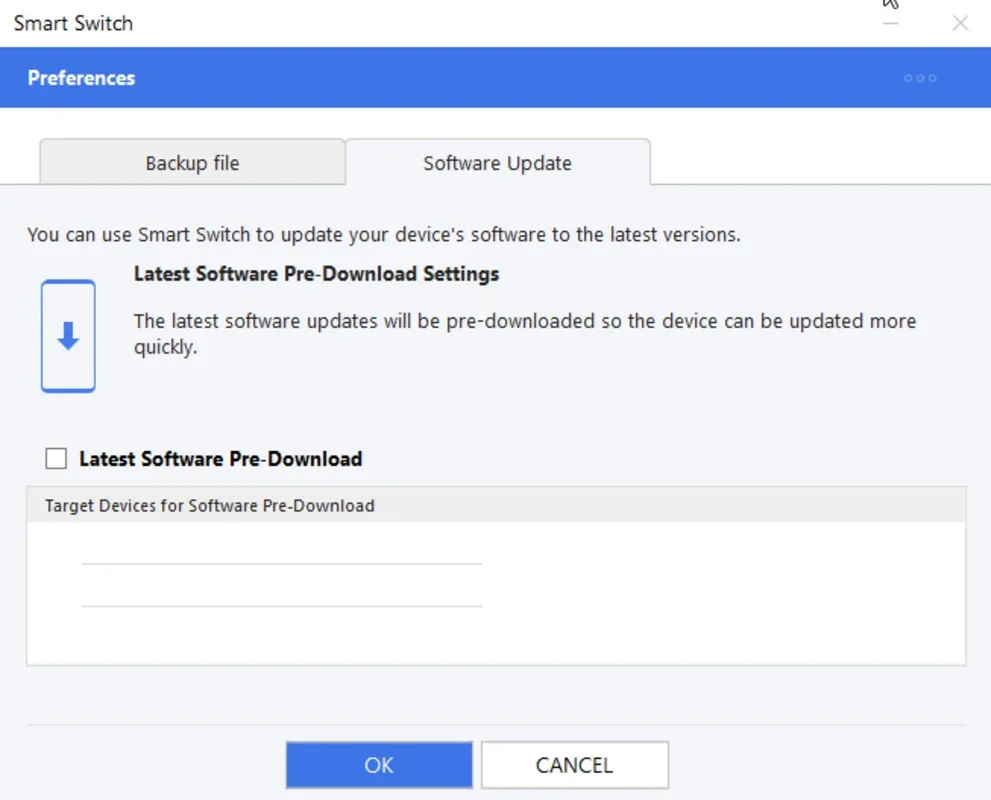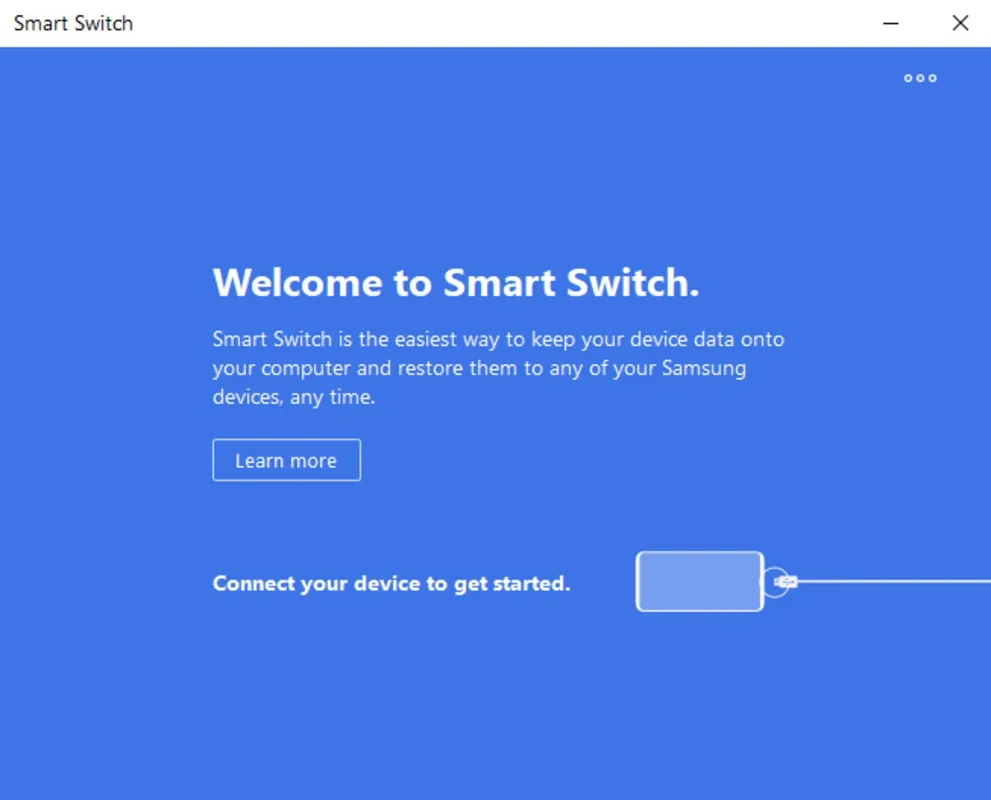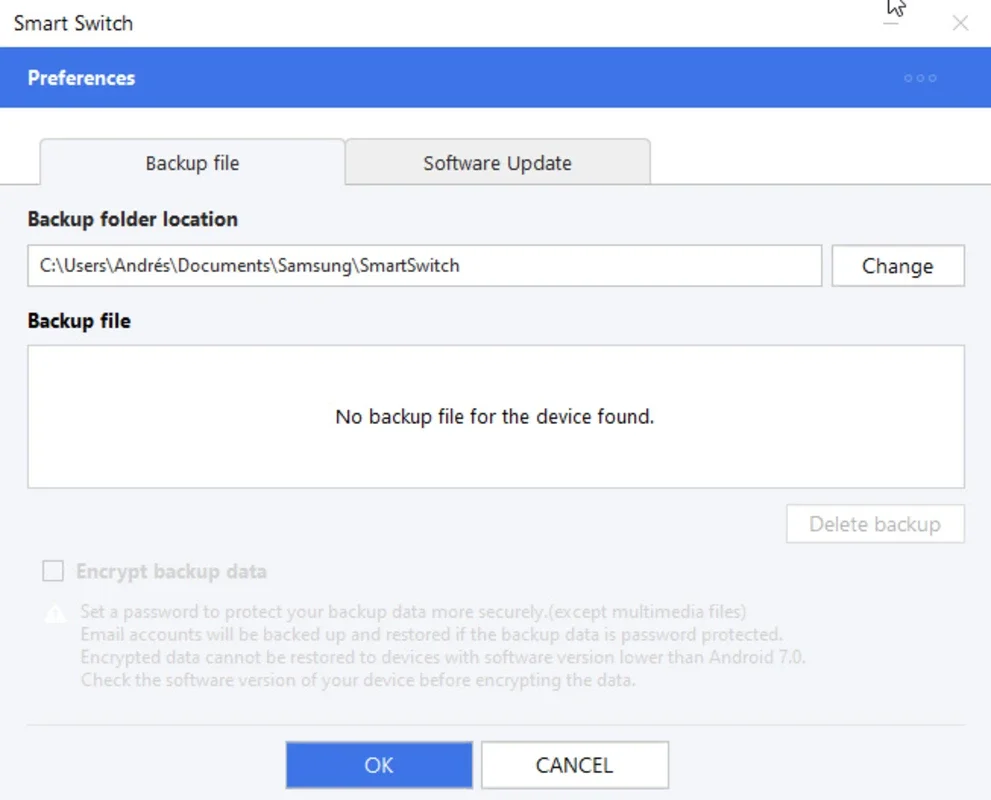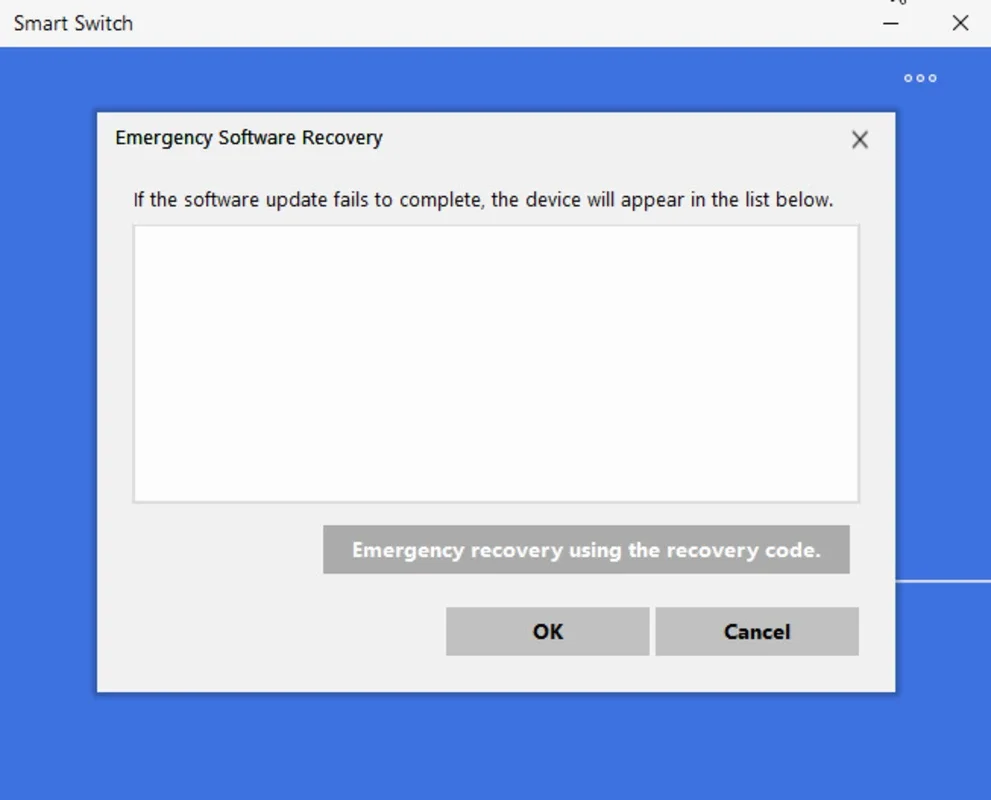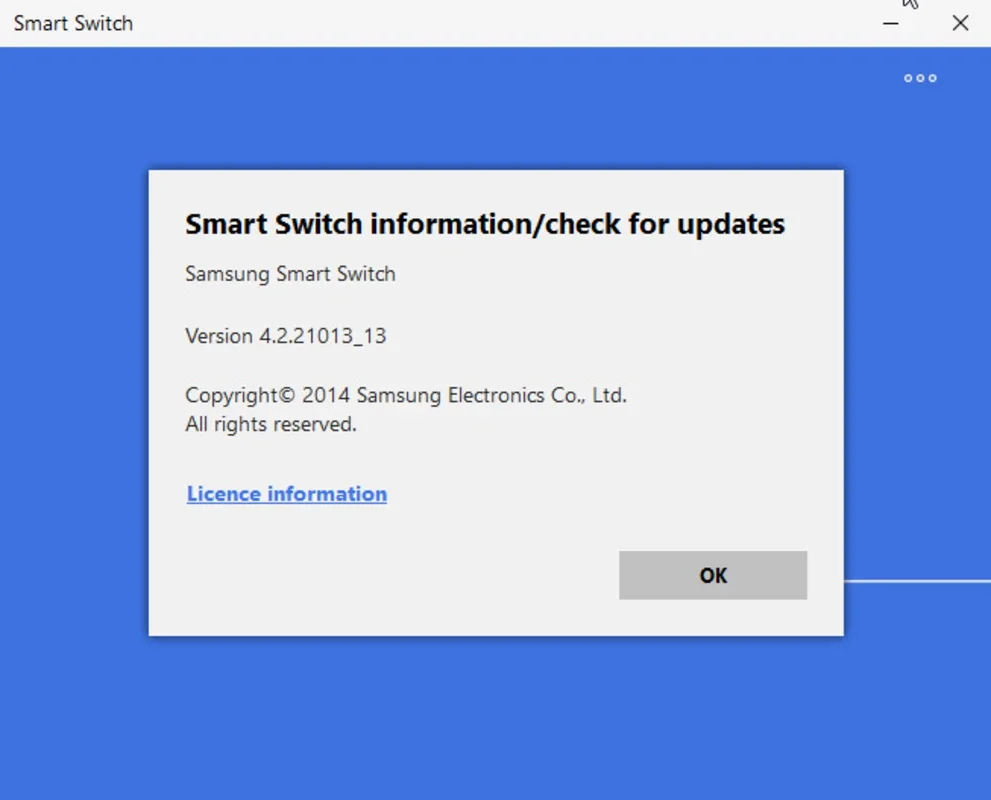Samsung Smart Switch App Introduction
Samsung Smart Switch is the official Samsung software designed to streamline the transfer of data from one Samsung device to another. This Windows-based application simplifies the often-daunting task of migrating your personal information, ensuring a smooth transition when upgrading or switching phones. This comprehensive guide will explore the features, benefits, and process of using Samsung Smart Switch for a seamless data transfer experience.
Understanding Samsung Smart Switch
Samsung Smart Switch acts as a bridge, facilitating the transfer of various data types between Samsung devices. It's a user-friendly application that eliminates the complexities of manual data copying and pasting. The software supports a wide range of data, including:
- Contacts: Seamlessly transfer your entire contact list, preserving all details.
- Call Logs: Migrate your call history, maintaining a complete record of your past calls.
- Messages: Transfer your text messages, ensuring you don't lose any important conversations.
- Photos and Videos: Preserve your cherished memories by transferring your photo and video libraries.
- Music and Audio Files: Transfer your music collection and other audio files to your new device.
- Applications: Transfer your installed applications, ensuring you have access to your favorite apps immediately.
- Calendar Data: Migrate your calendar events and appointments, keeping your schedule organized.
- Settings: Transfer select device settings, such as Wi-Fi passwords and network configurations.
- Documents: Transfer various document files, ensuring you have access to your important files.
Key Benefits of Using Samsung Smart Switch
Samsung Smart Switch offers several advantages over manual data transfer methods:
- Simplicity and Ease of Use: The intuitive interface makes the transfer process straightforward, even for users with limited technical expertise.
- Comprehensive Data Transfer: It supports a wide range of data types, ensuring a complete transfer of your personal information.
- Speed and Efficiency: The transfer process is significantly faster than manual methods, saving you valuable time.
- Data Security: Samsung Smart Switch prioritizes data security, ensuring your information is transferred safely and securely.
- Compatibility: It supports a wide range of Samsung devices, ensuring compatibility across various models.
- Reduced Risk of Data Loss: The software minimizes the risk of data loss during the transfer process, providing peace of mind.
- Official Samsung Support: As an official Samsung product, it benefits from ongoing updates and support.
How to Use Samsung Smart Switch
The process of using Samsung Smart Switch is relatively simple and can be completed in a few steps:
- Download and Installation: Download the Samsung Smart Switch software from the official Samsung website and install it on your Windows computer.
- Connect Your Devices: Connect both your old and new Samsung devices to your computer using USB cables. Ensure that both devices are recognized by the computer.
- Backup Your Old Device: Initiate a backup of your old Samsung device using Samsung Smart Switch. Select the data types you wish to transfer.
- Select Transfer Options: Once the backup is complete, select your new Samsung device as the target device.
- Transfer Data: Initiate the data transfer process. The software will automatically transfer the selected data to your new device.
- Verification: After the transfer is complete, verify that all the data has been transferred successfully.
Troubleshooting Common Issues
While Samsung Smart Switch is generally reliable, you might encounter some issues. Here are some common problems and their solutions:
- Device Not Recognized: Ensure your devices are properly connected and that the necessary drivers are installed.
- Transfer Errors: Try restarting your computer and devices. If the problem persists, check for software updates.
- Slow Transfer Speeds: Ensure you have a stable internet connection if using Wi-Fi. Using a USB cable generally provides faster transfer speeds.
- Data Corruption: Ensure you have sufficient storage space on your new device. If data corruption occurs, consider backing up your data using alternative methods.
Comparison with Other Data Transfer Methods
While other methods exist for transferring data between Android devices, Samsung Smart Switch stands out due to its simplicity, speed, and comprehensive data transfer capabilities. Methods like manual copying and pasting are time-consuming and prone to errors. Cloud-based solutions may require significant storage space and a reliable internet connection. Samsung Smart Switch offers a streamlined, efficient, and secure alternative.
Conclusion
Samsung Smart Switch is an invaluable tool for anyone upgrading or switching Samsung devices. Its user-friendly interface, comprehensive data transfer capabilities, and focus on data security make it the ideal solution for a smooth and hassle-free transition. By following the steps outlined in this guide, you can ensure a seamless transfer of your precious data, minimizing the disruption caused by switching devices. The software's efficiency and reliability make it a superior choice compared to other data transfer methods, offering a secure and convenient way to preserve your digital life.