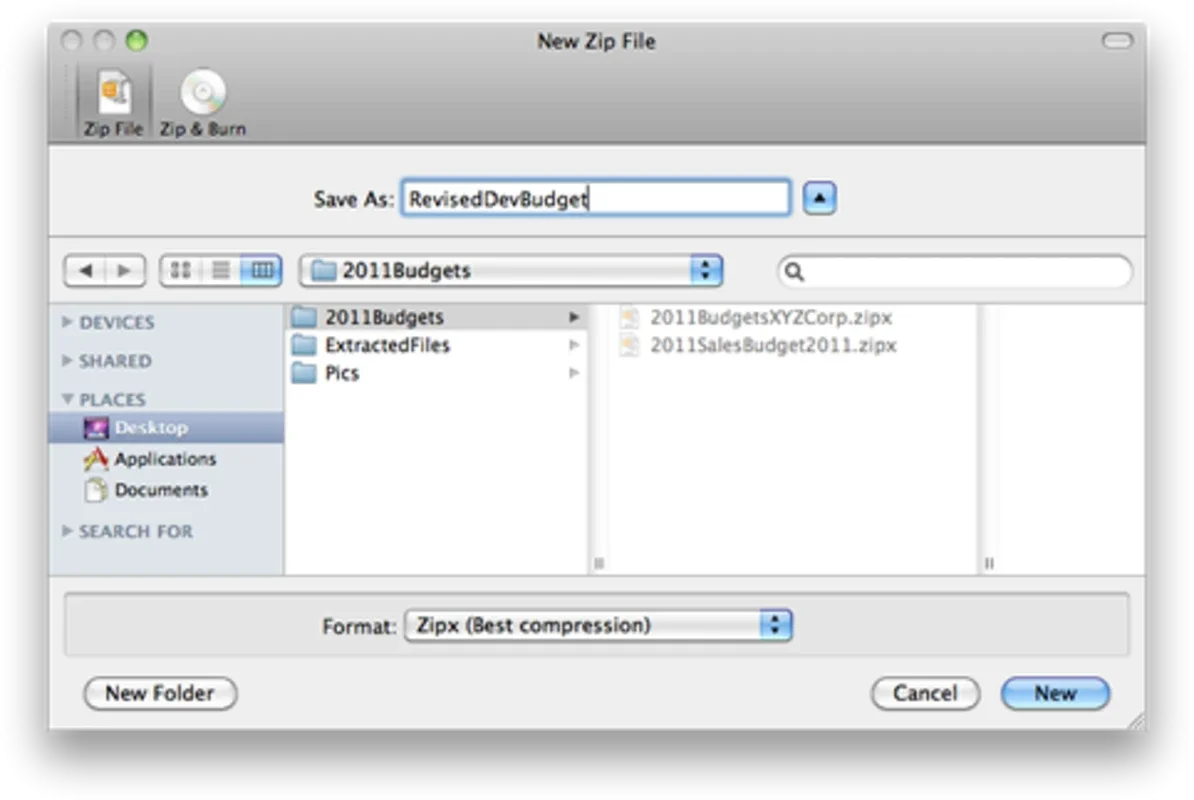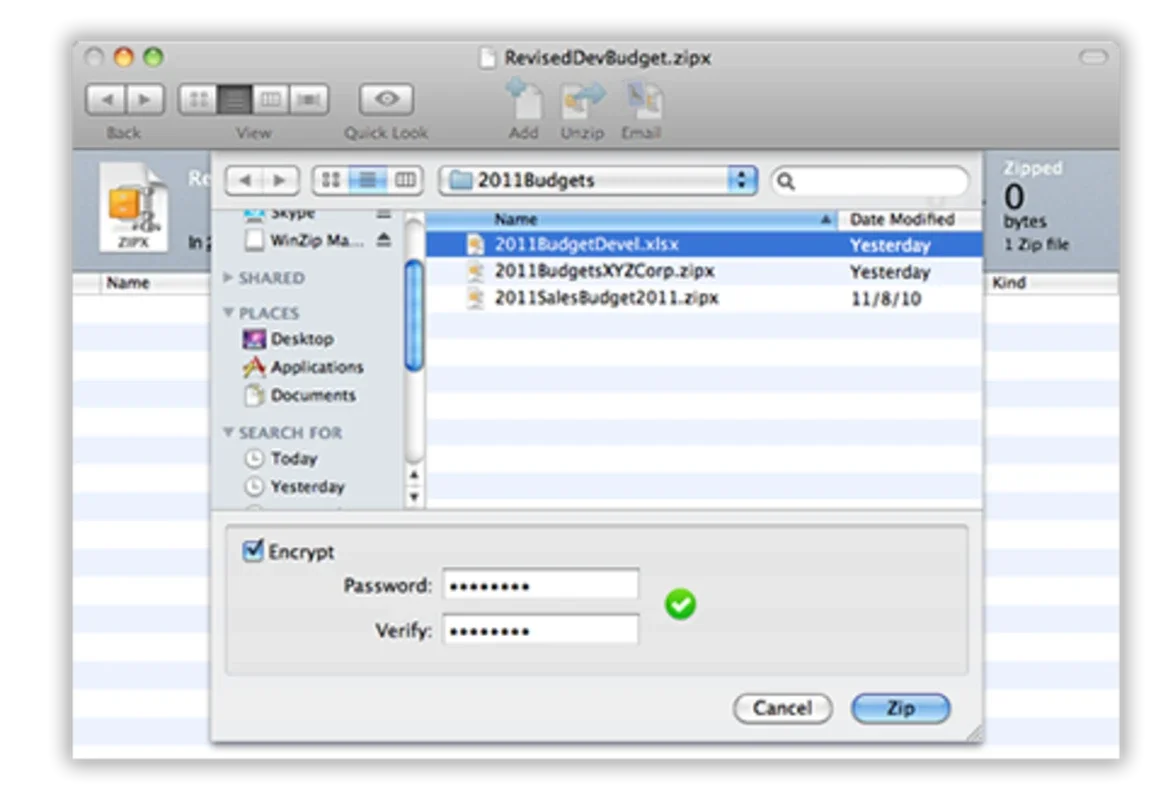WinZip App Introduction
Introduction to WinZip
WinZip has long been a staple in the world of file compression. It has established itself as a reliable and feature - rich tool for users across the globe. Its popularity is not a fluke but is based on its ease of use and the plethora of options it offers at the click of a button.
Supported Compression Formats
WinZip supports a wide variety of compression formats. This includes formats like TAR, gzip, UUencode, XXencode, BinHex, and MIME. It also supports ARJ, LZH, and ARC. This extensive support means that it can handle different types of files and is compatible with various systems and requirements. For example, if you are dealing with a file that is in the gzip format, WinZip can easily compress or decompress it without any hassle.
File Management with WinZip
One of the great aspects of WinZip is its ability to help with file management. It allows you to manage your files within your preferred folders. This means that you can keep your compressed files organized in a way that suits your workflow. You can create specific folders for different types of compressed files, such as work - related files, personal files, or files related to a particular project. This level of organization can save you a great deal of time when you are looking for a specific file.
Antivirus Integration
A very appealing feature of WinZip is its compatibility with antivirus software. It allows you to use it in conjunction with an antivirus without the need to decompress all the files for scanning. This is a significant advantage as it saves time and also ensures the security of your files. In a world where cyber threats are constantly evolving, having the ability to scan compressed files without the extra step of decompression is a great boon. For instance, if you have downloaded a compressed file from the internet and you are not sure of its origin, you can quickly scan it with your antivirus while it is still in the compressed state.
Contextual Menu Integration
WinZip can be integrated into the contextual menus. This means that you can simply right - click on any file and choose to compress or decompress it. This is an extremely convenient feature that can save a lot of time. Instead of having to open the WinZip application separately and then navigate to the file you want to compress or decompress, you can do it directly from the contextual menu. This is especially useful when you are in a hurry or when you need to perform quick compression or decompression tasks on multiple files.
Compression and Decompression Speed and Accuracy
WinZip is known for its fast compression and decompression speeds. It can compress and decompress files in a matter of seconds with a high level of accuracy. This is crucial, especially when you are dealing with large files. For example, if you have a large video file that you need to compress in order to send it via email or store it in a limited - space device, WinZip can do the job quickly and without sacrificing the quality of the file. The accuracy of the compression and decompression process ensures that your files are not corrupted during the process.
Conclusion
In conclusion, WinZip is a highly valuable tool for anyone who needs to manage and compress files. Its wide range of features, from supporting multiple compression formats to its integration with antivirus software and contextual menus, make it a top choice. Its speed and accuracy in compression and decompression further enhance its appeal. Whether you are a professional who deals with large amounts of data on a daily basis or a casual user who just wants to save some space on their device, WinZip has something to offer.