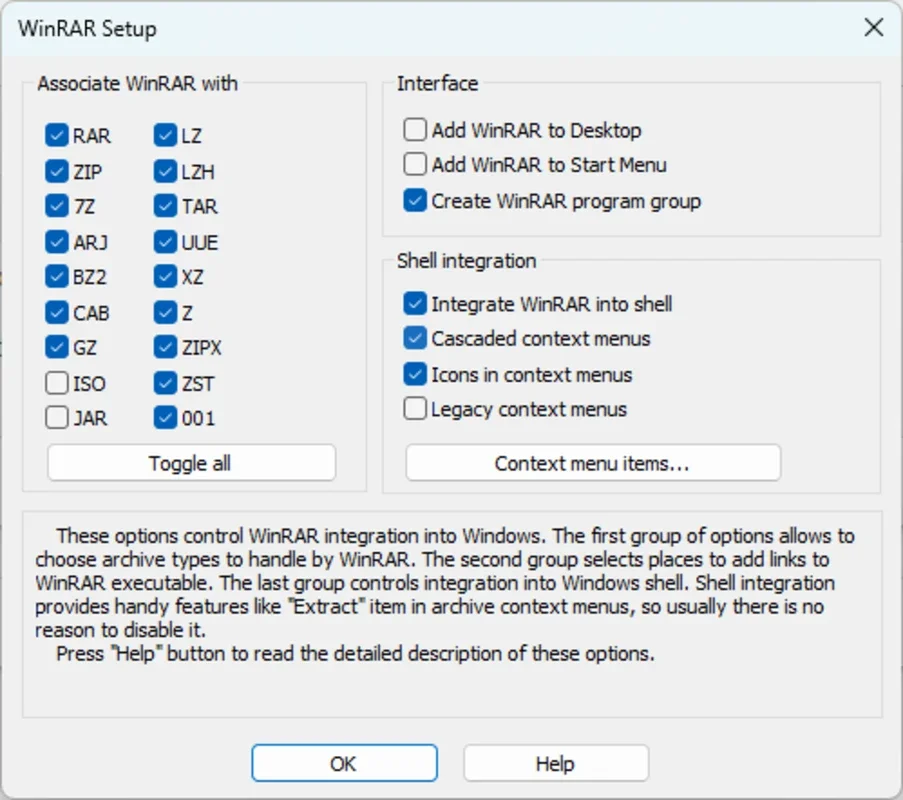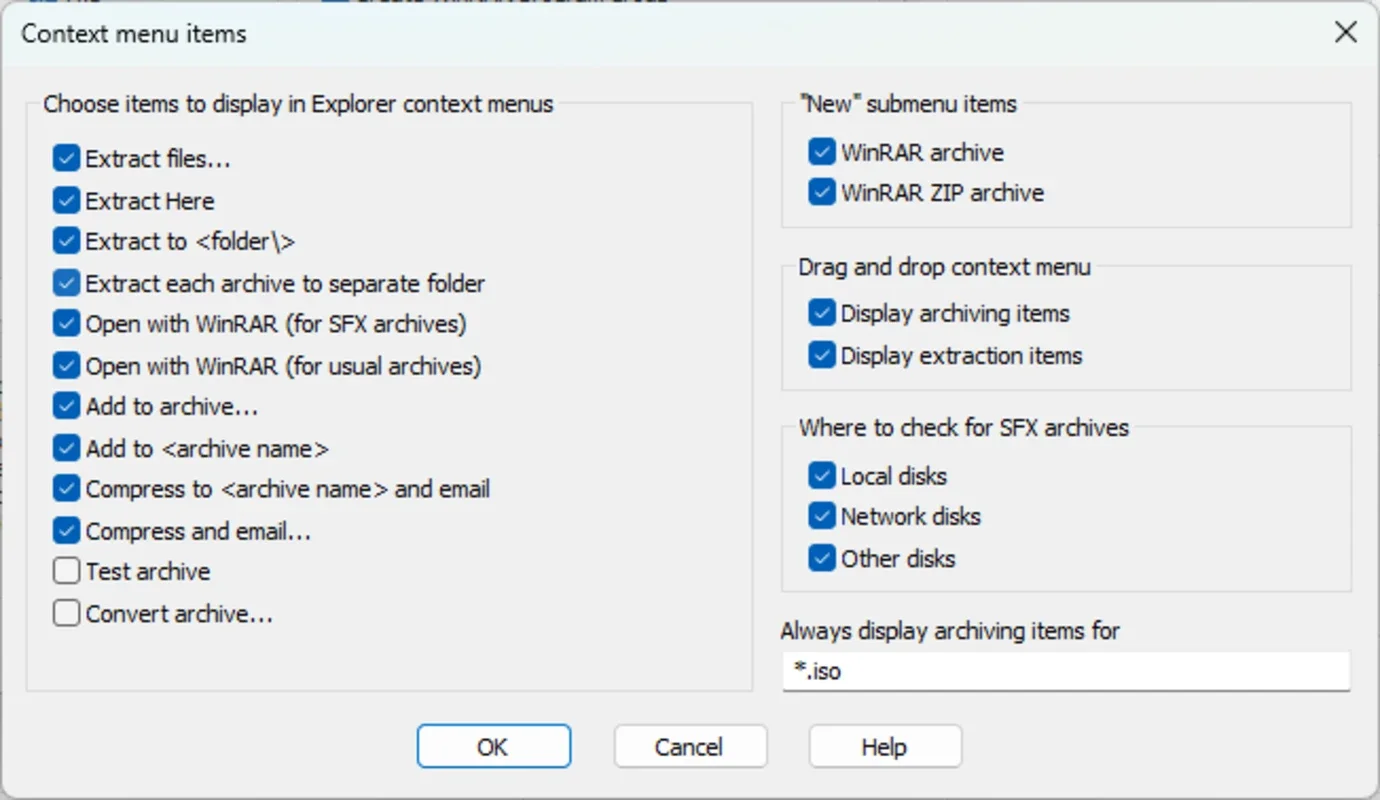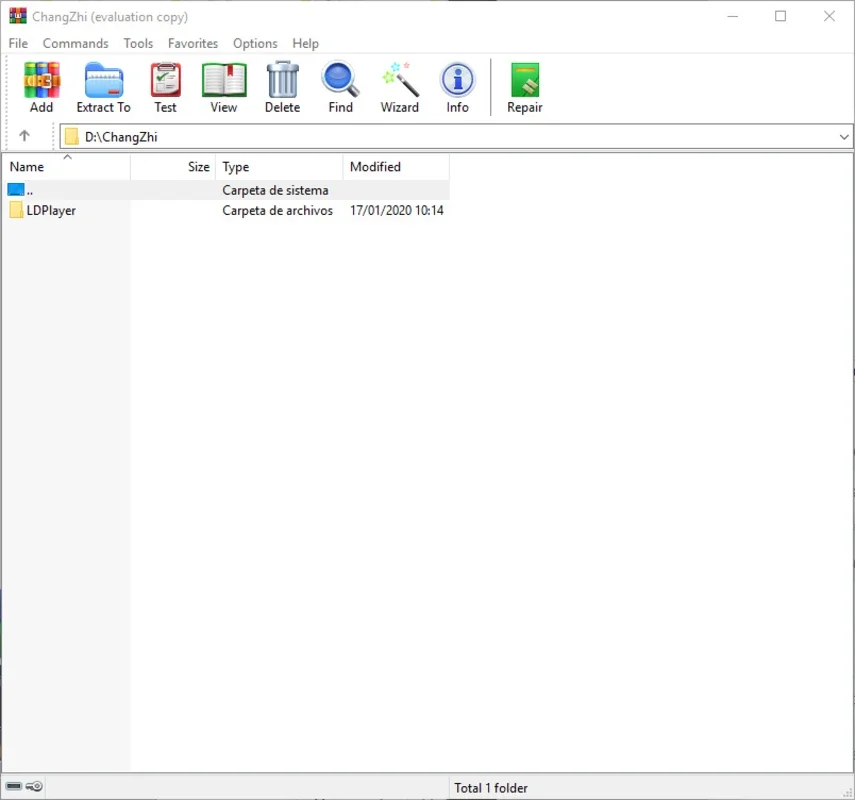WinRAR App Introduction
WinRAR is a powerful and versatile file compression and management tool for Windows. It's renowned for its speed, efficiency, and broad compatibility with various archive formats. This comprehensive guide delves into WinRAR's features, benefits, and how it compares to other popular compression utilities.
Key Features of WinRAR
WinRAR stands out from the competition due to its robust feature set:
- Superior Compression Ratios: WinRAR consistently achieves higher compression ratios compared to many other tools, resulting in smaller file sizes and reduced storage space requirements. This is particularly beneficial when dealing with large files or archives.
- Wide Format Support: WinRAR supports a vast array of archive formats, including RAR, ZIP, 7z, CAB, ARJ, LZH, TAR, GZ, ACE, UUE, BZ2, JAR, and ISO. This extensive compatibility ensures you can work with almost any compressed file you encounter.
- Enhanced Security: WinRAR offers robust security features, allowing you to password-protect your archives using strong encryption algorithms like AES-128. This safeguards sensitive data from unauthorized access.
- Self-Extracting Archives: Create self-extracting archives that automatically unpack their contents without requiring users to install WinRAR or any other compression software. This is convenient for distributing files to users with varying technical skills.
- Data Recovery: WinRAR incorporates data recovery capabilities, allowing you to repair damaged archives and recover as much data as possible. This is invaluable for protecting against data loss due to file corruption.
- File Management Tools: Beyond compression and decompression, WinRAR provides helpful file management features, such as the ability to split large files into smaller parts for easier transfer or storage, and to test the integrity of archives.
- Intuitive Interface: Despite its powerful capabilities, WinRAR boasts a user-friendly interface that's easy to navigate, even for beginners.
WinRAR vs. Other Compression Utilities
WinRAR often gets compared to other popular compression tools like 7-Zip. While 7-Zip is a strong contender, offering excellent compression and open-source availability, WinRAR often edges out in terms of compression ratios, especially with RAR archives. 7-Zip's strength lies in its open-source nature and broad community support. The choice between the two often comes down to personal preference and specific needs.
Another popular alternative is PeaZip, a free and open-source file archiver. PeaZip offers a wide range of features, including encryption and support for various archive formats. However, WinRAR often surpasses PeaZip in terms of compression speed and efficiency.
WinRAR's paid nature is a key differentiator. While 7-Zip and PeaZip are free and open-source, WinRAR operates on a shareware model. This means you can use it for an evaluation period, after which a license is required for continued use. The cost, however, is often justified by the superior compression ratios and performance.
Practical Applications of WinRAR
WinRAR's versatility makes it a valuable tool in various scenarios:
- Backing Up Data: Compress and archive important files and folders to save storage space and protect against data loss. The ability to split large archives into smaller parts is particularly useful for backing up to multiple storage devices.
- Sharing Files: Reduce the size of files before sharing them via email or other online platforms. Password protection ensures sensitive data remains secure during transfer.
- Software Distribution: Create self-extracting archives for easy software distribution, simplifying the installation process for end-users.
- Archiving Projects: Organize and compress large project files, making it easier to manage and share project assets.
- Data Compression for Storage: Optimize storage space by compressing files before storing them on hard drives, SSDs, or cloud storage services.
Optimizing Your Workflow with WinRAR
To maximize the benefits of WinRAR, consider these tips:
- Choose the Right Compression Level: WinRAR offers various compression levels, ranging from "Fast" to "Best." Select the level that best balances compression ratio and speed based on your needs.
- Use the Right Archive Format: While RAR offers superior compression, ZIP is often more compatible across different platforms and applications. Choose the format that best suits your needs.
- Utilize Command-Line Options: For advanced users, WinRAR offers command-line options for automating compression and decompression tasks.
- Regularly Update WinRAR: Keeping WinRAR updated ensures you have access to the latest features, performance improvements, and security patches.
Conclusion
WinRAR remains a top choice for file compression and management on Windows. Its combination of speed, efficiency, security, and broad format support makes it a valuable asset for both casual and power users. While alternatives exist, WinRAR's superior compression ratios and user-friendly interface often make it the preferred choice for many.