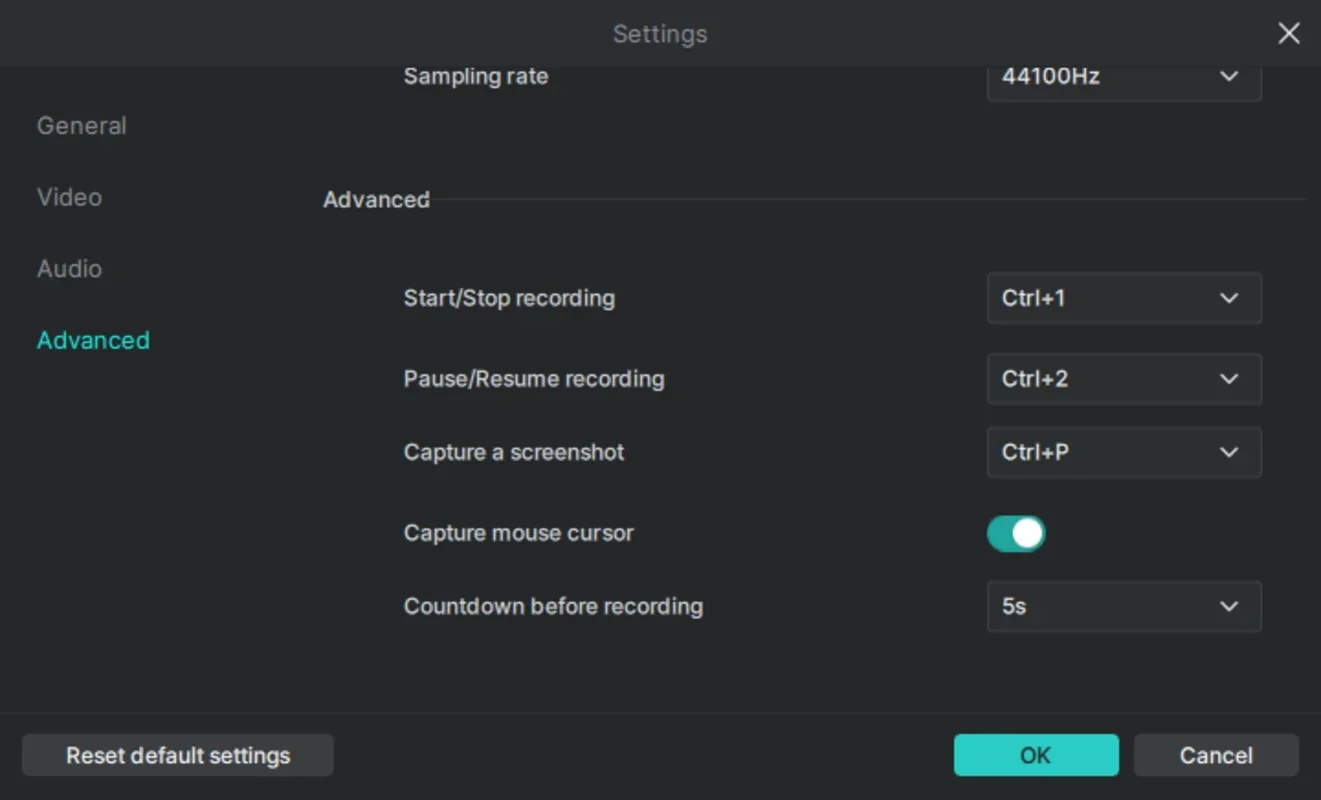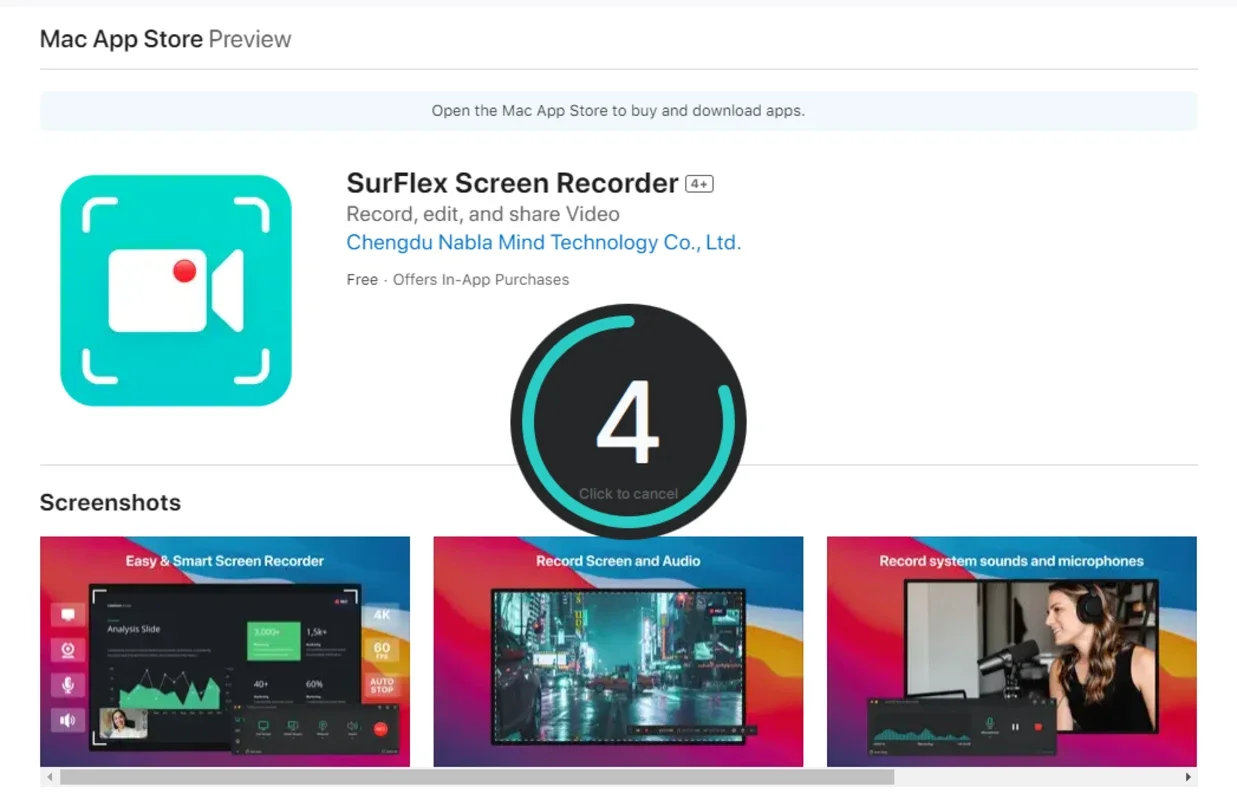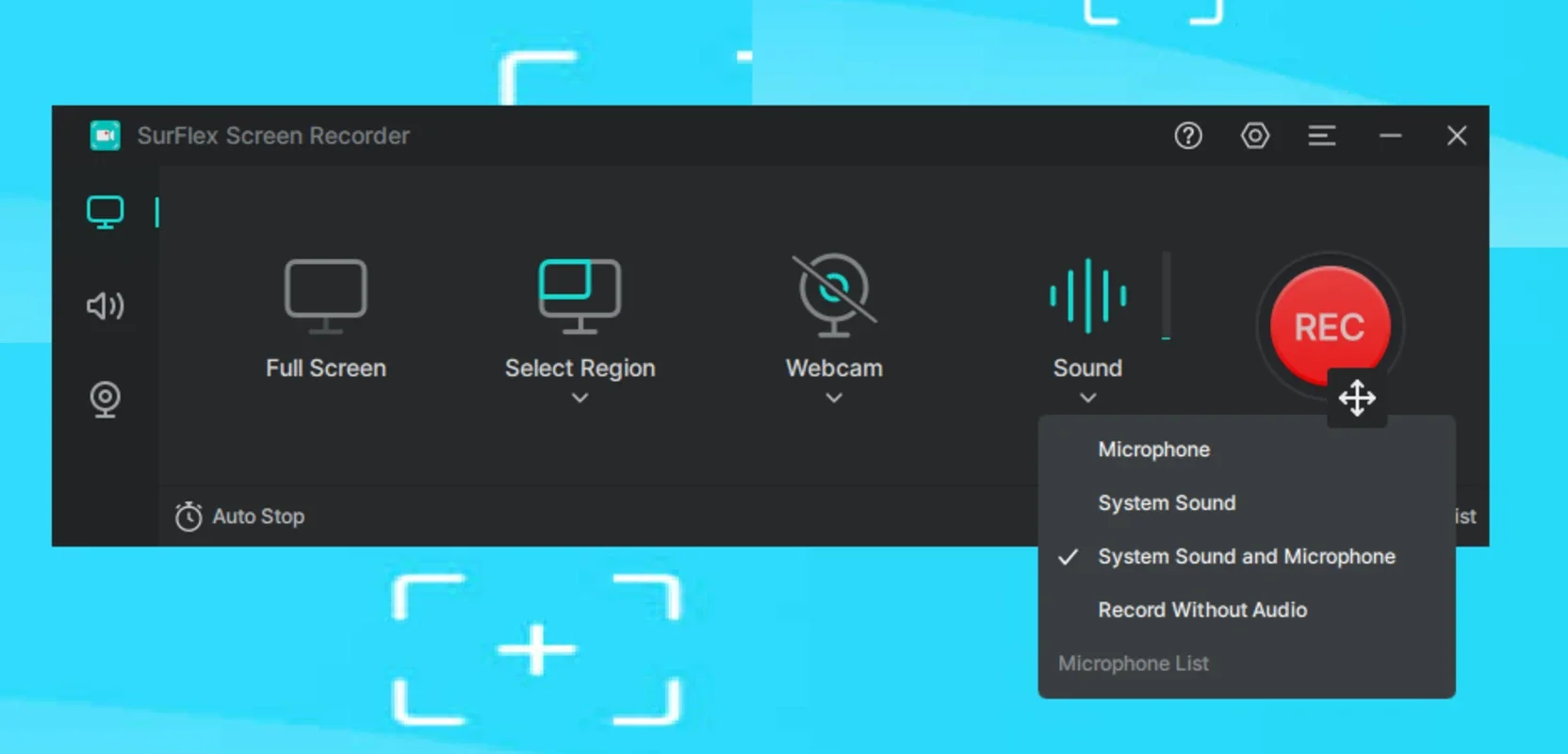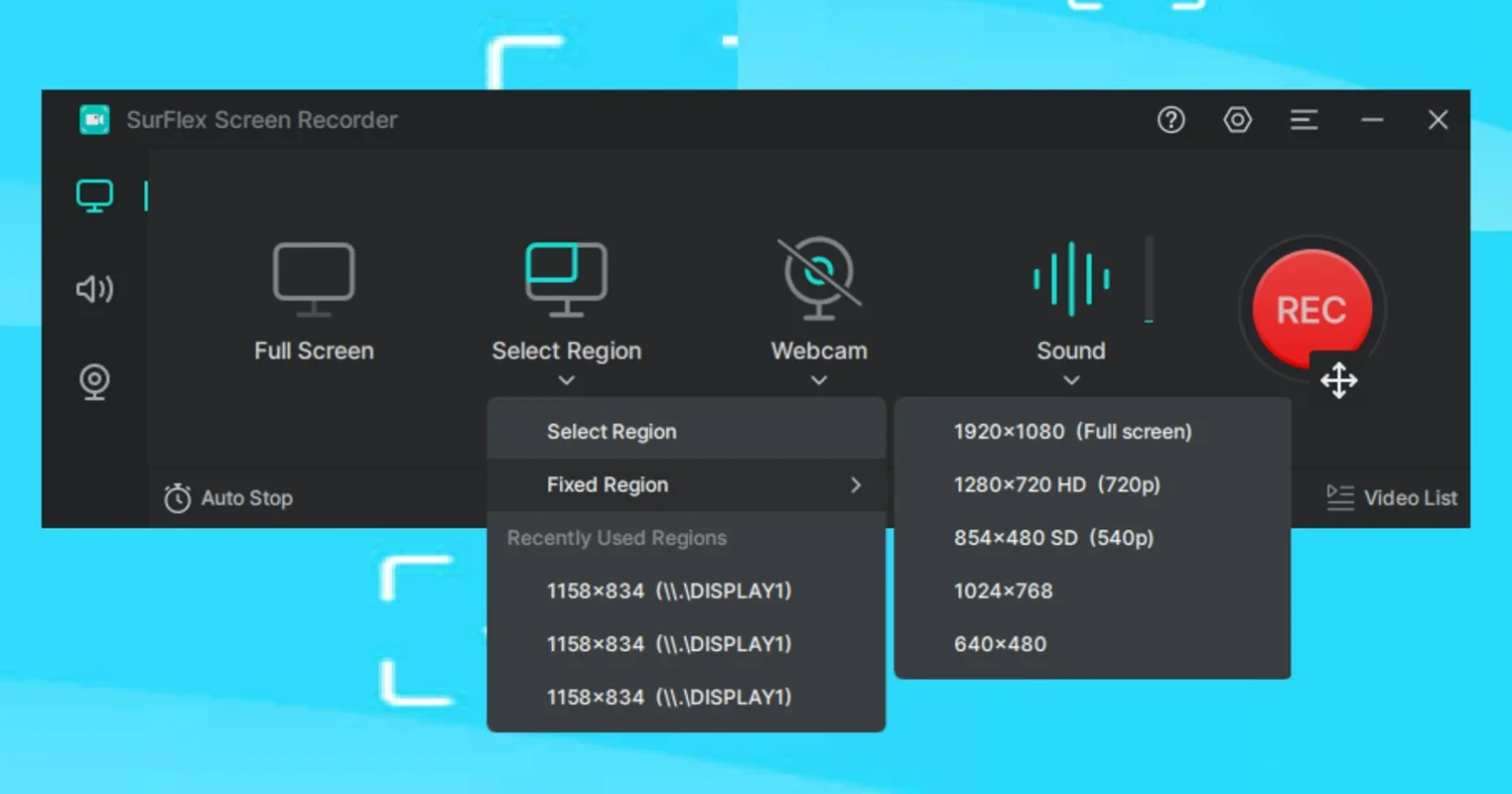SurFlex Screen Recorder App Introduction
SurFlex Screen Recorder is a powerful and versatile screen recording software designed for Windows users. It offers a seamless and intuitive experience for capturing various types of on-screen activities, from presentations and tutorials to gameplay and online meetings. This comprehensive guide will delve into the features, capabilities, and benefits of SurFlex Screen Recorder, comparing it to other popular screen recording solutions on the market.
Key Features and Capabilities
SurFlex Screen Recorder stands out from the competition due to its blend of user-friendliness and advanced features. Here's a breakdown of its core functionalities:
- Flexible Recording Options: Capture your entire screen, a specific region, or individual windows. This level of control ensures you capture precisely what you need, without unnecessary clutter.
- Audio Control: Record system audio, microphone input, or both simultaneously. This allows for creating rich, multi-layered recordings, perfect for tutorials or presentations that require narration or background music.
- Webcam Integration: Add a personal touch to your recordings by incorporating your webcam feed. This feature is ideal for creating engaging video tutorials or personal vlogs.
- High-Resolution Output: Export your recordings in stunning 4K resolution, ensuring crisp, clear visuals that maintain their quality even on large screens.
- Multiple Export Formats: Choose from a wide range of video formats, including MP4, WMV, AVI, MOV, and FLV, to ensure compatibility with various devices and platforms. Similarly, you can export audio in formats like MP3, AAC, OGG, WMA, WAV, and FLAC.
- Screenshot Functionality: Quickly capture screenshots during your recording sessions with a dedicated screen capture button. This is a handy feature for grabbing specific images or diagrams.
- Automated Recording Controls: Set the recorder to automatically stop recording after a specified time or when it reaches a certain file size. This prevents accidental over-recording and helps manage file sizes effectively.
Comparison with Other Screen Recorders
SurFlex Screen Recorder compares favorably to other popular screen recording software available for Windows. While some competitors offer similar basic recording capabilities, SurFlex excels in its flexibility and advanced features. For example, unlike some simpler recorders that only allow full-screen capture, SurFlex provides the option to select specific regions or windows, offering greater precision and control. Its support for multiple audio sources and high-resolution output also sets it apart. Moreover, the automated recording controls and screenshot functionality add significant convenience that many competitors lack.
Consider the following comparison:
| Feature | SurFlex Screen Recorder | OBS Studio | XSplit Broadcaster | Camtasia |
|---|---|---|---|---|
| Region Selection | Yes | Yes | Yes | Yes |
| Audio Control | System, Mic, or Both | System, Mic, or Both | System, Mic, or Both | System, Mic, or Both |
| Webcam Integration | Yes | Yes | Yes | Yes |
| 4K Resolution | Yes | Yes | Yes | Yes |
| Multiple Formats | Yes | Yes | Yes | Yes |
| Automated Controls | Yes | Yes (with plugins) | Yes | Yes |
| Ease of Use | High | Moderate | Moderate | Moderate |
While OBS Studio and XSplit Broadcaster are powerful tools, they often have a steeper learning curve. Camtasia, known for its robust editing capabilities, can be more expensive. SurFlex Screen Recorder strikes a balance between advanced features and ease of use, making it accessible to both beginners and experienced users. It provides a streamlined workflow without sacrificing functionality.
Using SurFlex Screen Recorder Effectively
SurFlex Screen Recorder's intuitive interface makes it easy to get started. Here's a quick guide to using its key features:
- Launch the Software: Open the SurFlex Screen Recorder application.
- Select Recording Area: Choose whether to record the entire screen, a specific region, or a single window.
- Configure Audio: Select your audio sources (system audio, microphone, or both).
- Enable Webcam (Optional): If desired, turn on the webcam to include your video feed.
- Start Recording: Click the record button to begin capturing your screen.
- Stop Recording: Click the stop button when finished.
- Export Your Video: Choose your desired video and audio formats and export your recording.
Advanced Tips and Tricks
- Experiment with Settings: Explore the various settings to optimize your recordings for different scenarios. Adjust frame rates, bitrates, and other parameters to fine-tune the quality and file size of your recordings.
- Utilize Hotkeys: Learn the keyboard shortcuts to streamline your workflow. This can significantly speed up the recording process.
- Practice Makes Perfect: The more you use SurFlex Screen Recorder, the more comfortable you'll become with its features and capabilities.
Conclusion
SurFlex Screen Recorder is a valuable tool for anyone who needs to create high-quality screen recordings on their Windows computer. Its combination of powerful features, ease of use, and competitive pricing makes it a top choice for both casual and professional users. Whether you're creating tutorials, presentations, or capturing gameplay, SurFlex Screen Recorder provides the flexibility and control you need to produce professional-looking results.