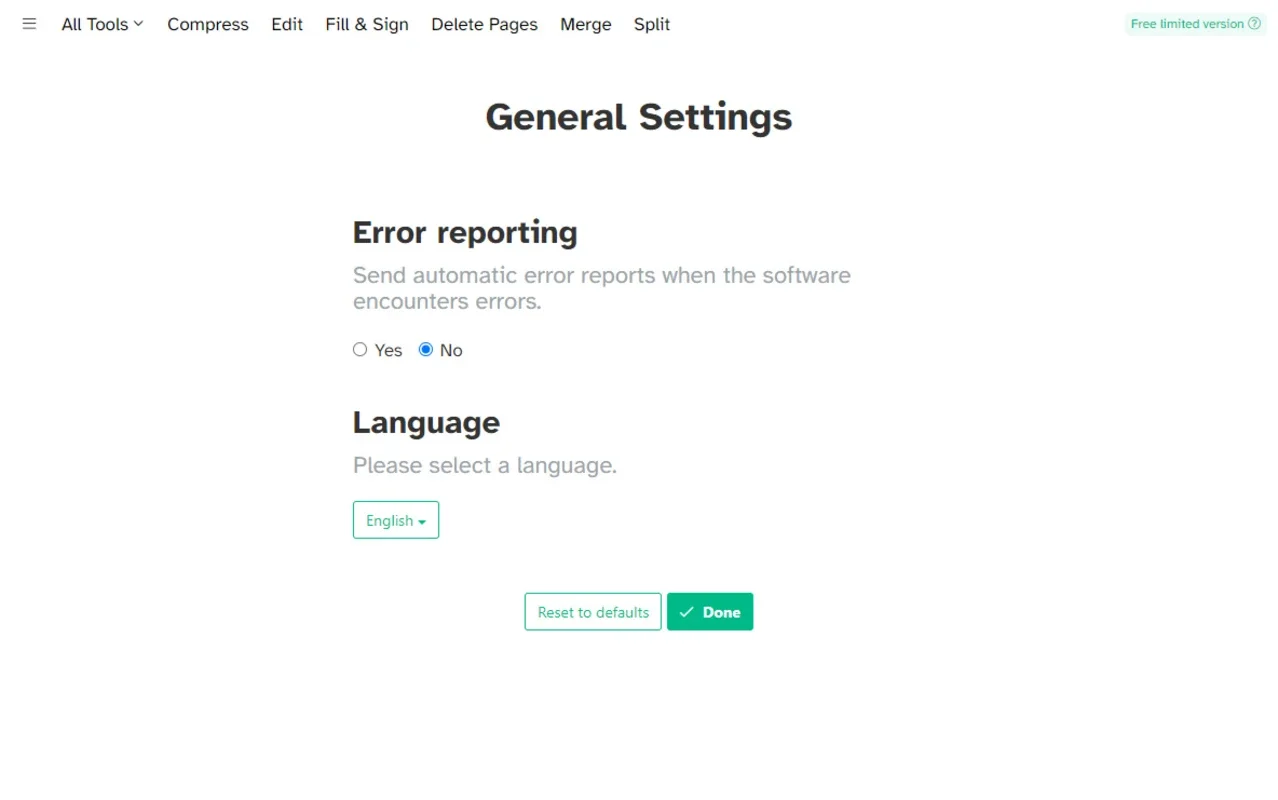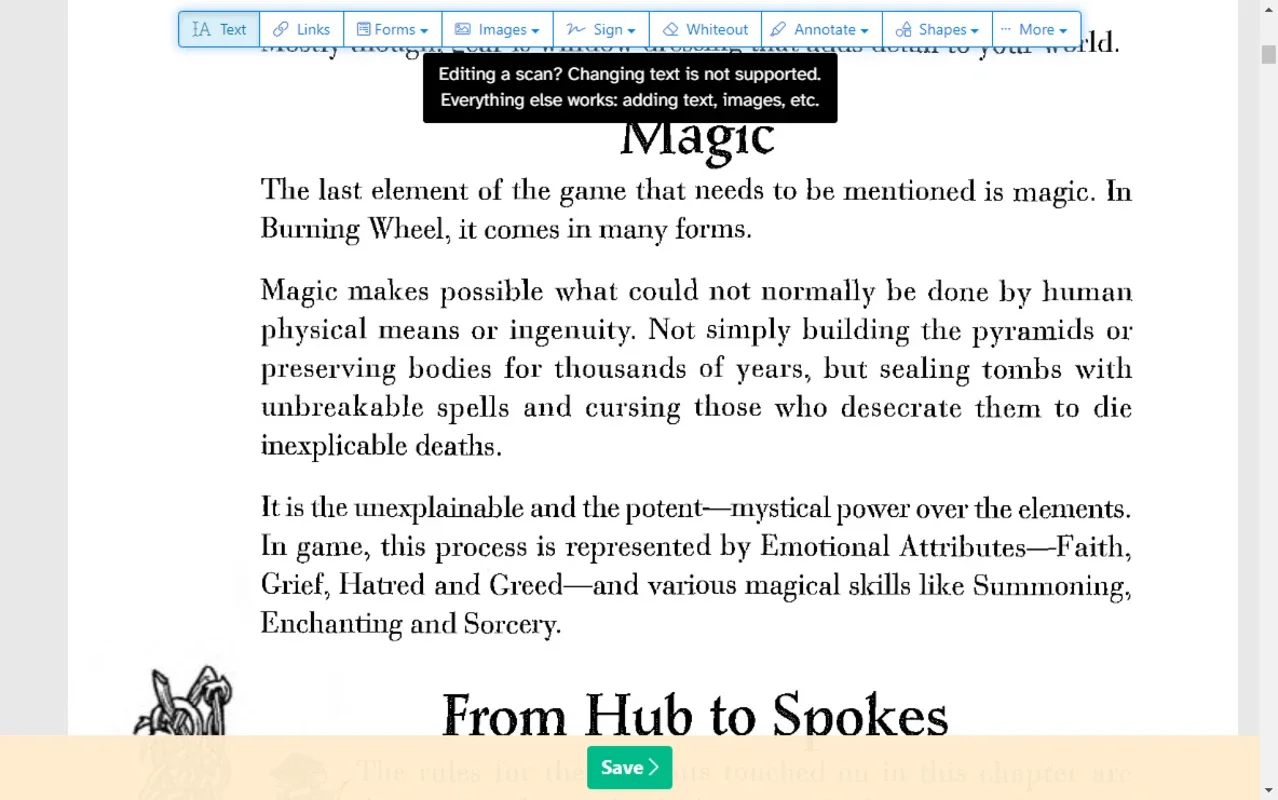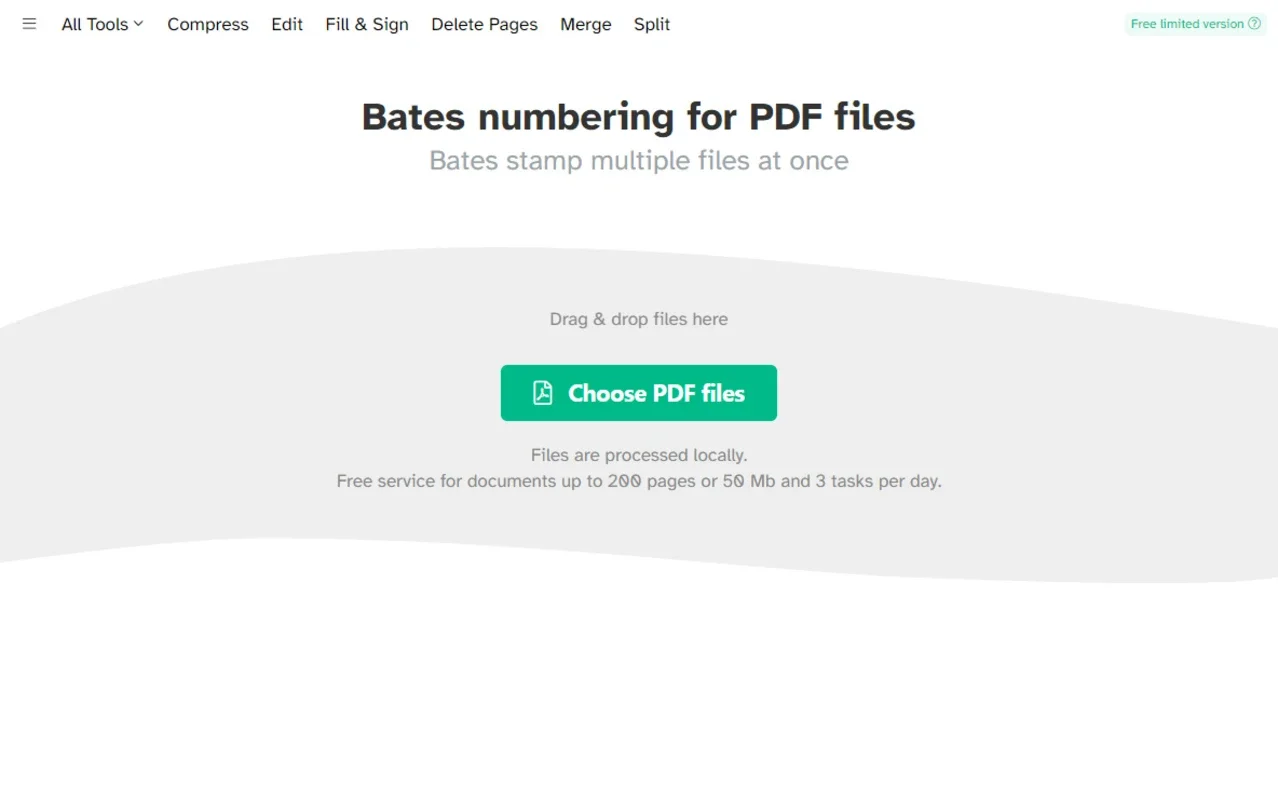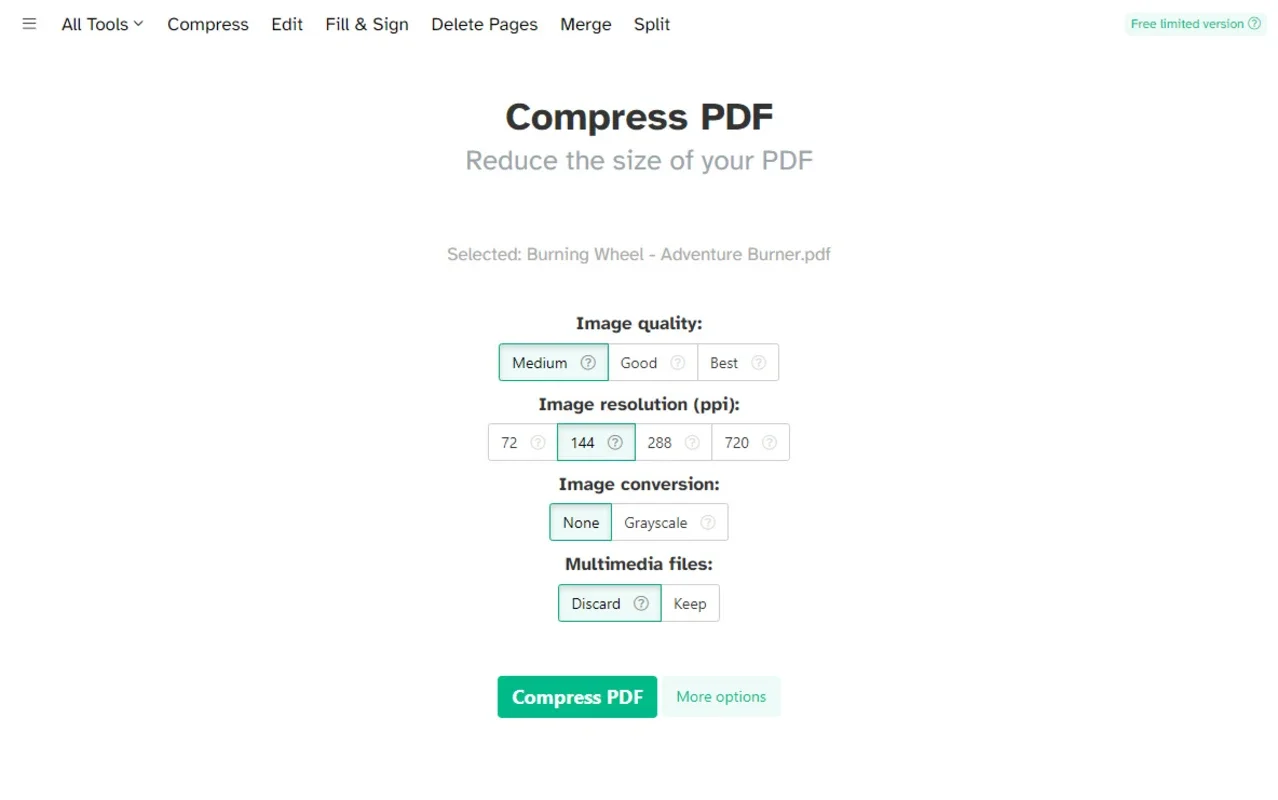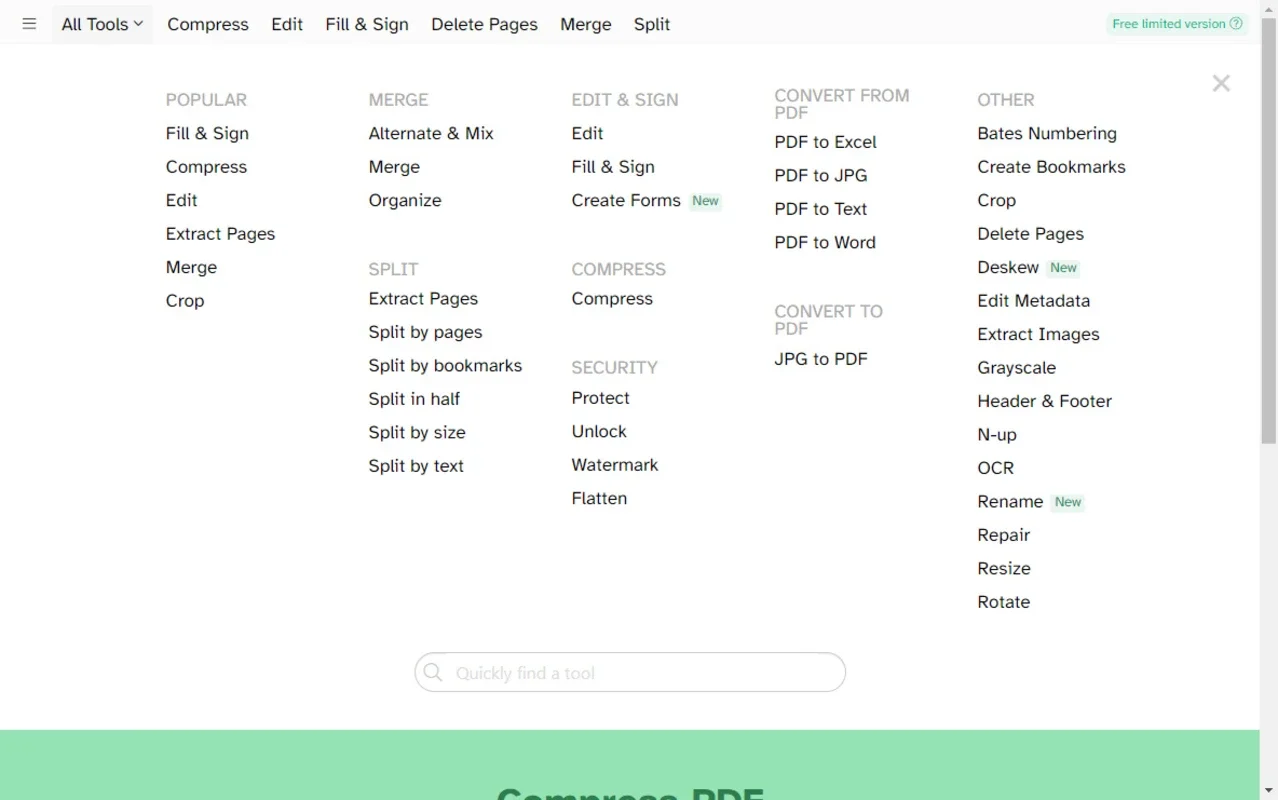Sejda PDF Desktop App Introduction
Sejda PDF Desktop is a remarkable software designed specifically for Windows users who deal with PDF documents on a regular basis. This comprehensive article will explore the various features and benefits of Sejda PDF Desktop, as well as provide detailed instructions on how to make the most of this powerful tool.
Introduction to Sejda PDF Desktop
Sejda PDF Desktop is a feature-rich application that offers a wide range of functions to meet the diverse needs of users. Whether you need to edit, convert, merge, or split PDF files, Sejda PDF Desktop has got you covered. With its intuitive interface and powerful capabilities, it makes working with PDF documents a breeze.
Key Features of Sejda PDF Desktop
- PDF Editing: Sejda PDF Desktop allows users to make various edits to PDF documents. You can add text, images, and annotations, as well as modify the existing content. This feature is particularly useful for filling out forms, adding comments, or making corrections to documents.
- PDF Conversion: Convert PDF files to other formats such as Word, Excel, and PowerPoint, and vice versa. This makes it easy to work with PDF content in other applications and vice versa.
- PDF Merging and Splitting: Merge multiple PDF files into a single document or split a large PDF file into smaller ones. This is handy for organizing and managing PDF documents.
- Password Protection and Encryption: Secure your PDF documents with password protection and encryption to ensure the privacy and security of your sensitive information.
- OCR (Optical Character Recognition): Convert scanned PDFs into editable text using the built-in OCR functionality. This is a great feature for working with scanned documents or images containing text.
How to Use Sejda PDF Desktop
- Installing and Launching Sejda PDF Desktop To get started with Sejda PDF Desktop, simply visit the official website () and download the software for Windows. Once the installation is complete, launch the application and you're ready to go.
- Editing PDF Documents Open the PDF document you want to edit in Sejda PDF Desktop. You can then use the various editing tools to make the necessary changes. For example, to add text, click on the 'Add Text' tool and type in the desired text. To add an image, click on the 'Add Image' tool and select the image file you want to insert.
- Converting PDF Files To convert a PDF file to another format, click on the 'Convert' tab and select the desired output format. Then, select the PDF file you want to convert and click on the 'Convert' button. Sejda PDF Desktop will handle the conversion process and save the converted file in the specified format.
- Merging and Splitting PDF Files To merge PDF files, click on the 'Merge' tab and select the PDF files you want to merge. You can then arrange the files in the desired order and click on the 'Merge' button. To split a PDF file, click on the 'Split' tab and select the PDF file you want to split. You can then specify the split criteria, such as by page range or by file size, and click on the 'Split' button.
- Applying Password Protection and Encryption To secure a PDF document with password protection and encryption, click on the 'Security' tab and select the 'Password Protection' option. Enter the desired password and select the encryption options. Then, click on the 'Apply' button to apply the password protection and encryption to the PDF document.
- Using the OCR Feature To use the OCR feature, click on the 'OCR' tab and select the scanned PDF file you want to convert. Sejda PDF Desktop will analyze the document and convert the scanned text into editable text. You can then save the converted document for further editing or use.
Who is Sejda PDF Desktop Suitable For?
Sejda PDF Desktop is suitable for a wide range of users, including individuals, businesses, and professionals. Students can use it to edit and convert PDF files for assignments and research papers. Business professionals can use it to create and edit PDF documents for presentations, reports, and contracts. Freelancers and designers can use it to manipulate PDF files for their projects. Anyone who works with PDF documents on a regular basis can benefit from the features and functionality of Sejda PDF Desktop.
Comparison with Other PDF Management Tools
When comparing Sejda PDF Desktop with other PDF management tools on the market, it stands out for its ease of use, comprehensive feature set, and affordability. While some other tools may offer similar features, Sejda PDF Desktop provides a more intuitive interface and a better user experience. Additionally, its pricing is competitive, making it an attractive option for users who are looking for a cost-effective solution.
Conclusion
In conclusion, Sejda PDF Desktop is a powerful and versatile PDF management tool for Windows that offers a wide range of features and benefits. Whether you need to edit, convert, merge, or split PDF files, Sejda PDF Desktop has the capabilities to meet your needs. With its user-friendly interface and powerful functionality, it is a valuable tool for anyone who works with PDF documents. So, if you're looking for a reliable and efficient PDF management solution for Windows, look no further than Sejda PDF Desktop.