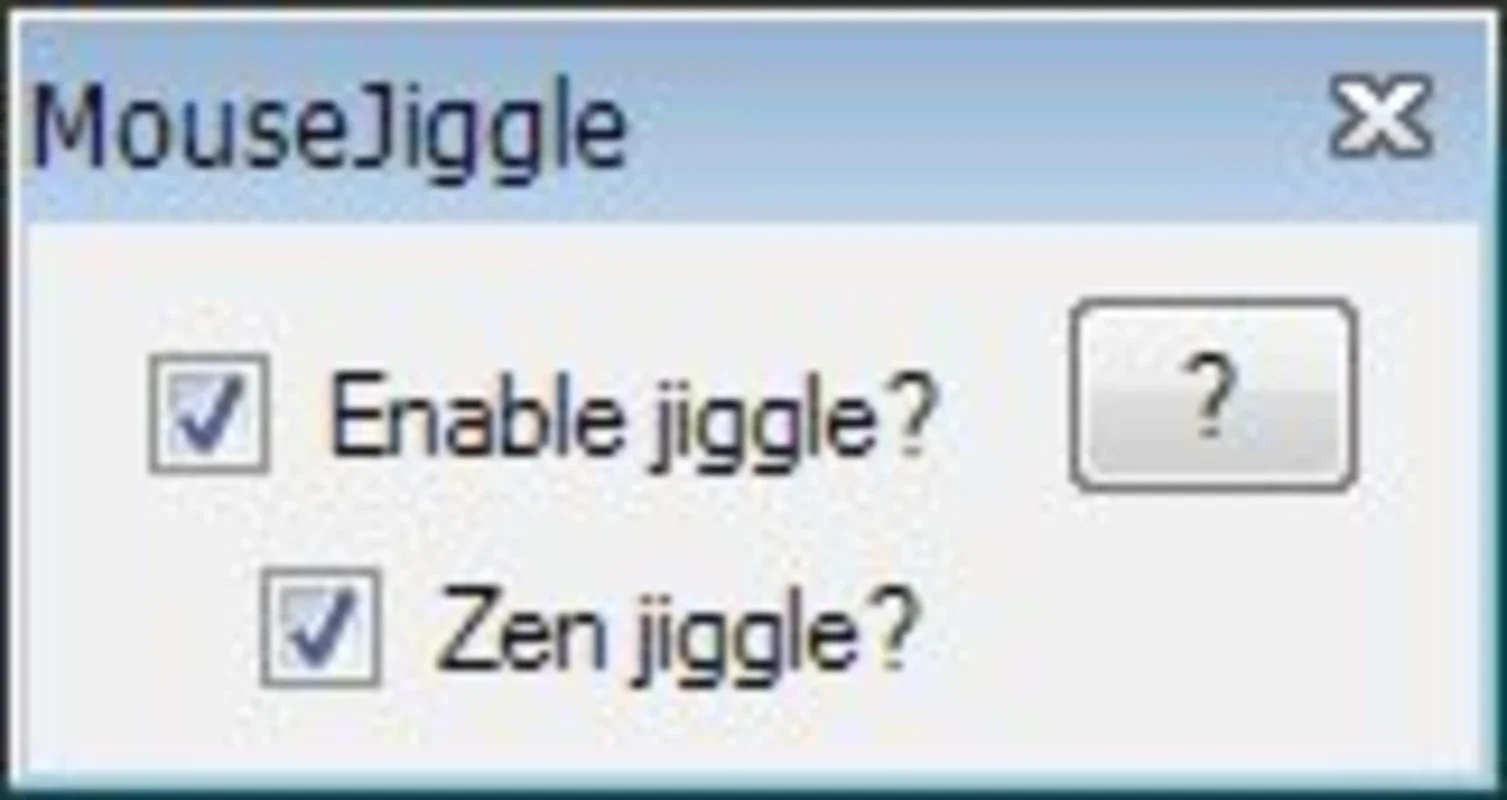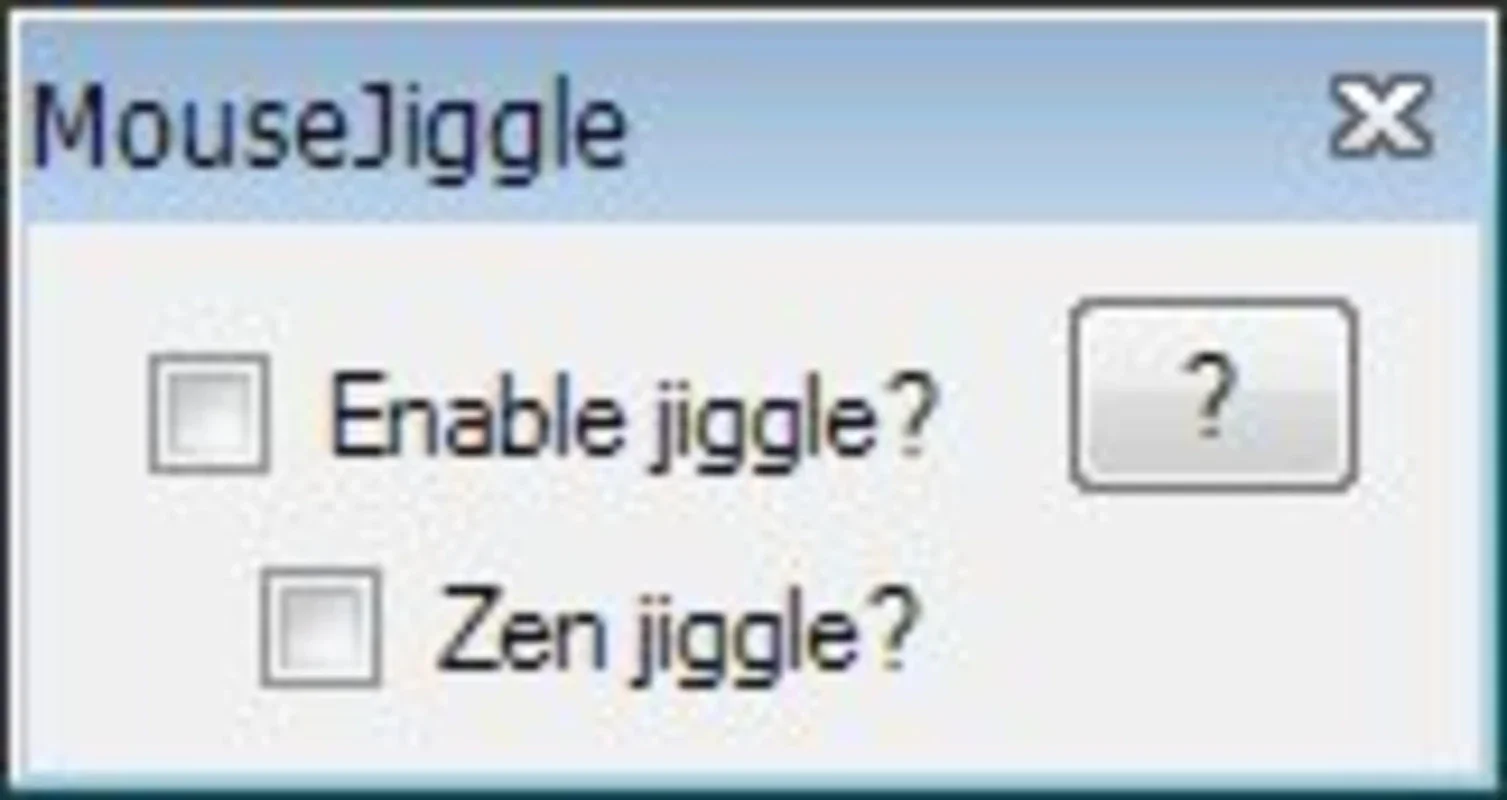Mouse Jiggler App Introduction
Mouse Jiggler is a simple yet effective tool designed to simulate mouse movement, preventing your screen from going into screensaver mode or your system from entering hibernation. This guide will delve into its functionality, benefits, and how it compares to other similar applications.
Understanding Mouse Jiggler's Functionality
At its core, Mouse Jiggler works by subtly moving your mouse cursor at regular intervals. This constant, albeit minimal, movement fools your operating system into believing that the computer is actively in use, thus preventing the activation of screensavers and hibernation. The application offers two primary modes:
- Normal Mode: This mode simulates visible mouse movement. You'll see the cursor gently shifting across the screen.
- Zen Mode: This mode achieves the same effect as Normal Mode but without the visible cursor movement. This is ideal for situations where you want to maintain activity without any visual distractions.
Key Benefits of Using Mouse Jiggler
The advantages of using Mouse Jiggler are numerous:
- Prevents Screensavers: Keeps your screen active and prevents the interruption of your workflow by automatically activating screensavers.
- Avoids Hibernation: Ensures your system remains active and responsive, preventing the loss of unsaved work due to unexpected hibernation.
- Lightweight and Portable: Mouse Jiggler is a small, lightweight application that doesn't require installation, making it incredibly convenient to use on any Windows machine.
- Resource-Friendly: It consumes minimal system resources, ensuring it won't impact the performance of your computer.
- Simple and Easy to Use: The intuitive interface makes it incredibly easy to use, even for users with limited technical experience.
Comparing Mouse Jiggler to Other Similar Software
Several other applications offer similar functionality to Mouse Jiggler. However, Mouse Jiggler distinguishes itself through its simplicity, portability, and minimal resource consumption. Some competitors might offer additional features, such as customizable movement patterns or scheduling options, but these often come at the cost of increased system overhead and complexity.
For instance, some advanced productivity tools incorporate features to prevent screensavers and hibernation, but these are often bundled with other functionalities, making them less efficient for the sole purpose of preventing screensavers. Mouse Jiggler focuses solely on this task, making it highly efficient and lightweight.
Practical Use Cases for Mouse Jiggler
Mouse Jiggler finds its usefulness in a variety of scenarios:
- Remote Desktop Sessions: When working remotely, Mouse Jiggler can prevent your session from timing out due to inactivity.
- File Downloads or Transfers: It's useful when downloading large files or transferring data, ensuring your system remains active until the process is complete.
- Long-Running Processes: If you're running long-running processes, such as simulations or data analysis, Mouse Jiggler can prevent your system from going to sleep.
- Video Conferencing: It can help maintain a stable connection during video calls, preventing interruptions caused by system inactivity.
- Automated Tasks: Mouse Jiggler can be particularly helpful when running automated tasks that require extended periods of uninterrupted operation.
Setting Up and Using Mouse Jiggler
Using Mouse Jiggler is straightforward. Simply launch the application and select either Normal or Zen mode. The application will then begin simulating mouse movement in the background. No further configuration is typically required.
Troubleshooting and FAQs
While Mouse Jiggler is generally reliable, some users might encounter occasional issues. Here are some common problems and their solutions:
- Mouse Jiggler not working: Ensure the application is running and that your system's power settings are configured to allow for extended periods of inactivity.
- Cursor movement is too noticeable: Switch to Zen mode for less visible cursor movement.
- Application crashes: This is rare, but if it occurs, ensure you're using a compatible version of Windows.
Conclusion
Mouse Jiggler provides a simple, effective, and resource-efficient solution for preventing screensavers and hibernation. Its lightweight nature and ease of use make it an ideal choice for users who need a reliable way to keep their systems active without unnecessary complexity. While more advanced applications exist, Mouse Jiggler excels in its focused functionality and minimal impact on system performance. Its portability and ease of use make it a valuable tool for any Windows user.
This comprehensive guide provides a thorough understanding of Mouse Jiggler, its benefits, and how it compares to other available options. By understanding its functionality and use cases, you can effectively leverage this tool to improve your workflow and prevent interruptions caused by system inactivity.