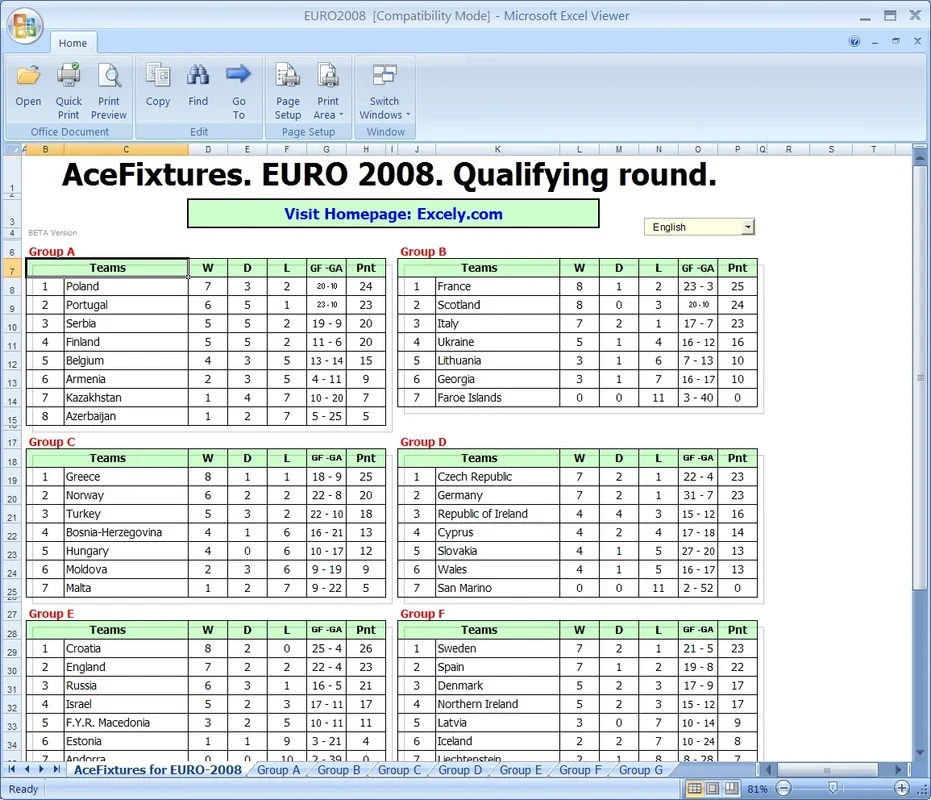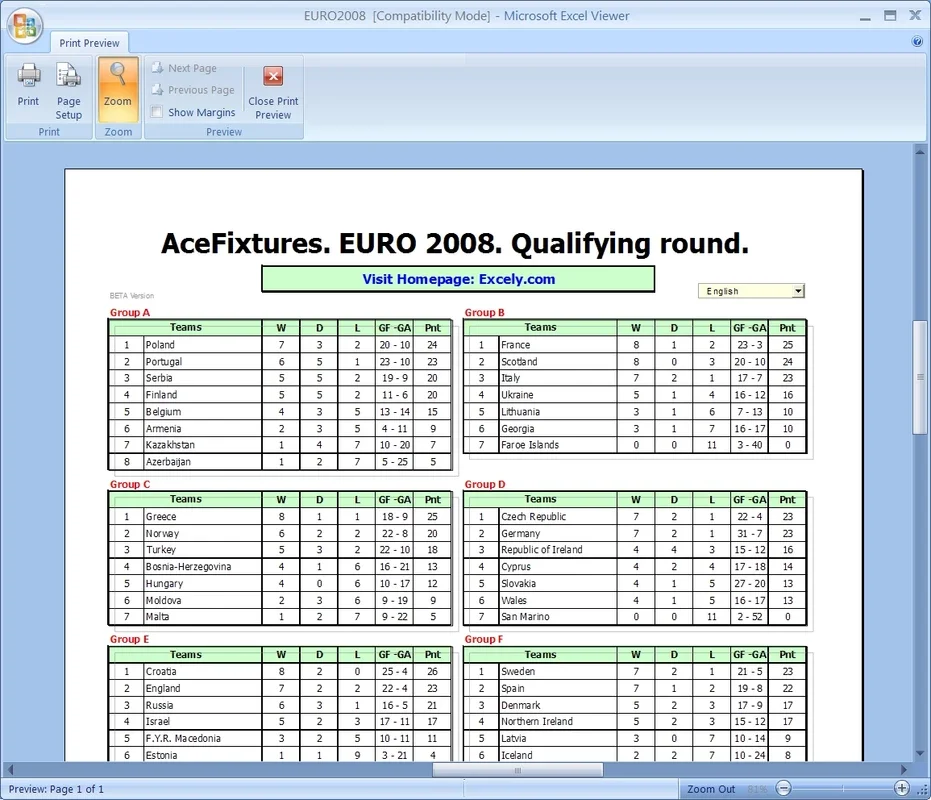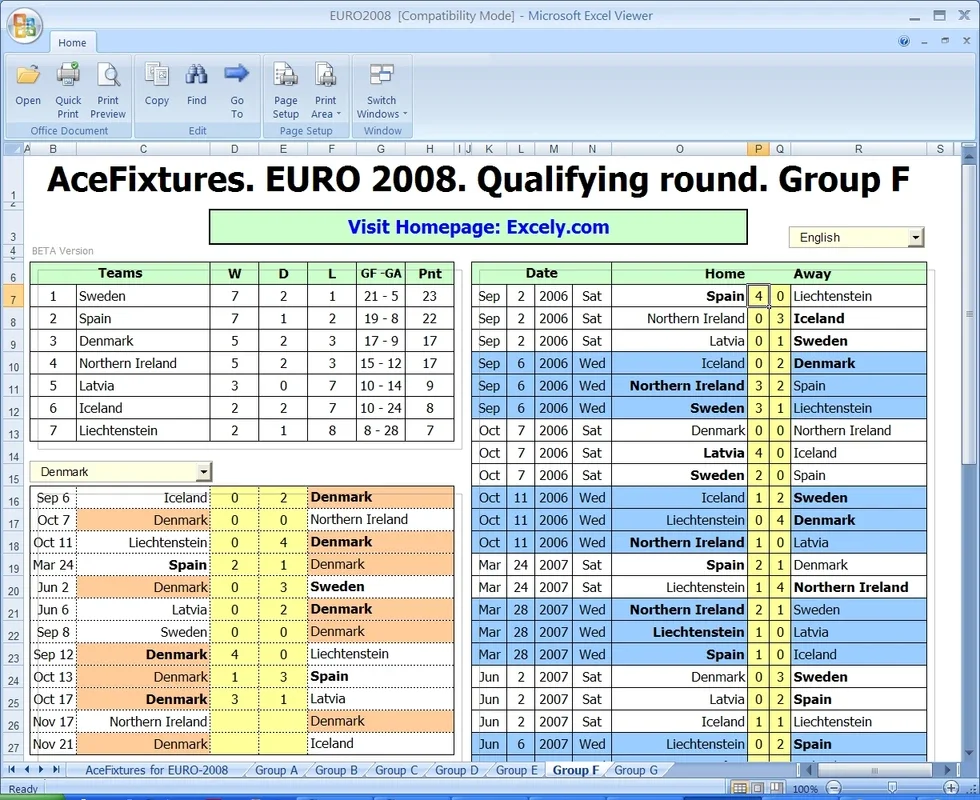Microsoft Office Excel Viewer App Introduction
Microsoft Office Excel Viewer is a standalone application that enables users to open and view Microsoft Excel files (.xls, .xlsx, .xlsm, .xltx, .xltm) without requiring a full installation of Microsoft Excel. This is particularly useful for users who need to access Excel spreadsheets but don't have the software installed on their system, or for situations where a lightweight solution is preferred for viewing only.
Key Features and Functionality
The primary function of the Microsoft Office Excel Viewer is to provide read-only access to Excel files. This means you can open and view the contents of a spreadsheet, including formulas, charts, and formatting, but you cannot edit the file directly. Key features include:
- Viewing Spreadsheets: Open and display Excel files from various versions, ensuring compatibility across different Excel formats.
- Printing Spreadsheets: Print the contents of the viewed spreadsheet, maintaining the original formatting and layout.
- Lightweight Design: The viewer is a small, self-contained application, requiring minimal system resources.
- Compatibility: Supports a wide range of Excel file formats, offering broad compatibility with older and newer Excel versions.
- Cross-Platform Compatibility (Limited): While primarily designed for Windows, there may be workarounds or alternative viewers for other operating systems.
System Requirements and Compatibility
Microsoft Office Excel Viewer has specific system requirements. While it's designed to be lightweight, it still needs a minimum level of system resources to function effectively. Compatibility varies depending on the Excel file format and the operating system. Generally, it supports:
- Windows Operating Systems: The viewer is primarily designed for Windows, with compatibility across various versions, including Windows XP, Windows Vista, and Windows Server 2003. Newer versions of Windows may also support it, but compatibility should be checked.
- Excel File Formats: It supports a wide range of Excel file formats, including those from Excel 97, Excel 2000, Excel 2002, Excel 2003, and Excel 2007. Support for newer formats may be limited or require updates.
How to Use Microsoft Office Excel Viewer
Using the Microsoft Office Excel Viewer is straightforward. The process involves downloading and installing the application, then opening the desired Excel file.
- Download and Installation: Download the Microsoft Office Excel Viewer installer from a trusted source. Run the installer and follow the on-screen instructions to install the application on your system. Ensure you have the necessary administrator privileges to complete the installation.
- Opening an Excel File: Once installed, locate the Excel file you want to view. Double-click the file to open it with the Microsoft Office Excel Viewer. The application will automatically launch and display the contents of the spreadsheet.
- Viewing and Printing: Navigate through the spreadsheet using the standard Excel navigation tools. To print the spreadsheet, use the print function within the viewer. Select the desired print options and send the document to your printer.
Alternatives to Microsoft Office Excel Viewer
While Microsoft Office Excel Viewer is a useful tool, several alternatives exist, offering similar or enhanced functionality. These alternatives may provide additional features, such as editing capabilities, cloud integration, or support for newer file formats. Some popular alternatives include:
- LibreOffice Calc: A free and open-source spreadsheet program that offers a wide range of features, including compatibility with various Excel file formats. It's a powerful alternative for users who need both viewing and editing capabilities.
- Google Sheets: A cloud-based spreadsheet program that allows for collaborative editing and access from any device with an internet connection. It's a great option for users who need to share and collaborate on spreadsheets.
- Apache OpenOffice Calc: Another free and open-source spreadsheet program, similar to LibreOffice Calc, offering a comprehensive suite of features and compatibility with various file formats.
- Online Excel Viewers: Several websites offer online Excel viewers that allow you to upload and view Excel files without installing any software. These are convenient for quick viewing but may have limitations in terms of functionality and security.
Comparison with Other Spreadsheet Viewers
Compared to other spreadsheet viewers, Microsoft Office Excel Viewer offers a simple and lightweight solution specifically designed for viewing Excel files. While it lacks editing capabilities, its simplicity and compatibility with a wide range of Excel versions make it a valuable tool for users who only need to view spreadsheets. Alternatives like LibreOffice Calc and Google Sheets offer more comprehensive features, including editing capabilities, but may require more system resources and have a steeper learning curve.
The choice between Microsoft Office Excel Viewer and alternative viewers depends on individual needs and preferences. If you only need to view Excel files without editing, the Microsoft Office Excel Viewer is a suitable choice. However, if you require editing capabilities or additional features, one of the alternative viewers may be a better option.
Conclusion
Microsoft Office Excel Viewer remains a valuable tool for users who need to view Excel files without installing the full Microsoft Excel suite. Its simplicity, compatibility, and lightweight design make it a practical solution for various scenarios. However, users should consider the limitations of its read-only functionality and explore alternative viewers if editing capabilities or additional features are required. Understanding the strengths and weaknesses of different viewers allows users to make informed decisions based on their specific needs and preferences. The availability of free and open-source alternatives provides users with a range of choices to suit their individual requirements.