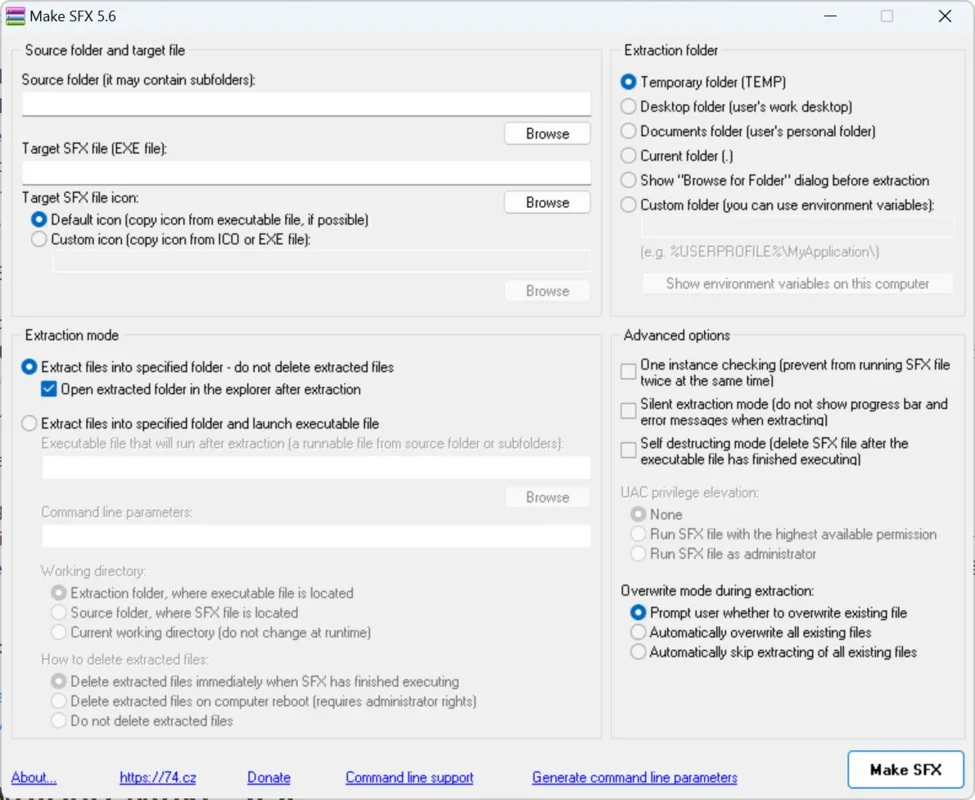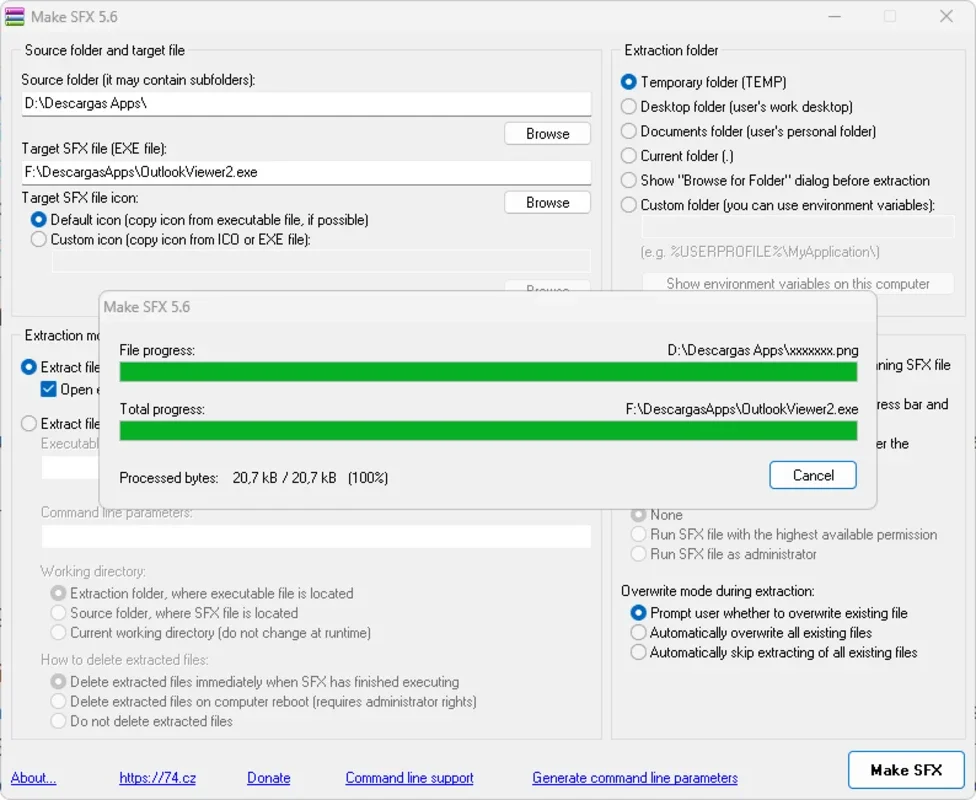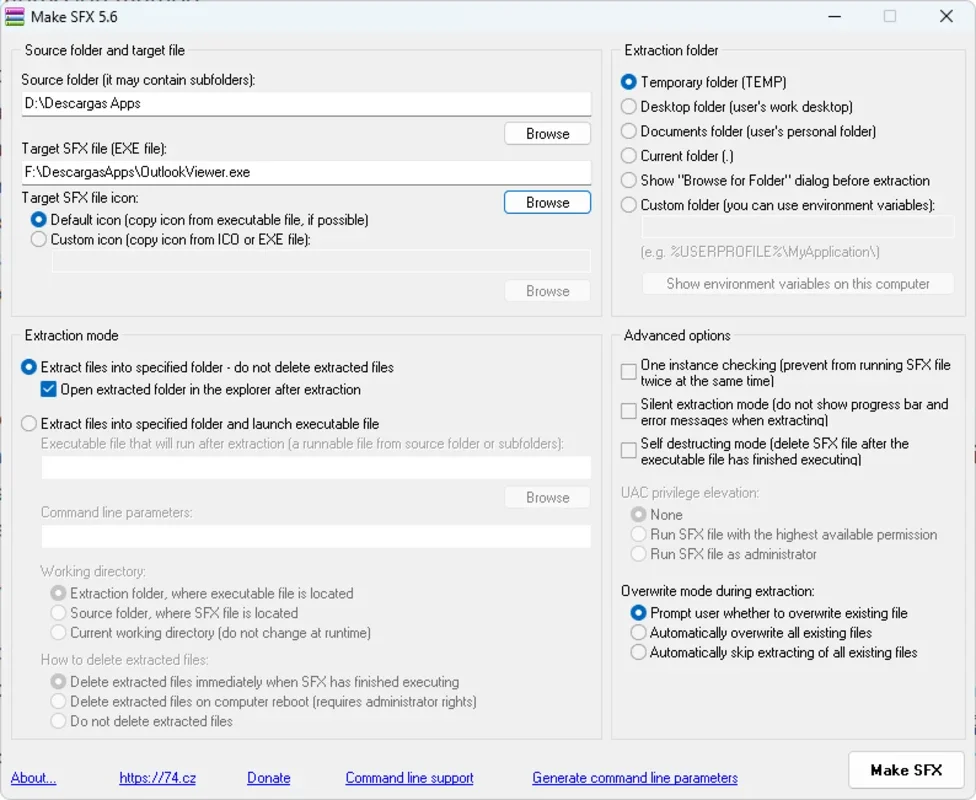Make SFX App Introduction
Make SFX is a powerful and user-friendly tool that simplifies the process of creating self-extracting archives. These archives, often ending in the .exe extension, allow users to extract their contents without needing additional software like WinRAR or 7-Zip. This makes them ideal for distributing software, game assets, or any collection of files that need to be easily accessible on various Windows systems.
Understanding Self-Extracting Archives (SFX)
Self-extracting archives are essentially compressed files that contain an embedded extraction program. When you run an SFX file, it automatically unpacks its contents to a specified location without requiring user interaction with a separate decompression utility. This streamlined process enhances user experience, especially for those unfamiliar with archiving software.
Make SFX leverages the robust ZLIB compression algorithm, ensuring efficient compression and reducing the size of your archives. This is crucial for distributing files online or via other methods where bandwidth is a concern.
Key Features and Benefits of Make SFX
- Ease of Use: Make SFX boasts an intuitive interface, making it accessible to both novice and experienced users. The straightforward process involves selecting source files, choosing a destination, and configuring optional settings.
- Cross-Platform Compatibility (Windows): The self-extracting archives created by Make SFX are compatible with a wide range of Windows versions, from older systems to the latest releases. This eliminates compatibility issues and ensures broad accessibility.
- Customizable Extraction Options: You have granular control over the extraction process. You can specify the destination folder, whether to extract to a temporary directory, the desktop, or a custom location. This flexibility caters to diverse distribution scenarios.
- Automated Script Execution: Make SFX allows you to integrate scripts that run automatically upon extraction. This functionality opens up possibilities for automating post-extraction tasks, such as installing software, configuring settings, or launching applications.
- Silent Extraction: For seamless integration into larger processes, Make SFX supports silent extraction. This means the extraction happens in the background without any visual prompts or interruptions to the user.
- Icon Association: Add a custom icon to your SFX archive to enhance its visual appeal and branding. This simple touch improves the overall user experience.
Step-by-Step Guide to Using Make SFX
- Source Selection: Begin by selecting the files and folders you want to include in your self-extracting archive. Make SFX supports various file types, allowing you to bundle diverse content into a single package.
- Destination Path: Specify the location where you want to save the resulting SFX file. Choose a convenient location for easy access and distribution.
- Executable Selection (Optional): If you're creating an installer, you can specify an executable file to be launched after the extraction is complete. This allows for seamless software installation.
- Advanced Settings: Explore the advanced settings to customize the extraction process. This includes options for setting the destination folder, running scripts, enabling silent extraction, and adding a custom icon.
- SFX File Creation: Once you've configured all the settings, initiate the SFX file creation process. Make SFX will compress the selected files and embed the extraction program, resulting in a single executable file.
Comparing Make SFX to Other Archiving Tools
While several archiving tools offer similar functionality, Make SFX stands out due to its simplicity and focus on creating self-extracting archives specifically for Windows. Compared to more feature-rich tools like 7-Zip or WinRAR, Make SFX sacrifices some advanced compression options for ease of use and broad compatibility.
Unlike 7-Zip, which requires users to manually extract files, Make SFX automates this process, making it more user-friendly for those less tech-savvy. Compared to WinRAR's self-extracting archive creation, Make SFX offers a more streamlined interface and arguably a simpler workflow.
The choice between Make SFX and other archiving tools depends on your specific needs. If you prioritize ease of use and broad Windows compatibility for self-extracting archives, Make SFX is an excellent choice. If you require advanced compression techniques or features beyond self-extraction, a more comprehensive archiving tool might be more suitable.
Troubleshooting and Tips
- Error Messages: Pay close attention to any error messages that appear during the SFX file creation process. These messages often provide valuable clues for resolving issues.
- Testing: Always test your SFX archives on different Windows systems to ensure compatibility and proper functionality.
- File Size: The size of your SFX archive will depend on the size and compressibility of the source files. Using efficient compression algorithms, like the ZLIB algorithm used by Make SFX, can help minimize the size.
Conclusion
Make SFX provides a simple yet effective solution for creating self-extracting archives on Windows. Its intuitive interface, customizable options, and broad compatibility make it a valuable tool for anyone needing to distribute files easily and efficiently. Whether you're sharing software, game assets, or any collection of files, Make SFX streamlines the process, ensuring a smooth experience for both you and the recipients of your archives.