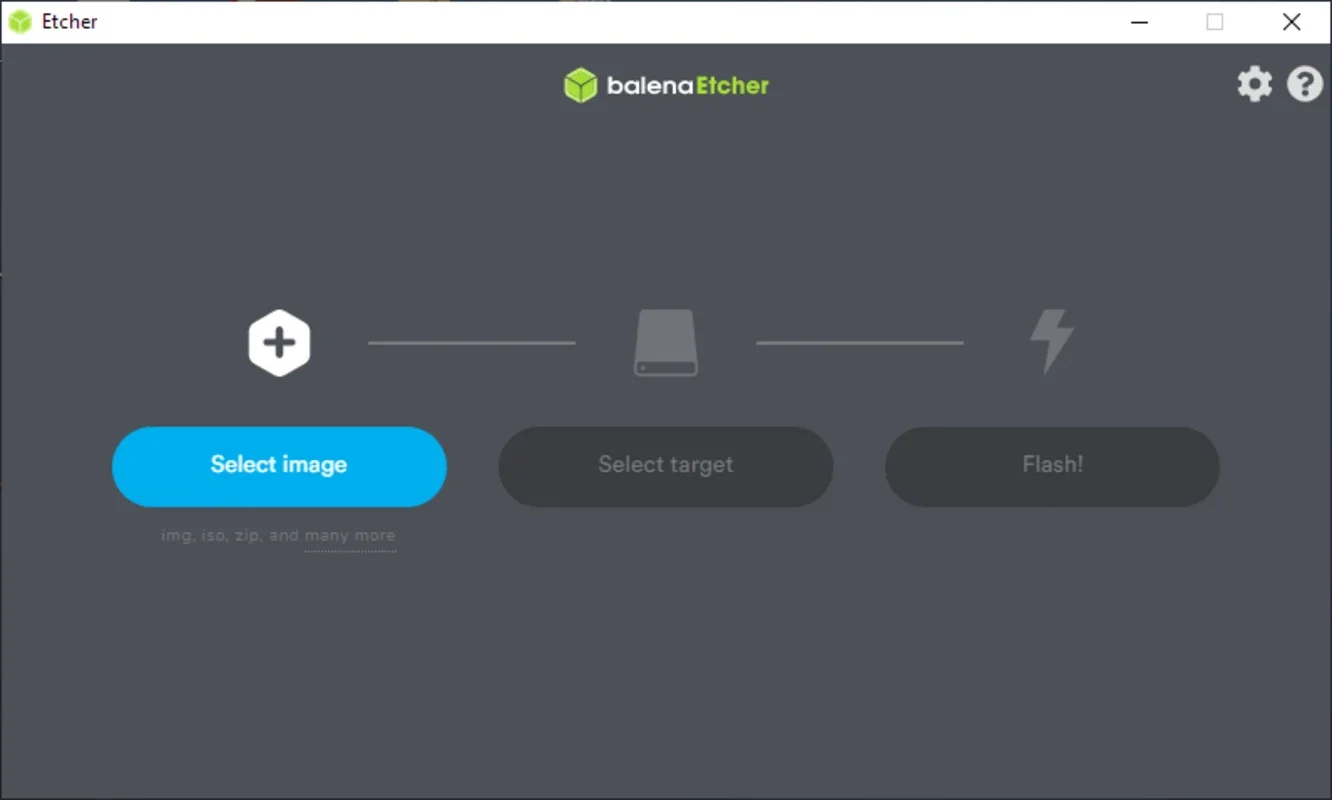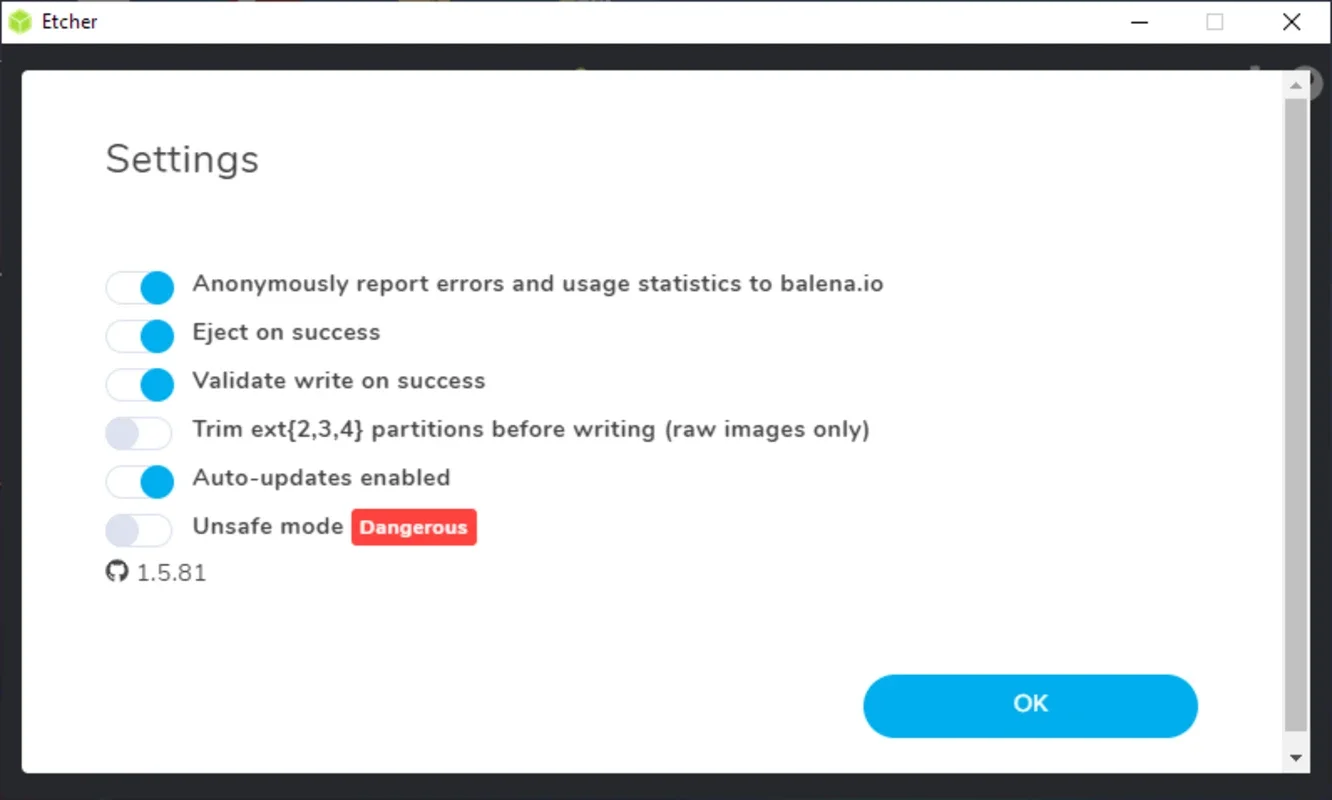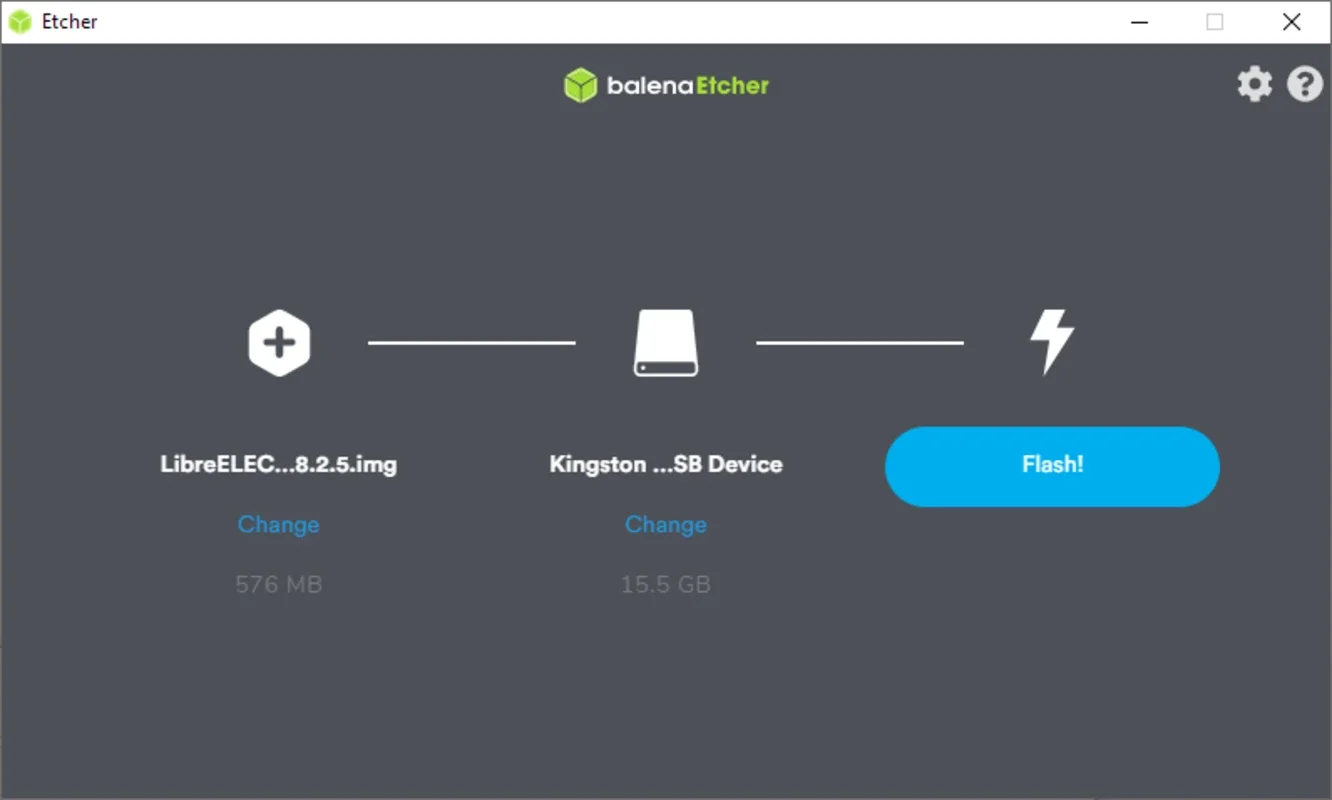balenaEtcher App Introduction
balenaEtcher has rapidly become a favorite among users for its ease of use and powerful capabilities in creating bootable drives. This comprehensive guide will explore its features, benefits, and how it simplifies the process of flashing disk images to USB drives and SD cards.
What is balenaEtcher?
balenaEtcher is a free and open-source tool designed to make creating bootable drives incredibly straightforward. It streamlines the process of writing disk images (like ISO, IMG, ZIP, and more) to external storage devices, eliminating the complexities often associated with manual flashing methods. Whether you're installing an operating system, creating a recovery drive, or working with embedded systems, balenaEtcher provides a user-friendly interface and robust functionality.
Key Features and Benefits
- Simplicity and Ease of Use: balenaEtcher's intuitive interface makes it accessible to users of all technical skill levels. The straightforward process involves selecting the image file, choosing the target drive, and clicking a button. This eliminates the need for complex command-line operations or specialized knowledge.
- Cross-Platform Compatibility: Available for Windows, macOS, and Linux, balenaEtcher ensures broad accessibility across different operating systems. This consistency in user experience simplifies the process regardless of your preferred platform.
- Support for Multiple Image Formats: balenaEtcher supports a wide range of image formats, including ISO, IMG, ZIP, DMG, DSK, RAW, XZ, BZ2, HDDIMG, GZ, and ETCH. This broad compatibility ensures that it can handle various operating systems, applications, and embedded system images.
- Verification Feature: After flashing, balenaEtcher verifies the integrity of the written image to ensure a successful and error-free process. This verification step significantly reduces the risk of boot failures or corrupted data.
- Safety Precautions: The application incorporates safety measures to prevent accidental overwriting of internal drives. It clearly identifies connected drives and prompts for confirmation before initiating the flashing process. This helps protect your valuable data from accidental loss.
- Open Source and Free: balenaEtcher is completely free to use and its open-source nature fosters community involvement and continuous improvement. The transparent development process ensures ongoing updates and bug fixes.
How to Use balenaEtcher
The process of using balenaEtcher is remarkably simple:
- Download and Install: Download the appropriate version of balenaEtcher for your operating system from the official website. Installation is typically straightforward and requires minimal user interaction.
- Select Image: Browse and select the disk image file you want to write to the external drive. The supported formats are mentioned above.
- Select Drive: Choose the target external USB drive or SD card. balenaEtcher will clearly display the connected drives, helping you avoid accidental overwriting of internal drives.
- Flash and Verify: Click the flash button to initiate the writing process. Once complete, balenaEtcher will verify the image to ensure its integrity.
Use Cases
balenaEtcher's versatility makes it suitable for a wide range of scenarios:
- Installing Operating Systems: Easily install Linux distributions, macOS, or other operating systems onto a USB drive or SD card for booting from.
- Creating Recovery Drives: Create bootable recovery drives for Windows, macOS, or Linux to troubleshoot system issues.
- Working with Embedded Systems: Flash custom operating systems or applications to SD cards for use with Raspberry Pi, Arduino, or other embedded devices.
- Testing Operating Systems: Create bootable drives to test different operating systems in a virtual environment without affecting your primary system.
- Distributing Software: Create bootable drives to easily distribute software or applications to multiple users.
Comparison with Other Imaging Tools
While several other tools exist for creating bootable drives, balenaEtcher distinguishes itself through its simplicity and user-friendly design. Tools like Rufus and UNetbootin offer similar functionality, but often require more technical expertise. balenaEtcher's intuitive interface and built-in safety features make it ideal for users who prioritize ease of use without sacrificing functionality.
Conclusion
balenaEtcher is a powerful yet user-friendly tool that simplifies the process of creating bootable drives. Its cross-platform compatibility, support for multiple image formats, and built-in safety features make it an excellent choice for users of all technical skill levels. Whether you're a seasoned developer or a novice user, balenaEtcher provides a reliable and efficient way to manage your bootable drives.
This software is a valuable asset for anyone working with operating systems, embedded systems, or simply needing to create bootable media quickly and easily. Its open-source nature and commitment to user experience make it a standout choice in the field of disk imaging tools.