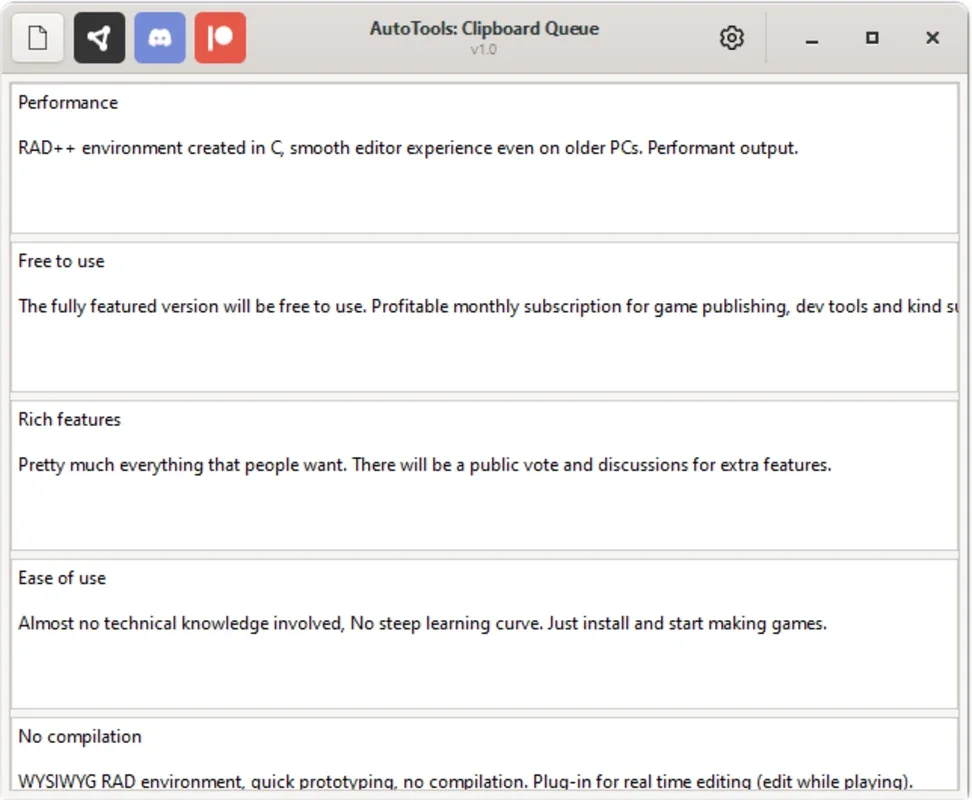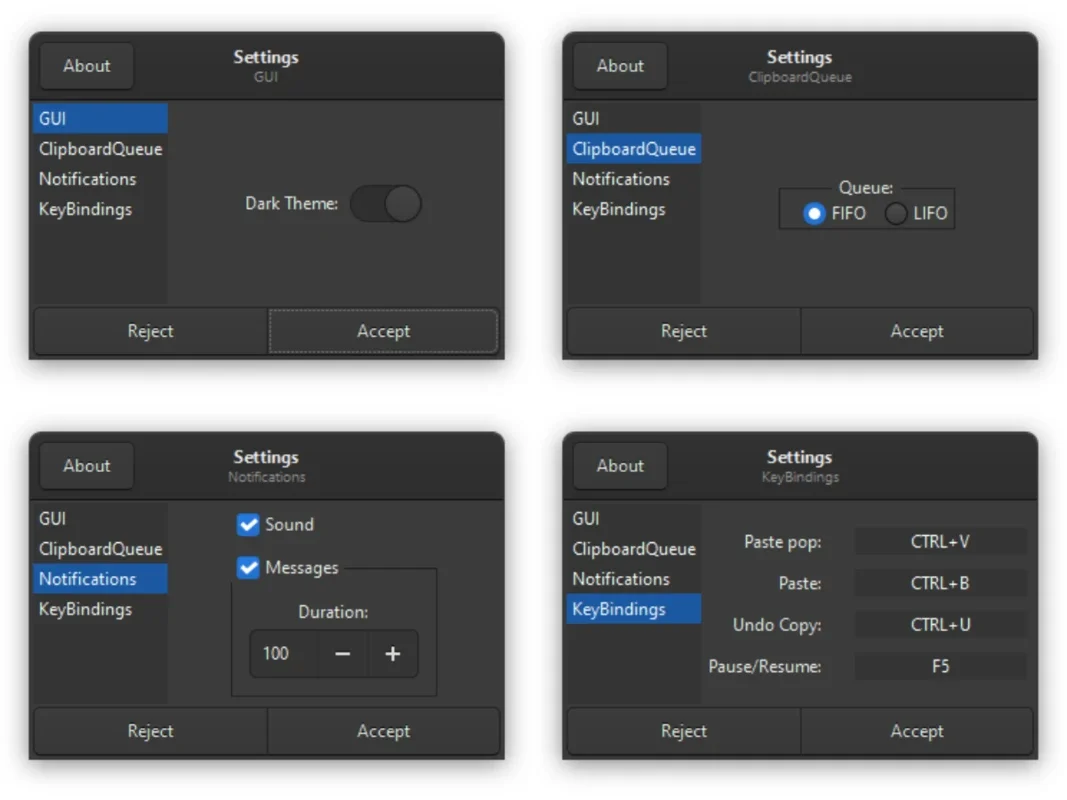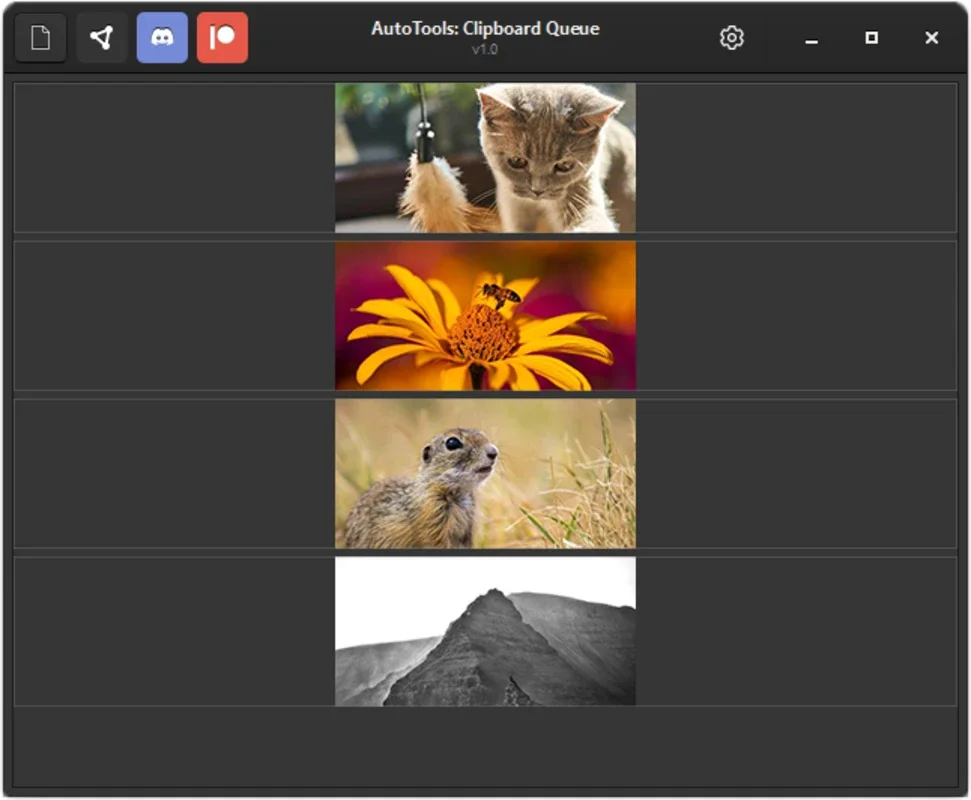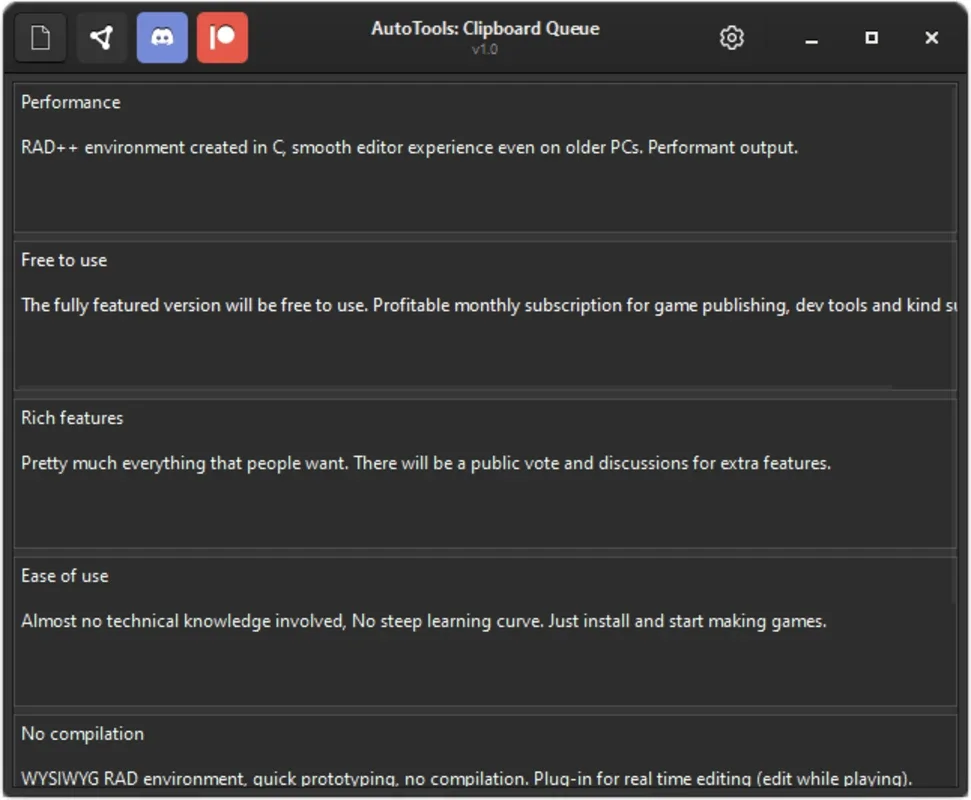AutoTools: Clipboard Queue App Introduction
AutoTools: Clipboard Queue revolutionizes how you interact with your clipboard on Windows. Tired of the limitations of the standard clipboard, only allowing you to copy and paste one item at a time? Clipboard Queue offers a seamless and efficient solution, empowering you to manage multiple copied items, edit them before pasting, and even handle images with ease. This comprehensive guide delves into the features, benefits, and usage of AutoTools: Clipboard Queue, comparing it to other popular clipboard managers to highlight its unique advantages.
What is AutoTools: Clipboard Queue?
AutoTools: Clipboard Queue is a powerful yet lightweight clipboard manager designed for Windows users. It transcends the basic functionality of the built-in clipboard by providing a queue system. This allows you to copy multiple items sequentially, storing them in a readily accessible list. Imagine the productivity boost: you can copy text, images, and files without losing previous selections. This is invaluable for tasks such as writing documents, creating presentations, or managing various data points simultaneously.
Key Features and Benefits
- Multiple Clipboard Storage: Unlike the standard clipboard, which overwrites previous entries, Clipboard Queue maintains a history of your copied items. This history is easily accessible, allowing you to quickly retrieve and paste any of your previous selections.
- Editing Before Pasting: Before pasting an item, you can edit it directly within the Clipboard Queue interface. This is particularly useful for correcting typos, modifying formatting, or making quick adjustments to copied content.
- Image Support: Clipboard Queue seamlessly handles image copying and pasting. You can copy images from various sources and paste them directly into your documents or applications.
- Intuitive Interface: The application boasts a clean and user-friendly interface, making it easy to navigate and manage your clipboard queue. Even novice users will find it simple to learn and use.
- Lightweight and Efficient: Clipboard Queue is designed to be lightweight and efficient, minimizing its impact on system resources. It runs smoothly in the background without slowing down your computer.
- Seamless Integration: It integrates seamlessly with most Windows applications, ensuring a smooth and consistent experience across your workflow.
- Customizable Options: While offering a streamlined experience, it provides customizable options to tailor the application to your specific needs and preferences.
How to Use AutoTools: Clipboard Queue
Using AutoTools: Clipboard Queue is straightforward. After installation, the application runs quietly in the background. As you copy items using the standard Ctrl+C shortcut, they are automatically added to the queue. To paste an item, you can use the application's interface to select the desired item from the queue and paste it using the standard Ctrl+V shortcut or the application's built-in paste function. Editing items before pasting is equally simple; just select the item and make your changes directly within the queue.
Comparison with Other Clipboard Managers
Several other clipboard managers exist, each with its own strengths and weaknesses. Let's compare AutoTools: Clipboard Queue with some popular alternatives:
- Ditto: Ditto is a well-known and feature-rich clipboard manager. While it offers extensive functionality, it can be more resource-intensive than Clipboard Queue. Clipboard Queue prioritizes simplicity and efficiency, making it a more lightweight alternative for users who don't need the advanced features of Ditto.
- ClipX: ClipX is another popular choice, offering a similar queue-based system. However, Clipboard Queue often provides a more intuitive and user-friendly interface, making it easier to learn and use.
- Flycut: Flycut is a clipboard manager known for its cross-platform compatibility. While Clipboard Queue is currently Windows-only, its focus on Windows-specific optimization results in a more streamlined and efficient experience for Windows users.
Conclusion
AutoTools: Clipboard Queue offers a simple yet powerful solution for managing multiple clipboard items on Windows. Its intuitive interface, lightweight design, and support for images make it a valuable tool for enhancing productivity. While other clipboard managers offer more advanced features, Clipboard Queue excels in its ease of use and efficiency, making it an ideal choice for users seeking a straightforward and effective way to manage their clipboard history. Its ability to edit items before pasting and its seamless integration with Windows applications further solidify its position as a top contender in the clipboard management arena. Whether you're a casual user or a power user, AutoTools: Clipboard Queue is worth considering for streamlining your workflow and boosting your productivity.
Frequently Asked Questions (FAQs)
Q: Is AutoTools: Clipboard Queue free to use? A: Yes, AutoTools: Clipboard Queue is free to use.
Q: Does it support all Windows versions? A: While it aims for broad compatibility, always check the official documentation for the most up-to-date information on supported Windows versions.
Q: Can I customize the appearance of the application? A: The level of customization may vary; refer to the application's settings for available options.
Q: How much system memory does it consume? A: It's designed to be lightweight, consuming minimal system resources.
Q: Does it integrate with all applications? A: It aims for broad compatibility, but some applications might have limitations.
Q: How do I uninstall AutoTools: Clipboard Queue? A: Use the standard Windows uninstallation process through the Control Panel or Settings app.
Q: Where can I get support if I encounter problems? A: Check the official website or support channels for assistance.
Q: What file types does it support? A: It supports a wide range of file types, including text, images, and more. Refer to the documentation for a complete list.
Q: Is it safe to use? A: It's developed with security in mind, but always download from trusted sources to avoid malware.
Q: Does it have a hotkey for pasting items from the queue? A: Check the application's settings for customizable hotkeys.
Q: Can I clear the clipboard queue? A: Yes, the application typically provides an option to clear the queue.
Q: Does it automatically save the clipboard history? A: Yes, the clipboard history is automatically saved and restored upon application launch.
Q: Can I change the number of items stored in the queue? A: Check the application's settings for customization options related to queue size.