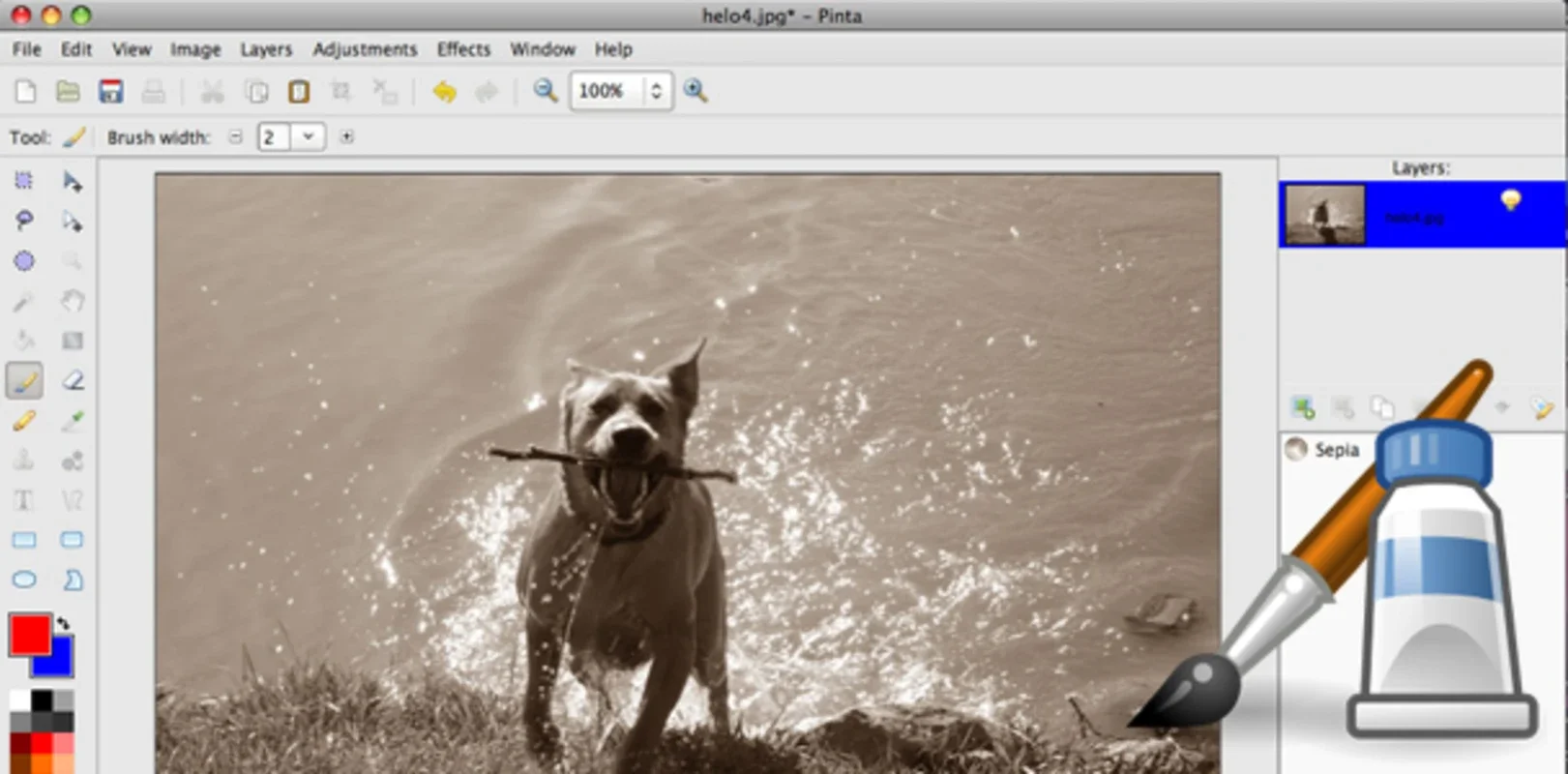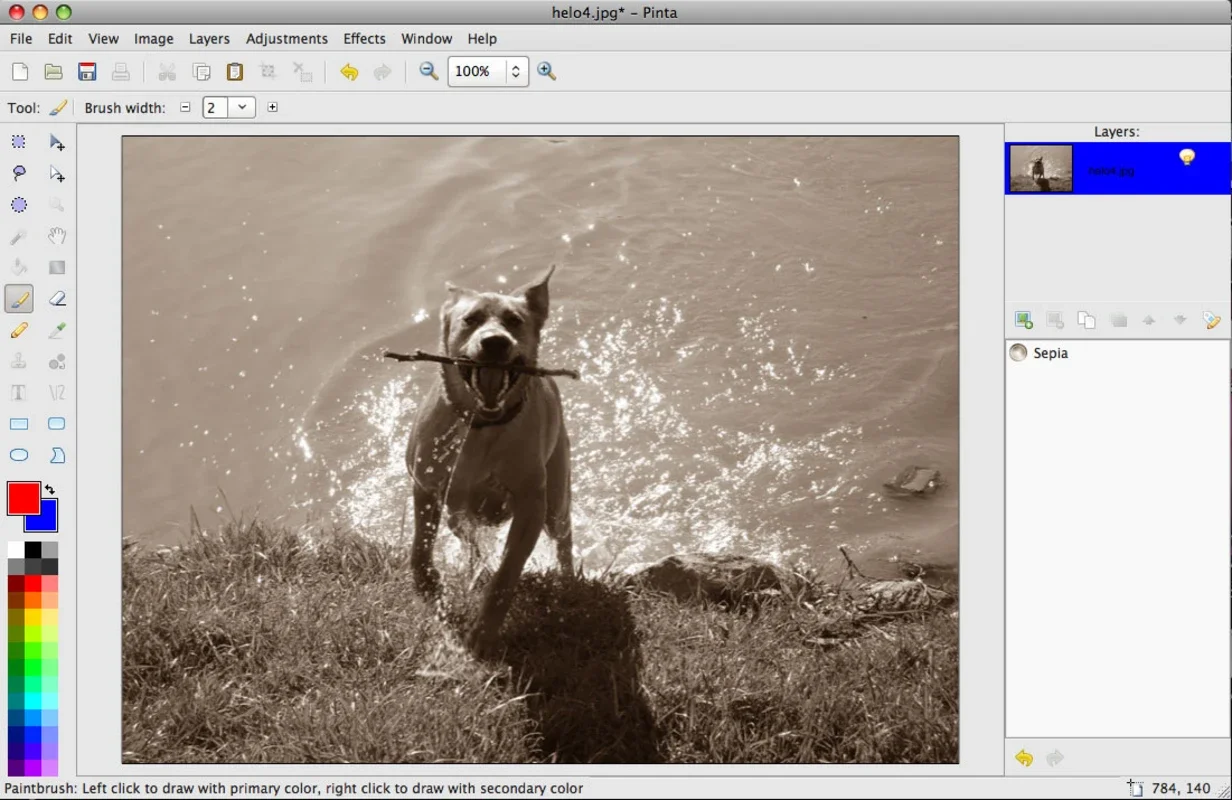Pinta App Introduction
Pinta is an image editor that stands out as a great alternative to Gimp. Its interface closely resembles that of Paint.net, providing a familiar and user-friendly experience.
The Interface
On the left side, you'll find a toolbar filled with various tools. These include pencils, brushes, color droppers, paint buckets, lines, figures, ink pads, and erasers. On the right, you have windows dedicated to layers and history, allowing you to easily manage and track your edits. The center of the screen is where you open the image you want to edit, making the editing process seamless.
Editing Tools
The editing tools available in Pinta are similar to those found in other image editing programs of its kind. Whether you need to make precise drawings with pencils or brushes or apply effects like Gaussian blur, brightness adjustments, charcoal effects, or oil paint styles, Pinta has you covered. These tools give you the flexibility to create and enhance your images with ease.
Features
In addition to the standard editing tools, Pinta also includes some unique features. Its effects section offers a wide range of options that can take your images to the next level. From subtle enhancements to more dramatic transformations, Pinta has the tools you need.
Why Pinta is a Good Alternative
Pinta has become a popular choice among users who are accustomed to programs like Photoshop or Paint.net. Its free and open source nature makes it accessible to everyone. Whether you're a professional graphic designer or a casual user who just wants to edit a few photos, Pinta provides the functionality you need without breaking the bank.
In conclusion, Pinta is a powerful image editor that offers a wide range of features and tools. Its similarity to Paint.net makes it easy to learn and use, while its unique features set it apart from other image editors. If you're looking for a free and open source alternative to Gimp, Pinta is definitely worth checking out.