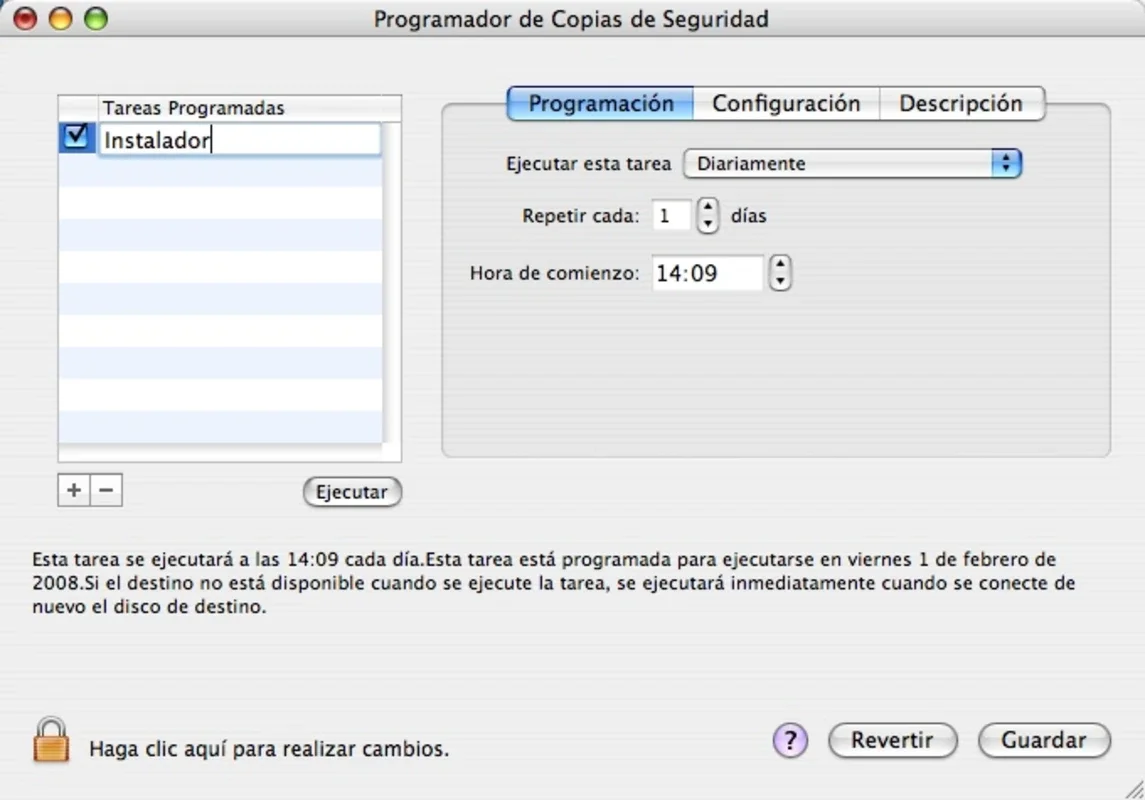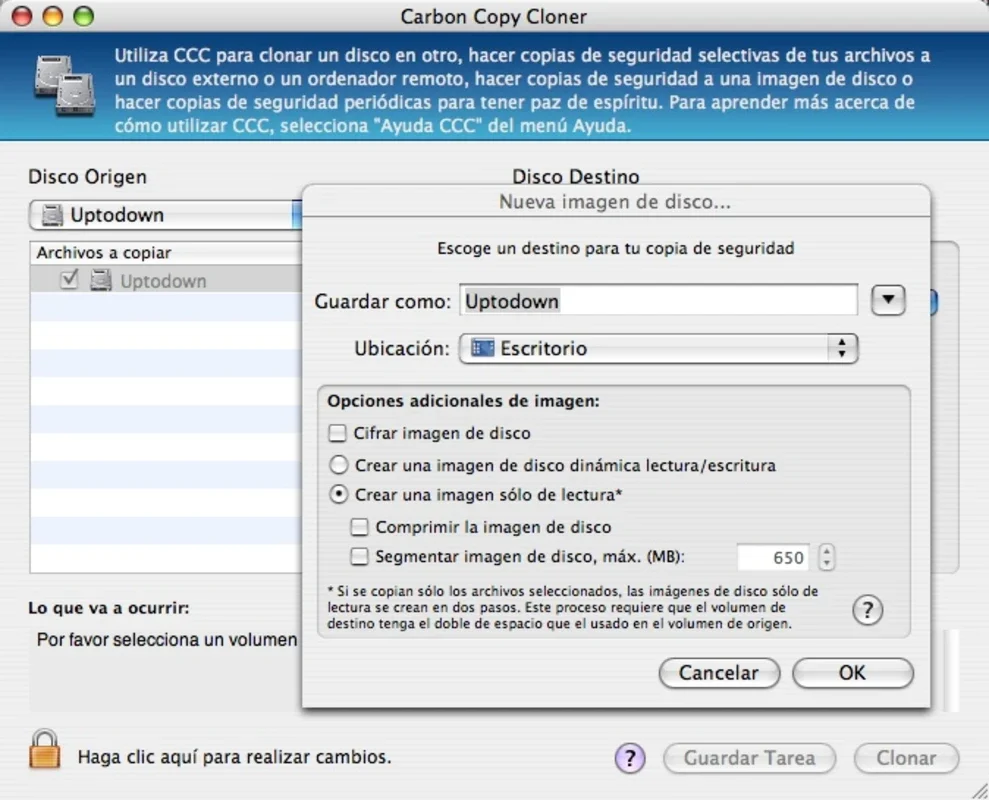Carbon Copy Cloner App Introduction
Introduction to Carbon Copy Cloner
Carbon Copy Cloner is a remarkable software that offers a wide range of backup solutions for Mac users. It is designed to provide a seamless experience when it comes to safeguarding your data. Whether you are dealing with an entire hard drive or just specific files, Carbon Copy Cloner has got you covered.
Backup Options
One of the key features of Carbon Copy Cloner is its flexibility in backup options. You can choose to clone your entire hard drive. This is extremely useful in case of a complete system failure or when you are upgrading to a new hard drive. It ensures that all your data, including the operating system, applications, and user files, are transferred without any loss.
On the other hand, if you only want to back up certain files, Carbon Copy Cloner allows you to select those specific files. This is a great option for those who want to save space on their backup storage or only need to protect important documents, photos, or other individual files.
Disk Image Storage
The backup copy created by Carbon Copy Cloner is stored as a disk image. This disk image can be of two types: dynamic (read and write) or static (read - only). The dynamic disk image is useful when you need to make changes to the backup. For example, if you want to add or remove files from the backup in the future, the dynamic option allows you to do so.
The static disk image, on the other hand, is read - only. While it provides an extra layer of security as it cannot be accidentally modified, it does require double the disk space if you are working with individual files. This is because it creates a complete copy of the original data without any compression or modification.
Compression and Segmentation
Carbon Copy Cloner also offers the option to compress the disk image. Compression is beneficial as it reduces the size of the backup, allowing you to save storage space. Additionally, you can segment the disk image, which means dividing it into smaller parts. This can be useful when you are transferring the backup to different storage devices or when you want to set maximum megabyte values for each segment.
Encryption and Expiration Dates
Security is a top priority with Carbon Copy Cloner. You can encrypt the disk image if you don't want anyone else to have access to your backup. This is especially important if you are storing your backup on an external drive or in the cloud.
Another interesting feature is the ability to set an expiration date for the backup. This is useful if you only need the backup for a specific period of time, such as for a project or for a short - term data protection need.
Comparison with Other Backup Tools
When compared to other backup tools available for Mac, Carbon Copy Cloner stands out in several ways. Some backup tools may only offer basic file - by - file backup, while Carbon Copy Cloner provides the option to clone entire drives. This is a significant advantage as it allows for a more comprehensive backup solution.
In terms of disk image management, not all backup tools offer the flexibility of dynamic and static disk images like Carbon Copy Cloner. The ability to choose between read - write and read - only disk images gives users more control over their backup data.
Also, the encryption and expiration date features are not always available in other backup tools. Carbon Copy Cloner's focus on security and data management makes it a more well - rounded option for Mac users.
Conclusion
Carbon Copy Cloner is an essential tool for Mac users who are concerned about data backup and security. Its wide range of features, from flexible backup options to disk image management, encryption, and expiration dates, make it a top - notch choice. Whether you are a home user looking to protect your personal files or a business user safeguarding important data, Carbon Copy Cloner has the capabilities to meet your needs.