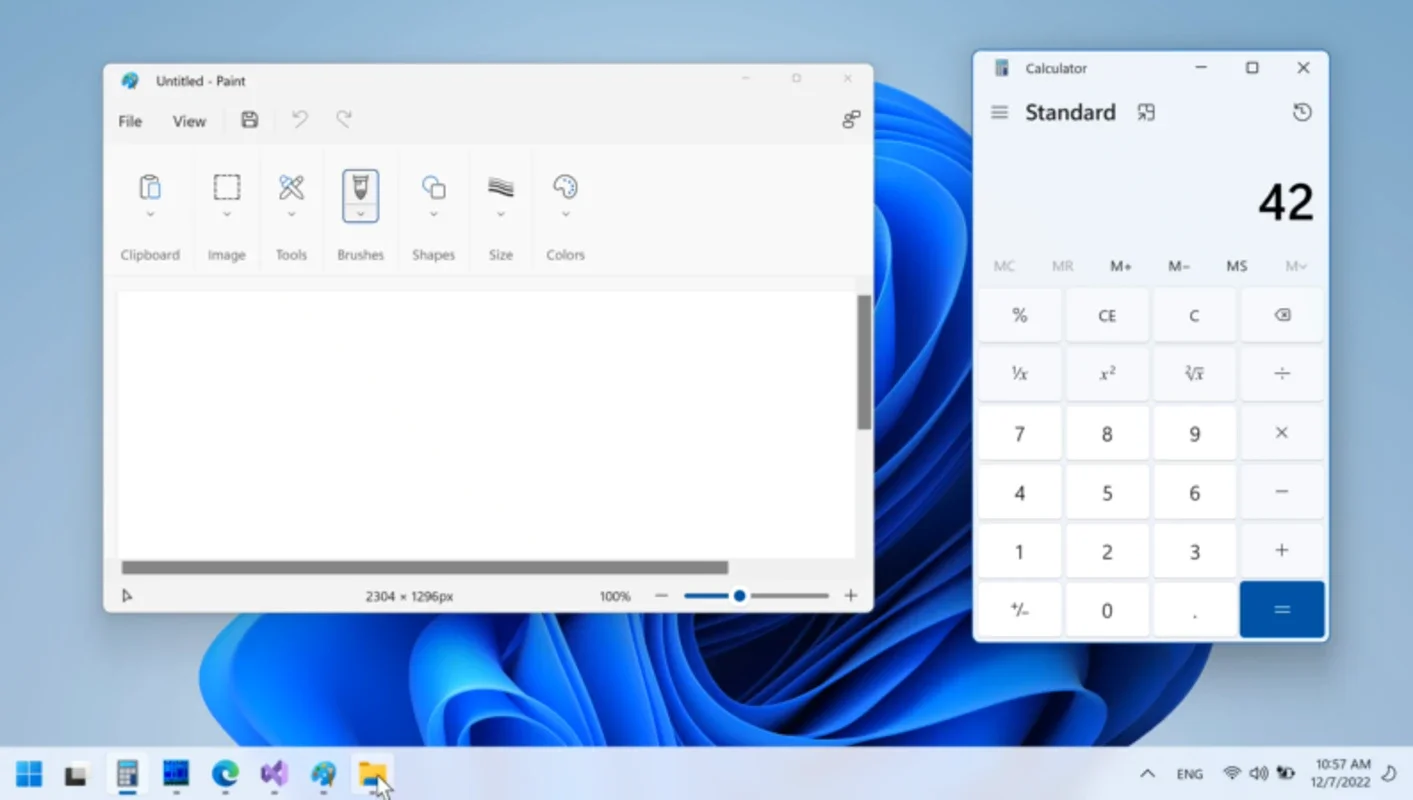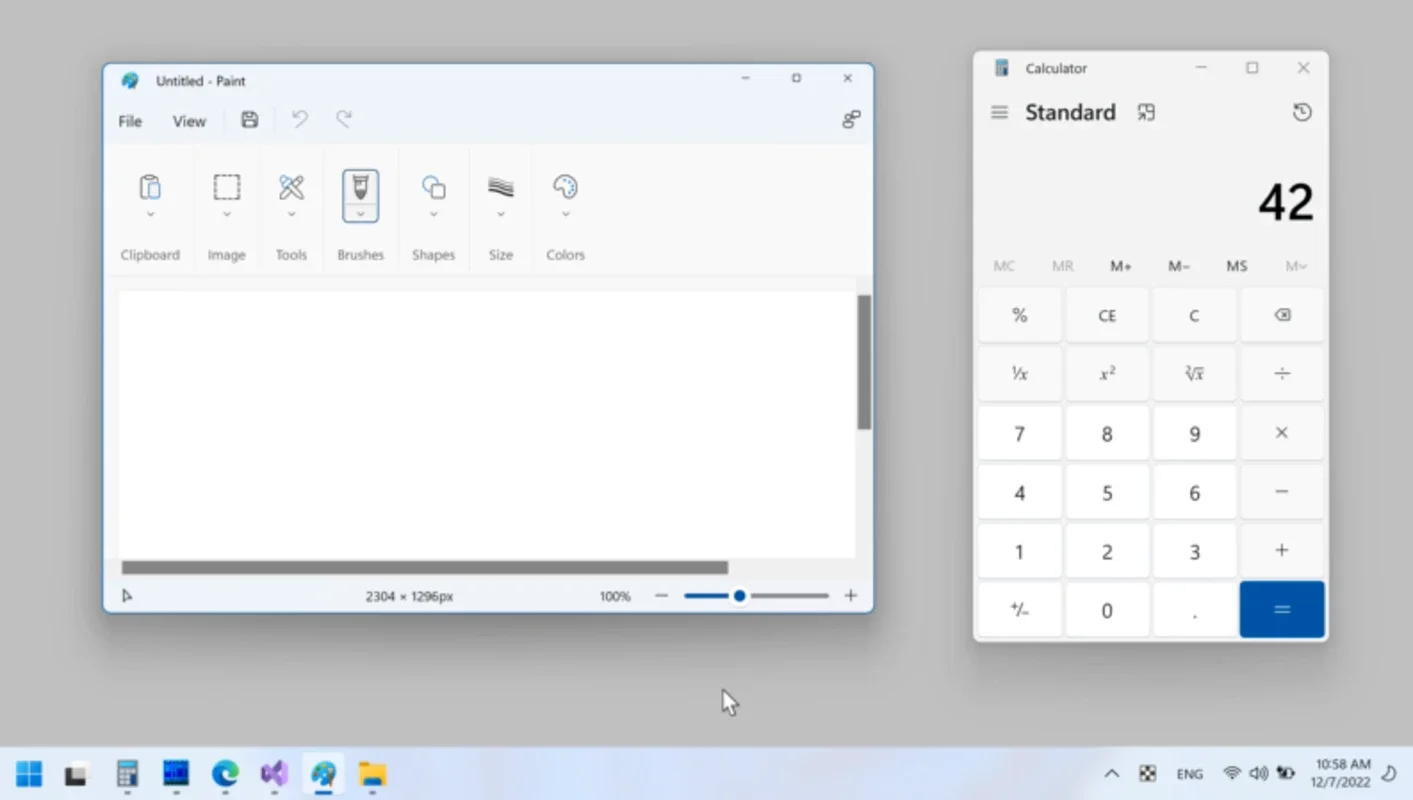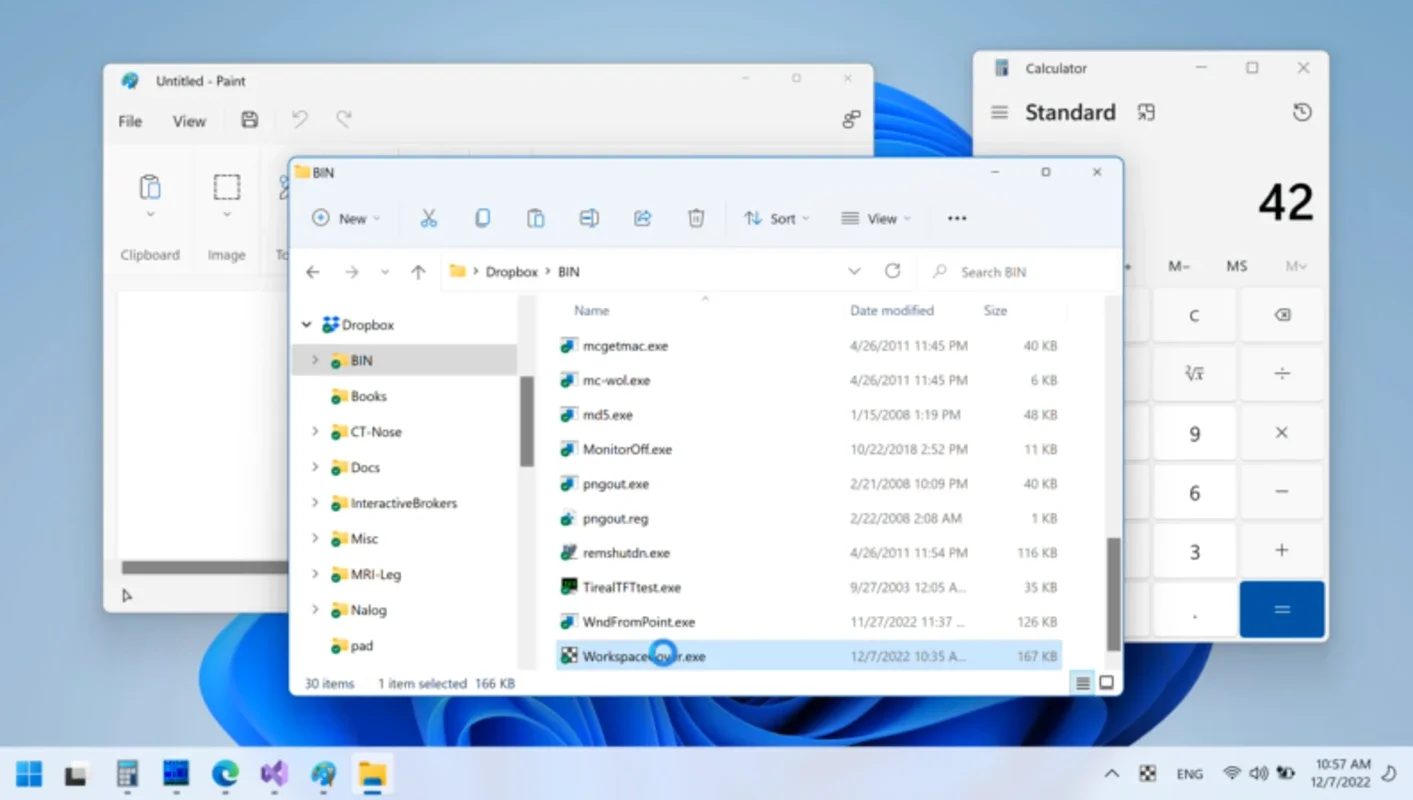WorkspaceCover App Introduction
WorkspaceCover is a simple yet powerful tool designed to streamline your screenshot process by providing a clean, solid-color background. Tired of distracting elements cluttering your screenshots? WorkspaceCover eliminates this problem, allowing you to focus on the essential information you want to capture. This Windows application offers a customizable, portable solution for creating professional-looking screenshots without the hassle of complex editing software.
Key Features and Benefits
- Clean Backgrounds: WorkspaceCover overlays your screen with a solid color of your choice, effectively hiding distracting elements like icons, open windows, and the taskbar. This ensures your screenshots are clean, focused, and professional.
- Customizable Color Selection: While defaulting to a clean white background, WorkspaceCover allows for complete color customization. A simple right-click on the WorkspaceCover window reveals a color picker, enabling you to select any shade to perfectly complement your screenshots.
- Portable and Convenient: WorkspaceCover is a portable application, meaning no installation is required. Simply download the executable file and run it from any location, including a USB drive. This makes it incredibly convenient to use on multiple computers.
- Broad Windows Compatibility: WorkspaceCover is compatible with a wide range of Windows operating systems, from Windows 7 to Windows 11, ensuring broad accessibility for most users.
- Effortless Screenshot Creation: Once WorkspaceCover is running, taking screenshots becomes effortless. The solid-color background ensures your captures are always clean and professional, ready for immediate use or further editing.
- Enhanced Professionalism: The ability to create screenshots with consistent, clean backgrounds significantly enhances the professionalism of your visual content, whether for presentations, documentation, or online sharing.
How WorkspaceCover Compares to Other Screenshot Tools
Many screenshot tools exist, but WorkspaceCover distinguishes itself through its simplicity and focus on background control. While some tools offer extensive editing capabilities, they can be overwhelming for users who simply need clean screenshots. Others may require installation or lack the portability of WorkspaceCover.
Here's a comparison to some popular alternatives:
| Feature | WorkspaceCover | Snipping Tool (Windows) | Greenshot | ShareX |
|---|---|---|---|---|
| Background Control | Excellent | Limited | Moderate | Excellent |
| Portability | Excellent | Not Portable | Moderate | Excellent |
| Ease of Use | Excellent | Good | Good | Moderate |
| Editing Features | Minimal | Basic | Advanced | Advanced |
As you can see, WorkspaceCover excels in its simplicity and focus on providing clean backgrounds for screenshots. If you need advanced editing features, other tools might be better suited, but for users who prioritize quick, clean screenshots without complex software, WorkspaceCover is the ideal choice.
Step-by-Step Guide: Using WorkspaceCover
- Download: Obtain the WorkspaceCover executable file.
- Run: Double-click the executable to launch the application. A solid white window will appear on your desktop.
- Customize (Optional): Right-click on the WorkspaceCover window to open the color picker. Select your desired background color.
- Capture: Use your preferred screenshot method (e.g., Print Screen, Snipping Tool) to capture the desired area of your screen. The WorkspaceCover window will be included in the screenshot, providing the solid-color background.
- Save: Save your screenshot using your preferred image editing software.
Troubleshooting and FAQs
- Q: The WorkspaceCover window is not appearing on top of other windows. A: Ensure WorkspaceCover is running and not minimized. You might need to adjust your Windows settings related to window layering.
- Q: I can't change the background color. A: Make sure you are right-clicking on the WorkspaceCover window itself, not on the desktop.
- Q: WorkspaceCover is not working on my version of Windows. A: WorkspaceCover supports Windows 7 and later. If you are using an older version, it may not be compatible.
- Q: Can I resize the WorkspaceCover window? A: Currently, the WorkspaceCover window size is fixed to fill the entire screen. Future updates may include resizing capabilities.
Conclusion
WorkspaceCover offers a straightforward solution for creating professional-looking screenshots with clean, solid-color backgrounds. Its portability, ease of use, and broad Windows compatibility make it an invaluable tool for anyone who needs to regularly capture screenshots for various purposes. Whether you're creating documentation, presentations, or simply sharing images online, WorkspaceCover ensures your screenshots are always clear, focused, and ready to impress.