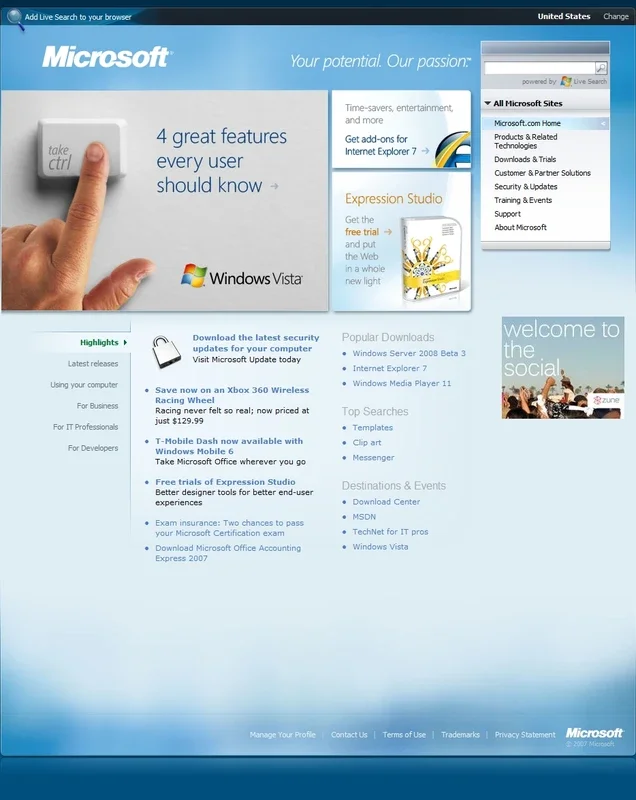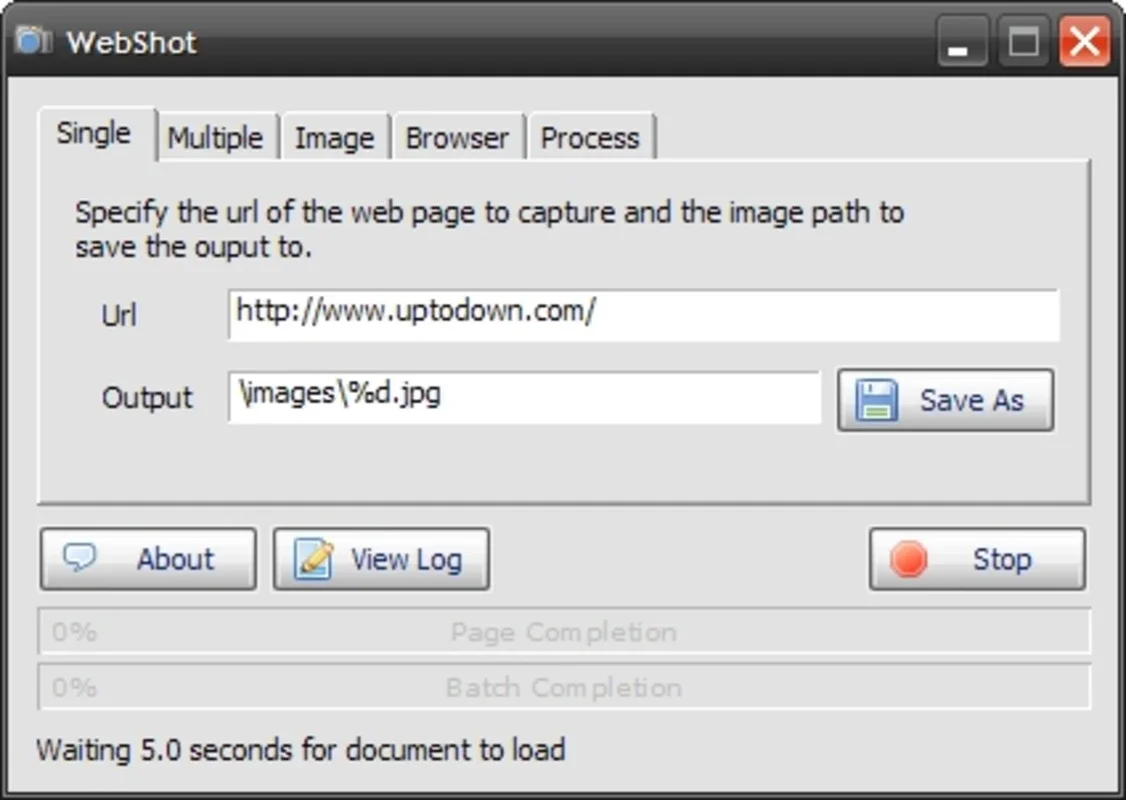Webshot App Introduction
Webshot is a streamlined and effective application designed for capturing full-page screenshots on Windows. Unlike conventional methods that require scrolling and multiple snapshots, Webshot simplifies the process by capturing entire webpages in a single image. This comprehensive guide will delve into the features, benefits, and usage of Webshot, comparing it to other screenshot tools and highlighting its unique advantages.
Key Features and Benefits
Webshot's strength lies in its simplicity and efficiency. It focuses on one core function – capturing full-page screenshots – and executes it flawlessly. Here's a breakdown of its key features:
- Full-Page Capture: The primary and most significant feature is its ability to capture the entire webpage, regardless of its length. No more piecing together multiple screenshots!
- Batch Processing: Webshot allows you to input a list of URLs, enabling batch processing of multiple webpages simultaneously. This is incredibly useful for archiving web content, creating website documentation, or comparing multiple pages.
- Customizable Output: Users can specify output dimensions and image quality, allowing for flexibility in file size and visual fidelity. This ensures you can tailor the output to your specific needs, whether it's for high-resolution printing or web use.
- Intuitive Interface: The user interface is clean and straightforward, making it easy to use even for those unfamiliar with screenshot tools. The focus on simplicity ensures a quick and efficient workflow.
- Windows Compatibility: Webshot is specifically designed for the Windows operating system, ensuring seamless integration and optimal performance.
Comparison with Other Screenshot Tools
While many screenshot tools exist, Webshot distinguishes itself through its dedicated focus on full-page capture. Let's compare it to some popular alternatives:
- Built-in Windows Snipping Tool: The Windows Snipping Tool offers basic screenshot capabilities, but it lacks the ability to capture full webpages efficiently. Users would need to manually scroll and stitch multiple images together, a time-consuming process.
- Third-party Screenshot Software: Many third-party screenshot applications offer advanced features like image editing and annotation. However, these often come with a steeper learning curve and may not prioritize full-page capture as effectively as Webshot.
- Browser Extensions: Browser extensions can capture screenshots, but they often have limitations in handling very long webpages or complex layouts. They might also require specific browser configurations.
Webshot's advantage lies in its streamlined approach. It excels at its core function without the bloat of unnecessary features, making it a highly efficient tool for capturing full-page screenshots.
How to Use Webshot
Using Webshot is remarkably straightforward. The process typically involves these steps:
- Input URL(s): Enter the URL(s) of the webpage(s) you wish to capture. The software supports both single URL input and batch processing via a list.
- Configure Output: Specify the desired output dimensions and image quality. Higher resolution will result in larger file sizes.
- Initiate Capture: Click the capture button to begin the process. Webshot will automatically fetch and render the webpage, capturing the entire content.
- Save Image(s): The captured image(s) will be saved to your specified location in the chosen format.
Advanced Usage and Tips
While Webshot is simple to use, there are a few advanced techniques to consider:
- Handling Dynamic Content: Webshot handles most dynamic content well, but for pages with highly interactive elements, it's recommended to test and adjust settings to ensure complete capture.
- JavaScript Rendering: Webshot utilizes JavaScript rendering to capture the webpage as it appears in the browser. This ensures accurate representation of dynamic elements.
- Troubleshooting: If you encounter issues, ensure that your network connection is stable and that the target webpages are accessible.
Conclusion
Webshot provides a simple yet powerful solution for capturing full-page screenshots on Windows. Its focus on efficiency and ease of use makes it an ideal tool for users who need a quick and reliable way to capture entire webpages without the complexities of more feature-rich alternatives. Whether you're archiving web content, creating documentation, or simply need a convenient way to capture long webpages, Webshot is a valuable addition to your Windows toolkit. Its straightforward interface and reliable performance make it a top choice for anyone seeking a dedicated full-page screenshot solution.