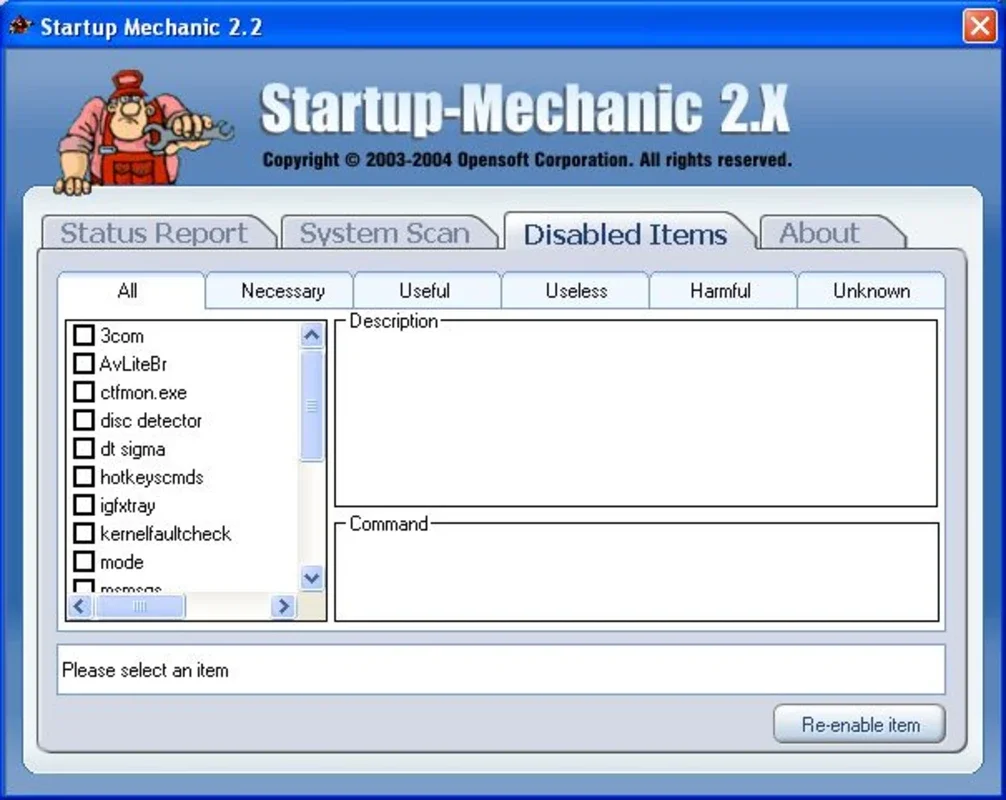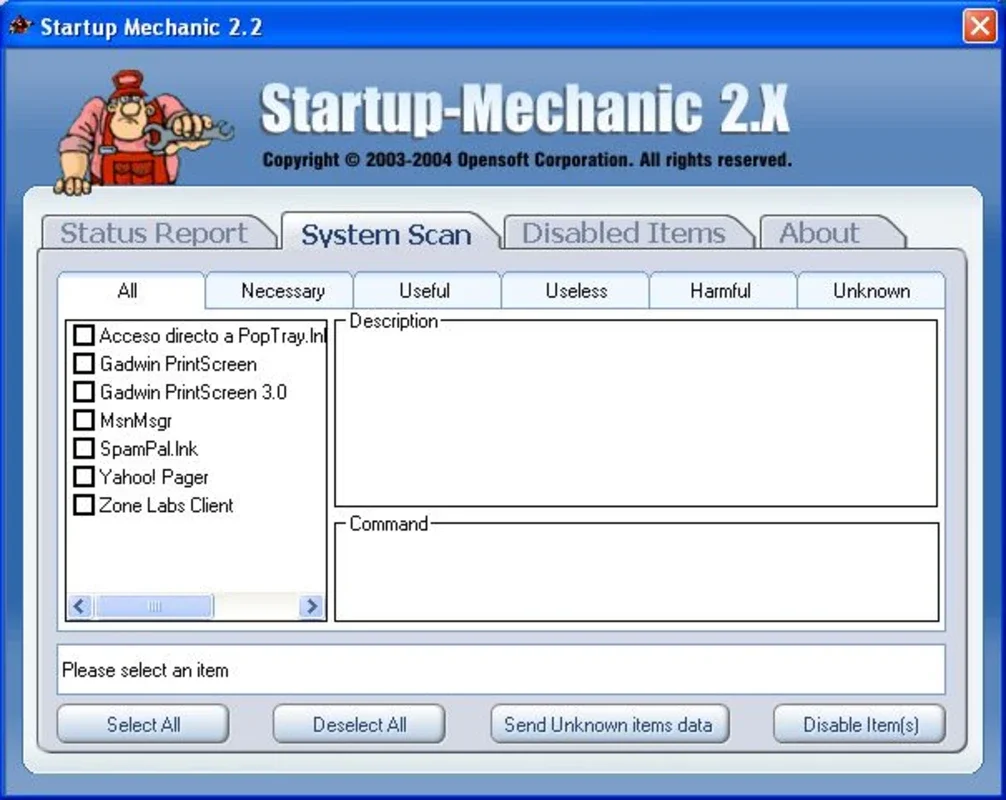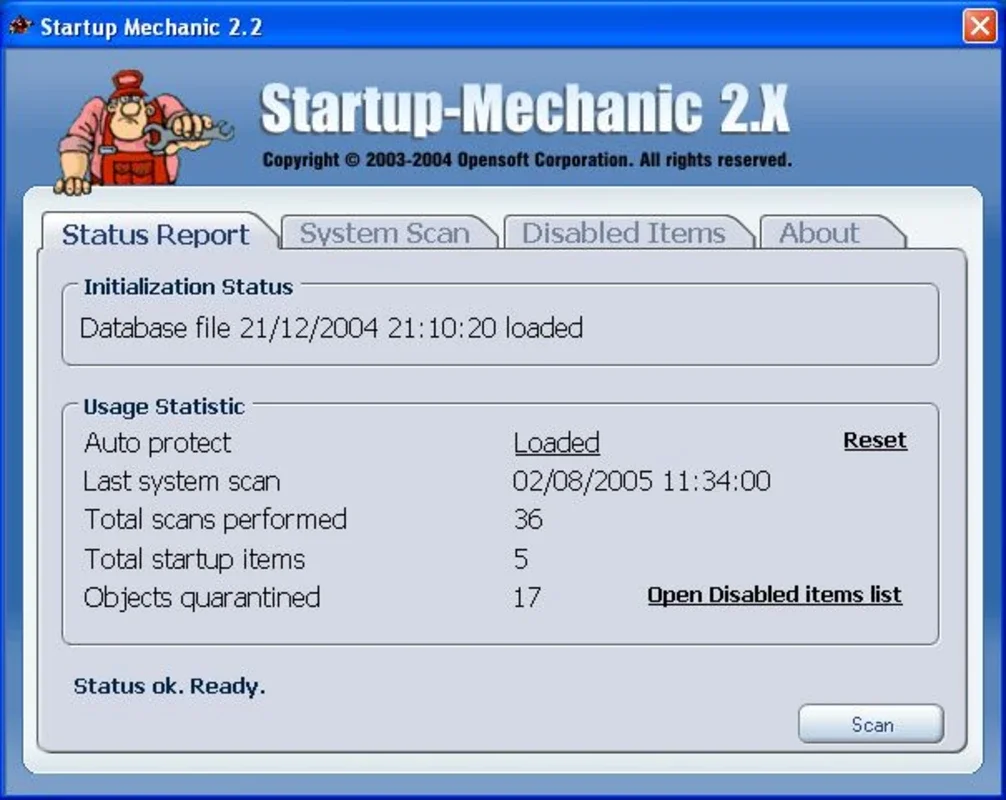Startup Mechanic App Introduction
Are you tired of the agonizing wait each morning as your Windows PC slowly boots up? The culprit is often a multitude of programs automatically launching at startup, bogging down your system and wasting precious time. Startup Mechanic is here to rescue you from this digital purgatory, offering a simple yet powerful solution to reclaim your computer's speed and efficiency.
Understanding the Startup Hogs
Many applications, both essential and unnecessary, are configured to launch automatically when Windows starts. While some are vital for system functionality, others are resource-intensive and contribute little to your immediate workflow. This silent army of startup programs consumes valuable RAM and CPU cycles, leading to sluggish performance and extended boot times. The result? Frustration and lost productivity.
Introducing Startup Mechanic: Your Windows Startup Manager
Startup Mechanic is a Windows-based utility designed to identify and manage these startup programs. Its intuitive interface allows you to easily pinpoint the resource-hungry offenders and disable those that aren't essential for your daily computing needs. This targeted approach ensures a faster, more responsive system without compromising critical functionalities.
Key Features and Benefits
- Comprehensive Startup Program Scan: Startup Mechanic performs a thorough scan of your system, identifying all programs configured to launch at startup. This detailed analysis provides a clear overview of your startup processes, allowing you to make informed decisions about which to enable or disable.
- Intuitive Interface: The user-friendly interface makes it easy to navigate and manage your startup programs, even for users with limited technical expertise. No complex configurations or cryptic commands are required – just simple on/off toggles to control each program's startup behavior.
- Detailed Program Information: For each program, Startup Mechanic provides essential information such as its name, publisher, and resource consumption. This detailed information empowers you to make informed decisions about which programs to keep or disable, ensuring you maintain a balance between functionality and performance.
- Enhanced System Performance: By disabling unnecessary startup programs, Startup Mechanic significantly reduces the load on your system at startup. This translates to faster boot times, improved responsiveness, and increased overall system performance. Experience the difference a streamlined startup can make to your daily computing experience.
- Improved Battery Life (Laptops): For laptop users, reducing startup programs can significantly extend battery life. Fewer programs running in the background mean less power consumption, allowing you to work longer on a single charge.
- Security Considerations: While Startup Mechanic helps you manage startup programs, it's crucial to exercise caution when disabling unknown or suspicious entries. Disabling essential system components could lead to instability. Always research any program before disabling it to avoid potential issues.
How Startup Mechanic Compares to Other Startup Managers
Several other startup managers exist, but Startup Mechanic distinguishes itself through its ease of use and comprehensive analysis. Unlike some competitors that present a confusing array of technical details, Startup Mechanic prioritizes a clean, intuitive interface. Its detailed program information surpasses many alternatives, providing a more informed decision-making process. While some competitors may offer advanced features that are unnecessary for most users, Startup Mechanic focuses on delivering core functionality effectively and efficiently.
Step-by-Step Guide to Optimizing Your Startup
- Launch Startup Mechanic: After installation, launch the application. The program will automatically begin scanning your system for startup programs.
- Review the List: Once the scan is complete, review the list of startup programs. Pay attention to the resource consumption column to identify the most demanding programs.
- Disable Unnecessary Programs: Carefully select the programs you wish to disable. Remember to avoid disabling essential system components.
- Restart Your Computer: Restart your computer to apply the changes. You should notice a significant improvement in boot times and overall system performance.
- Monitor Performance: After restarting, monitor your system's performance. If you experience any issues, you can always re-enable the disabled programs.
Troubleshooting and Support
If you encounter any problems or have questions, refer to the comprehensive help documentation included with the software. The documentation provides detailed instructions and troubleshooting tips to address common issues.
Conclusion
Startup Mechanic is an invaluable tool for any Windows user seeking to optimize their system's performance. Its user-friendly interface, comprehensive analysis, and ability to significantly improve boot times make it a must-have utility for anyone who wants to reclaim their computer's speed and efficiency. Say goodbye to endless waiting and hello to a faster, more responsive Windows experience.