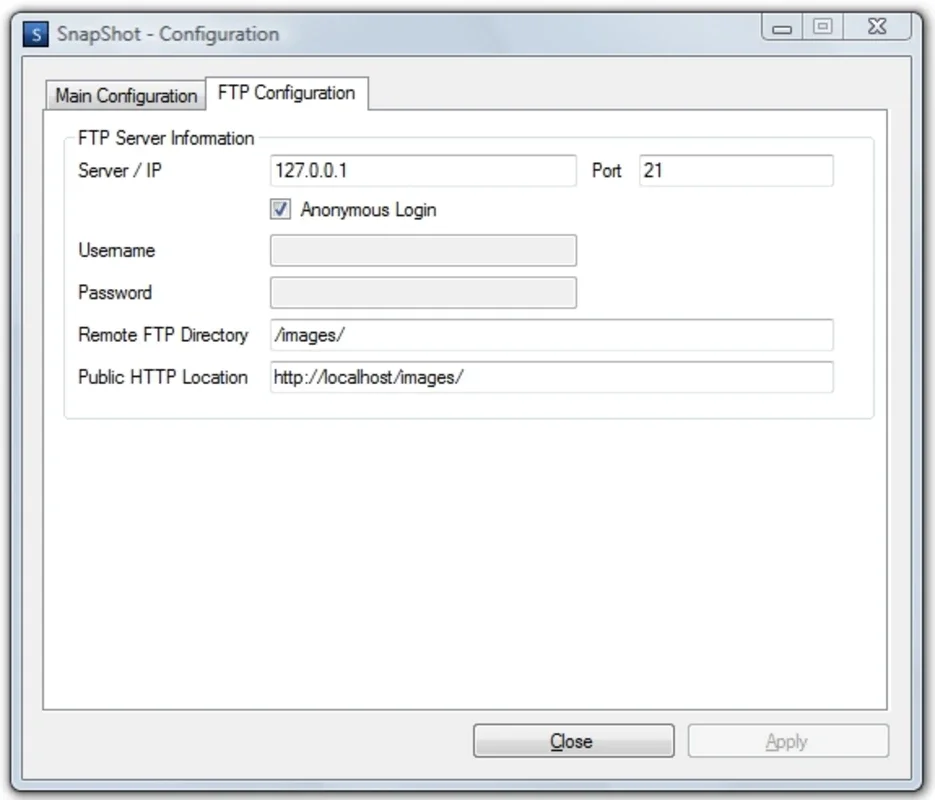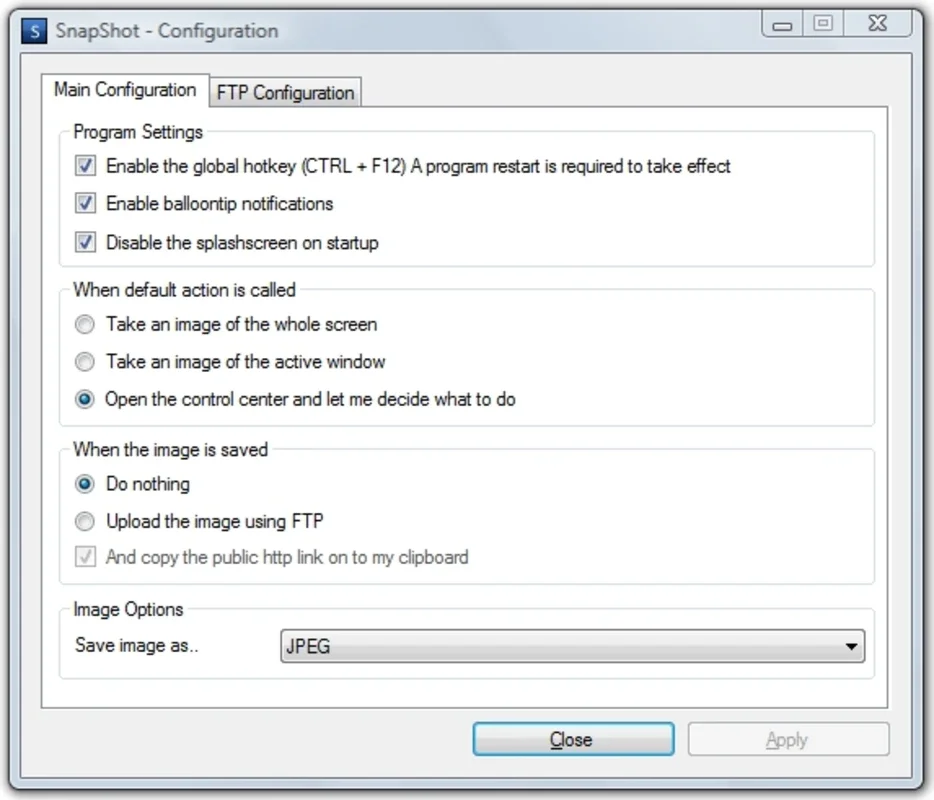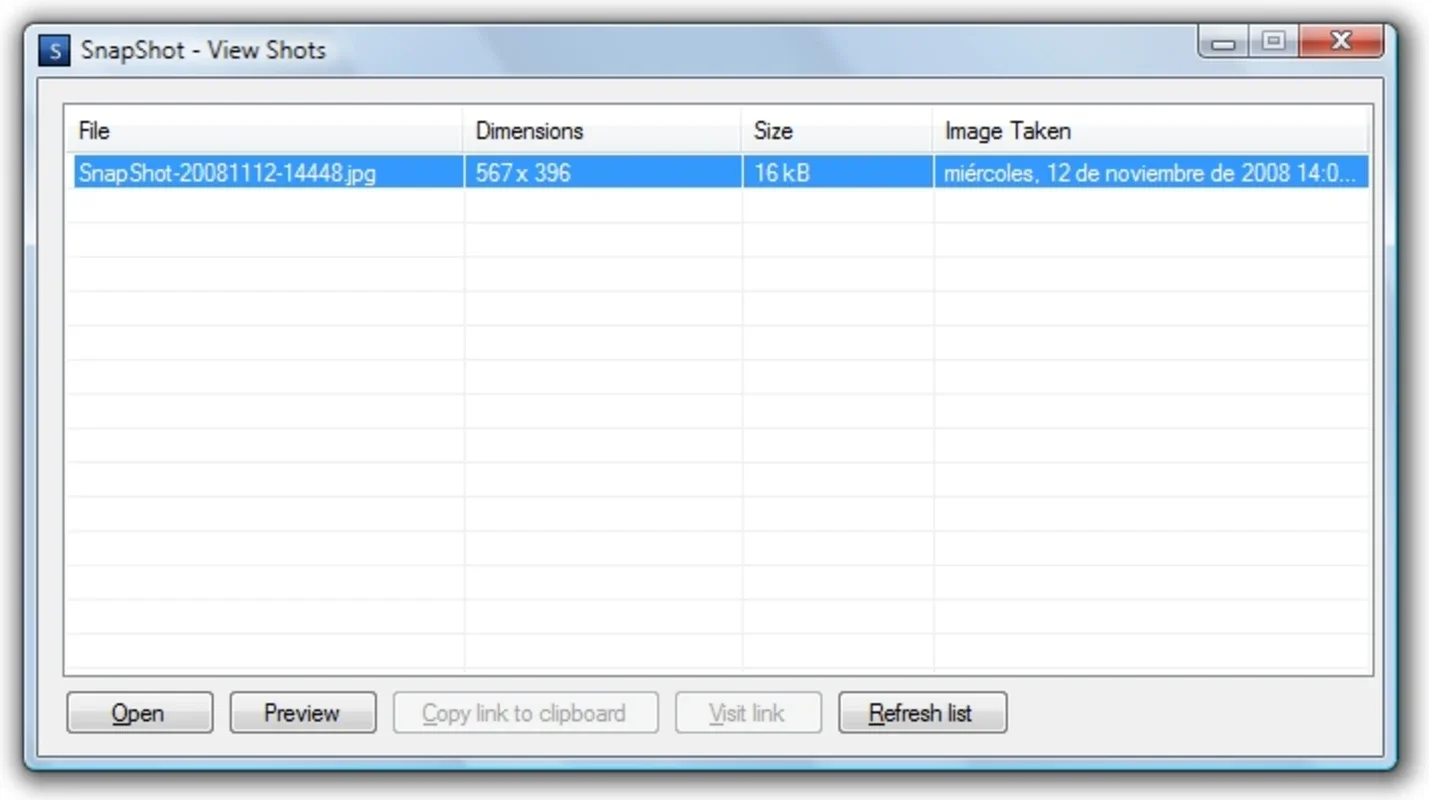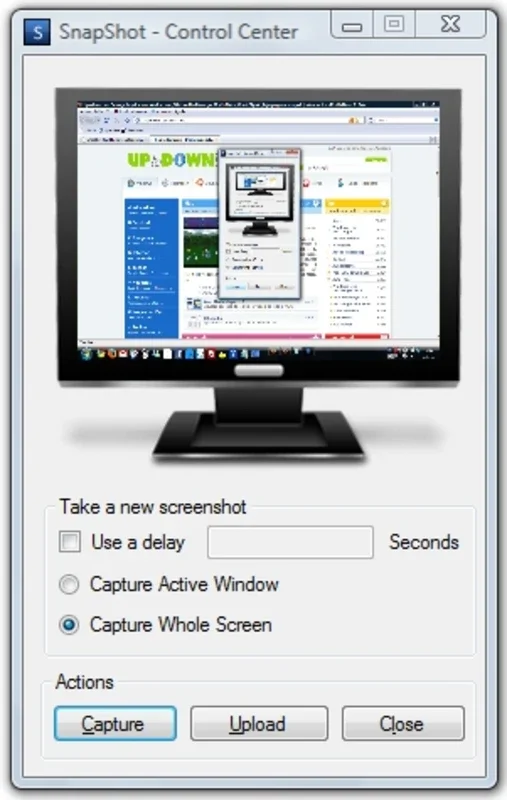SnapShot App Introduction
SnapShot is a free and efficient screenshot utility designed for Windows users. It provides a straightforward way to capture your screen, active windows, or specific areas, saving the images as readily accessible files. Beyond basic screenshot functionality, SnapShot offers advanced features like automated FTP uploads, making it a powerful tool for various tasks.
Key Features of SnapShot
-
Effortless Screenshot Capture: SnapShot simplifies the process of taking screenshots. Users can capture the entire screen, a single active window, or a custom-selected region with ease. The default hotkey (CTRL+F12) allows for quick and convenient captures without interrupting workflow.
-
Flexible Image Saving: Captured screenshots are saved as image files, readily accessible for sharing, editing, or inclusion in documents. The program offers options for customizing the file format and save location, ensuring users maintain control over their image organization.
-
Automated FTP Uploads: A standout feature of SnapShot is its ability to automatically upload captured screenshots to an FTP server. This functionality streamlines the process of sharing images, particularly useful for remote collaboration or reporting.
-
Control Panel Integration: SnapShot integrates seamlessly with the Windows control panel, providing a centralized location for managing settings and configurations. This ensures a consistent and user-friendly experience.
-
Customizable Hotkeys: While CTRL+F12 is the default hotkey, SnapShot allows users to customize their preferred key combinations for screenshot capture. This personalized approach enhances efficiency and caters to individual preferences.
How SnapShot Compares to Other Screenshot Tools
SnapShot stands out from other screenshot tools due to its unique combination of simplicity, functionality, and the added benefit of automated FTP uploads. While many tools offer basic screenshot capabilities, SnapShot's integrated FTP upload feature significantly enhances its utility for users who frequently need to share images remotely.
Let's compare SnapShot to some popular alternatives:
-
Greenshot: Greenshot is a free, open-source screenshot tool known for its ease of use and region selection capabilities. However, it lacks the automated FTP upload feature found in SnapShot.
-
ShareX: ShareX is a powerful and versatile screenshot tool with extensive features, including screen recording and various sharing options. While more feature-rich than SnapShot, ShareX might be considered overkill for users who only need basic screenshot functionality and FTP uploads.
-
Lightshot: Lightshot is a simple screenshot tool that allows users to quickly capture and share screenshots. Similar to Greenshot, it lacks the automated FTP upload capability that SnapShot provides.
In summary, SnapShot offers a balanced approach, providing essential screenshot functionality with the added advantage of automated FTP uploads, making it a compelling choice for users who value both simplicity and efficient remote sharing.
Using SnapShot Effectively
SnapShot's intuitive interface makes it easy to use, even for beginners. Here's a quick guide to get started:
-
Installation: Download and install SnapShot from the official website. The installation process is straightforward and requires minimal user interaction.
-
Configuration: Once installed, access the settings to customize hotkeys, save locations, and FTP server details. The settings menu is clearly organized, making configuration simple and efficient.
-
Screenshot Capture: Use the default hotkey (CTRL+F12) or the menu options to capture the entire screen, active window, or a selected region.
-
FTP Upload (Optional): If you've configured FTP settings, captured screenshots will be automatically uploaded to your designated server.
-
Image Management: Access saved screenshots from the designated save location. The program maintains a clear and organized file structure.
Advanced Techniques and Tips
-
Customizing Hotkeys: Experiment with different hotkey combinations to find what works best for your workflow. This personalized approach can significantly improve efficiency.
-
FTP Server Configuration: Ensure your FTP server details are accurately configured to enable seamless automated uploads. Proper configuration is crucial for successful remote sharing.
-
Batch Processing: While SnapShot doesn't explicitly offer batch processing, users can utilize external tools to process multiple screenshots simultaneously if needed.
-
Integration with Other Applications: SnapShot's saved image files can be seamlessly integrated into other applications, such as image editors, word processors, and presentation software.
Conclusion
SnapShot is a valuable addition to any Windows user's toolkit. Its combination of ease of use, essential features, and the unique automated FTP upload functionality makes it a powerful and versatile screenshot utility. Whether you need to quickly capture a screen for reference, share images remotely, or document processes, SnapShot provides a reliable and efficient solution.
This software is a great choice for users who need a simple yet effective way to capture and share screenshots on their Windows machines. Its focus on ease of use and the added benefit of automated FTP uploads set it apart from many other screenshot tools available today.