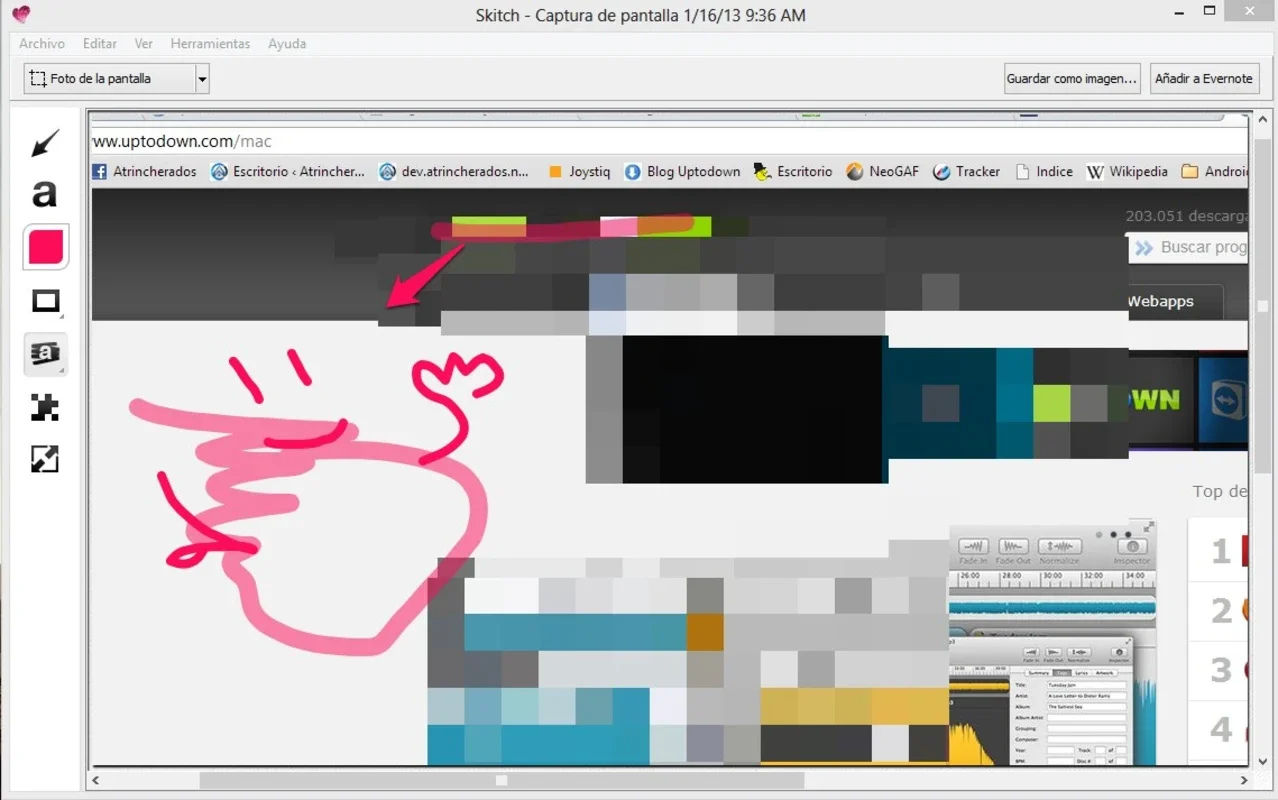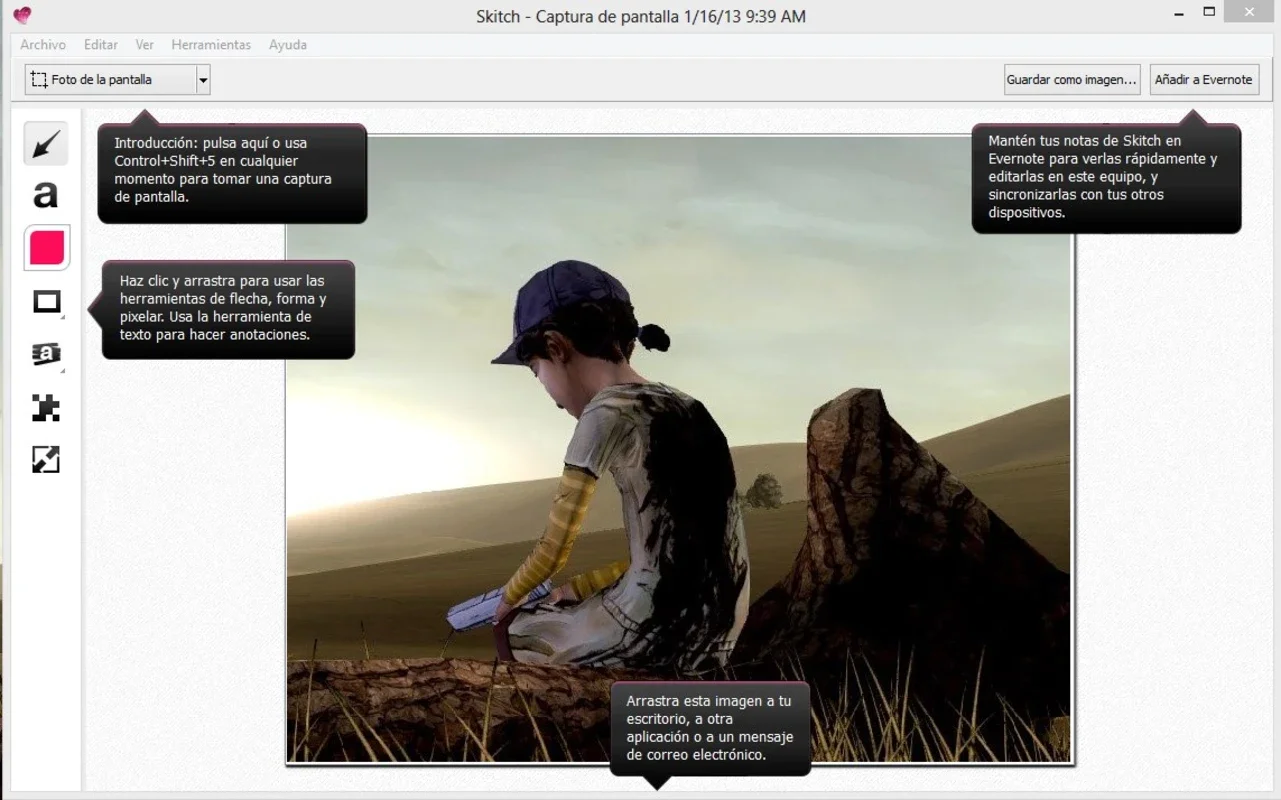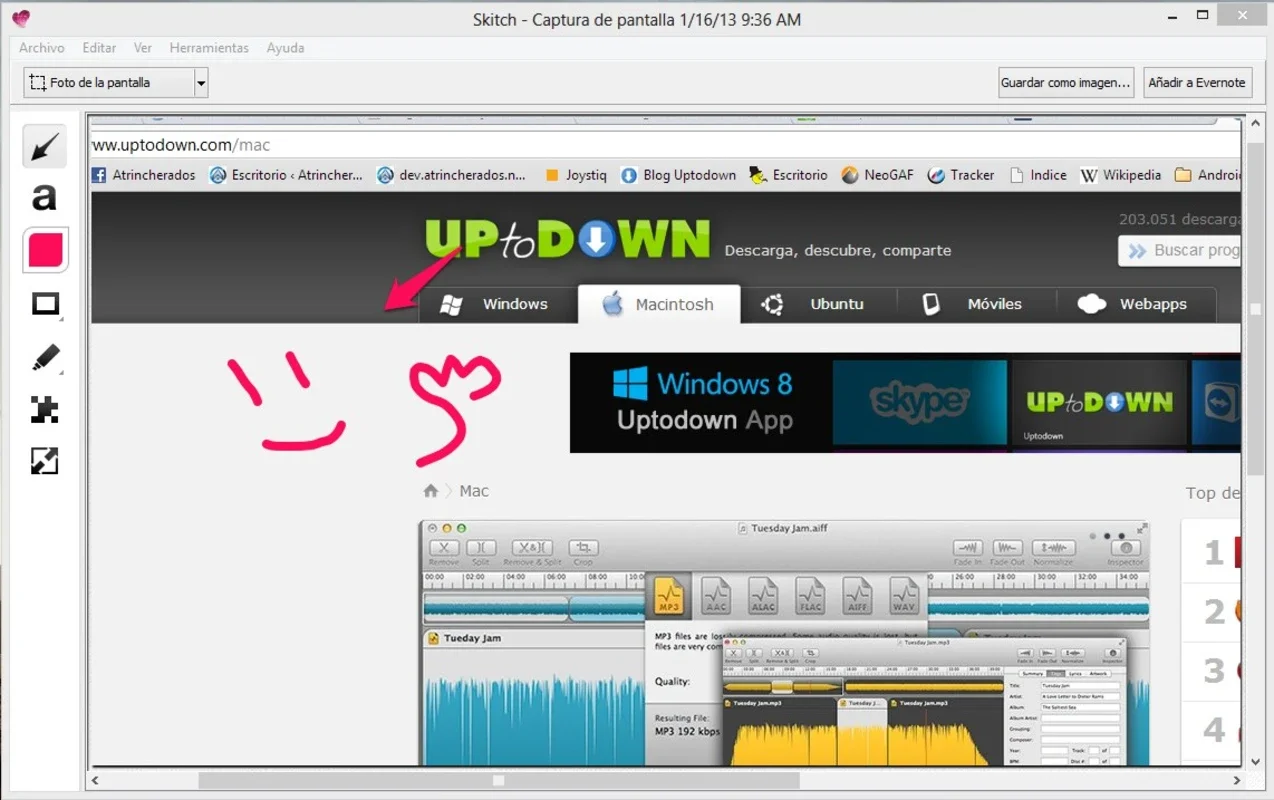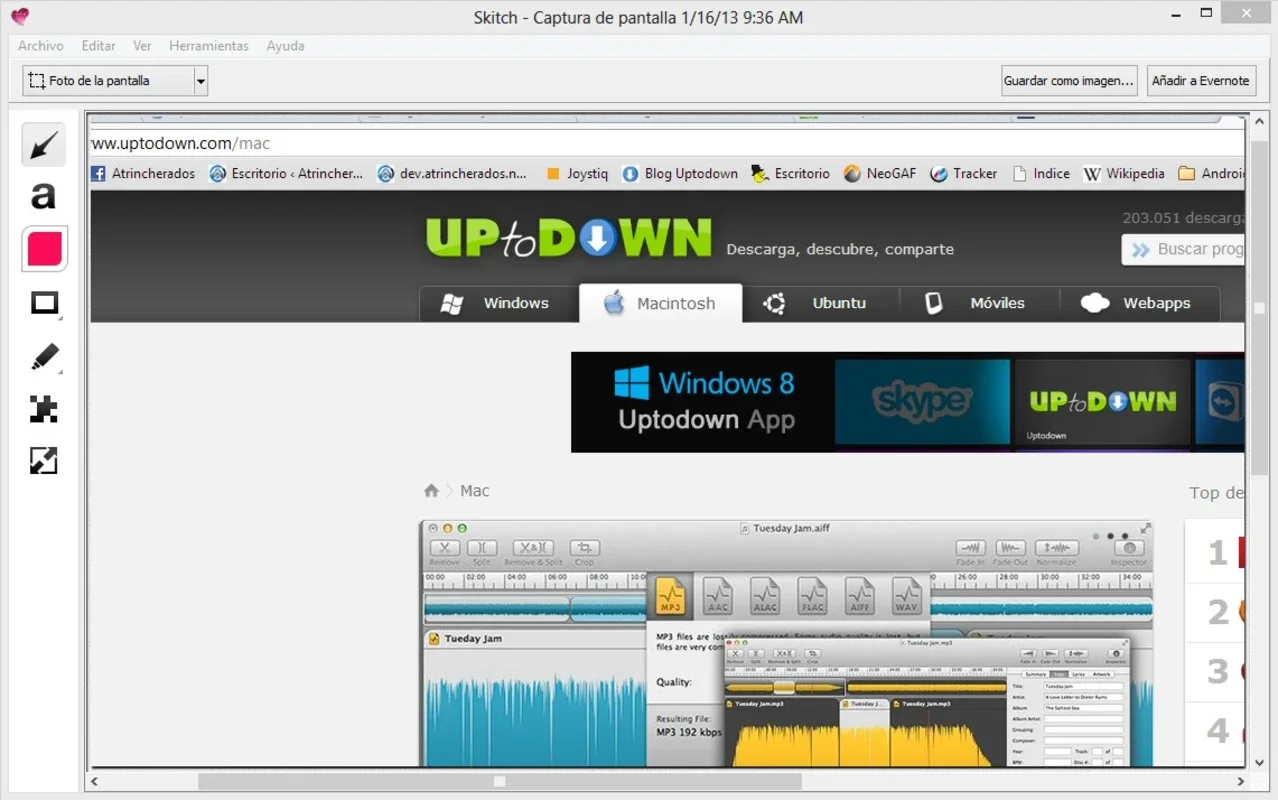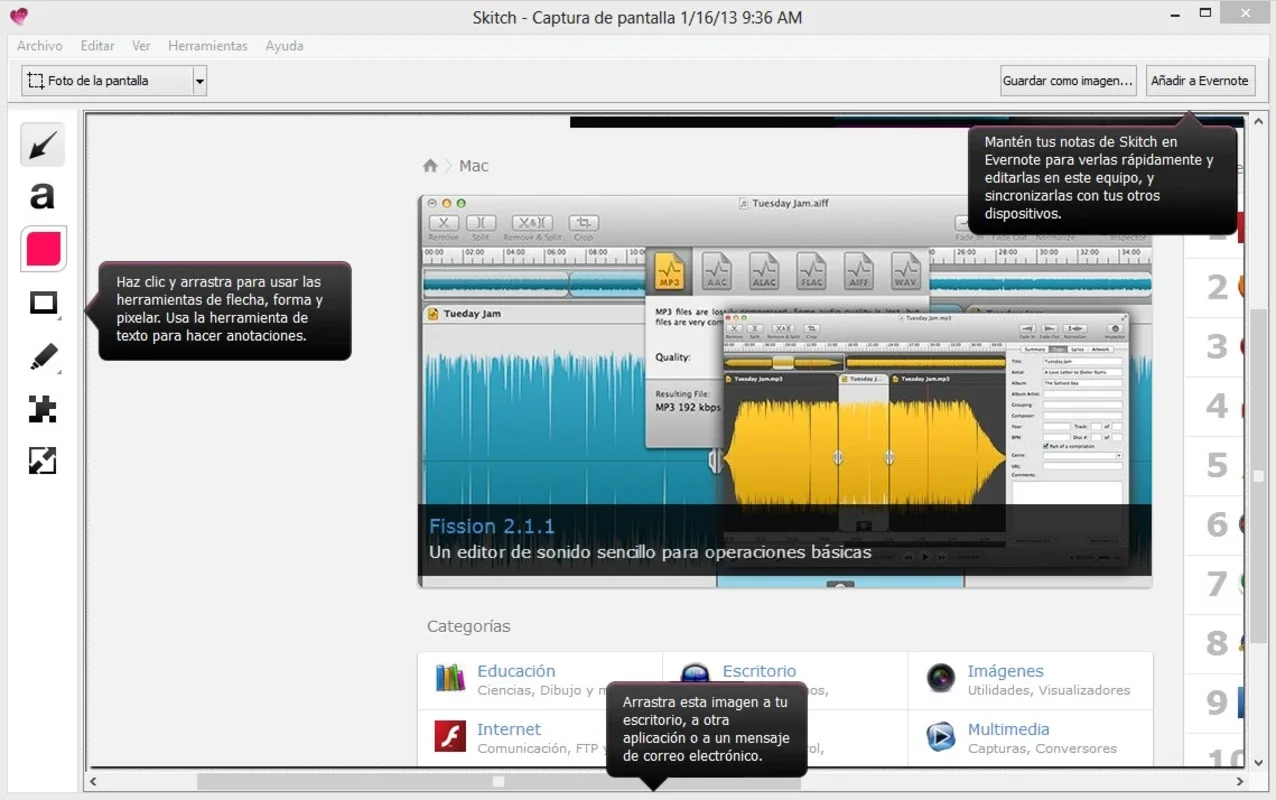Skitch App Introduction
Skitch isn't your average screenshot tool; it's a streamlined combination of screen capture and intuitive editing, perfect for everyday use on your Windows PC. Forget juggling multiple apps – Skitch lets you capture and enhance images seamlessly, all within one user-friendly interface. This detailed guide explores Skitch's capabilities, comparing it to other popular screenshot tools and highlighting its unique strengths.
Effortless Screen Capture
Taking a screenshot with Skitch is incredibly simple. A quick keyboard shortcut instantly captures the desired section of your screen. No more cumbersome menus or multiple clicks; just a swift action to grab the image you need. This efficiency is a significant advantage over more complex screenshot utilities that require multiple steps.
Powerful Editing Features
Once captured, your screenshot is immediately ready for editing within Skitch's integrated editor. This is where Skitch truly shines. The editor isn't just a basic image manipulator; it's packed with features designed specifically for enhancing screenshots:
- Colored Markers: Highlight key elements or areas of interest with a variety of colors and line thicknesses. This is perfect for annotating diagrams, emphasizing specific data points in charts, or drawing attention to crucial details in documents.
- Shapes and Arrows: Add arrows, rectangles, circles, and other shapes to guide the viewer's eye and clarify your message. This is invaluable for creating clear and concise visual explanations.
- Text Editor: Add text directly to your screenshot, complete with formatting options like underlining and font size. This allows you to add labels, explanations, or additional context to your captured images.
- Blur/Censor Tool: Sensitive information? Skitch's blur tool allows you to easily obscure confidential data, ensuring privacy while still sharing the relevant parts of the screenshot.
Seamless Integration and Sharing
Skitch's intuitive design extends beyond its capture and editing capabilities. The software is designed for seamless integration into your workflow. Once you've finished editing, sharing your enhanced screenshots is effortless. Skitch offers various options for uploading your images directly to the internet, making collaboration and communication a breeze. This eliminates the extra steps of saving the image, then uploading it to a separate platform.
Skitch vs. Other Screenshot Tools
While many screenshot tools exist, Skitch stands out due to its unique combination of features. Let's compare it to some popular alternatives:
- Snipping Tool (Windows Built-in): The Snipping Tool is a basic screenshot utility, offering only basic capture and saving options. It lacks the advanced editing features that Skitch provides, making it less versatile for annotating and enhancing images.
- Lightshot: Lightshot is another popular screenshot tool, but it primarily focuses on capturing and sharing. While it offers some basic editing, it doesn't match the comprehensive editing suite found in Skitch.
- Greenshot: Greenshot is a more feature-rich alternative, offering various capture options and some editing tools. However, Skitch's streamlined interface and integrated editing make it a more user-friendly option for quick edits and sharing.
Skitch's advantage lies in its all-in-one approach. It eliminates the need to switch between multiple applications for capturing, editing, and sharing screenshots, streamlining the entire process.
Who Should Use Skitch?
Skitch is ideal for a wide range of users, from students and educators to professionals and casual computer users. Its ease of use and powerful features make it a valuable tool for:
- Students: Creating annotated diagrams, highlighting key points in lecture slides, and sharing notes with classmates.
- Educators: Creating engaging visual aids for presentations and online courses, providing clear instructions and feedback on student work.
- Professionals: Quickly capturing and annotating data from software, sharing information with colleagues, and creating concise visual reports.
- Casual Users: Simply capturing and sharing screenshots with friends and family, adding personal touches and annotations to images.
Conclusion
Skitch for Windows offers a compelling blend of simplicity and functionality. Its intuitive interface, combined with its powerful editing tools and seamless sharing options, makes it a highly efficient and user-friendly solution for all your screenshot needs. While it might not replace dedicated professional-grade image editing software, Skitch excels as a daily driver for quick captures, intuitive edits, and effortless sharing. Its streamlined workflow saves valuable time and effort, making it a valuable addition to any Windows user's toolkit.