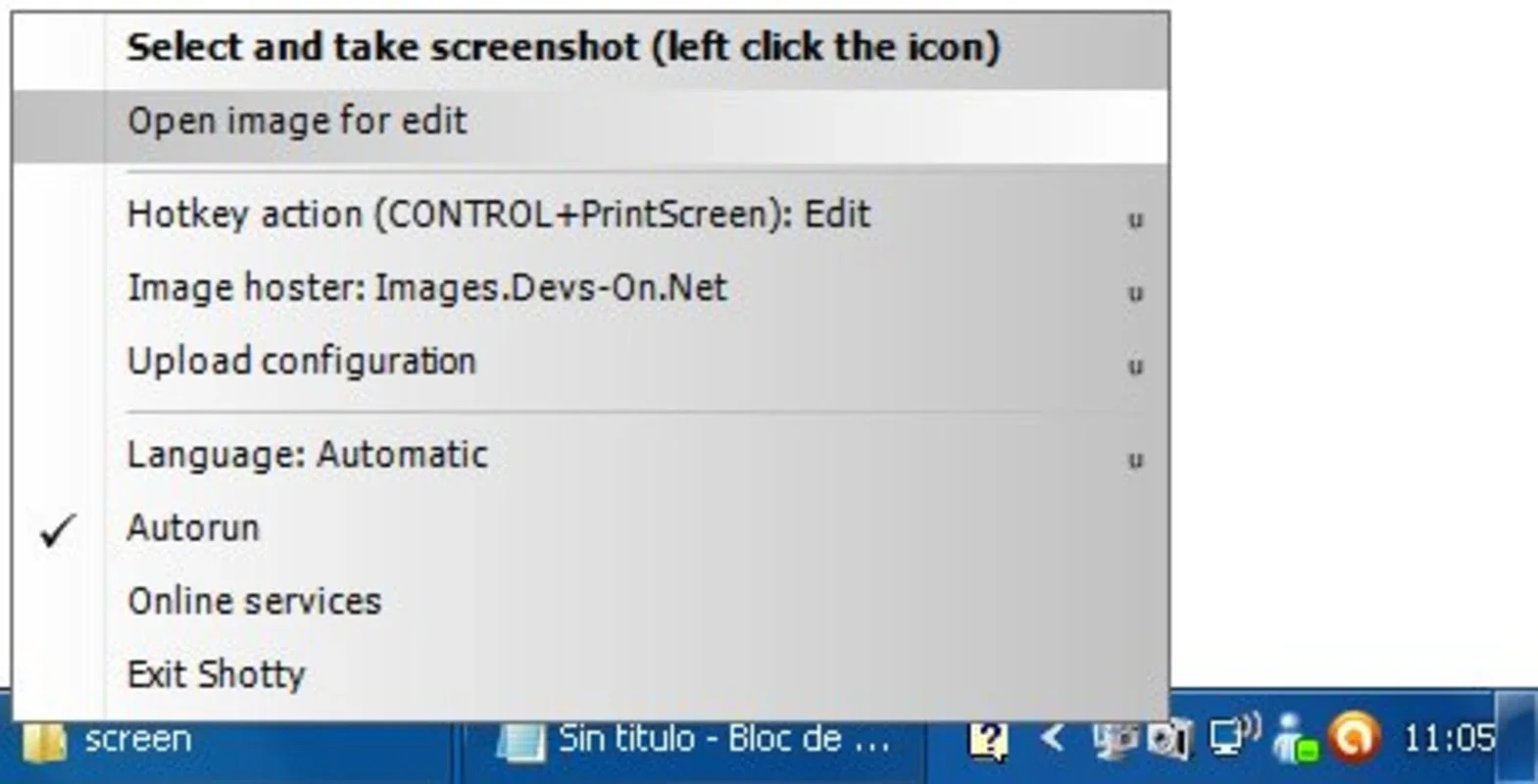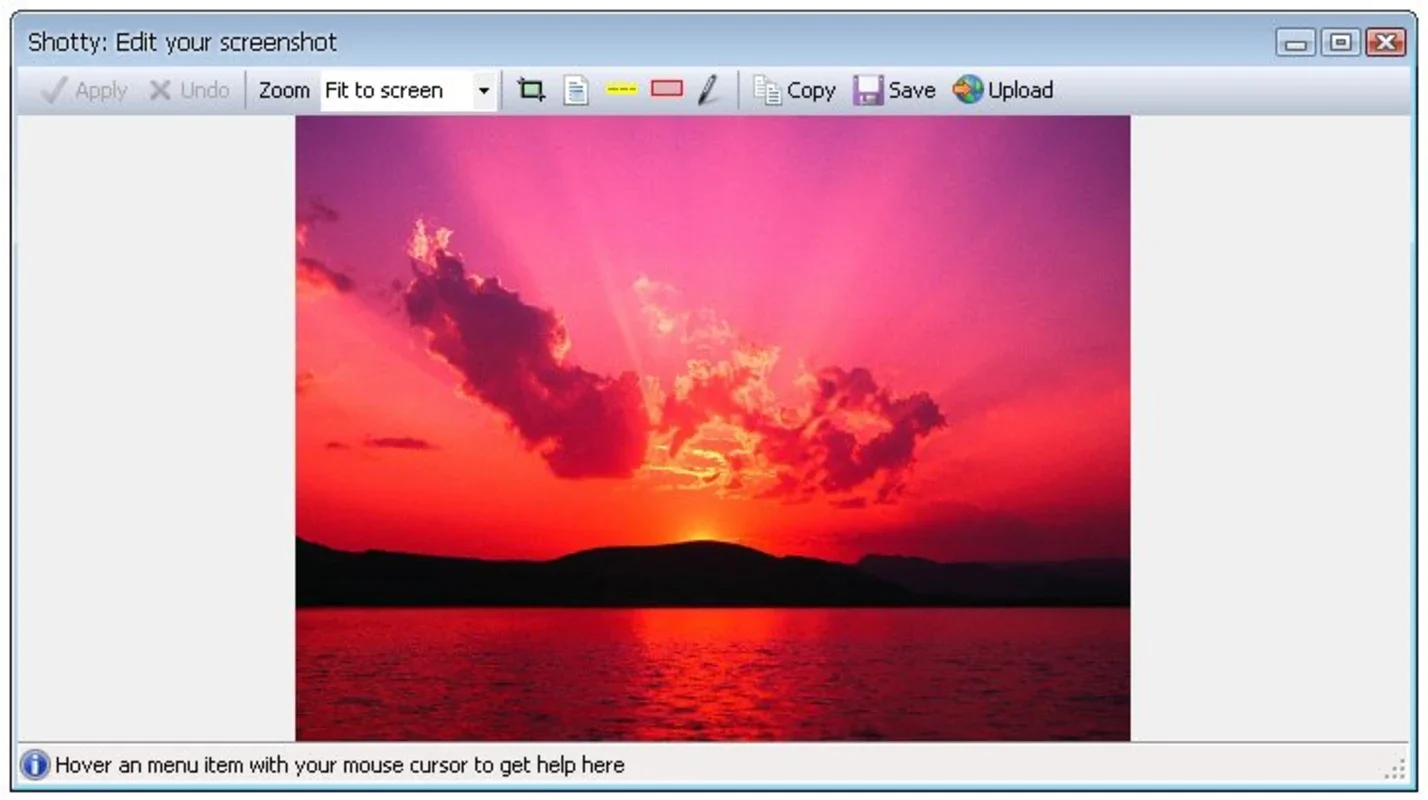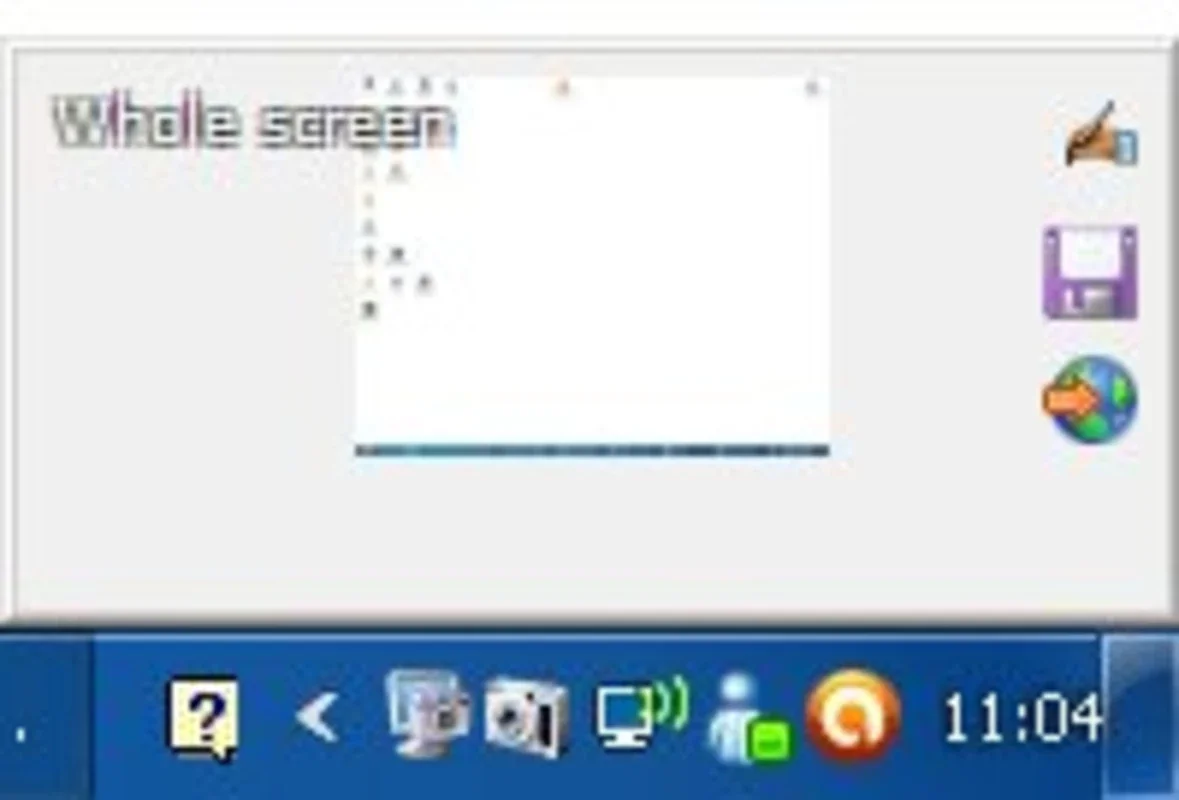Shotty App Introduction
Shotty is a powerful yet lightweight screenshot capture tool designed for Windows users. It goes beyond basic screenshot functionality, offering a suite of integrated editing tools and seamless upload capabilities to various online image servers. This comprehensive guide delves into Shotty's features, benefits, and how it compares to other popular screenshot applications.
Key Features of Shotty
Shotty's strength lies in its combination of ease of use and robust features. Here's a breakdown of its core functionalities:
- Intuitive Screenshot Capture: Quickly and easily capture full-screen, windowed, or custom-selected screenshots with just a few clicks. The process is streamlined and requires minimal technical expertise.
- Integrated Image Editor: Edit your screenshots directly within Shotty. This built-in editor provides a range of tools, including:
- Cropping: Precisely trim unwanted areas of your screenshots.
- Highlighting: Emphasize specific text or elements using highlighting tools.
- Blurring: Obscure sensitive information, such as personal data or passwords, by blurring selected sections.
- Doodling: Add freehand drawings or annotations to your screenshots for added clarity or creative expression.
- Text Annotation: Insert text directly onto your screenshots to provide explanations or additional context.
- Direct Upload to Image Servers: Share your edited screenshots effortlessly. Shotty supports direct uploads to various popular online image servers, eliminating the need for manual uploads through web browsers. This feature significantly simplifies the process of sharing screenshots on forums, blogs, or social media platforms.
- Lightweight and Resource-Efficient: Shotty is designed to be lightweight, minimizing its impact on system resources. This ensures smooth performance even on older or less powerful machines.
Comparing Shotty to Other Screenshot Tools
While many screenshot tools exist, Shotty distinguishes itself through its integrated editing capabilities and direct upload functionality. Let's compare it to some popular alternatives:
- Greenshot: Greenshot is a free and open-source screenshot tool known for its simplicity. However, it lacks the integrated editing features found in Shotty. Users would need to use a separate image editor after capturing a screenshot.
- Snipping Tool (Windows Built-in): Windows' built-in Snipping Tool is a basic screenshot tool. It offers limited editing options and no direct upload capabilities. Shotty provides a significant upgrade in terms of functionality and convenience.
- ShareX: ShareX is a powerful and versatile screenshot tool with extensive features. While it offers more advanced options than Shotty, it can be more complex to learn and use. Shotty provides a balance between functionality and ease of use.
- Lightshot: Lightshot is another popular screenshot tool known for its ease of use. However, its editing capabilities are limited compared to Shotty. Shotty offers a more comprehensive editing experience.
Shotty excels by combining the ease of use of simpler tools with the advanced editing capabilities of more complex applications, all while maintaining a lightweight footprint.
How to Use Shotty Effectively
Shotty's user-friendly interface makes it easy to learn and use. Here's a quick guide to get started:
- Capture a Screenshot: Select your desired capture method (full screen, window, region). Shotty will automatically capture the screenshot.
- Edit Your Screenshot: Use the integrated editor to crop, highlight, blur, doodle, or add text to your screenshot. Experiment with the different tools to achieve the desired result.
- Upload to an Image Server: Choose your preferred image server from the list of supported options. Shotty will upload your edited screenshot directly to the server.
- Share Your Screenshot: Copy the link to your uploaded screenshot and share it with others.
Troubleshooting and Support
While Shotty is generally reliable, you might encounter occasional issues. If you experience any problems, consult the official Shotty documentation or support forums for assistance. The community often provides helpful solutions and workarounds.
Conclusion
Shotty is a valuable addition to any Windows user's toolkit. Its combination of efficient screenshot capture, versatile editing features, and convenient direct upload capabilities makes it a superior alternative to many other screenshot applications. Its lightweight design ensures smooth performance without taxing system resources. Whether you're a casual user or a professional, Shotty offers a streamlined and efficient way to capture, edit, and share your screenshots.
This comprehensive guide has explored Shotty's key features, compared it to other popular screenshot tools, and provided a step-by-step guide on how to use it effectively. Shotty's user-friendly interface and powerful features make it a must-have tool for anyone who frequently works with screenshots on their Windows machine.