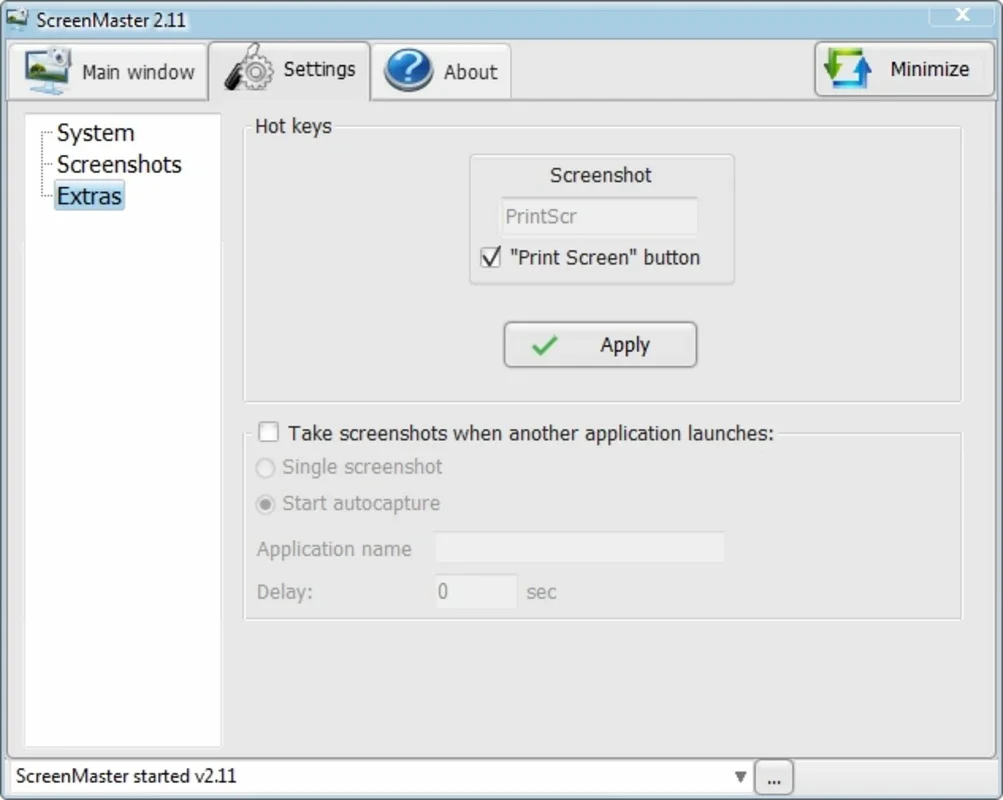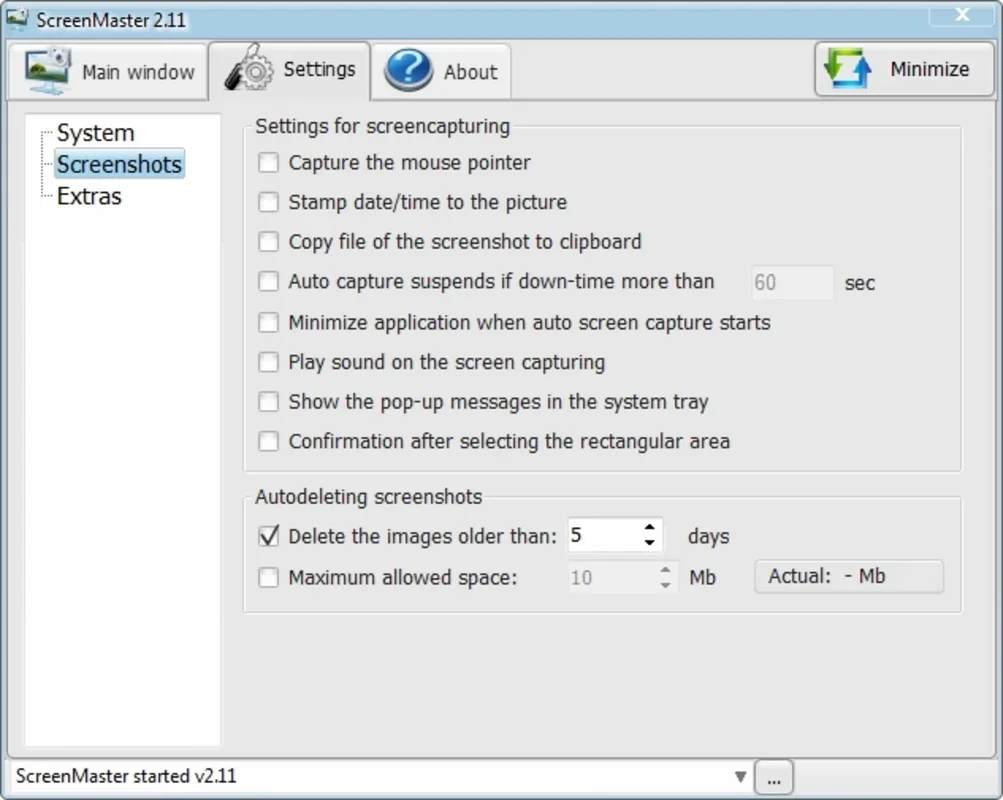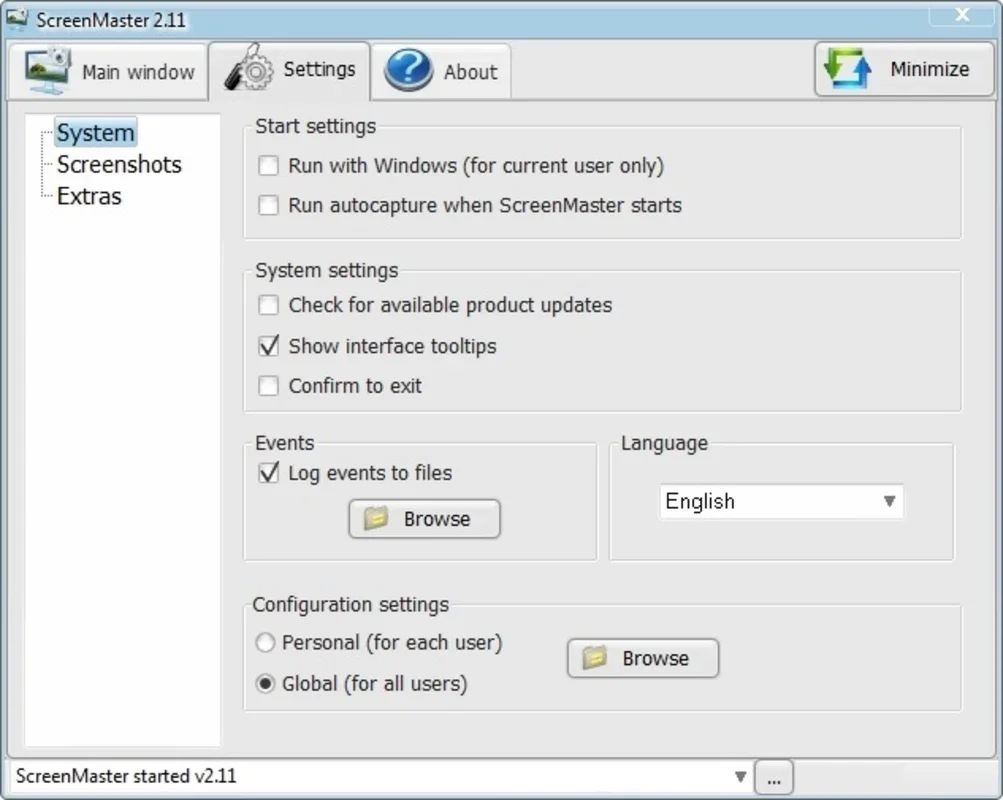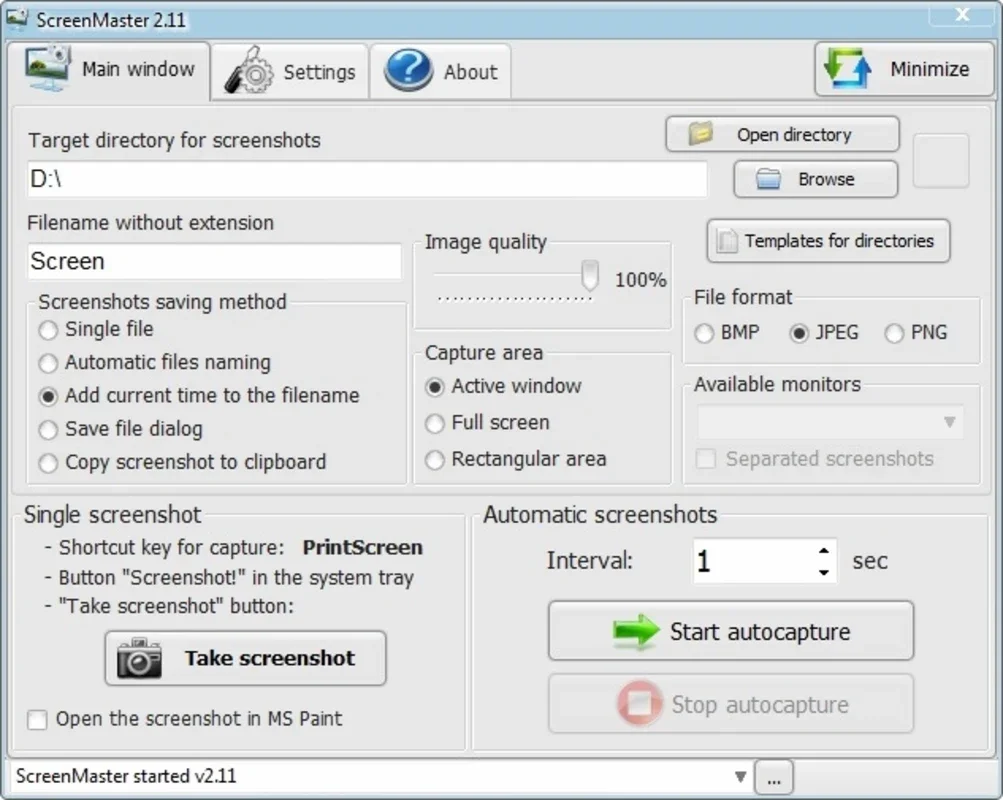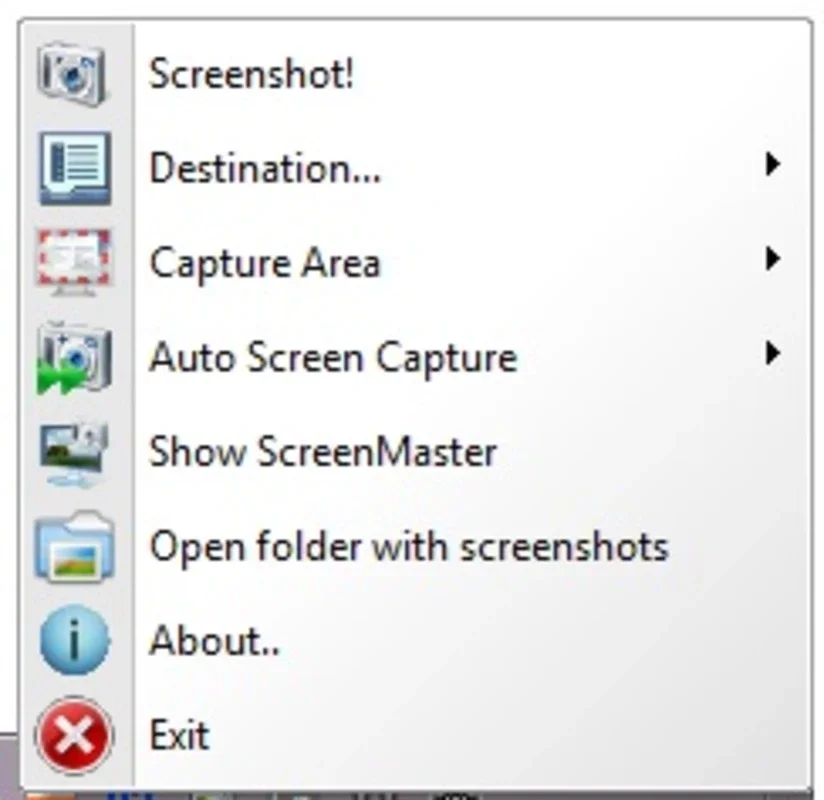ScreenMaster App Introduction
ScreenMaster is a powerful and intuitive screenshot tool designed for Windows users. It simplifies the process of capturing images from your screen, whether it's a full-screen grab, a specific window, or even a section of your desktop. Beyond basic screenshot functionality, ScreenMaster offers advanced features for image resizing and management, ensuring you always have high-quality images at your fingertips.
Key Features of ScreenMaster
- Versatile Capture Options: Capture full-screen images, specific windows, or custom-selected regions with ease. The intuitive interface makes selecting the perfect area for your screenshot a breeze.
- High-Quality Image Retention: ScreenMaster utilizes advanced algorithms to maintain image quality even after resizing or editing. Say goodbye to blurry or pixelated screenshots.
- Webcam Integration: Capture images directly from your webcam, perfect for quick snapshots or video conferencing stills. The program offers seamless integration with your webcam for effortless image capture.
- Automated Screenshots: Schedule automatic screenshots at regular intervals, ideal for monitoring system activity or creating time-lapse sequences. This feature is a game-changer for those who need regular screen captures.
- Manual Screenshot Capture: Quickly capture screenshots using the Print Screen key or a customizable hotkey. ScreenMaster offers flexibility to suit your workflow.
- Multiple Image Formats: Save your screenshots in popular formats like BMP, JPG, and PNG, ensuring compatibility with various applications and devices. This ensures your images are accessible across different platforms.
- Customizable Settings: Easily adjust settings such as image quality, save location, and keyboard shortcuts to personalize your ScreenMaster experience. Tailor the software to your specific needs and preferences.
- Simple and User-Friendly Interface: The intuitive interface is designed for ease of use, even for beginners. No complex menus or confusing options – just straightforward functionality.
- Efficient Image Management: ScreenMaster helps you organize your screenshots effectively, allowing you to easily locate and manage your captured images.
- Seamless Integration with Windows: ScreenMaster is designed to seamlessly integrate with the Windows operating system, providing a smooth and efficient user experience.
Comparing ScreenMaster to Other Screenshot Tools
While many screenshot tools exist, ScreenMaster distinguishes itself through its combination of features and ease of use. Let's compare it to some popular alternatives:
- Greenshot: Greenshot is a free, open-source tool known for its simplicity. However, ScreenMaster surpasses Greenshot in its advanced features like automated screenshots and webcam integration. Greenshot lacks the sophisticated options for image quality control found in ScreenMaster.
- ShareX: ShareX is a powerful and versatile screenshot tool with extensive features. While ShareX offers a wider range of functionalities, ScreenMaster provides a more streamlined and user-friendly experience for users who prioritize simplicity and ease of use. ScreenMaster's focus on core screenshot functionality makes it easier to learn and use than the more complex ShareX.
- Lightshot: Lightshot is a lightweight and easy-to-use tool. However, ScreenMaster offers superior image quality control and more advanced features, such as automated screenshots and webcam integration. Lightshot lacks the advanced features that make ScreenMaster a more comprehensive solution.
Who Should Use ScreenMaster?
ScreenMaster is ideal for a wide range of users, including:
- Students: Easily capture lecture slides, research notes, or online resources for studying.
- Professionals: Quickly create presentations, document workflows, or share visual information with colleagues.
- Gamers: Capture in-game moments, create tutorials, or share gameplay highlights.
- Software Developers: Document software interfaces, create tutorials, or share bug reports.
- Anyone who needs to frequently take screenshots: ScreenMaster's ease of use and advanced features make it the perfect tool for anyone who regularly needs to capture images from their screen.
Getting Started with ScreenMaster
Using ScreenMaster is incredibly simple. After installation, you can immediately begin capturing screenshots using the Print Screen key or the customizable hotkey. The intuitive interface allows for easy selection of the desired capture area, and the various settings can be adjusted to meet your specific needs. The program's straightforward design ensures a smooth and efficient workflow, allowing you to focus on your tasks without unnecessary complications.
Conclusion
ScreenMaster is a comprehensive and user-friendly screenshot tool for Windows that offers a powerful combination of features and ease of use. Its advanced capabilities, coupled with its intuitive interface, make it an ideal solution for anyone who needs to regularly capture and manage screenshots. Whether you're a student, professional, gamer, or simply someone who needs a reliable screenshot tool, ScreenMaster is a powerful and versatile option that will streamline your workflow and enhance your productivity.