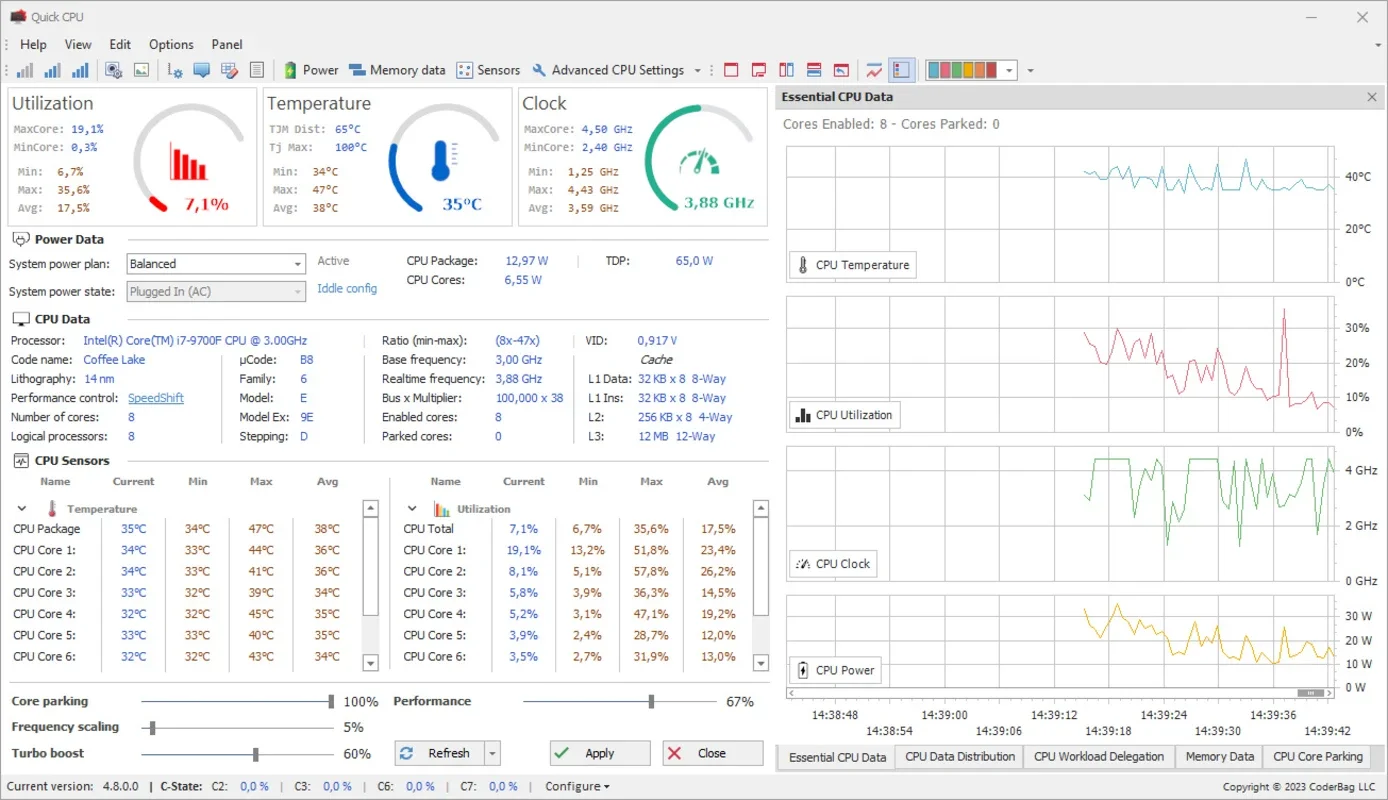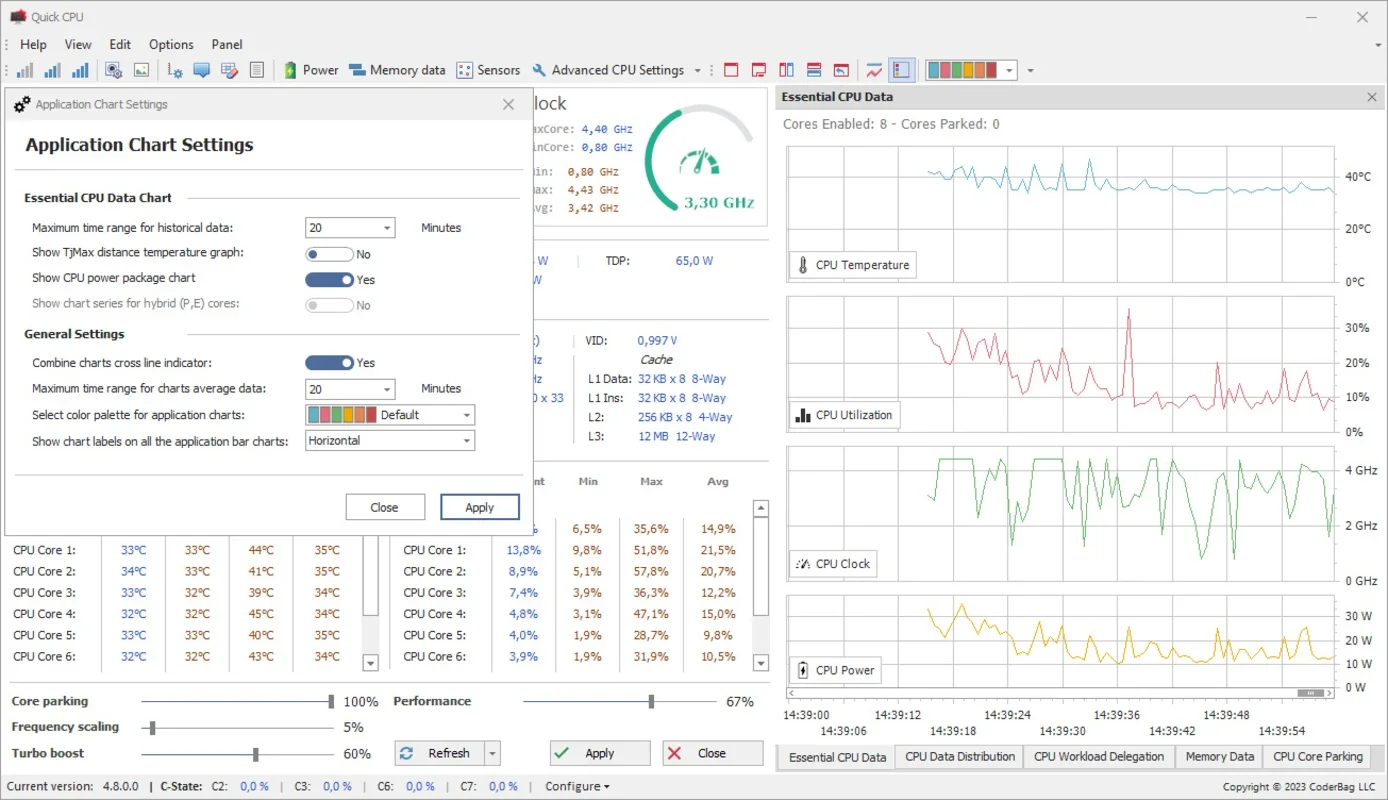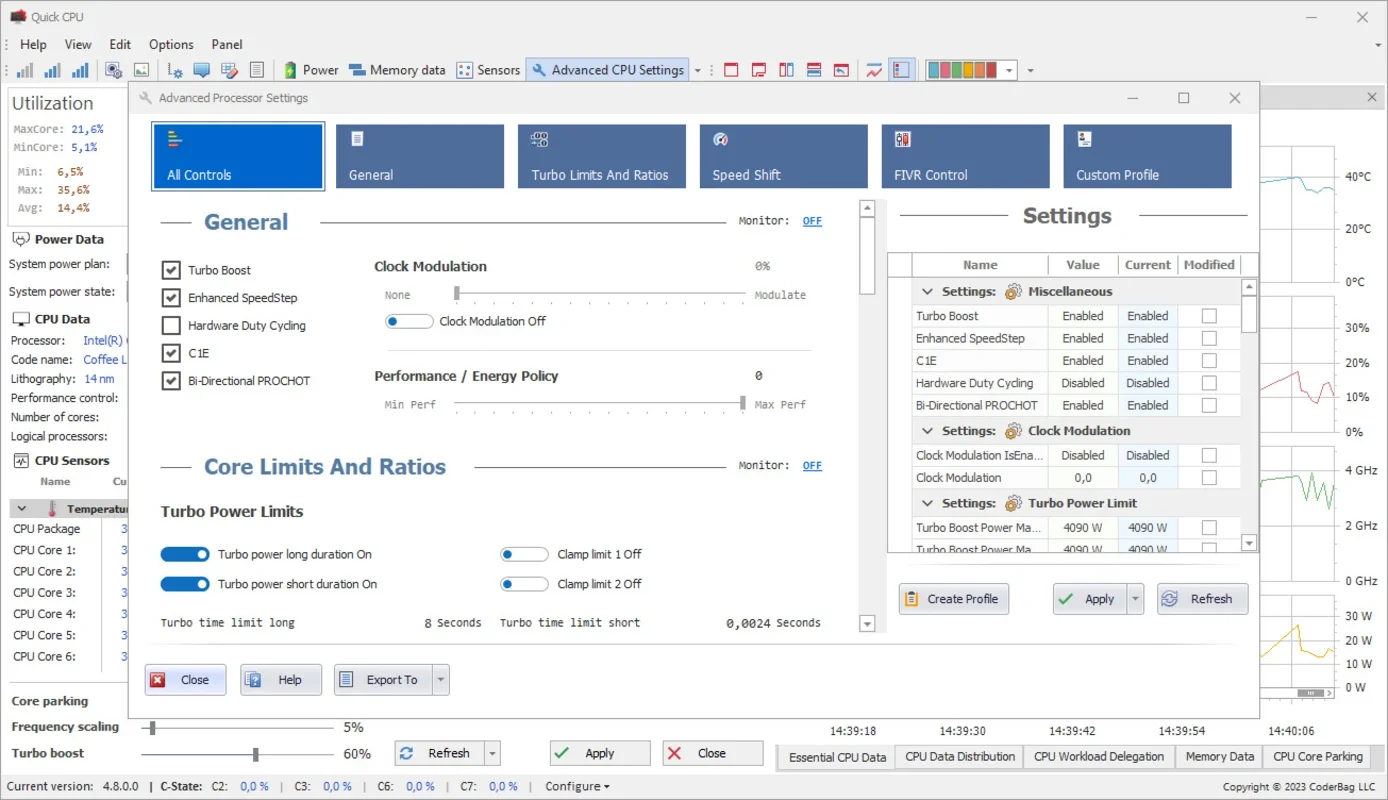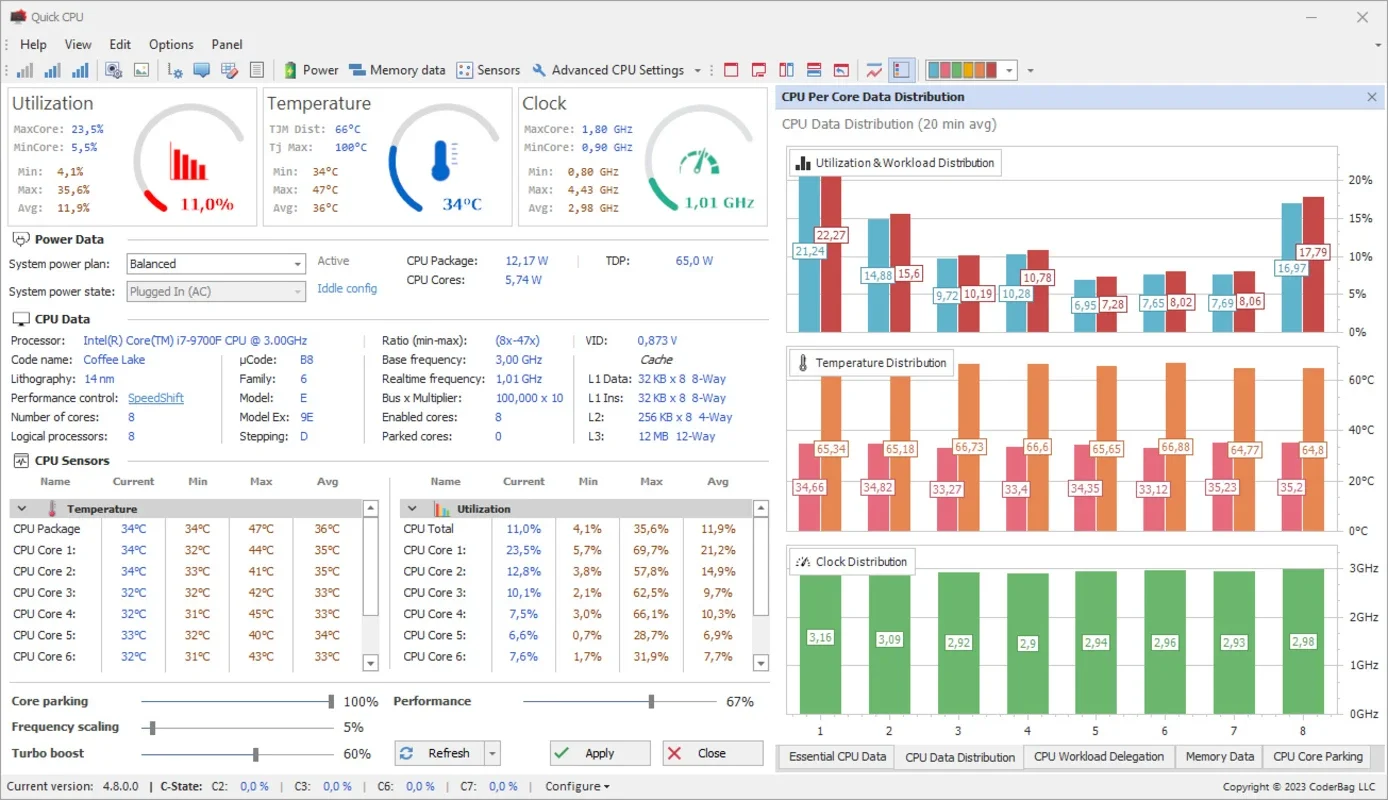Quick CPU App Introduction
Quick CPU is a powerful and versatile application designed for Windows users who want to delve deep into their PC's performance. This program provides a detailed analysis of your system's vital statistics, offering insights into CPU temperature, clock speed, core usage, memory consumption, and much more. Its comprehensive interface presents this information in a clear, accessible manner, empowering users to understand and optimize their system's performance.
Understanding the Quick CPU Interface
Upon launching Quick CPU, you'll encounter a wealth of data presented through various numbers, graphs, and parameters. While initially it might seem overwhelming, the layout is designed for intuitive navigation. Key metrics like CPU Usage, Temperature, and Clock speed are prominently displayed at the top, providing a quick overview of your system's current state. Ideally, these values should remain well below their maximum thresholds to prevent potential performance issues and hardware damage.
Key Metrics at a Glance:
- CPU Usage: Displays the percentage of your CPU's processing power currently in use.
- Temperature: Shows the current temperature of your CPU, crucial for preventing overheating.
- Clock Speed: Indicates the current operating frequency of your CPU.
Customizable Interface for Personalized Monitoring
Quick CPU offers extensive customization options, allowing users to tailor the interface to their preferences. Multiple tabs at the bottom right provide access to various parameters, including:
- Essential CPU Information: Core details, such as model, number of cores, and cache size.
- RAM Data: Information about your system's RAM usage and availability.
- CPU Data Distribution: A breakdown of CPU usage across individual cores.
- CPU Core Parking: Options for managing the power states of CPU cores.
Furthermore, users can select from over thirty color palettes to personalize the program's visual appearance, ensuring it complements their PC's aesthetic.
Enhancing Daily Workflow with Customizable Settings
The Quick CPU options menu provides several settings to enhance the user experience:
- Temperature Units: Choose between Celsius and Fahrenheit for temperature readings.
- Minimized Mode: Keep the application minimized to the system tray for unobtrusive monitoring and instant notifications of significant changes in temperature or clock speed.
- Auto-Start: Configure Quick CPU to launch automatically upon Windows startup.
These options allow users to fine-tune the application to their specific needs and workflow.
Advanced CPU Options (Intel CPUs)
Users with Intel CPUs gain access to an "Advanced Options" panel. This panel offers additional features that allow for adjustments to certain internal system parameters. It's crucial to exercise extreme caution when using these advanced options, as incorrect modifications can potentially damage your system's BIOS. Only experienced users with a thorough understanding of their system's BIOS should attempt to modify these settings.
Real-World Comparisons: Quick CPU vs. Other System Monitoring Tools
Quick CPU stands out from other system monitoring tools due to its comprehensive data presentation and highly customizable interface. While some competitors may offer similar basic functionality, Quick CPU's advanced options and detailed insights into CPU core performance provide a significant advantage for users seeking in-depth analysis. Unlike some simpler tools that only display basic CPU usage, Quick CPU provides granular data on individual cores, allowing for more precise performance tuning and troubleshooting.
Compared to resource-intensive monitoring suites, Quick CPU maintains a lightweight footprint, minimizing its impact on system performance. This makes it an ideal choice for users who want detailed information without sacrificing system responsiveness.
Conclusion: Empowering Users to Optimize PC Performance
Quick CPU is a valuable tool for anyone seeking to gain a deeper understanding of their PC's performance. Its detailed information, customizable interface, and advanced options (for Intel users) empower users to identify potential bottlenecks, optimize system settings, and prevent potential hardware damage caused by overheating. By providing a clear and accessible view of your system's vital statistics, Quick CPU helps users maintain a healthy and high-performing PC.
This program is a must-have for users who want to take control of their PC's performance and ensure its long-term health. Its intuitive design and powerful features make it an excellent choice for both novice and experienced users alike. By understanding your system's performance characteristics, you can proactively address potential issues and maintain optimal system efficiency.
Remember, responsible use of the advanced options is key to avoiding potential harm to your system. Always back up your data before making any significant system changes. Quick CPU provides valuable insights, but it's crucial to use this information responsibly and with a clear understanding of your system's configuration.