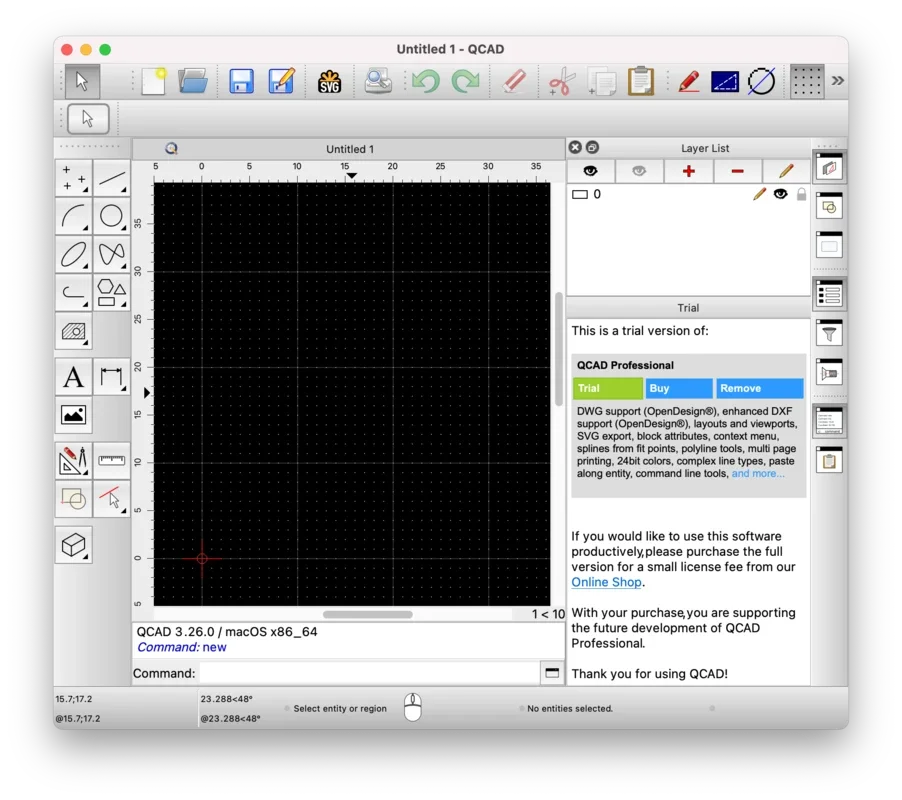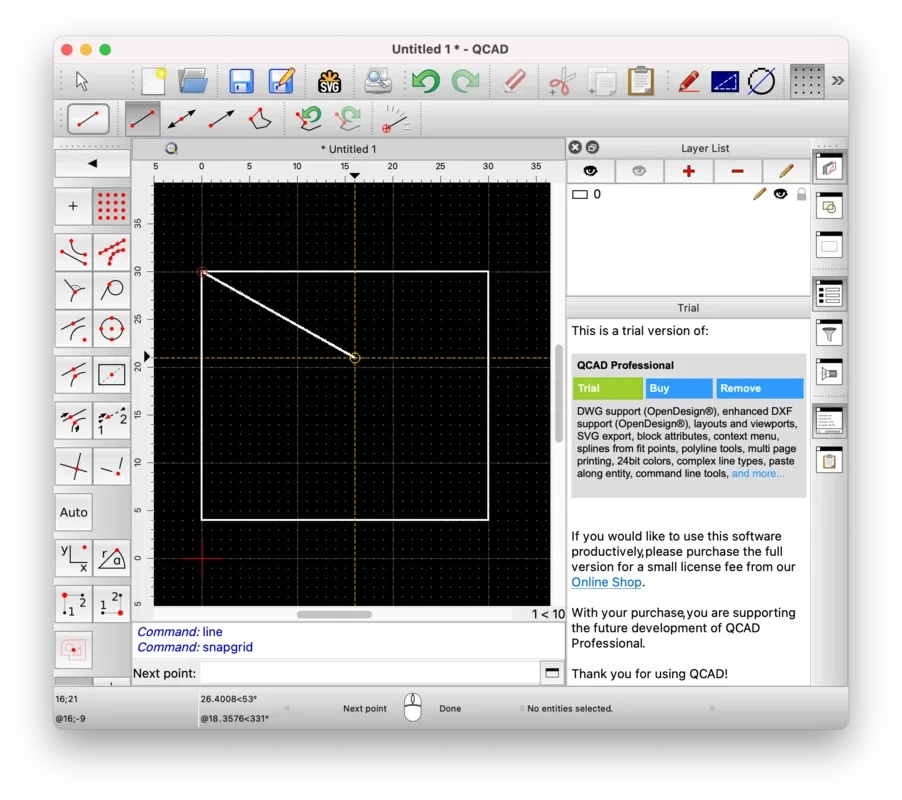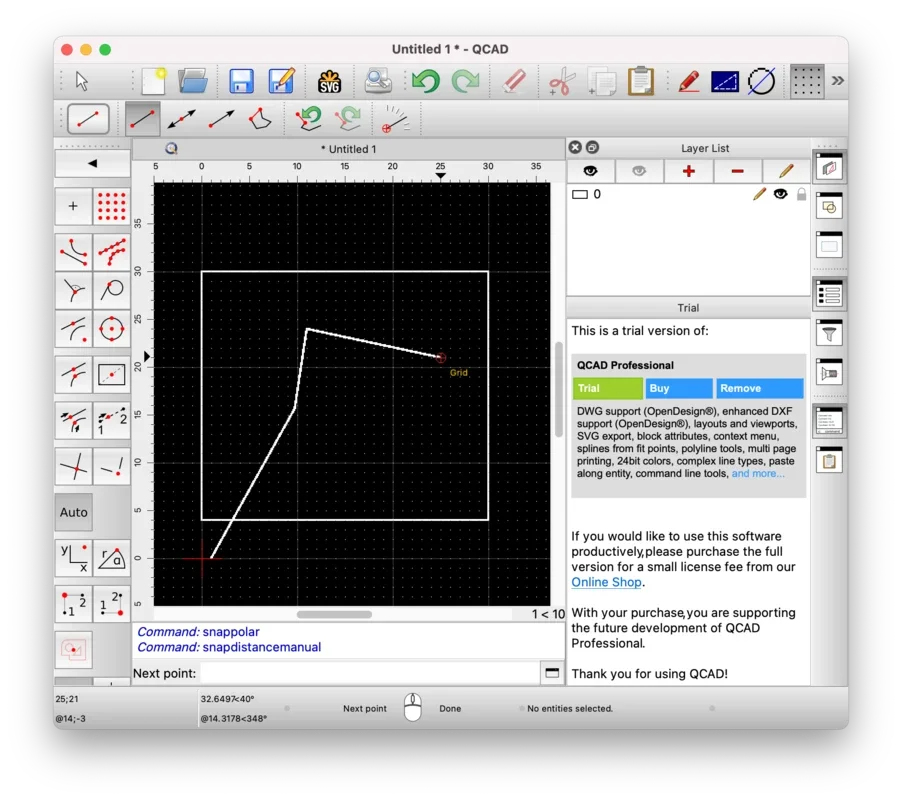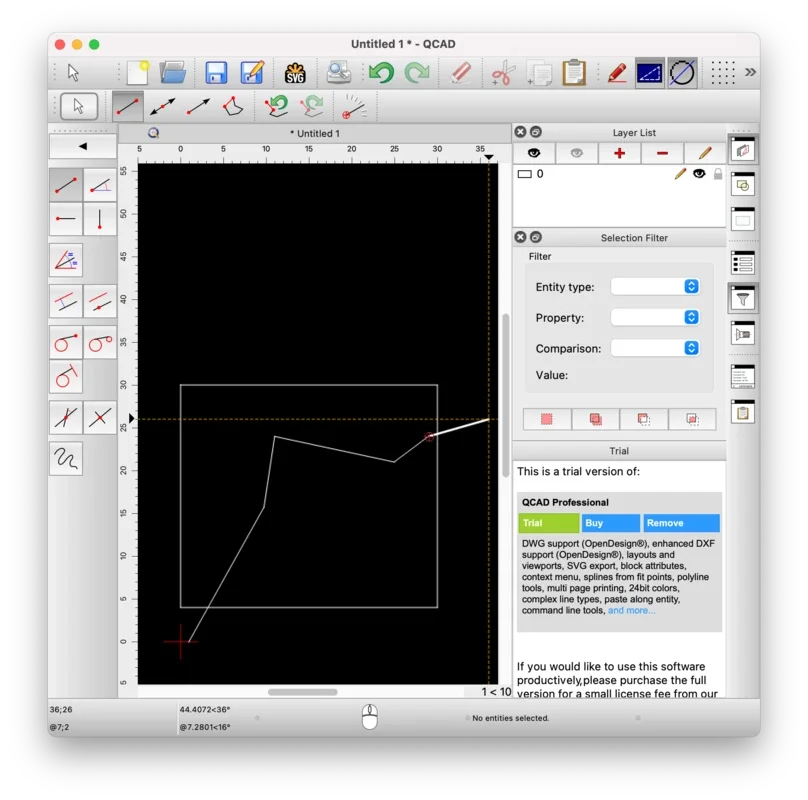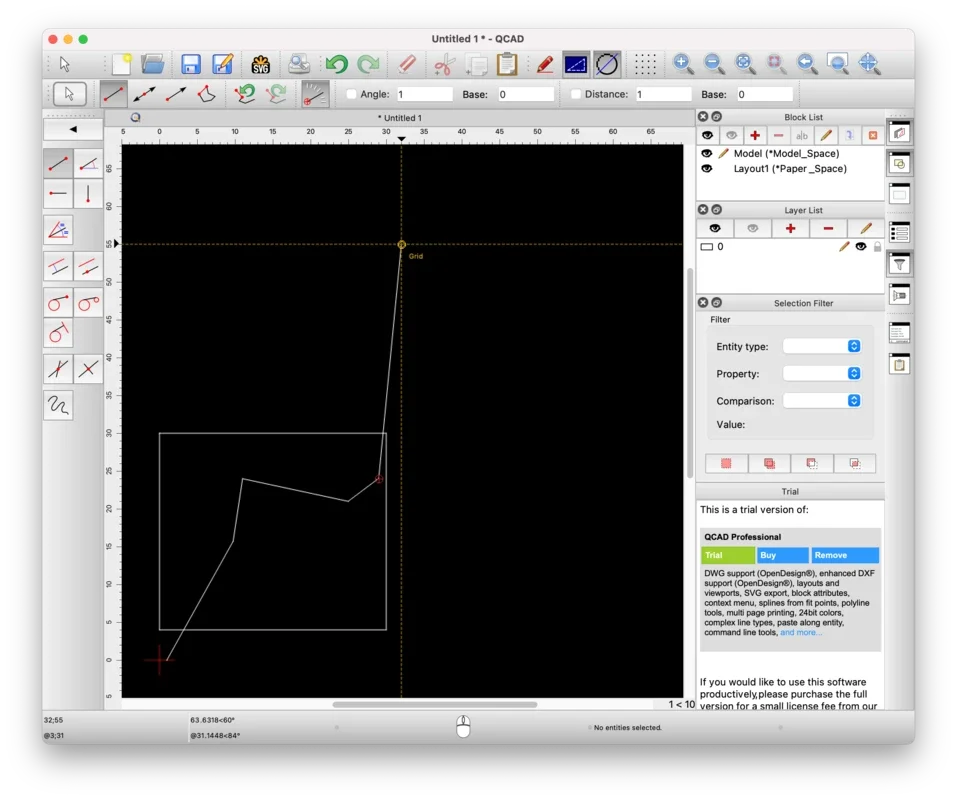QCAD App Introduction
QCAD is a powerful Computer-Aided Design (CAD) software specifically designed for the Windows platform. In this article, we will explore the various features and capabilities of QCAD, as well as its benefits for users in different fields.
1. Introduction to QCAD
QCAD is developed by RibbonSoft and has gained popularity among professionals and hobbyists alike. It offers a user-friendly interface and a wide range of tools to create precise 2D designs.
2. Key Features of QCAD
- Intuitive drawing tools: QCAD provides a set of easy-to-use drawing tools that allow users to create lines, circles, polygons, and more with ease.
- Layer management: Users can organize their designs into layers, making it easier to manage and control the visibility of different elements.
- Dimensioning tools: Accurately measure and annotate your designs with QCAD's dimensioning tools.
- File compatibility: QCAD supports a variety of file formats, ensuring seamless integration with other CAD software and workflows.
3. Who is QCAD Suitable For?
QCAD is ideal for a wide range of users, including:
- Architects and engineers: Use QCAD to create detailed architectural plans and engineering schematics.
- Interior designers: Design and visualize interior spaces with QCAD's 2D capabilities.
- Hobbyists and makers: Whether you're building a model or creating a DIY project, QCAD can help you bring your ideas to life.
4. How to Use QCAD
Getting started with QCAD is straightforward. Here's a brief overview of the steps:
- Install the software: Download and install QCAD from the official website ().
- Familiarize yourself with the interface: Take some time to explore the various menus and toolbars to understand the functionality of the software.
- Start a new project: Select the appropriate template or create a new drawing from scratch.
- Use the drawing tools: Select the tools you need from the toolbar and start creating your design.
- Add annotations and dimensions: Make your design more comprehensive by adding labels, notes, and dimensions.
- Save and export your work: Once you're satisfied with your design, save it in the desired file format for future use or sharing.
5. Comparison with Other CAD Software
When comparing QCAD to other CAD software in the market, it stands out for its simplicity and affordability. While some high-end CAD software may offer more advanced features, QCAD provides a solid foundation for 2D design tasks at a fraction of the cost. It is a great option for users who don't require the extensive functionality of more complex CAD packages but still need a reliable tool for their design projects.
6. Conclusion
In conclusion, QCAD is a valuable CAD software for Windows users. Its user-friendly interface, powerful features, and affordability make it a great choice for a wide range of design applications. Whether you're a professional or a hobbyist, QCAD can help you unlock your creativity and bring your design ideas to life.