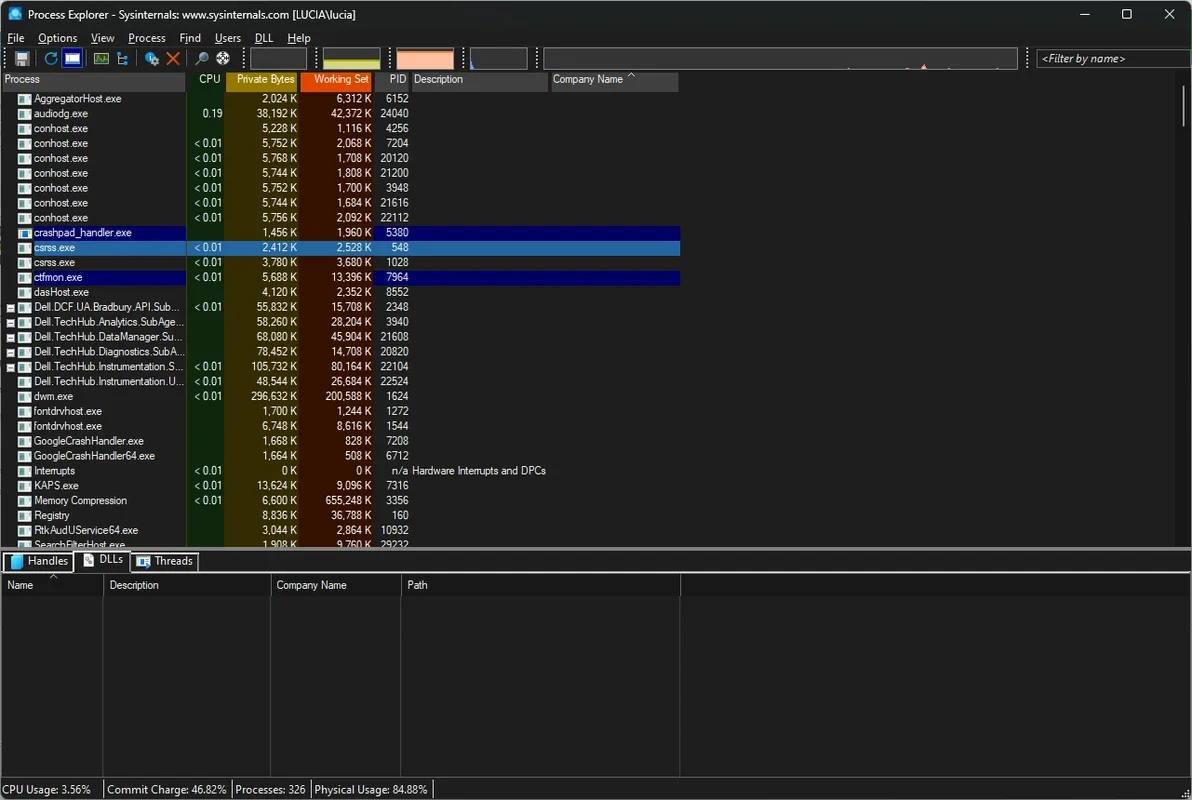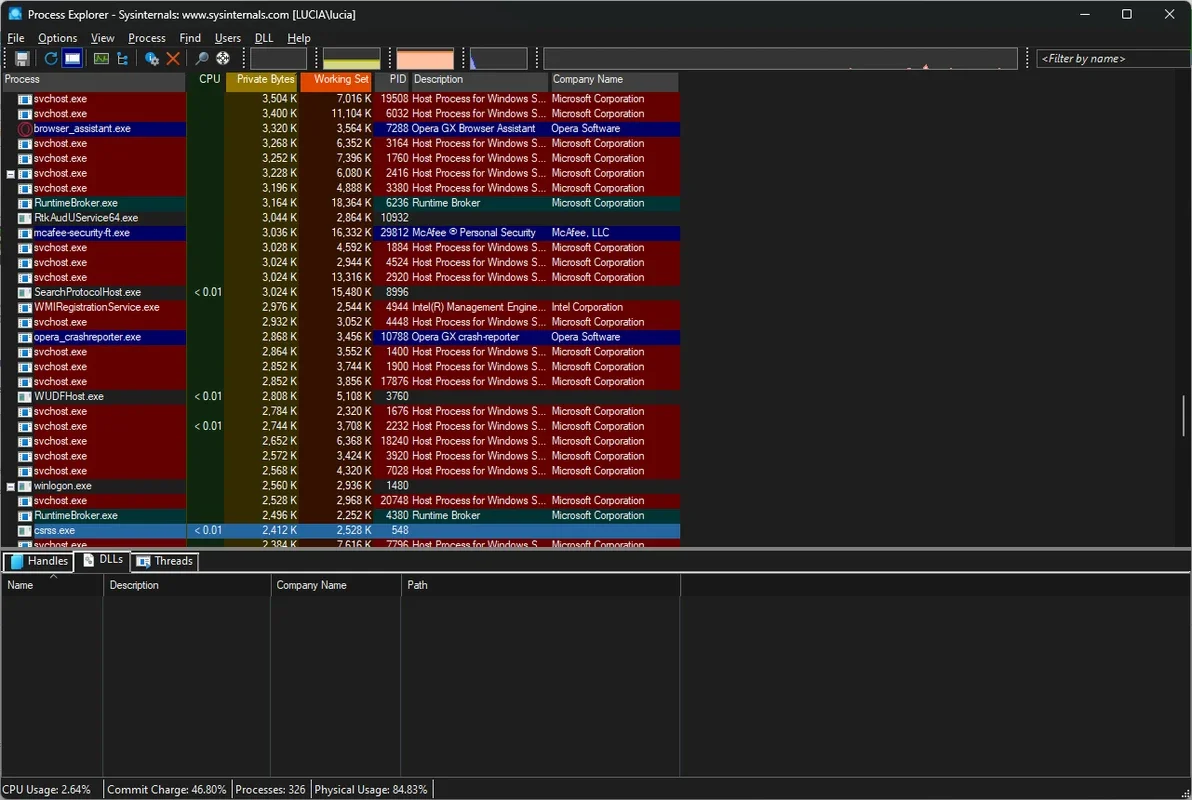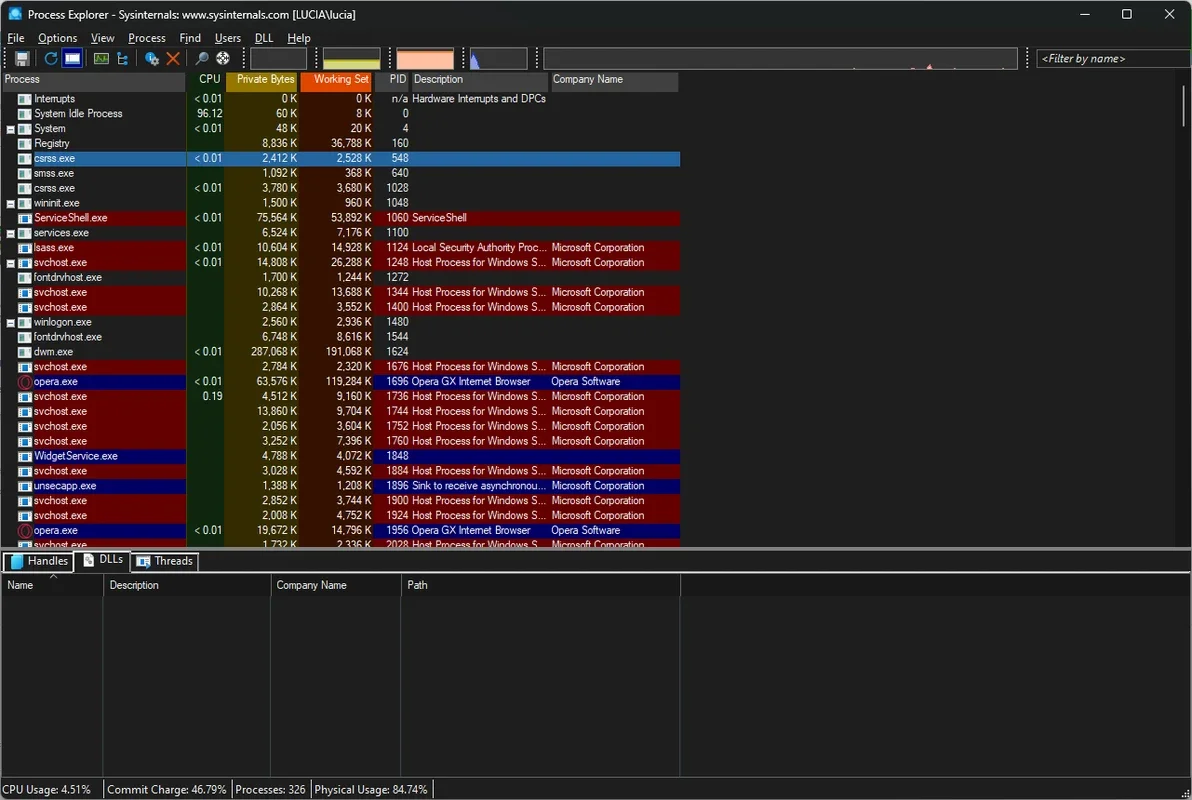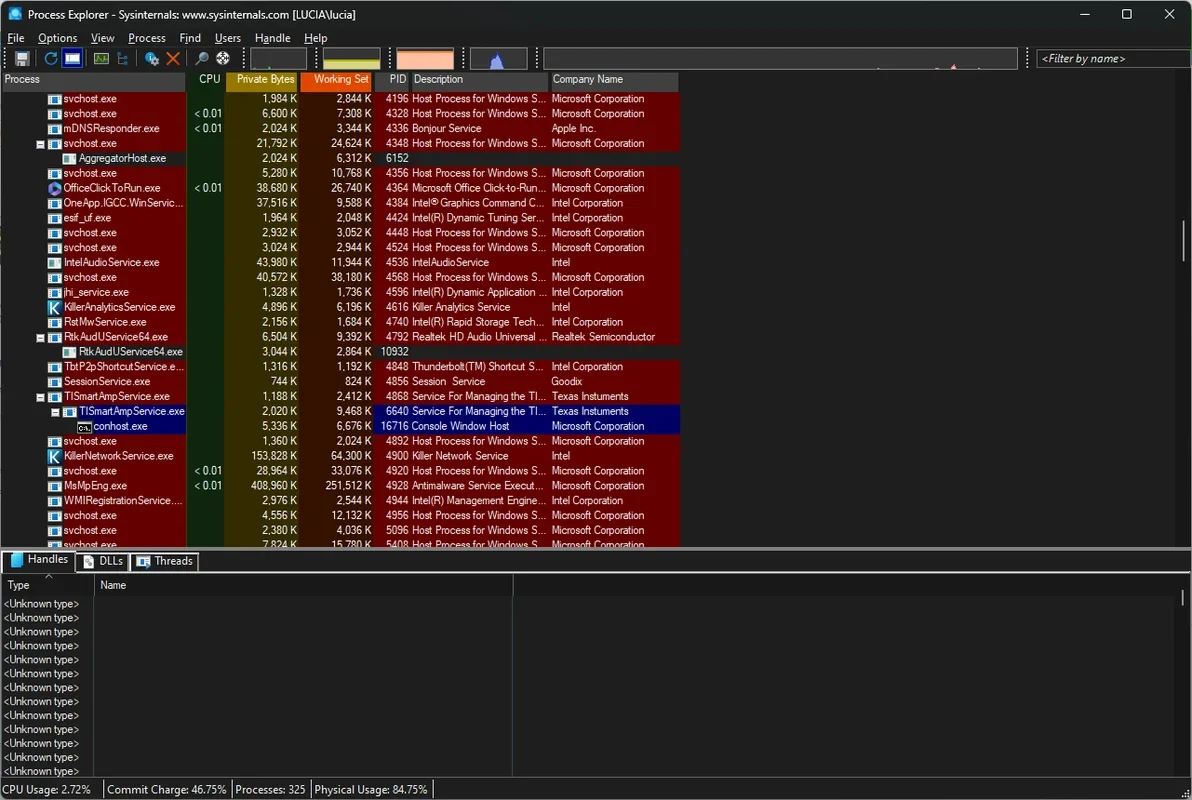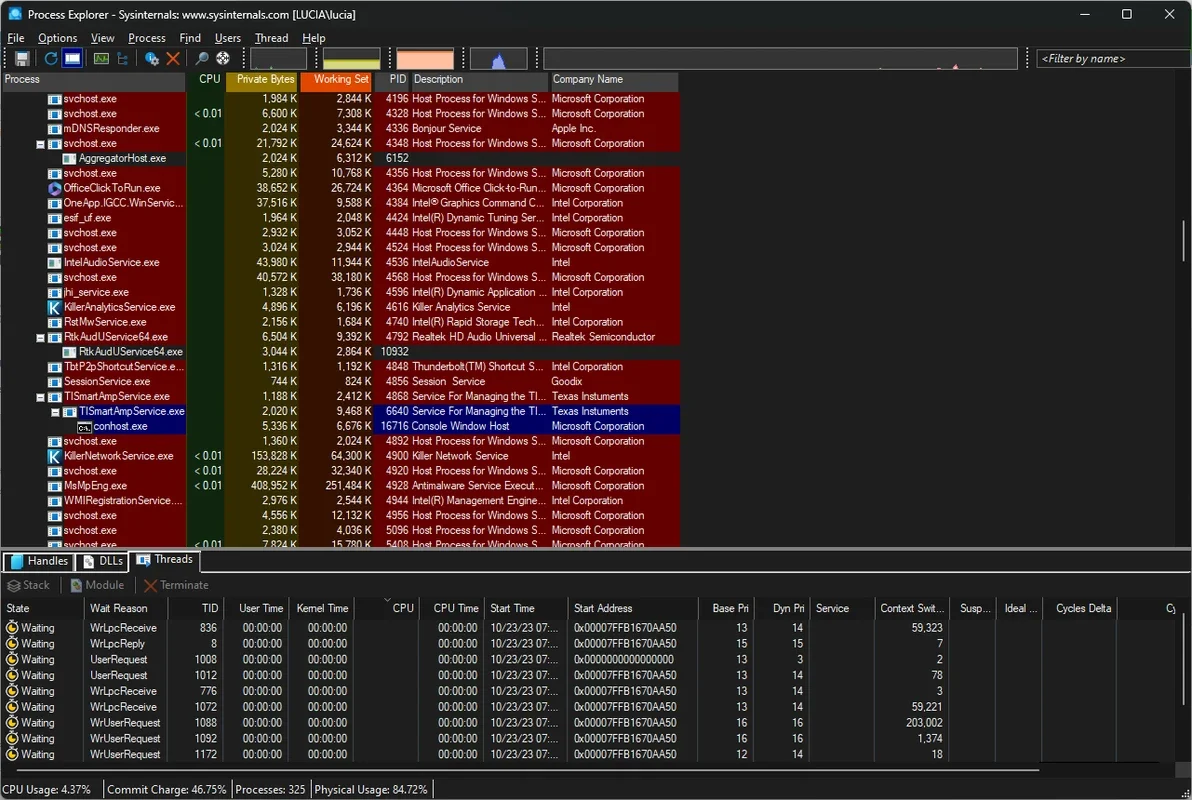Process Explorer App Introduction
Process Explorer, a free utility developed by Microsoft, offers an unparalleled level of insight into the processes running on your Windows system. Unlike basic Task Manager, Process Explorer provides granular detail, empowering users to diagnose issues, understand system behavior, and manage processes with precision. This in-depth guide explores its capabilities and demonstrates its value for both novice and experienced Windows users.
Unveiling the Power of Process Explorer
Process Explorer's strength lies in its comprehensive view of active processes. It goes beyond simply listing running applications; it reveals the intricate relationships between processes, the files they access, and the libraries they utilize. This detailed information is crucial for troubleshooting various system issues, from application crashes to performance bottlenecks.
Key Features and Functionality
- Real-time Process Monitoring: Process Explorer provides a dynamic, constantly updating view of all running processes. You can observe resource consumption (CPU, memory), handle usage, and more, in real-time.
- Detailed Process Information: For each process, you get extensive information, including the process ID (PID), parent process, command line used to launch it, the user account running it, and the path to its executable file. This level of detail is invaluable for identifying malicious or misbehaving processes.
- Handle and DLL View: The lower pane of Process Explorer offers two key views: Handles and DLLs. The Handles view shows all the files, registry keys, mutexes, and other objects a process has opened. This is extremely useful for identifying resource conflicts or resolving file locking issues. The DLLs view lists all the Dynamic Link Libraries (DLLs) loaded by a process, helping pinpoint DLL-related problems.
- Powerful Search Functionality: Process Explorer's search capabilities are a game-changer. You can search for processes based on their name, PID, handle, or loaded DLL. This allows for quick identification of processes using specific files or libraries, making troubleshooting much more efficient.
- Process Management Capabilities: While not its primary function, Process Explorer allows you to terminate processes, suspend their execution, and set priorities. This gives you more control over your system's resource allocation.
- System-Wide Resource Monitoring: Beyond individual processes, Process Explorer provides a system-wide overview of resource usage, allowing you to identify potential bottlenecks and optimize performance.
Comparing Process Explorer to Task Manager
While Windows Task Manager provides a basic overview of running processes, Process Explorer offers a significantly more detailed and powerful analysis. Task Manager shows basic information like CPU and memory usage, but Process Explorer delves much deeper, revealing the intricate details of process behavior and resource allocation. This makes Process Explorer ideal for advanced troubleshooting and system analysis.
Here's a table summarizing the key differences:
| Feature | Task Manager | Process Explorer |
|---|---|---|
| Process Detail | Basic (Name, CPU, Memory) | Extensive (PID, Parent, Handles, DLLs) |
| Search | Limited | Powerful (Name, PID, Handle, DLL) |
| Handle Information | None | Detailed |
| DLL Information | None | Detailed |
| Process Control | Basic (End Task) | More advanced (Terminate, Suspend) |
Practical Applications of Process Explorer
Process Explorer's versatility makes it a valuable tool for a wide range of scenarios:
- Troubleshooting Application Crashes: By examining the handles and DLLs of a crashed application, you can pinpoint the root cause of the crash.
- Identifying Resource Conflicts: If applications are competing for the same resources, Process Explorer can help you identify the conflicting processes.
- Detecting Malware: Process Explorer's detailed view of processes and their activities can help you identify suspicious processes that might indicate malware infection.
- Analyzing System Performance: By monitoring resource usage, you can identify performance bottlenecks and optimize your system's settings.
- Understanding System Behavior: Process Explorer provides a deeper understanding of how your Windows system works, allowing you to better manage its resources.
Getting Started with Process Explorer
Process Explorer is a standalone executable, requiring no installation. Simply download the file from the official Microsoft website, and run it. The intuitive interface makes it easy to navigate and understand the information presented.
Conclusion
Process Explorer is an indispensable tool for anyone who wants to gain a deeper understanding of their Windows system. Its comprehensive features, powerful search capabilities, and detailed information make it an invaluable asset for troubleshooting, performance optimization, and overall system management. Whether you're a novice user or a seasoned IT professional, Process Explorer is a must-have utility for any Windows machine.