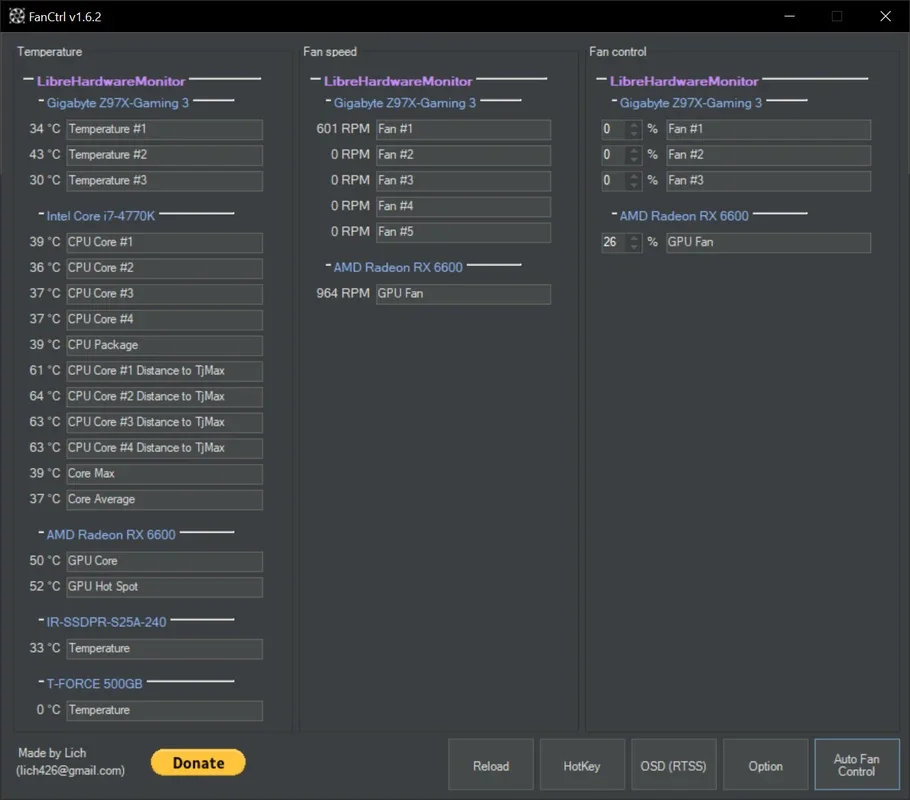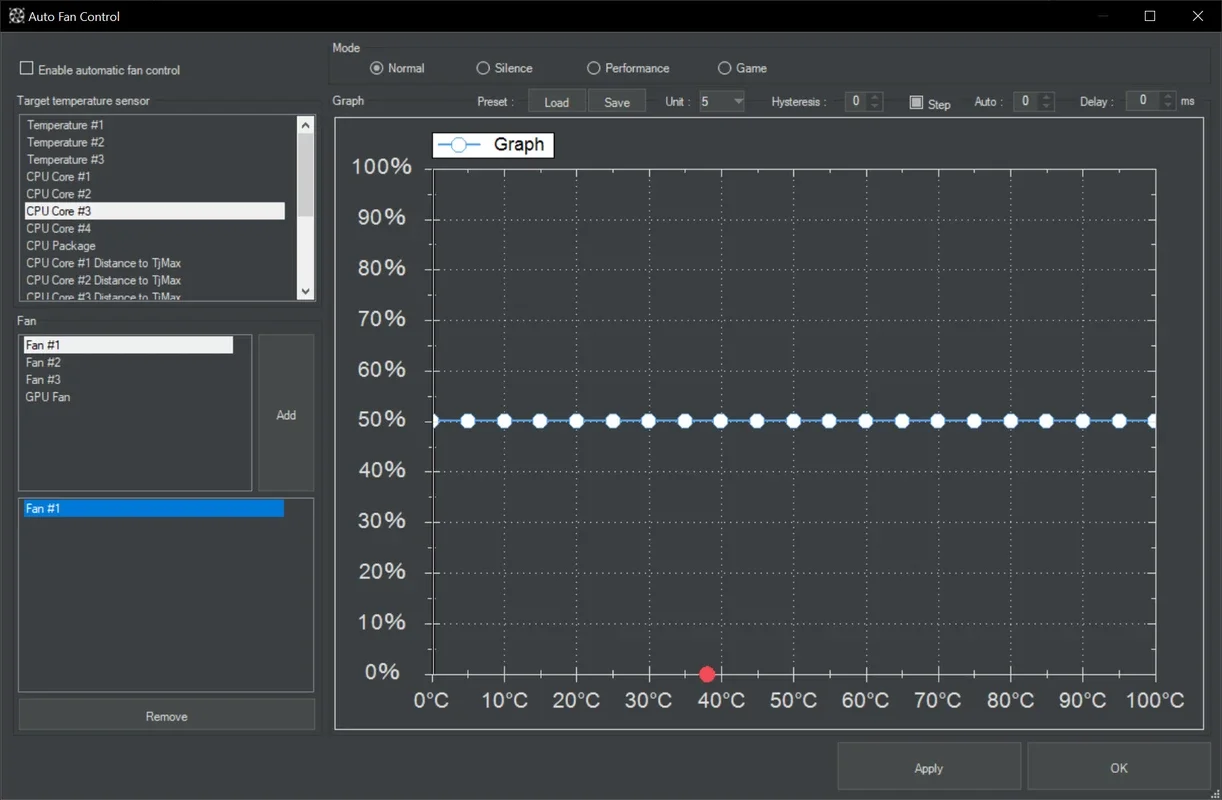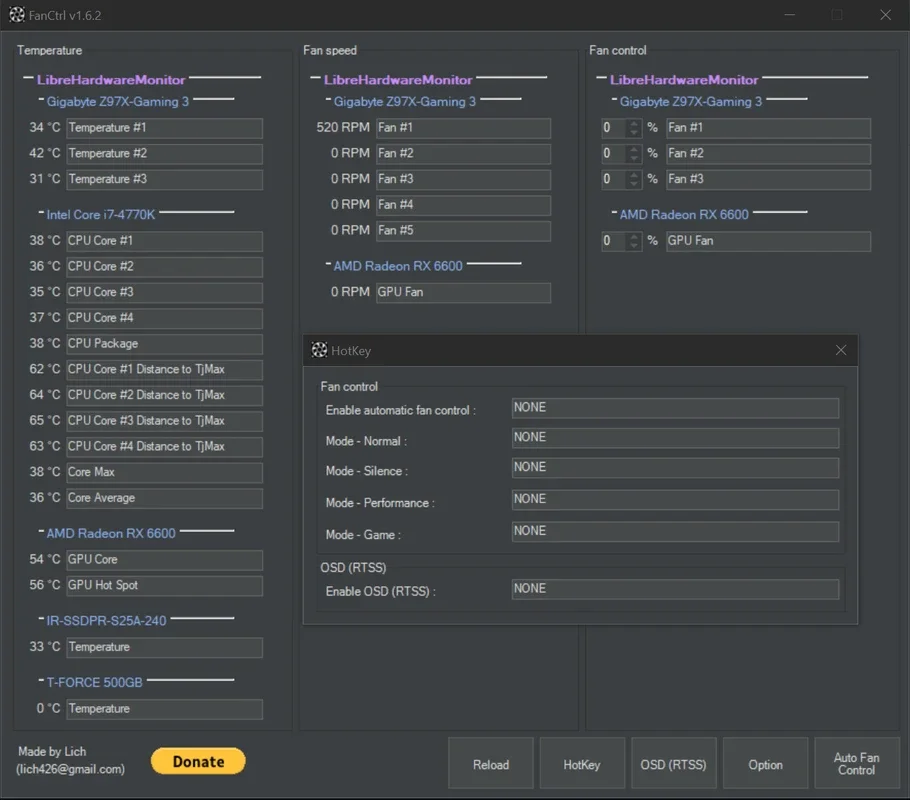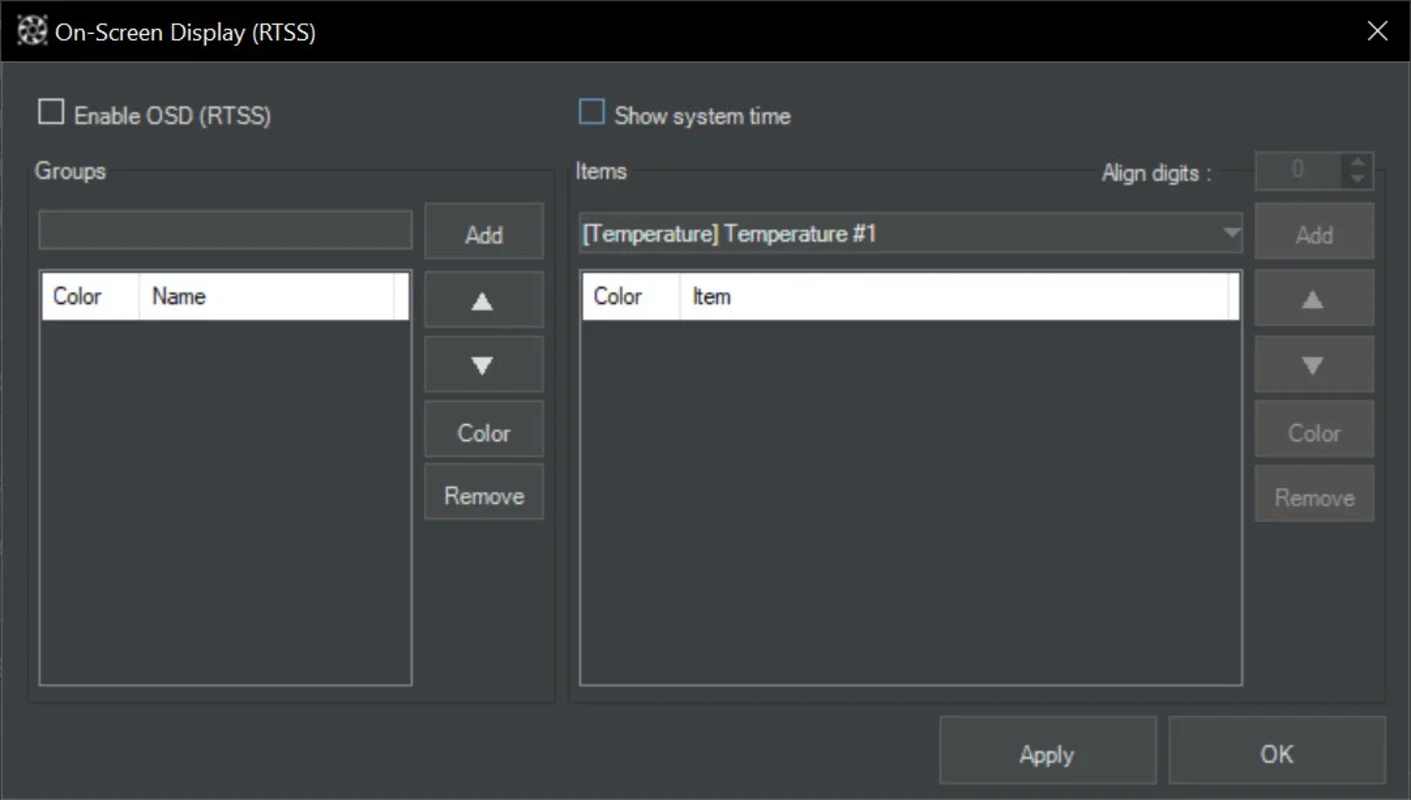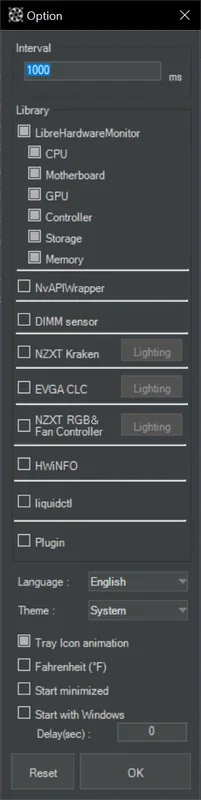FanCtrl App Introduction
FanCtrl is a powerful and user-friendly software designed specifically for Windows users. This article will explore the various features and benefits of FanCtrl, as well as provide detailed instructions on how to use it effectively.
What is FanCtrl?
FanCtrl is a fan control application that allows users to manage the speed and behavior of their computer fans. This can be particularly useful for those who want to optimize their system's cooling performance, reduce noise, or extend the lifespan of their hardware.
Key Features of FanCtrl
- Customizable Fan Profiles: FanCtrl enables users to create custom fan profiles based on their specific needs. Users can set different fan speeds for different temperature ranges, ensuring that the fans operate at the optimal speed for the current system load.
- Real-time Temperature Monitoring: The software provides real-time temperature monitoring of various components in the system, including the CPU, GPU, and hard drives. This allows users to keep an eye on the system's temperature and make adjustments to the fan speeds as needed.
- Advanced Fan Control Algorithms: FanCtrl uses advanced fan control algorithms to ensure smooth and efficient fan operation. These algorithms take into account factors such as temperature changes, system load, and fan characteristics to provide the best possible fan control.
- User-Friendly Interface: The software features a simple and intuitive user interface that makes it easy for users to navigate and configure the fan settings. Even users with limited technical knowledge can quickly get up and running with FanCtrl.
How to Use FanCtrl
- Download and Install: To get started with FanCtrl, visit the official website at and download the latest version of the software. Once the download is complete, run the installer and follow the on-screen instructions to install the software on your Windows system.
- Launch the Application: After the installation is complete, launch FanCtrl from the Start menu or desktop shortcut. The main interface of the software will be displayed, showing the current temperature and fan speed information.
- Configure Fan Profiles: To create a custom fan profile, click on the 'Profiles' tab and then click the 'New Profile' button. Enter a name for the profile and then set the fan speeds for different temperature ranges. You can also choose to enable or disable automatic fan control based on the temperature settings.
- Monitor Temperature and Adjust Settings: While the software is running, it will continuously monitor the system's temperature and adjust the fan speeds accordingly. You can also manually adjust the fan speeds by dragging the sliders in the main interface or by using the keyboard shortcuts.
Who is FanCtrl Suitable For?
FanCtrl is ideal for a wide range of users, including PC enthusiasts, gamers, and those who use their computers for resource-intensive tasks such as video editing or 3D rendering. By controlling the fan speeds, users can ensure that their systems remain cool and stable, even under heavy loads.
Conclusion
FanCtrl is a must-have tool for Windows users who want to take control of their system's cooling and performance. With its customizable fan profiles, real-time temperature monitoring, and advanced control algorithms, FanCtrl offers a comprehensive solution for optimizing the cooling system of your Windows PC. So, if you're looking for a reliable and effective fan control software, look no further than FanCtrl.