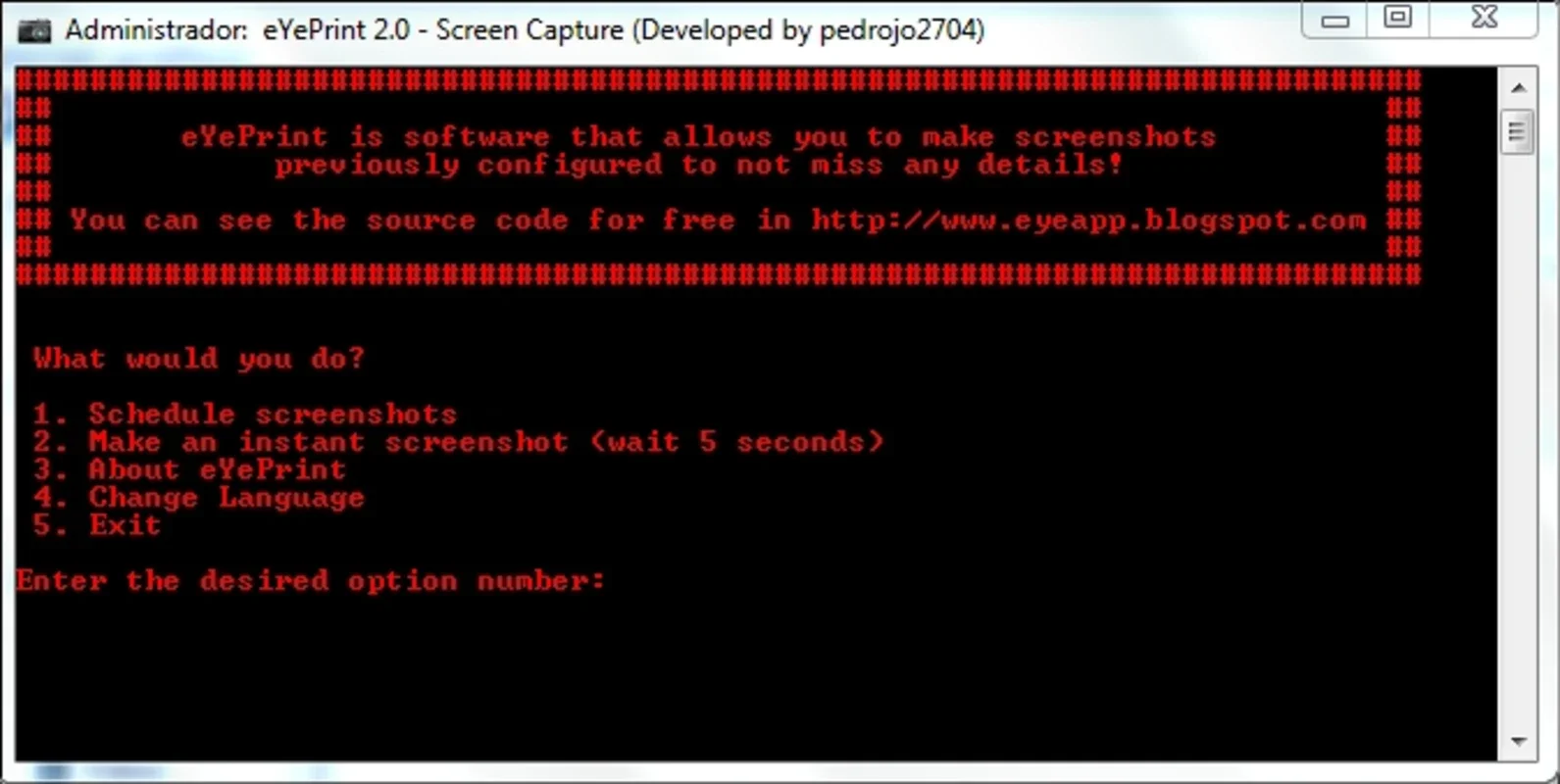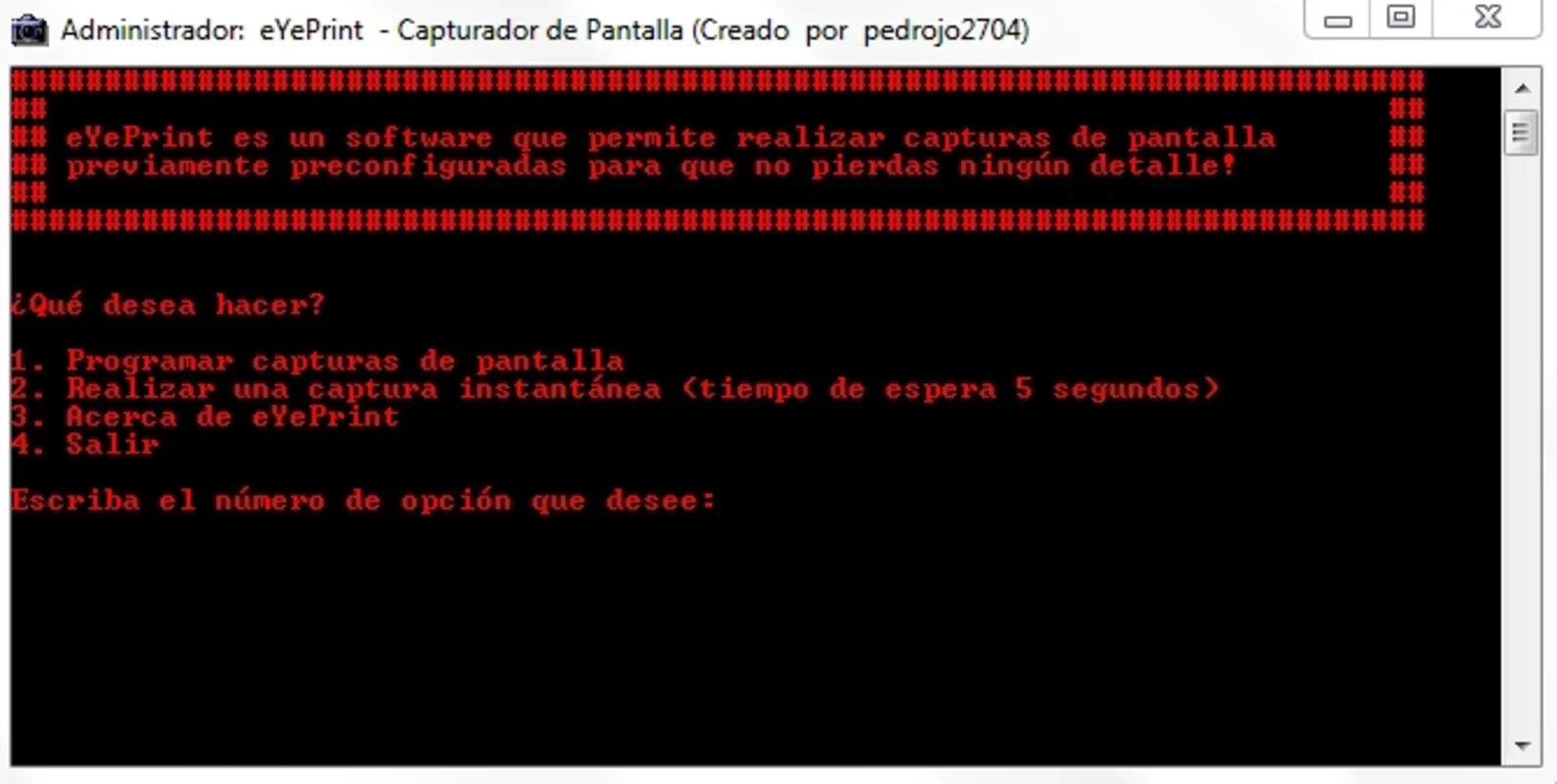eYePrint App Introduction
Introduction
eYePrint is a remarkable program based in Batch that simplifies the process of programming screen captures. With just a few settings, you can have your computer capture screenshots at regular intervals, providing you with a valuable tool for various purposes.
Features and Benefits
Security and Monitoring
eYePrint can be used as a form of security to keep track of activities on your computer. By setting up scheduled screen captures, you can monitor what is being done when you are not at your desk. This can be especially useful for businesses or individuals who need to ensure the security of their systems.
Lightweight and Efficient
eYePrint is designed to be lightweight and consume minimal memory. You can leave it running in the background without worrying about its impact on your computer's performance. It operates silently in the background, allowing you to focus on your work while still capturing screenshots.
Versatile Usage
eYePrint is not just a simple screen capture tool; it also serves as a useful spying tool. With its ability to capture screenshots at regular intervals, you can keep an eye on your computer even when you are not physically present. This can be helpful for parents who want to monitor their children's computer activities or for individuals who need to keep an eye on their workstations from a remote location.
How to Use eYePrint
Installation
eYePrint is easy to install on Windows operating systems. Simply download the installer from the official website and follow the on-screen instructions. Once installed, you can access the program from your desktop or start menu.
Setting up Screen Captures
a. Open eYePrint and navigate to the settings menu.
b. Configure the capture settings, including the interval between screenshots and the storage location.
c. You can also choose to include a timestamp in each screenshot for added organization.
d. Once you have set up the captures, click the start button to begin the process.
Viewing and Managing Captures
a. eYePrint stores the captured screenshots in a designated folder on your computer.
b. You can easily access and view the screenshots by opening the folder in your file explorer.
c. The software also provides basic editing tools, such as cropping and resizing, to help you manage and share the screenshots.
Conclusion
eYePrint is a powerful and versatile screen capture tool that offers a range of features and benefits. Whether you need to monitor your computer's activities, take quick screenshots for personal use, or use it as a spying tool, eYePrint has you covered. Its lightweight design and easy-to-use interface make it a must-have for Windows users.
FAQs
Q: Is eYePrint free to use?
a. eYePrint is available for free download and use. You can enjoy all its features without any cost.
Q: Can I use eYePrint on other operating systems?
a. Currently, eYePrint is designed specifically for Windows operating systems. It may not be compatible with other platforms.
Q: Does eYePrint require any technical skills to use?
a. No, eYePrint is designed to be user-friendly and easy to use. Even if you have no prior experience with screen capture tools, you can quickly learn how to set up and use eYePrint.
Q: Can I customize the appearance of the captured screenshots?
a. eYePrint does not provide extensive customization options for the appearance of captured screenshots. However, you can use basic editing tools to crop and resize the screenshots as needed.
Q: Is eYePrint safe to use?
a. eYePrint is a legitimate software application that is designed for legitimate purposes. However, like any software, it should be used in accordance with the law and ethical guidelines. Do not use eYePrint to invade someone else's privacy without their consent.
In conclusion, eYePrint is a valuable tool for Windows users who need to capture screenshots or monitor their computer's activities. Its simplicity, efficiency, and versatility make it a standout in the market. Download eYePrint today and start taking advantage of its features!