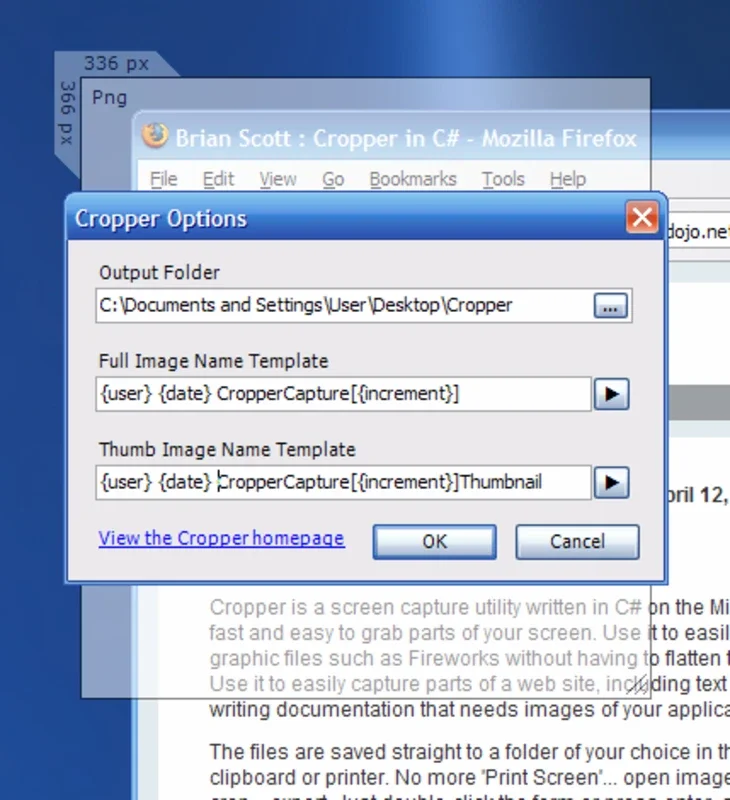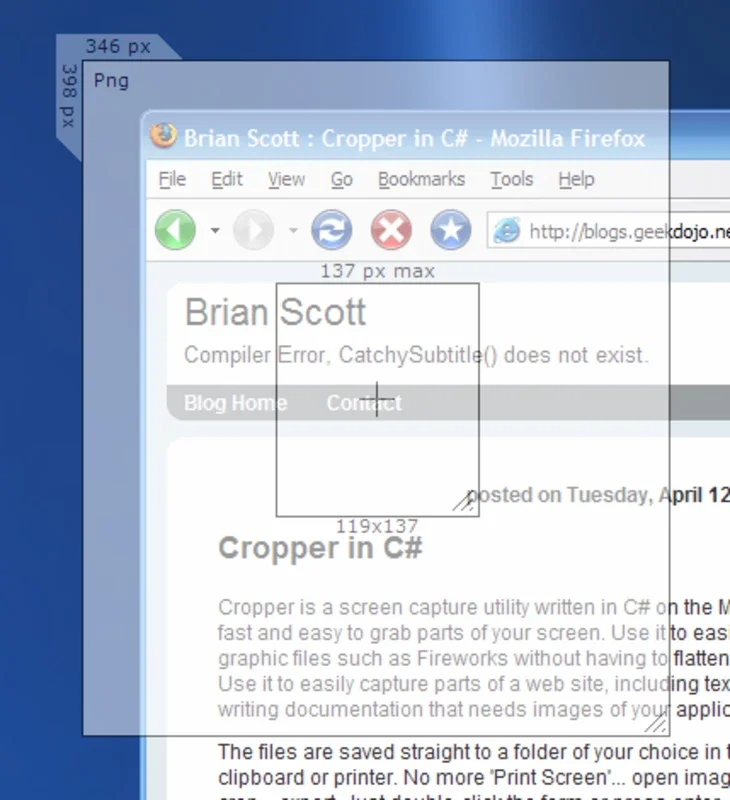Cropper App Introduction
Cropper reimagines the traditional screenshot process, offering a novel and highly efficient method for capturing specific areas of your Windows desktop. Unlike conventional screenshot tools that rely on selecting rectangular areas after the capture, Cropper employs a unique, customizable semi-transparent overlay to precisely define the capture region before the screenshot is taken. This innovative approach significantly streamlines the workflow, eliminating the need for multiple steps and tedious adjustments.
How Cropper Works: A Seamless Screenshot Experience
The core functionality of Cropper revolves around its intuitive interface and user-friendly design. The process is remarkably simple:
- System Tray Access: Double-click the Cropper icon residing in your system tray. This action activates the semi-transparent overlay window, which is fully customizable in terms of size and proportions.
- Precise Positioning: Position the overlay window over the area of your screen you wish to capture. This visual guide ensures pinpoint accuracy, eliminating the guesswork and frustration often associated with traditional screenshot methods.
- Customizable Dimensions: Adjust the overlay's dimensions to perfectly frame the desired section of your desktop. This allows for capturing images of any size and aspect ratio, providing unparalleled flexibility.
- Capture with Intro Key: Once the overlay is positioned and sized correctly, simply press the "Intro" key (Enter key). Cropper instantly captures the image within the overlay's boundaries.
- Format Selection: Cropper supports saving images in JPEG, BMP, and PNG formats, catering to various needs and preferences. This flexibility ensures compatibility with a wide range of applications and platforms.
- Thumbnail Creation: For added convenience, Cropper offers the option to generate a resized thumbnail of the captured image, ideal for quick previews or sharing in situations where a smaller image size is preferable.
Advantages of Cropper over Traditional Screenshot Methods
Cropper offers several key advantages over traditional screenshot methods, making it a superior choice for users who value efficiency and precision:
- Precision and Accuracy: The semi-transparent overlay ensures pinpoint accuracy in selecting the capture area, eliminating the need for multiple attempts and adjustments.
- Streamlined Workflow: The entire process is significantly faster and more efficient than traditional methods, saving valuable time and effort.
- Customizable Proportions: The ability to customize the overlay's dimensions allows for capturing images of any size and aspect ratio, providing unparalleled flexibility.
- Multiple Format Support: Cropper supports JPEG, BMP, and PNG formats, catering to diverse needs and preferences.
- Thumbnail Generation: The option to create thumbnails adds convenience for quick previews and sharing.
- System Tray Integration: The system tray icon provides easy and quick access to the tool, without cluttering the desktop.
Comparison with Other Screenshot Tools
While many screenshot tools exist, Cropper distinguishes itself through its unique approach. Unlike tools that require selecting the capture area after the screenshot is taken, Cropper's pre-capture overlay provides a significant advantage in terms of precision and efficiency. Tools like Snipping Tool in Windows offer basic functionality but lack the customizable overlay and precise control offered by Cropper. Other advanced screenshot tools may offer more features, but often at the cost of increased complexity. Cropper strikes a balance between powerful functionality and ease of use.
Use Cases and Scenarios
Cropper's versatility makes it suitable for a wide range of applications, including:
- Web Design and Development: Precisely capturing elements of web pages for design reviews or bug reports.
- Software Development: Capturing specific sections of application interfaces for documentation or troubleshooting.
- Graphic Design: Creating precise screenshots for presentations or design portfolios.
- Education and Training: Creating clear and concise visuals for educational materials or training manuals.
- General Use: Quickly capturing specific information from any part of the screen.
Conclusion: A Must-Have Tool for Windows Users
Cropper represents a significant advancement in screenshot capture technology for Windows. Its innovative approach, combined with its user-friendly interface and powerful features, makes it an indispensable tool for anyone who frequently takes screenshots. The ability to precisely define the capture area before taking the screenshot significantly improves efficiency and accuracy, setting Cropper apart from traditional methods and other screenshot utilities. Its intuitive design and straightforward operation make it accessible to users of all technical skill levels, while its advanced features cater to the needs of professionals.
The seamless integration with the Windows system tray ensures quick and easy access, making Cropper a truly indispensable addition to any Windows user's toolkit. Its efficiency, precision, and versatility make it a superior choice for anyone seeking a more streamlined and effective way to capture screenshots on their Windows machine.