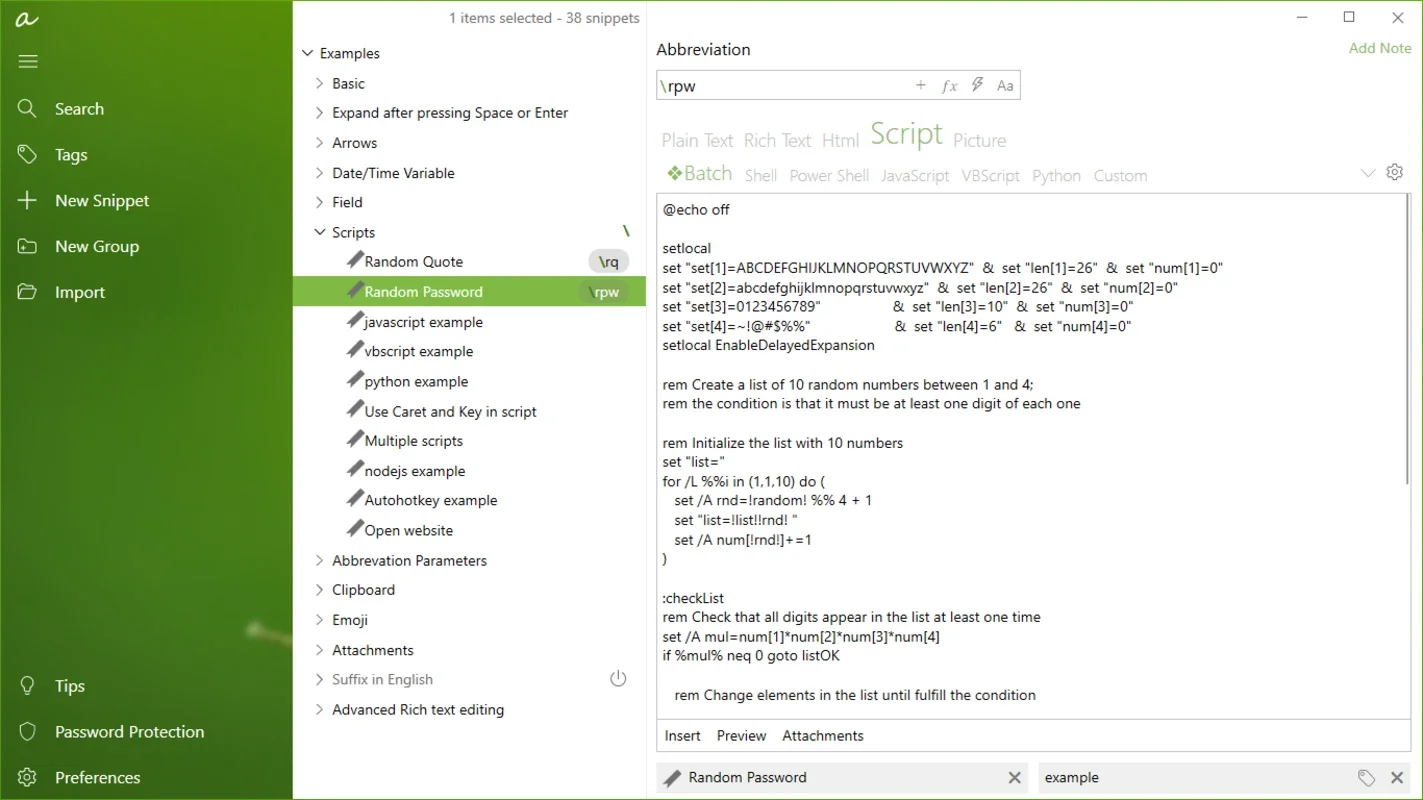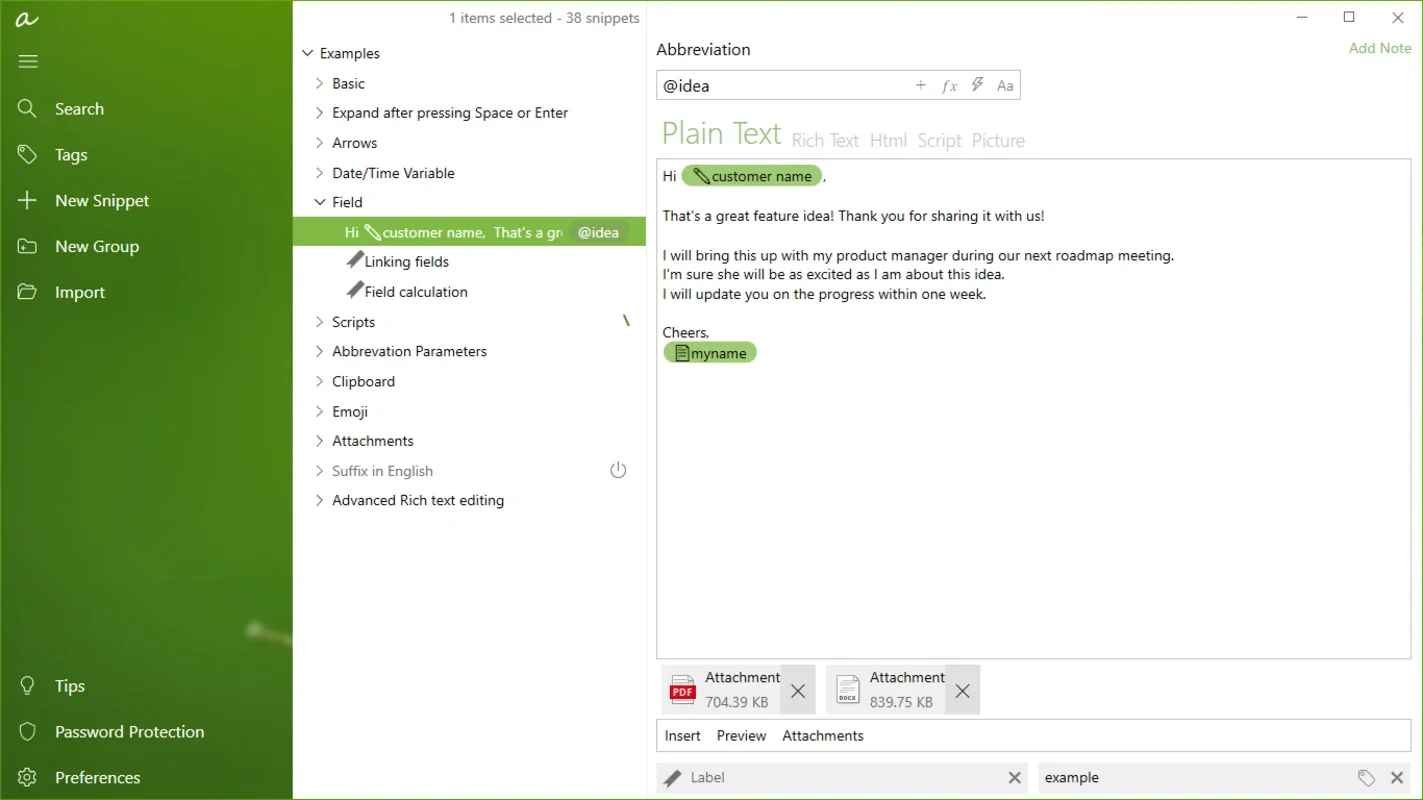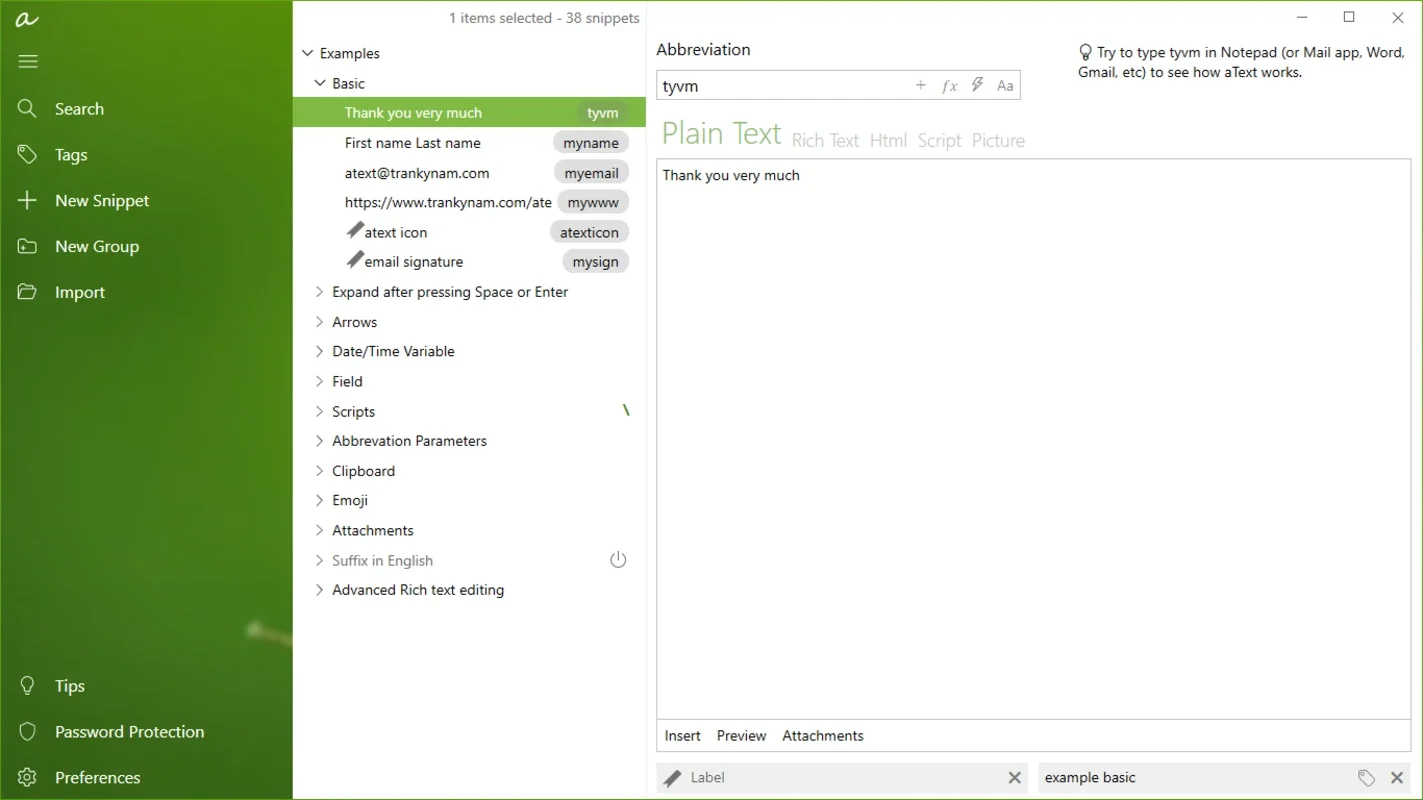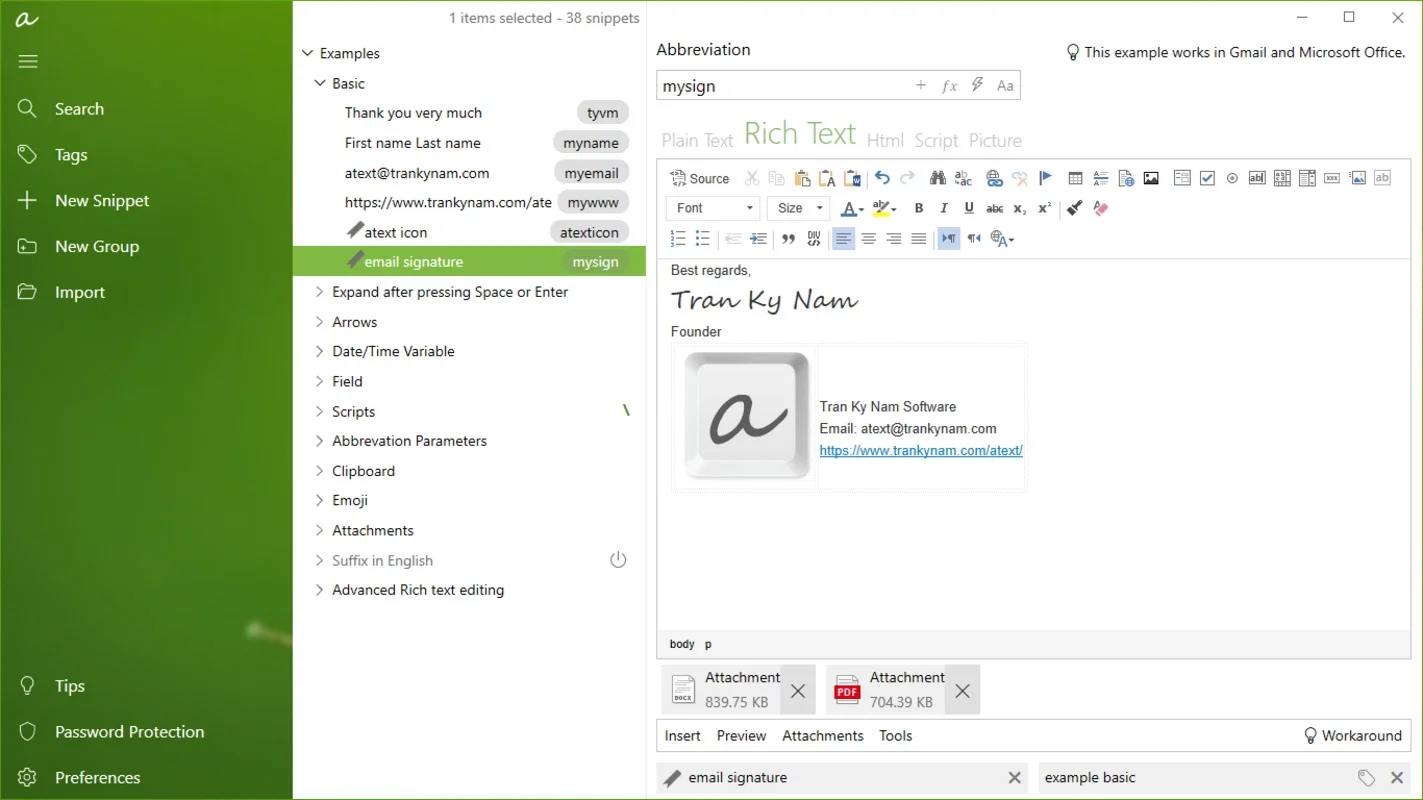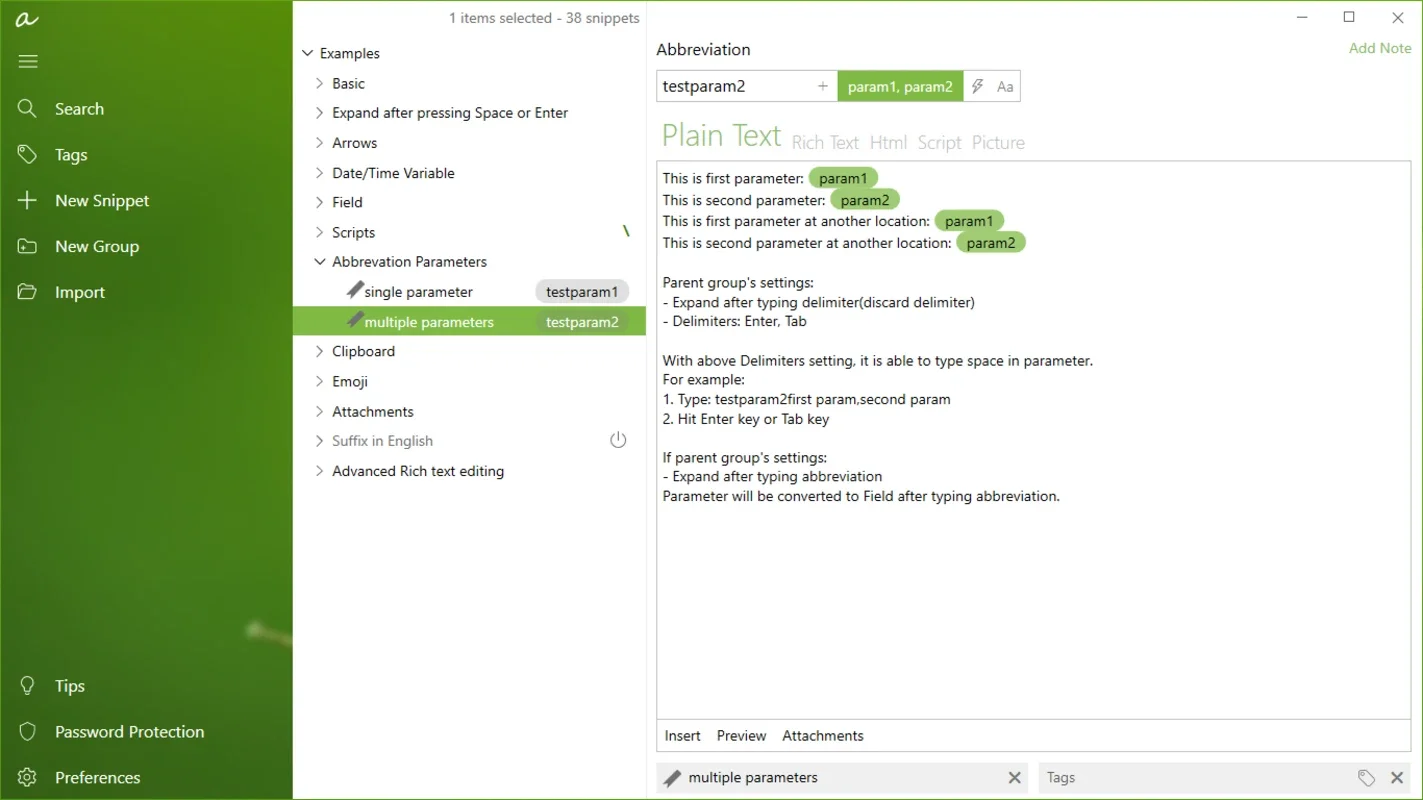aText App Introduction
Introduction
aText is a powerful and versatile text expansion tool designed to significantly boost your typing speed and efficiency on Windows. Unlike simple autocorrect features, aText allows you to create custom shortcuts for frequently used words, phrases, code snippets, and even entire paragraphs. This means you can replace lengthy strings of text with short, easily remembered abbreviations, saving you valuable time and effort. This in-depth review will explore aText's features, benefits, and limitations, comparing it to similar text expansion software.
Key Features and Functionality
- Customizable Shortcuts: The core of aText's functionality lies in its ability to let users define virtually unlimited custom shortcuts. You can assign any combination of letters, numbers, or symbols to expand into any piece of text you desire. This level of customization allows for highly personalized workflows.
- Extensive Macro Support: aText isn't limited to simple word or phrase expansion. It supports complex macros, allowing you to insert dynamic content, dates, times, and even execute simple scripts. This opens up possibilities for advanced automation.
- Contextual Awareness: While not explicitly a feature, the ability to create numerous shortcuts allows for a degree of contextual awareness. By carefully choosing your shortcuts, you can tailor aText to different contexts, such as work emails versus casual messaging.
- Ease of Use: Despite its powerful features, aText boasts a remarkably intuitive interface. Setting up new shortcuts is a straightforward process, making it accessible to users of all technical skill levels. The simple menu-driven system allows for quick and easy management of your shortcuts.
- Resource Efficiency: aText is known for its lightweight nature, consuming minimal system resources. This ensures smooth performance even on less powerful machines, without impacting the overall responsiveness of your system.
- Free and Open-Source (partially): aText is available for free, making it an accessible option for users who don't want to invest in paid text expansion software. While the core functionality is free, some advanced features might require additional components or plugins.
Comparison with Other Text Expansion Software
Several other text expansion tools exist, each with its own strengths and weaknesses. Let's compare aText to some popular alternatives:
- TypeIt4Me: TypeIt4Me is a strong competitor, offering similar functionality to aText. However, it might have a steeper learning curve for new users. aText's simpler interface gives it an edge in terms of ease of use.
- PhraseExpress: PhraseExpress is a more comprehensive solution, often preferred for its advanced features and robust macro capabilities. However, it comes at a price, while aText remains free. The choice depends on whether you need the advanced features and are willing to pay for them.
- TextExpander (macOS): TextExpander is a popular choice for macOS users, known for its reliability and extensive features. aText provides a comparable experience on Windows, offering a free and effective alternative.
The key differentiator for aText is its balance of power and simplicity, coupled with its free availability. While other tools might offer more advanced features, aText provides a solid foundation for most users without the cost or complexity.
Practical Applications and Use Cases
The applications of aText are vast and varied, spanning various professions and personal uses:
- Software Developers: Developers can create shortcuts for frequently used code snippets, significantly accelerating their coding process. Imagine instantly inserting complex functions or code blocks with a simple abbreviation.
- Writers and Authors: Writers can use aText to quickly insert common phrases, stylistic elements, or even entire paragraphs, streamlining the writing process and improving consistency.
- Customer Service Representatives: Customer service agents can use aText to create canned responses for frequently asked questions, ensuring quick and accurate responses to customer inquiries.
- Students: Students can use aText to create shortcuts for notes, formulas, or frequently used terms, enhancing their study efficiency.
- Everyday Users: Even casual users can benefit from aText by creating shortcuts for common phrases, email addresses, or frequently typed words, reducing typing fatigue and improving overall productivity.
Setting Up and Using aText
The setup process for aText is remarkably straightforward. After installation, you'll find a simple interface where you can create new shortcuts. The process typically involves:
- Creating a new entry: Specify the shortcut (abbreviation) and the text it should expand into.
- Testing the shortcut: Type your shortcut and verify that it expands into the desired text.
- Managing your shortcuts: aText provides tools to organize and manage your shortcuts, allowing you to easily edit, delete, or search for specific entries.
The intuitive interface makes the entire process quick and easy, even for users unfamiliar with text expansion software.
Advanced Features and Customization
While aText's core functionality is simple to use, it also offers several advanced features for power users:
- Conditional Expansion: aText can be configured to expand shortcuts only under specific conditions, such as the presence of certain keywords or characters in the surrounding text.
- Script Integration: For advanced users, aText allows integration with external scripts, opening up possibilities for complex automation and customization.
- Multiple Profiles: You can create multiple profiles to manage shortcuts for different contexts, such as work and personal use, ensuring a clean and organized workflow.
Conclusion
aText stands out as a highly effective and user-friendly text expansion tool for Windows. Its combination of powerful features, ease of use, and free availability makes it a compelling choice for users of all skill levels. Whether you're a software developer, writer, student, or simply someone looking to improve their typing efficiency, aText is a valuable tool that can significantly enhance your productivity. Its lightweight nature ensures minimal impact on system performance, while its intuitive interface makes it easy to learn and use. While more advanced tools exist, aText provides a robust and accessible solution for the majority of users' text expansion needs.