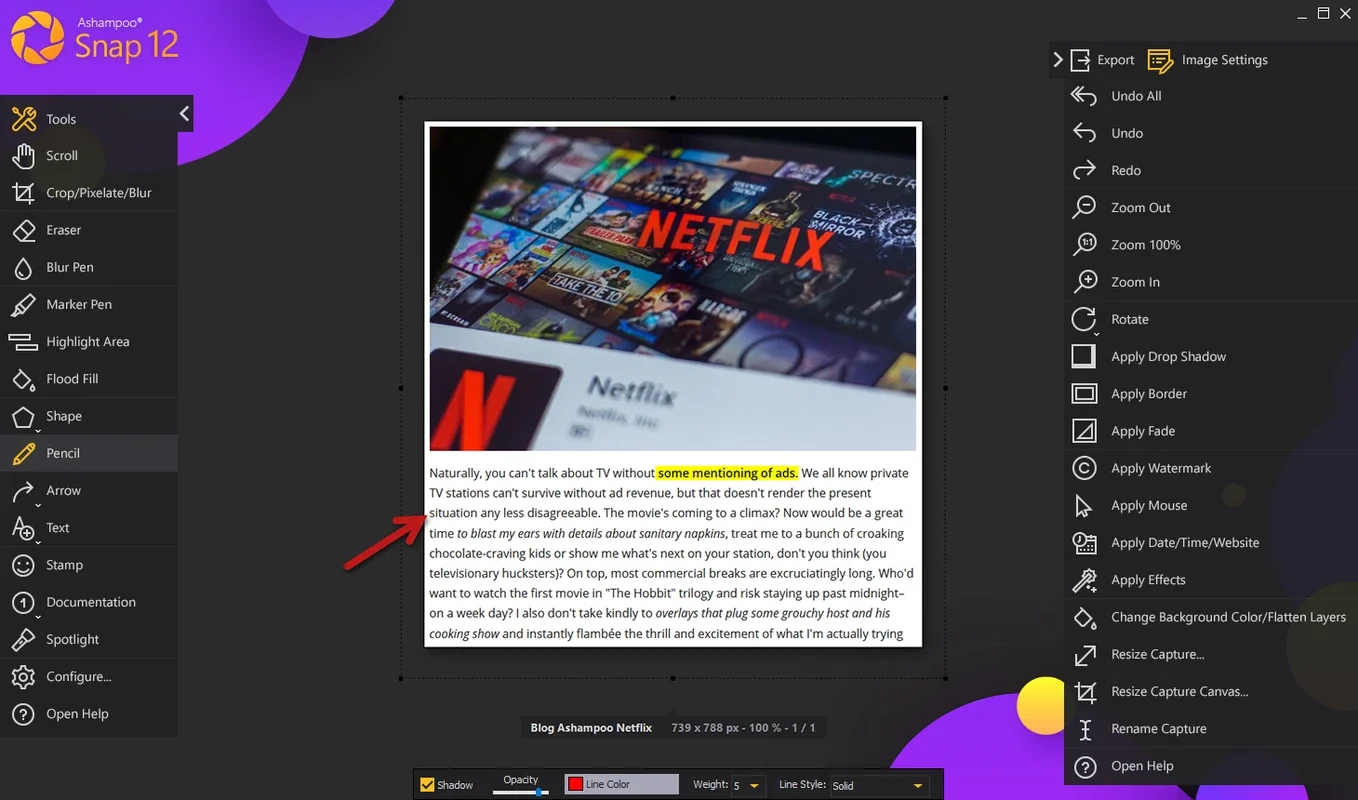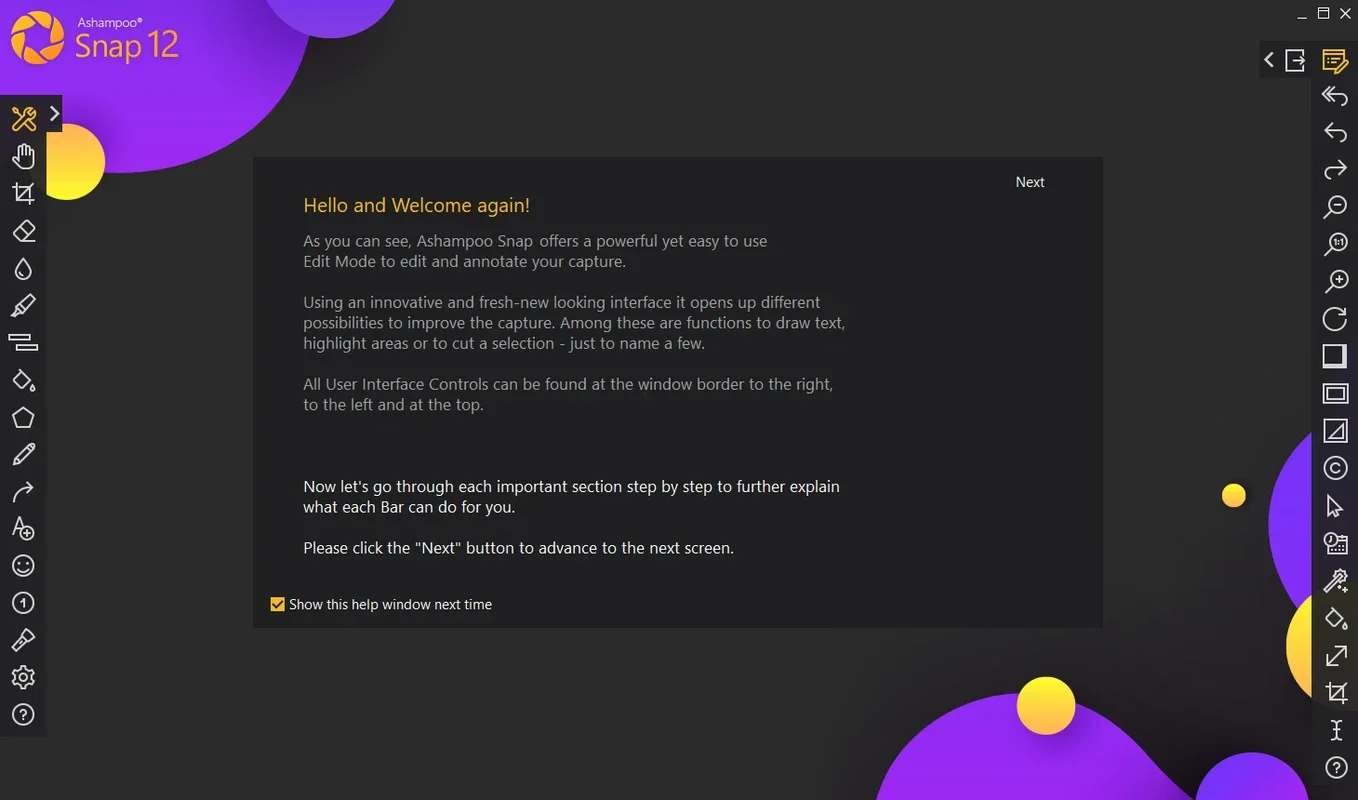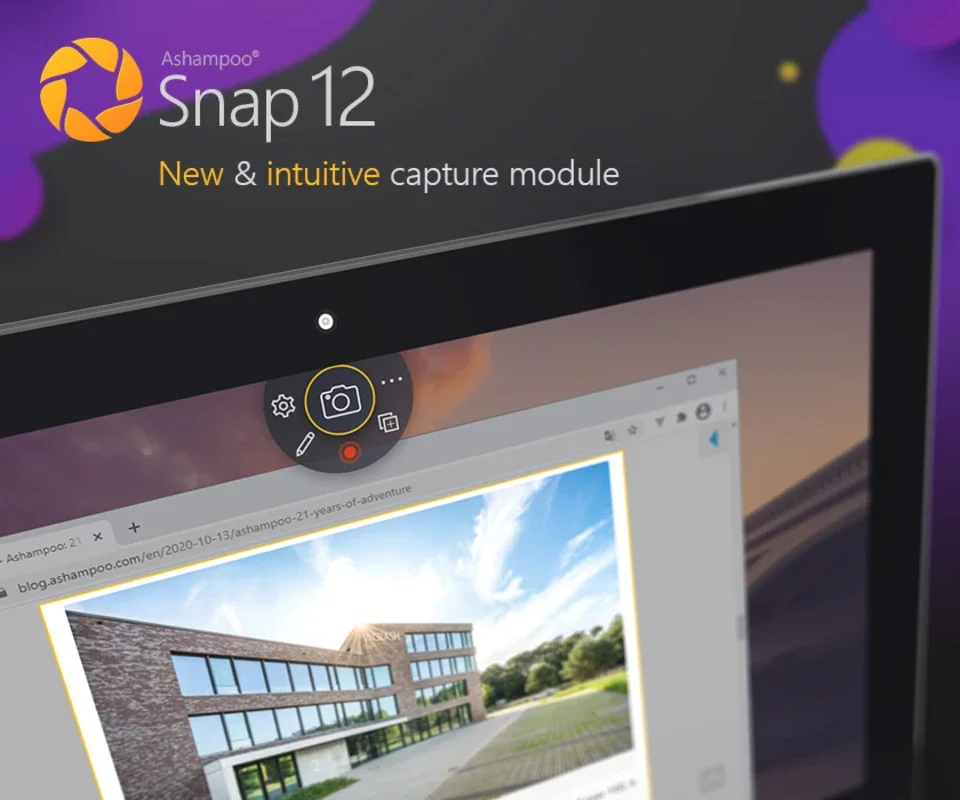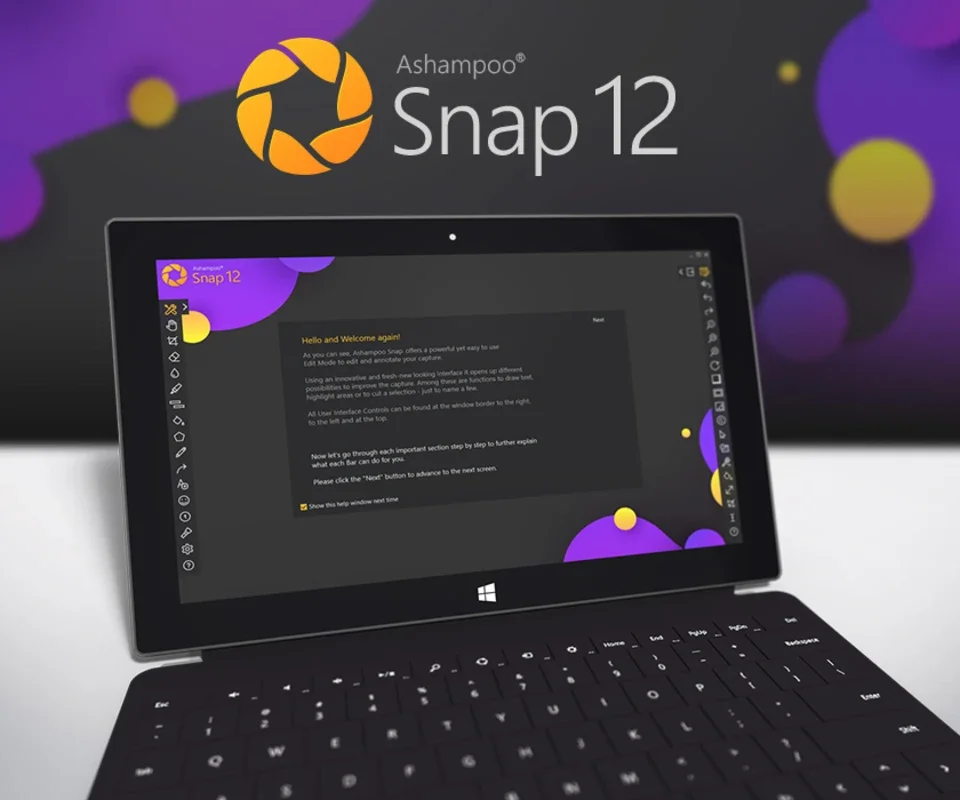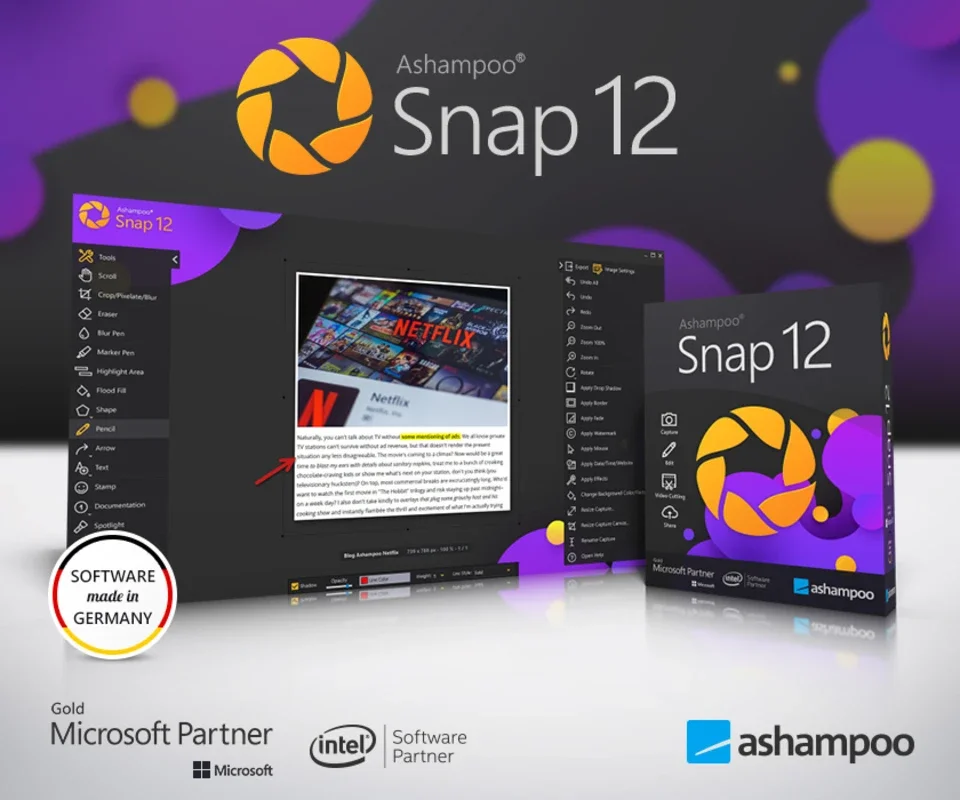Ashampoo Snap App Introduction
Ashampoo Snap is a powerful and versatile tool designed for capturing screenshots and screen recordings on Windows. Its intuitive interface and comprehensive feature set make it a favorite among users seeking efficient and professional-looking screen captures. This guide delves into the capabilities of Ashampoo Snap, exploring its features, benefits, and how it compares to other popular screen capture software.
Key Features of Ashampoo Snap
Ashampoo Snap stands out for its ease of use and extensive functionality. Here are some of its key features:
- Multiple Capture Modes: Capture full screens, specific windows, selected regions, or scrolling windows with ease. The flexibility allows users to capture precisely what they need, whether it's a single element or an entire webpage.
- Screen Recording: Record your screen activity in high-quality video, perfect for tutorials, presentations, or software demonstrations. Ashampoo Snap offers various recording options, including the ability to record specific areas or windows.
- Image Editing Tools: Basic image editing tools are integrated directly into the software, allowing you to annotate, add text, shapes, arrows, and more to your screenshots. This eliminates the need for separate image editing software for minor adjustments.
- Customizable Hotkeys: Ashampoo Snap allows users to customize hotkeys for quick and efficient screenshot capture and screen recording. This streamlines the workflow and allows for rapid capture of fleeting moments.
- Output Options: Export your captures in various formats, including PNG, JPG, GIF, and MP4, ensuring compatibility with a wide range of applications and devices.
- Automatic Uploads: Share your captures directly to popular cloud storage services or social media platforms, simplifying the sharing process.
- Annotation and Editing: Add text, arrows, highlights, and other annotations to your screenshots to emphasize key points or provide additional context.
- Scrolling Window Capture: Capture entire web pages or long documents that extend beyond the visible screen area. This is particularly useful for capturing lengthy content without manual stitching.
- Scheduled Screenshots: Capture screenshots at predefined intervals, useful for monitoring system activity or creating time-lapse sequences.
How Ashampoo Snap Compares to Other Screen Capture Software
Ashampoo Snap holds its own against other popular screen capture tools. While some tools might offer a more extensive set of advanced features, Ashampoo Snap excels in its balance of ease of use, powerful features, and a user-friendly interface. Here's a comparison with some well-known alternatives:
- Snagit: Snagit is a powerful and feature-rich screen capture tool, but it comes with a higher price tag. Ashampoo Snap offers a compelling alternative for users who want a balance of features and affordability.
- Lightshot: Lightshot is a lightweight and free screen capture tool, but it lacks some of the advanced features found in Ashampoo Snap, such as screen recording and comprehensive editing capabilities.
- ShareX: ShareX is a free and open-source screen capture tool with a vast array of features. However, its interface can be overwhelming for new users, while Ashampoo Snap provides a more intuitive experience.
Ashampoo Snap's strength lies in its ability to provide a comprehensive set of features without sacrificing ease of use. It's a perfect choice for users who need a reliable and efficient screen capture and recording solution without the complexity of more advanced tools.
Step-by-Step Guide to Using Ashampoo Snap
- Installation: Download and install Ashampoo Snap from the official website. The installation process is straightforward and requires minimal user intervention.
- Toolbar Access: Once installed, a toolbar will appear at the top of your screen. This toolbar provides quick access to all the key features of Ashampoo Snap.
- Capture Modes: Select the desired capture mode from the toolbar. Options include full screen, window, region, and scrolling window capture.
- Screen Recording: Initiate screen recording by selecting the appropriate option from the toolbar. You can choose to record the entire screen, a specific window, or a selected region.
- Editing and Annotation: After capturing a screenshot or recording a video, use the integrated editing tools to add annotations, text, shapes, and more.
- Saving and Sharing: Save your captures in your preferred format and share them directly to cloud storage or social media platforms.
Advanced Features and Customization
Ashampoo Snap offers several advanced features to enhance your workflow:
- Customizable Hotkeys: Assign custom hotkeys for quick access to frequently used functions.
- Automatic Uploads: Configure automatic uploads to cloud storage or social media platforms.
- Scheduled Screenshots: Set up scheduled screenshots to capture images at regular intervals.
- Output Settings: Adjust output settings such as image resolution, quality, and file format.
Conclusion
Ashampoo Snap is a robust and user-friendly screen capture and recording tool that caters to both casual and professional users. Its intuitive interface, comprehensive features, and efficient workflow make it a valuable asset for anyone who needs to capture and share screenshots or screen recordings. Whether you're creating tutorials, documenting software issues, or simply capturing a memorable moment on your screen, Ashampoo Snap provides the tools you need to do it with ease and professionalism.