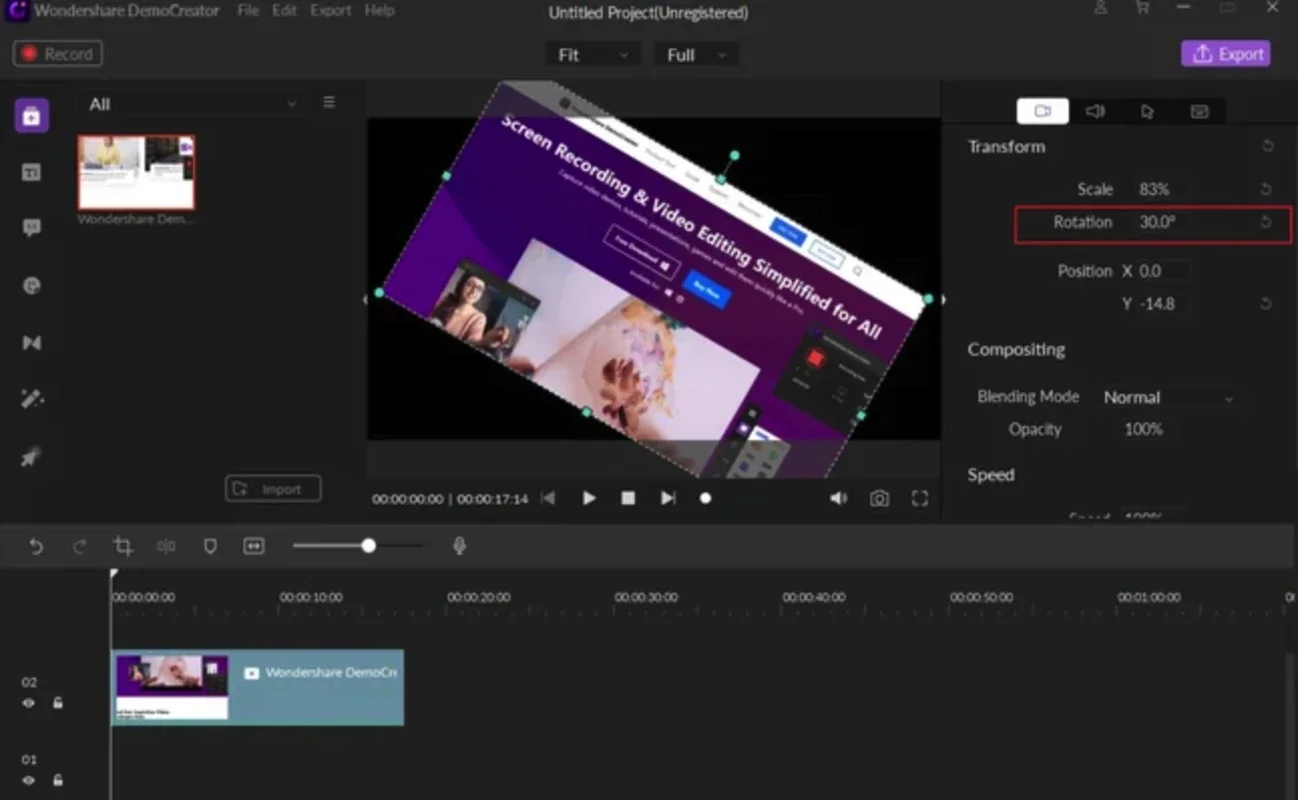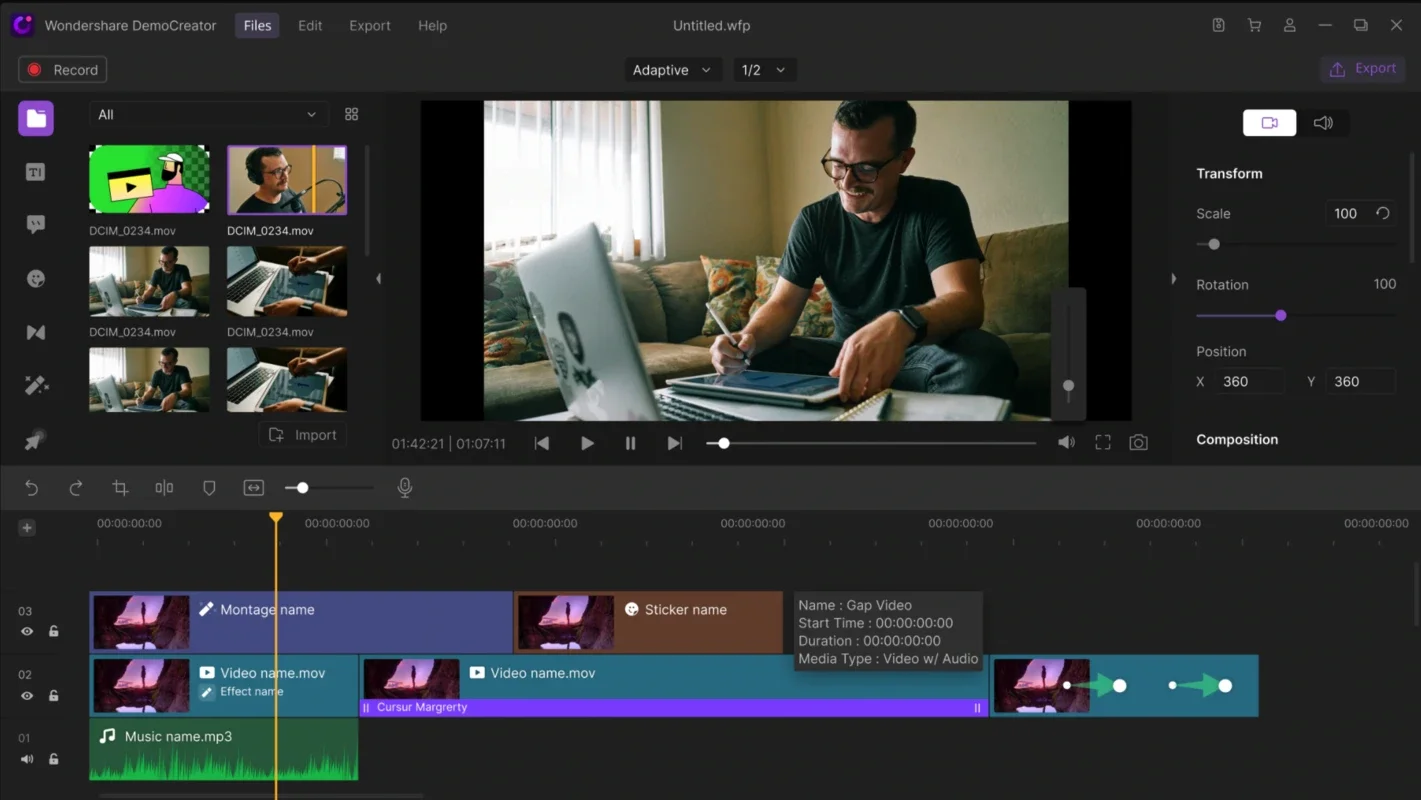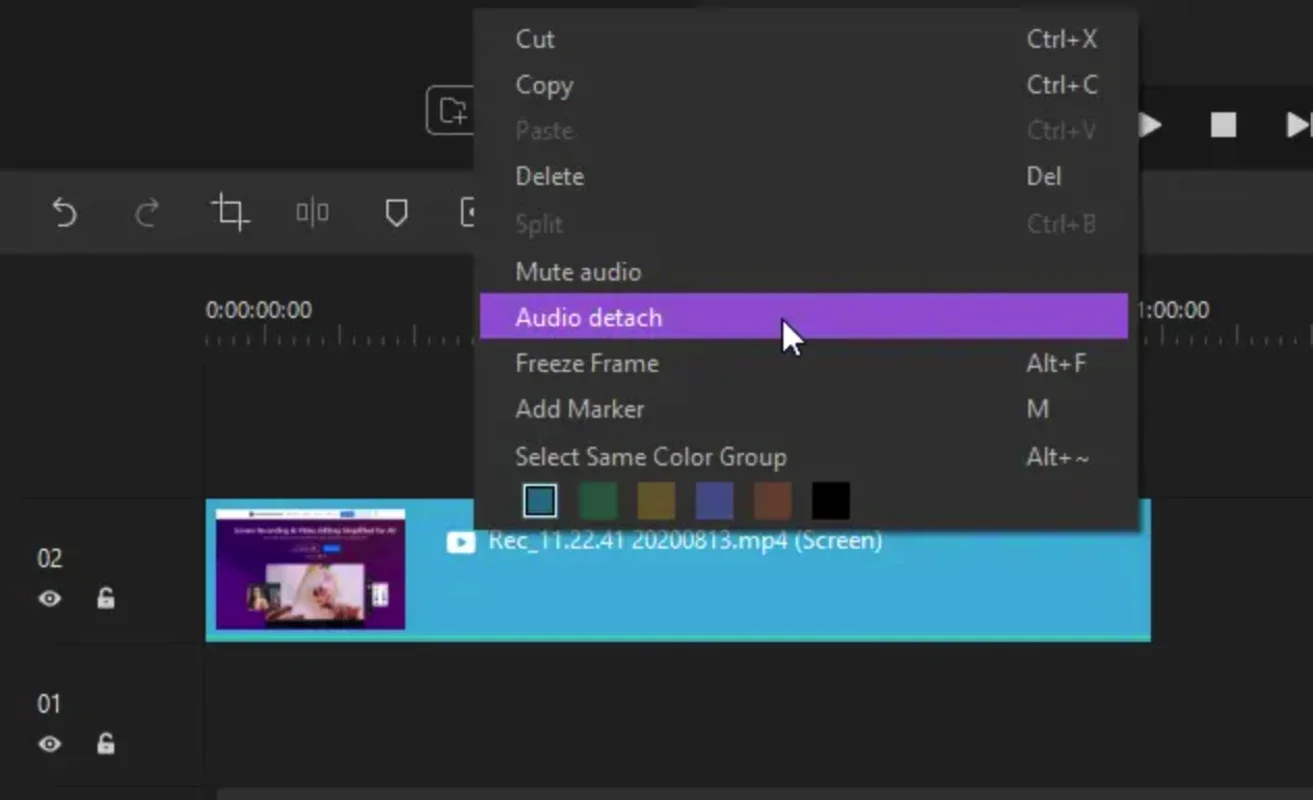Wondershare DemoCreator App Introduction
Introduction to Wondershare DemoCreator
Wondershare DemoCreator is a powerful software that has been designed to meet the needs of users who are looking for an efficient way to record their PC activities, be it for creating video tutorials, product presentations, or simply documenting their computer usage. This software offers a range of features that make it stand out in the market.
Key Features of Wondershare DemoCreator
Video Recording
One of the primary functions of Wondershare DemoCreator is its ability to record videos of your computer screen while you are using it. This is extremely useful for creating step - by - step tutorials. For example, if you are teaching someone how to use a particular software, you can record your actions on the screen as you navigate through the menus and perform various tasks. The video recording feature is smooth and can capture all the details of your on - screen activities without any glitches.
Screenshot Capturing
In addition to video recording, Wondershare DemoCreator also allows you to take screenshots. These screenshots can be taken successively, which is very handy when you are creating a presentation. You can capture important moments or steps during your computer usage and then use these screenshots in your presentation to illustrate your points more effectively.
Adding Enhancements
When it comes to creating presentations or tutorials, simply having the raw video or screenshots may not be enough. Wondershare DemoCreator understands this and offers the ability to add various enhancements. You can add animations to make your content more engaging. For instance, if you want to highlight a particular button or area on the screen during a tutorial, you can add an animation that draws the viewer's attention to it. Effects can also be added to make the overall presentation more visually appealing.
Export and Sharing Options
Once you have created your video or presentation using Wondershare DemoCreator, you need to be able to share it with others. This software provides multiple export options. You can export your videos in the AVI format, which is a widely supported format. This means that you can easily share your videos with others who may be using different devices or software. Additionally, you can directly send your videos to YouTube. This is a great feature for those who want to promote their content on the Internet. For example, if you have created a product tutorial, you can quickly share it on YouTube to reach a wider audience.
How Wondershare DemoCreator Compares to Other Similar Software
There are other software in the market that offer similar functionality to Wondershare DemoCreator. However, Wondershare DemoCreator has some distinct advantages. Some competing software may have a more complex user interface, making it difficult for new users to get started. In contrast, Wondershare DemoCreator has a user - friendly interface that is easy to navigate. Another aspect is the range of features. While some software may focus only on video recording or screenshot capturing, Wondershare DemoCreator combines both these features along with the ability to add enhancements and has great export and sharing options.
Tips for Using Wondershare DemoCreator Effectively
Planning Your Content
Before you start using Wondershare DemoCreator, it is important to plan your content. Decide what you want to record or present. If it is a tutorial, make a list of the steps you want to cover. This will help you create a more organized and effective video or presentation.
Using the Right Settings
The software offers various settings for video recording and screenshot capturing. Make sure you use the right settings for your needs. For example, if you are recording a high - resolution video, adjust the video settings accordingly to ensure the best quality.
Adding Captions and Annotations
To make your content more understandable, consider adding captions and annotations. This can be especially useful if your video or presentation is going to be viewed by a global audience or if you are explaining complex concepts.
Conclusion
Wondershare DemoCreator is a versatile software that offers a great set of features for recording videos, taking screenshots, and creating engaging presentations and tutorials. Its user - friendly interface, combined with its powerful functionality, makes it a great choice for both novice and experienced users. Whether you are creating content for personal use, for educational purposes, or for promoting a product, Wondershare DemoCreator can be a valuable tool in your arsenal.