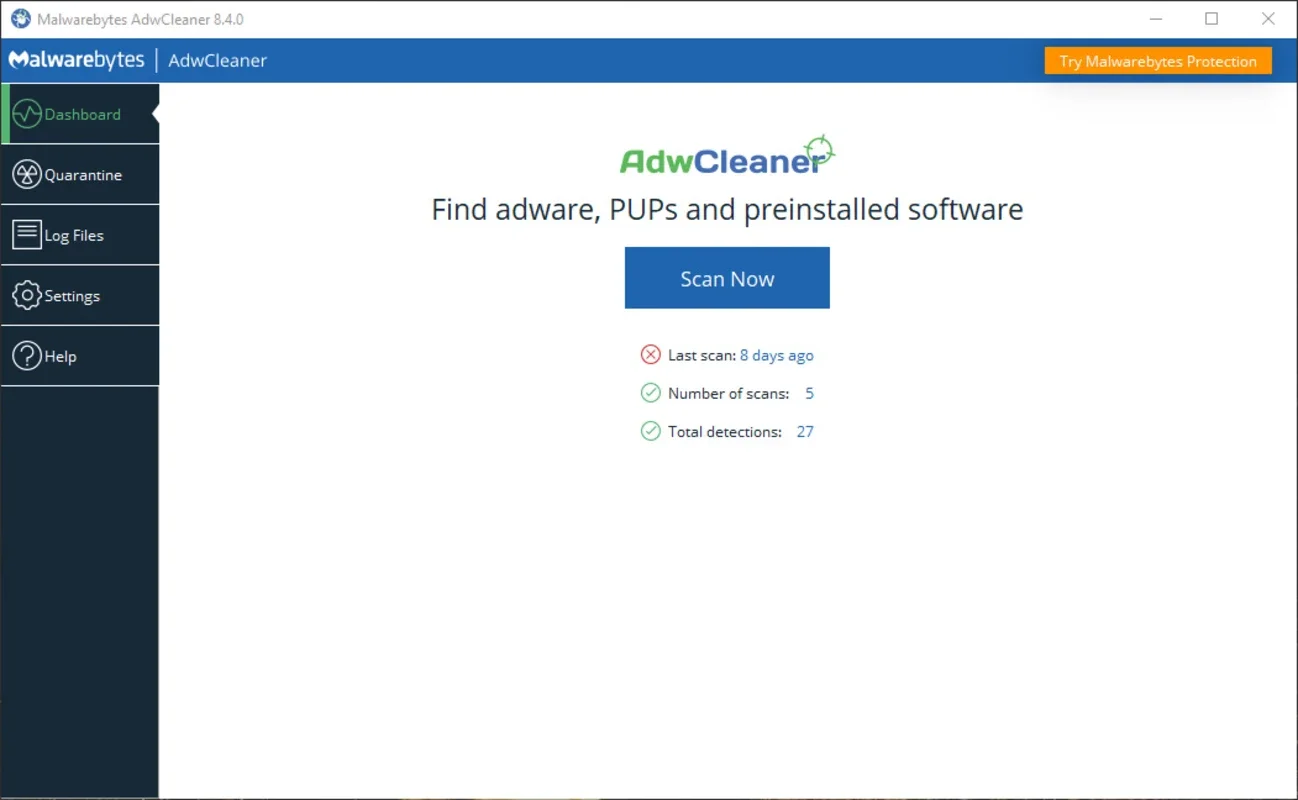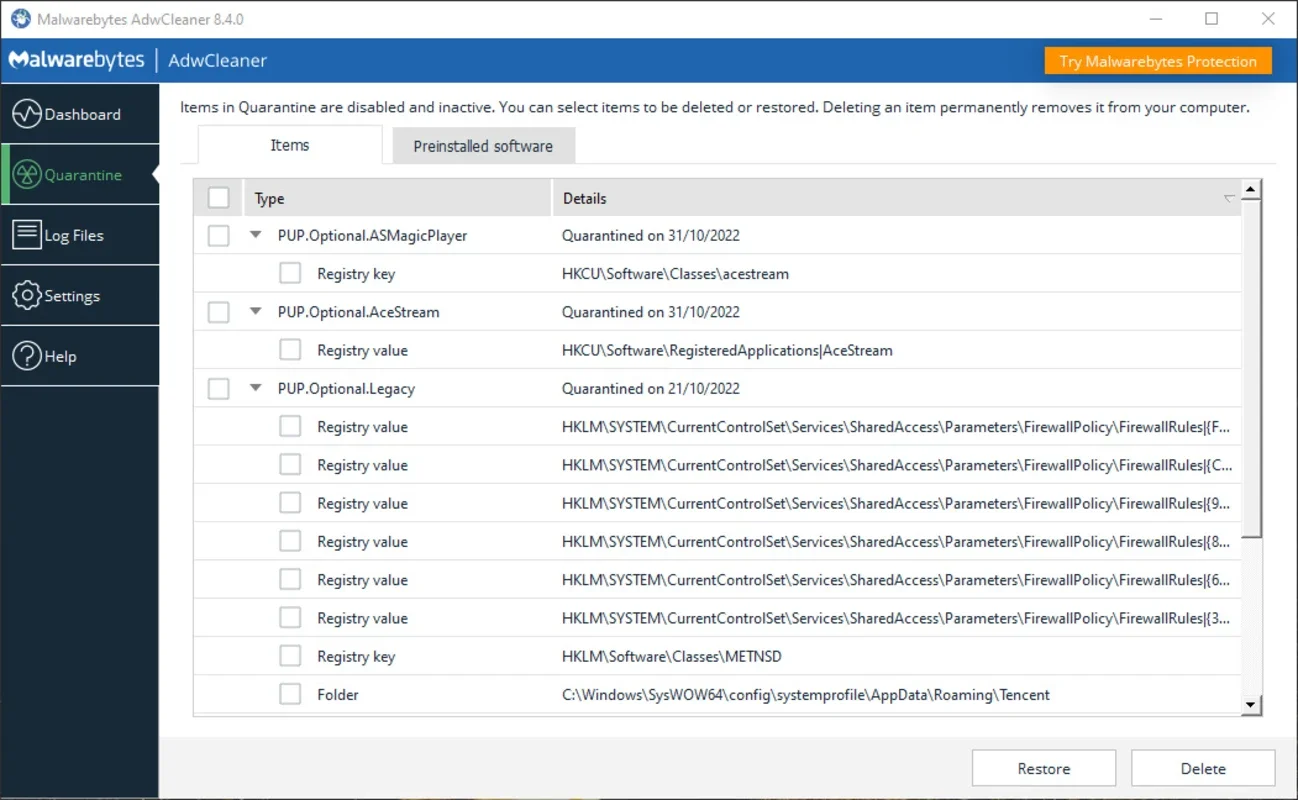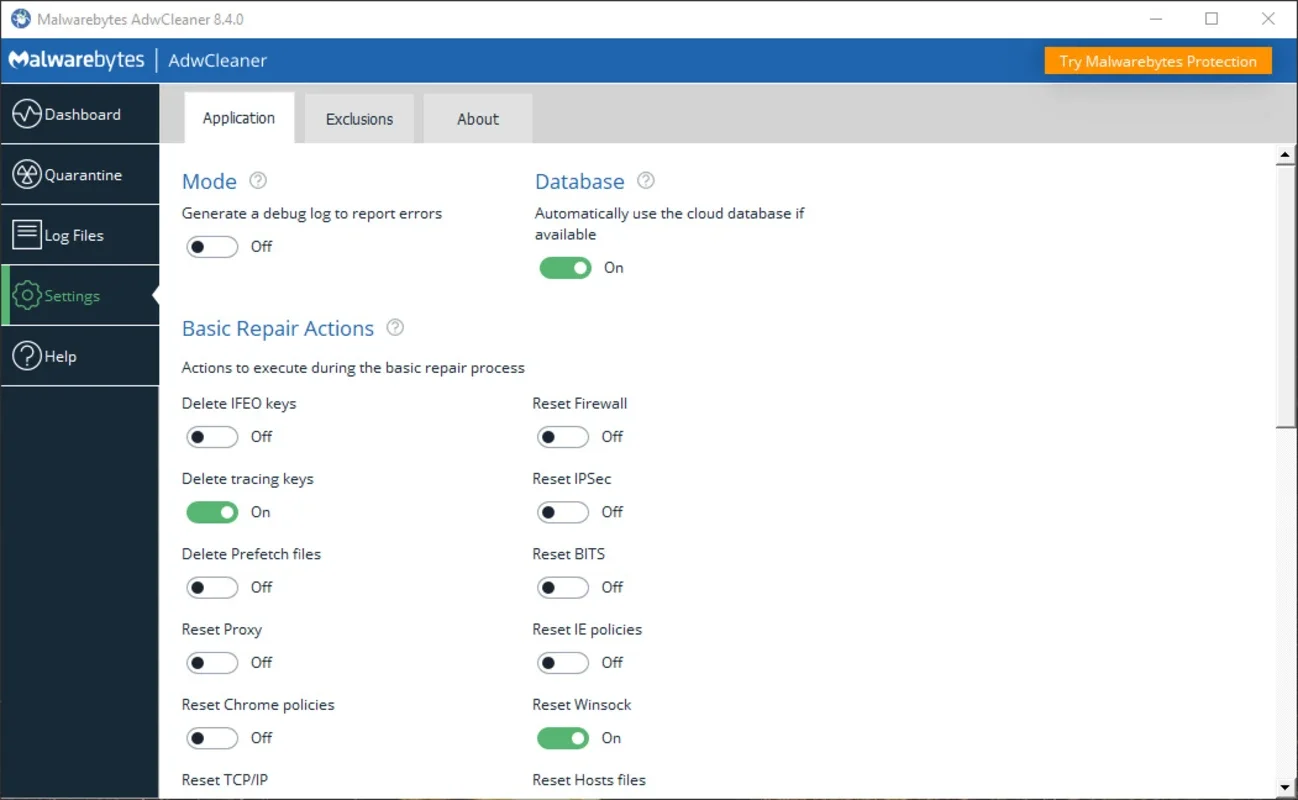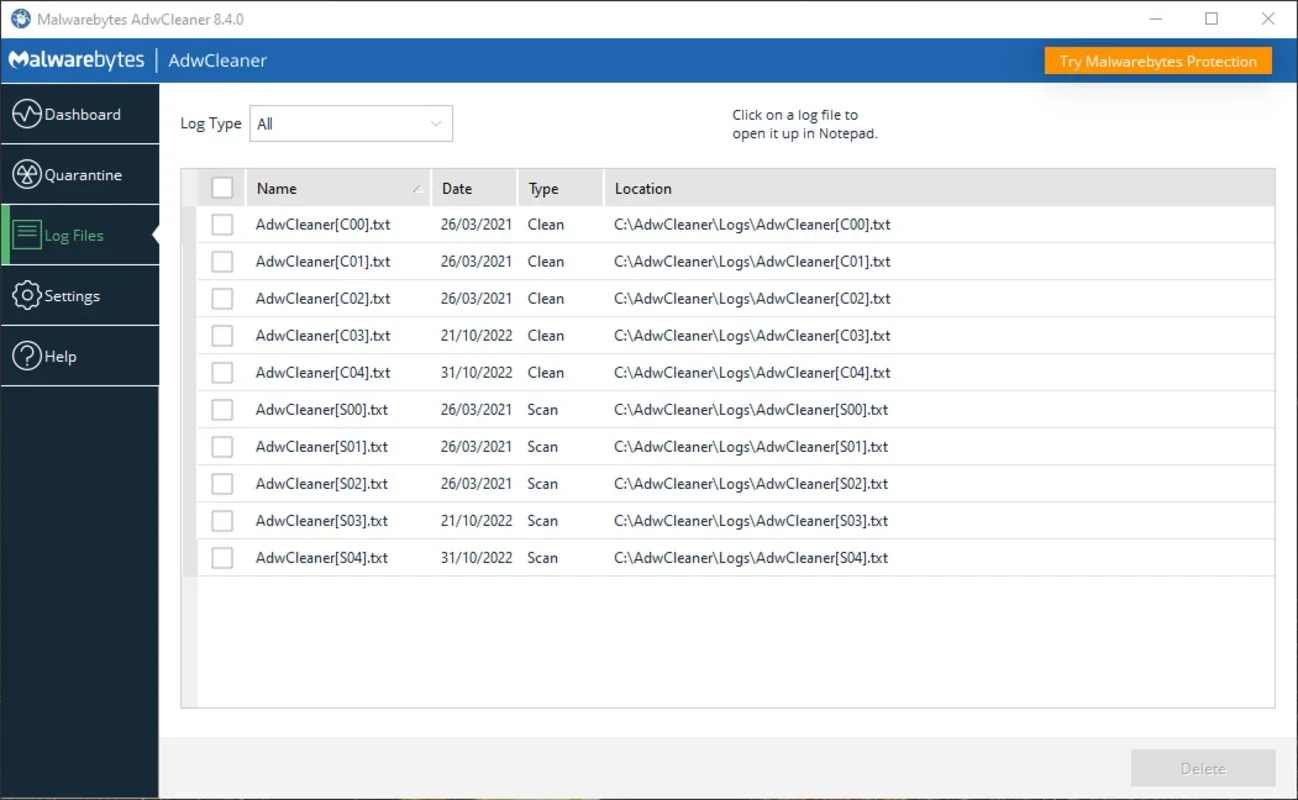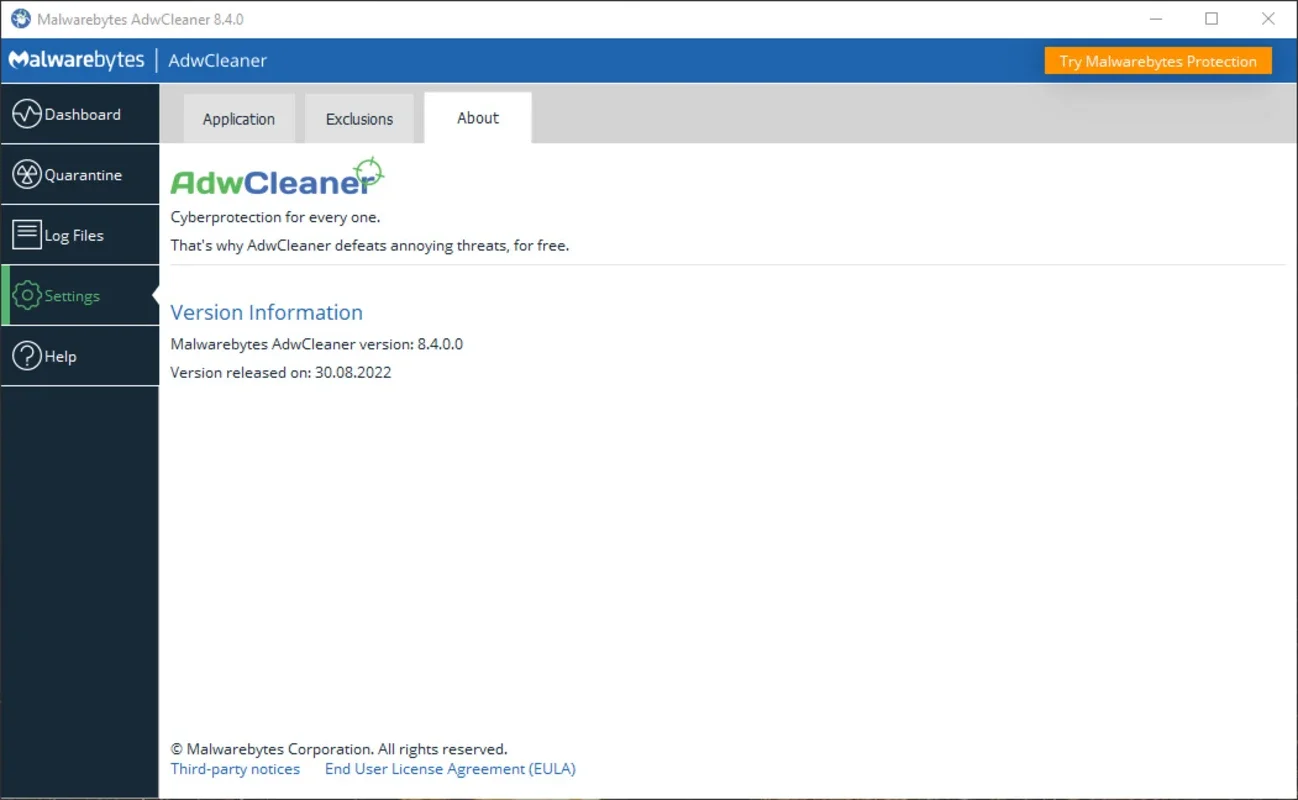Malwarebytes AdwCleaner App Introduction
Malwarebytes AdwCleaner has rapidly become a go-to tool for users seeking to eliminate adware, potentially unwanted programs (PUPs), and other malicious software from their Windows systems. Its ease of use and effectiveness have made it a popular choice among both novice and experienced computer users. This comprehensive guide will delve into the features, benefits, and usage of Malwarebytes AdwCleaner, comparing it to other similar tools and highlighting its unique strengths.
Understanding the Threat Landscape
Before diving into the specifics of AdwCleaner, it's crucial to understand the types of threats it targets. Adware, PUPs, and browser hijackers are increasingly common, often bundled with free software or downloaded unknowingly. These programs can significantly impact your computing experience, leading to:
- Annoying pop-up ads: Constant interruptions disrupt your workflow and browsing experience.
- Slowed system performance: Malicious programs consume system resources, leading to sluggishness and crashes.
- Data breaches: Some adware and PUPs collect personal information, potentially exposing you to identity theft.
- Browser redirects: Hijackers redirect your searches and homepages to unwanted websites.
Malwarebytes AdwCleaner: A Deep Dive
Malwarebytes AdwCleaner stands out due to its simplicity and effectiveness. Unlike many security suites that require installation and ongoing subscriptions, AdwCleaner is a portable application. This means you can run it directly from a USB drive or download it to your computer and use it without installation. This portability is particularly useful for cleaning infected systems where installing software might be problematic.
Key Features:
- Quick Scan: AdwCleaner performs a rapid scan of your system, identifying potentially unwanted programs and malicious software.
- Selective Removal: After the scan, AdwCleaner presents a detailed list of detected items, allowing you to selectively remove those you wish to delete. This level of control minimizes the risk of accidentally removing essential system files.
- System Restore Point: Before making any changes, AdwCleaner creates a system restore point. This allows you to easily revert any unwanted changes if necessary, providing an extra layer of safety.
- Log File Generation: AdwCleaner generates a detailed log file documenting the scan results and the actions taken. This log file is invaluable for troubleshooting and providing information to technical support if needed.
- Regular Updates: Malwarebytes regularly updates AdwCleaner's malware definitions, ensuring it remains effective against the latest threats.
Comparison with Other Tools
While many other tools address similar threats, AdwCleaner distinguishes itself through its simplicity and focus. Compared to full-fledged antivirus suites, AdwCleaner is lighter, faster, and easier to use. It doesn't require the extensive resources or ongoing maintenance of a comprehensive antivirus solution. However, it's not a replacement for a robust antivirus program; it's best used as a supplementary tool for targeted removal of adware and PUPs.
Consider the following comparison:
| Feature | Malwarebytes AdwCleaner | Full-fledged Antivirus Suite |
|---|---|---|
| Installation | Not required | Required |
| Resource Usage | Low | High |
| Scan Speed | Fast | Slower |
| Functionality | Adware/PUP removal | Comprehensive security |
| Ongoing Cost | Free | Often subscription-based |
How to Use Malwarebytes AdwCleaner
Using AdwCleaner is remarkably straightforward:
- Download: Download the latest version of Malwarebytes AdwCleaner from the official Malwarebytes website. Always download from trusted sources to avoid malware.
- Run: Double-click the downloaded executable file to run AdwCleaner. No installation is necessary.
- Scan: Click the "Scan" button to initiate a scan of your system. The scan will take a few minutes, depending on the size and speed of your computer.
- Review: Once the scan is complete, AdwCleaner will display a list of detected items. Carefully review the list, ensuring you understand what each item is before proceeding.
- Clean: Select the items you want to remove and click the "Clean" button. AdwCleaner will remove the selected items and create a system restore point.
- Restart: Restart your computer to complete the cleaning process.
Advanced Usage and Troubleshooting
While AdwCleaner is incredibly user-friendly, there are some advanced options and troubleshooting steps to consider:
- Log File Analysis: If you encounter issues, carefully review the log file generated by AdwCleaner. This file provides detailed information about the scan and cleaning process, which can help identify the root cause of any problems.
- Manual Removal: In some cases, AdwCleaner might not be able to remove all malicious software. If this happens, you may need to manually remove the remaining files and registry entries. This requires advanced technical knowledge and should only be attempted if you are comfortable with editing system files.
- System Restore: If you experience problems after using AdwCleaner, you can use the system restore point it created to revert your system to its previous state.
Conclusion
Malwarebytes AdwCleaner is a powerful and easy-to-use tool for removing adware, PUPs, and other unwanted software from your Windows computer. Its portability, speed, and selective removal options make it a valuable addition to any user's security toolkit. While it's not a replacement for a comprehensive antivirus solution, it's an excellent supplementary tool for maintaining a clean and secure computing environment. Remember to always download from official sources and exercise caution when reviewing and removing detected items. By following the steps outlined in this guide, you can effectively use Malwarebytes AdwCleaner to keep your Windows system free from unwanted and potentially harmful software.