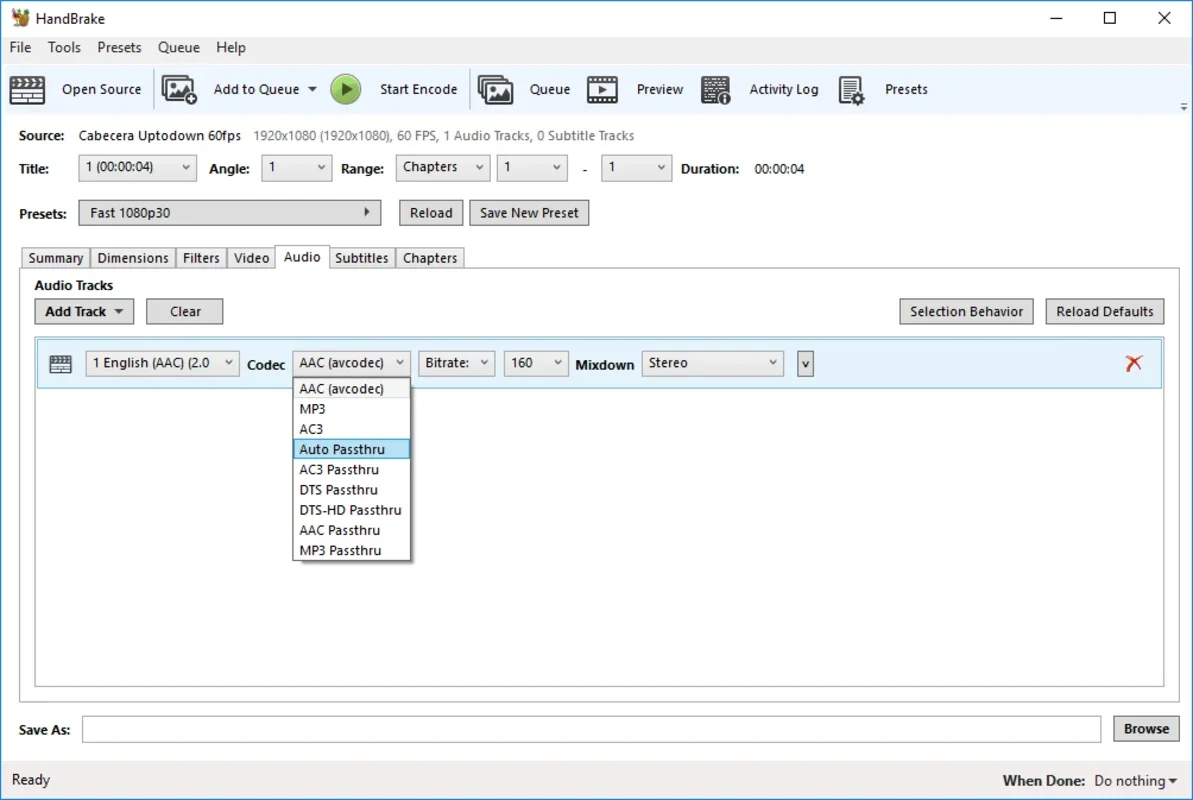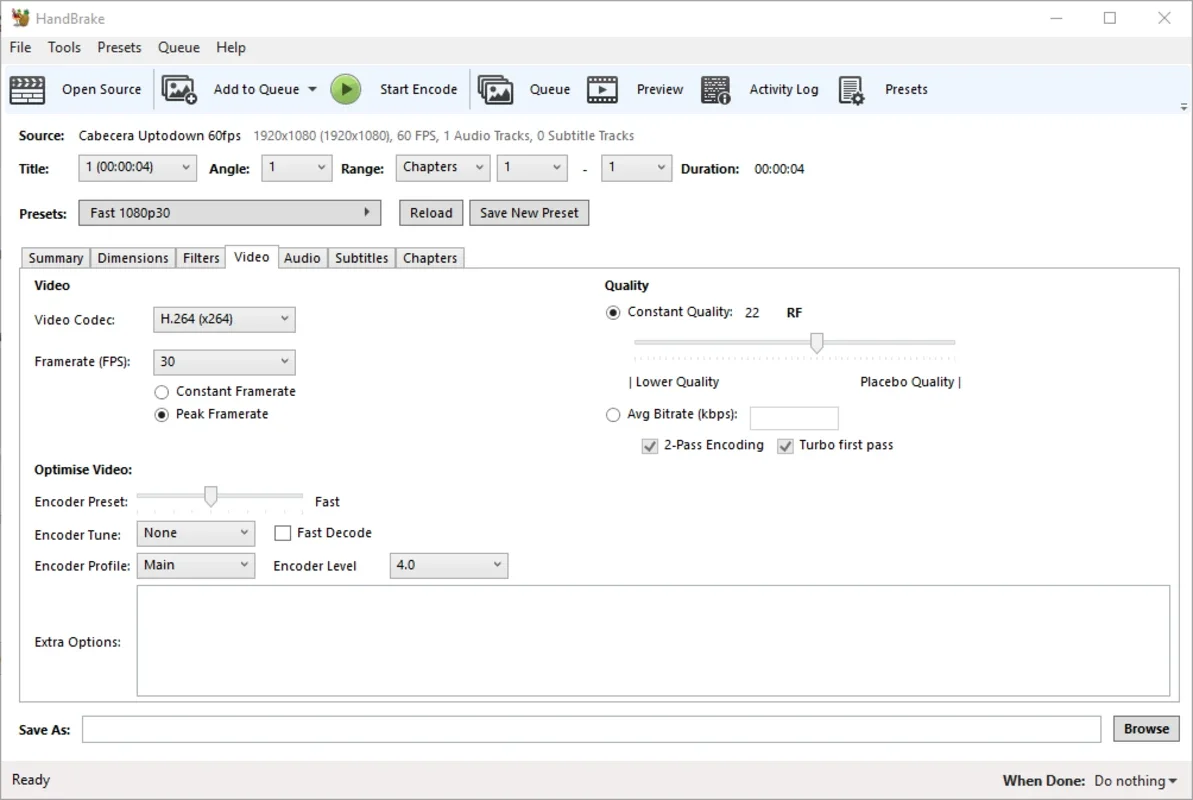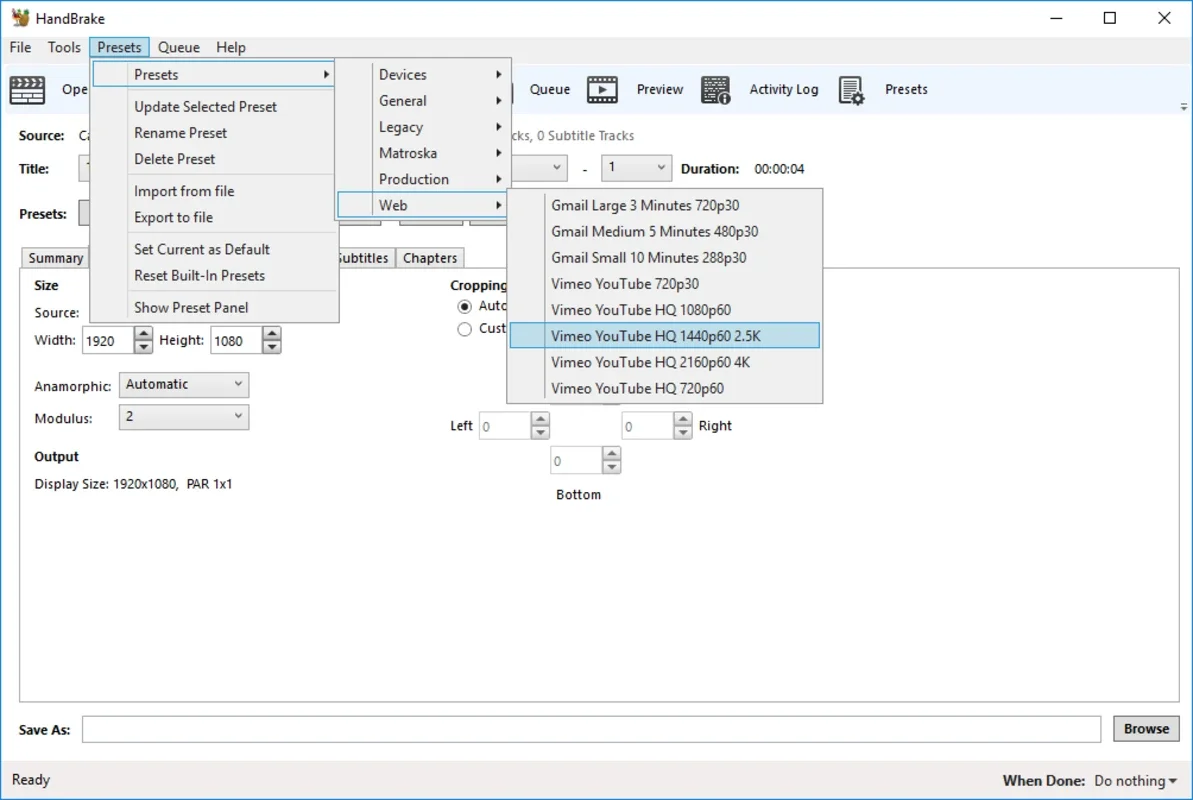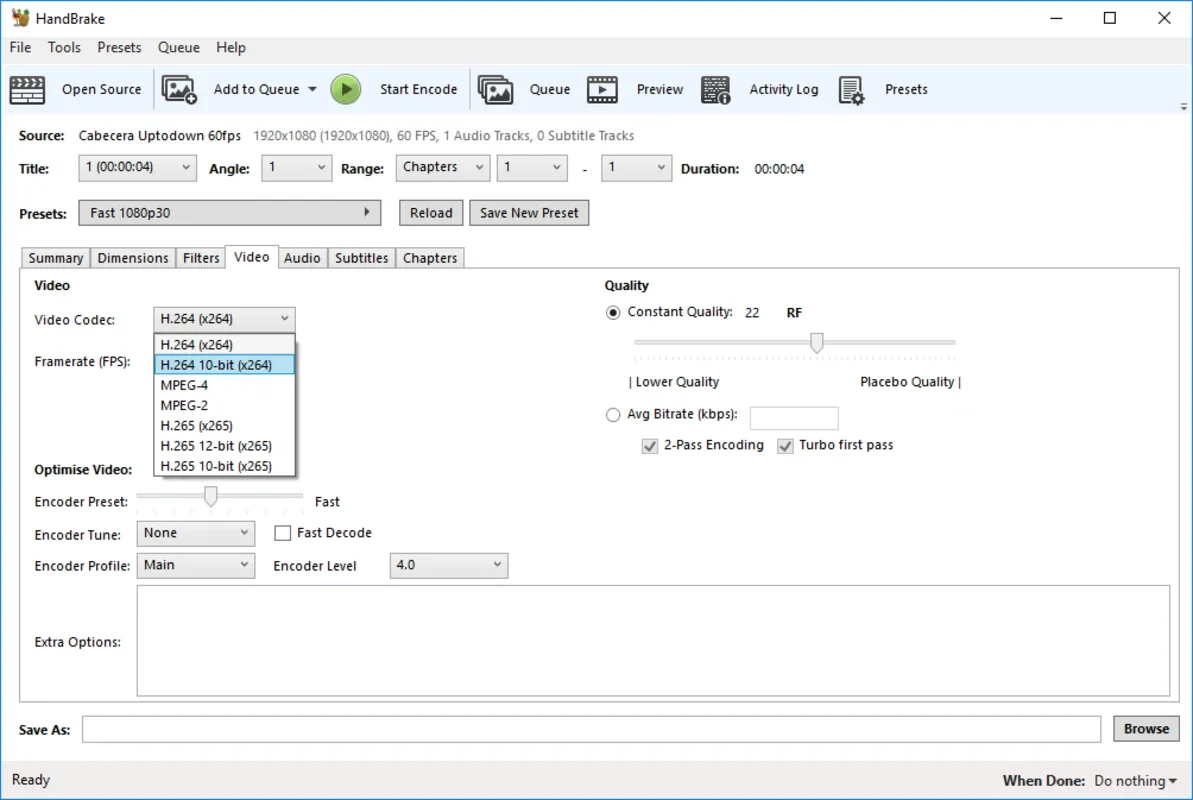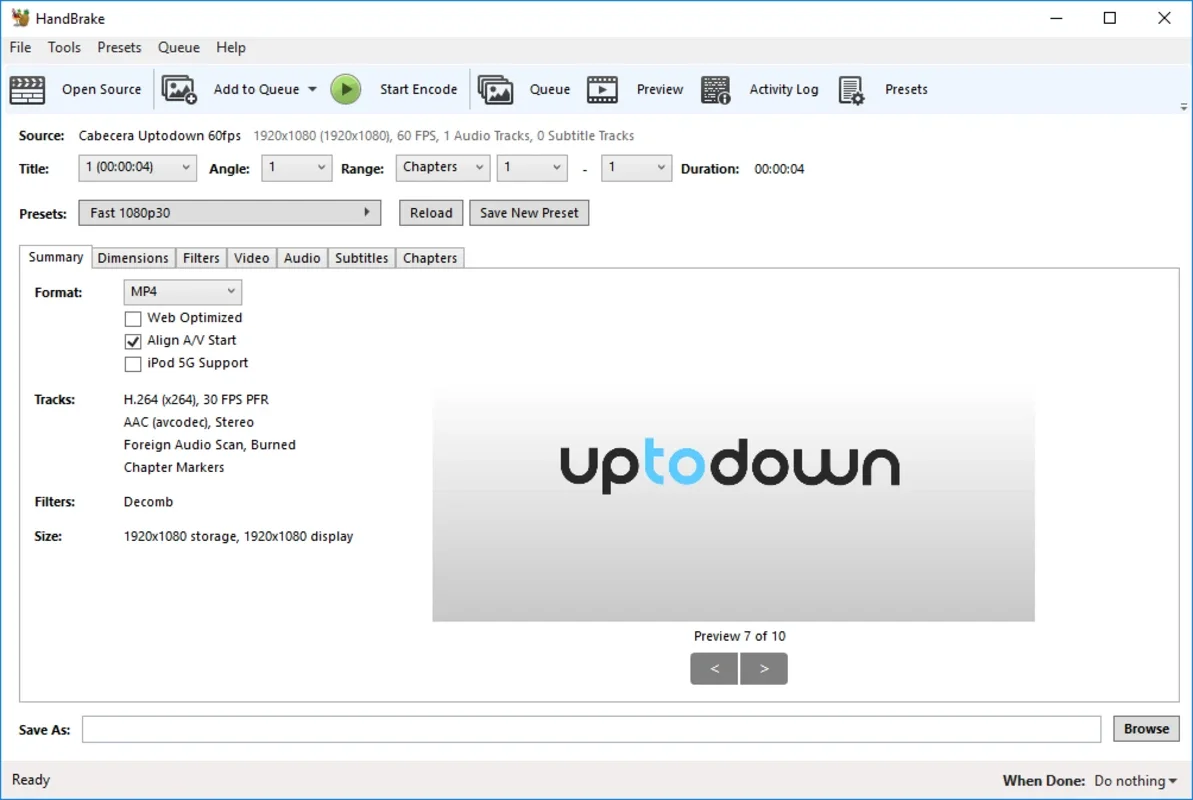HandBrake App Introduction
HandBrake is a powerful, free, and open-source video transcoder available for Windows, macOS, and Linux. It's renowned for its ability to convert videos between a wide range of formats, making it an indispensable tool for anyone who works with video files. This comprehensive guide delves into HandBrake's features, capabilities, and how it compares to other video editing software.
Key Features and Capabilities
HandBrake's strength lies in its versatility. It allows users to perform a variety of video editing tasks, including:
- Format Conversion: Convert videos between virtually any format, including MP4, MKV, AVI, and more. Support extends to various codecs, ensuring compatibility across different devices and platforms.
- Resolution Scaling: Easily upscale or downscale video resolution to optimize for different screen sizes and devices. This is particularly useful for adapting videos for mobile devices or streaming platforms.
- Audio Track Management: Select, remove, or combine audio tracks within your video files. You can choose different audio codecs and adjust audio settings for optimal quality.
- Subtitle Support: HandBrake supports various subtitle formats, allowing you to embed or remove subtitles from your videos. This is crucial for accessibility and international audiences.
- Chapter Markers: Create and edit chapter markers to organize your videos into easily navigable sections. This is particularly helpful for longer videos.
- Presets: HandBrake offers a wide selection of presets optimized for different devices and platforms. These presets simplify the encoding process by automatically configuring optimal settings.
- Batch Processing: Process multiple videos simultaneously, saving you significant time and effort. This is ideal for large-scale video conversion projects.
- Customizable Settings: For advanced users, HandBrake provides granular control over encoding parameters, allowing for fine-tuning of video quality and file size.
HandBrake vs. Other Video Editing Software
HandBrake distinguishes itself from other video editing software through its focus on speed, efficiency, and ease of use. While it doesn't offer the advanced editing features of professional-grade software like Adobe Premiere Pro or Final Cut Pro, it excels in its core function: video transcoding. Here's a comparison:
| Feature | HandBrake | Adobe Premiere Pro/Final Cut Pro |
|---|---|---|
| Primary Function | Video Transcoding | Video Editing, Compositing |
| Ease of Use | High (especially with presets) | Moderate to High |
| Speed | Very Fast | Moderate to Slow |
| Cost | Free and Open Source | Subscription-based |
| Advanced Features | Limited | Extensive |
HandBrake is ideal for users who need to quickly and efficiently convert videos without needing extensive editing capabilities. For those requiring advanced editing features, professional software is a better choice. However, HandBrake can be used in conjunction with other software; for example, you could use HandBrake to convert a video into a format suitable for a specific platform after editing it in a more comprehensive program.
Using HandBrake: A Step-by-Step Guide
- Download and Installation: Download the latest version of HandBrake from the official website. The installation process is straightforward and requires minimal user interaction.
- Open the Source File: Click "Open Source" to select the video file you want to convert. HandBrake supports a wide variety of file formats.
- Select a Preset: Choose a preset from the "Presets" tab. HandBrake offers presets optimized for various devices and platforms, simplifying the encoding process.
- Customize Settings (Optional): For advanced users, you can manually adjust encoding parameters, such as video codec, resolution, bitrate, and audio settings. This allows for fine-tuning of video quality and file size.
- Destination: Specify the output folder where you want to save the converted video file.
- Start Encoding: Click "Start Encode" to begin the conversion process. The encoding time depends on the video length, resolution, and chosen settings.
Troubleshooting and Tips
- Slow Encoding: If encoding is slow, try reducing the resolution or bitrate. You can also experiment with different codecs.
- Error Messages: Consult the HandBrake documentation or online forums for assistance with error messages.
- Large File Sizes: If the output file is too large, try reducing the bitrate or resolution. Experiment with different codecs to find the best balance between quality and file size.
Conclusion
HandBrake is a powerful and versatile tool for video conversion. Its ease of use, speed, and extensive format support make it a valuable asset for both casual users and professionals. While it may lack the advanced editing features of professional software, its efficiency and free availability make it an excellent choice for many video editing tasks. Its open-source nature also ensures ongoing development and community support, guaranteeing its continued relevance in the ever-evolving world of video technology.