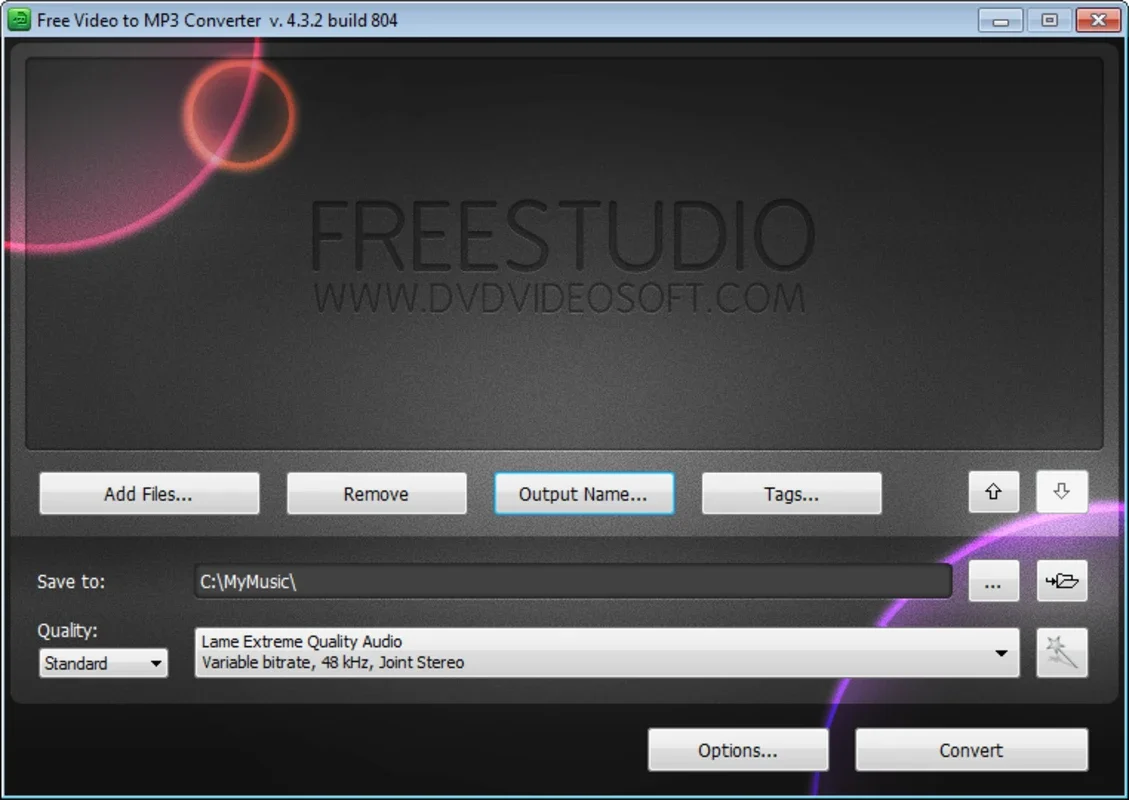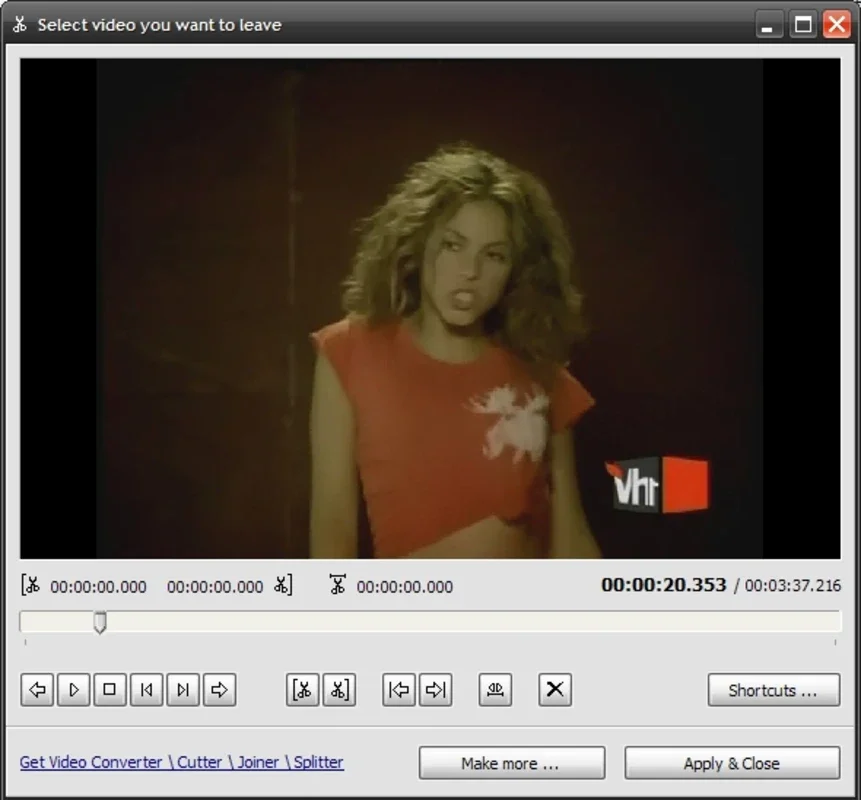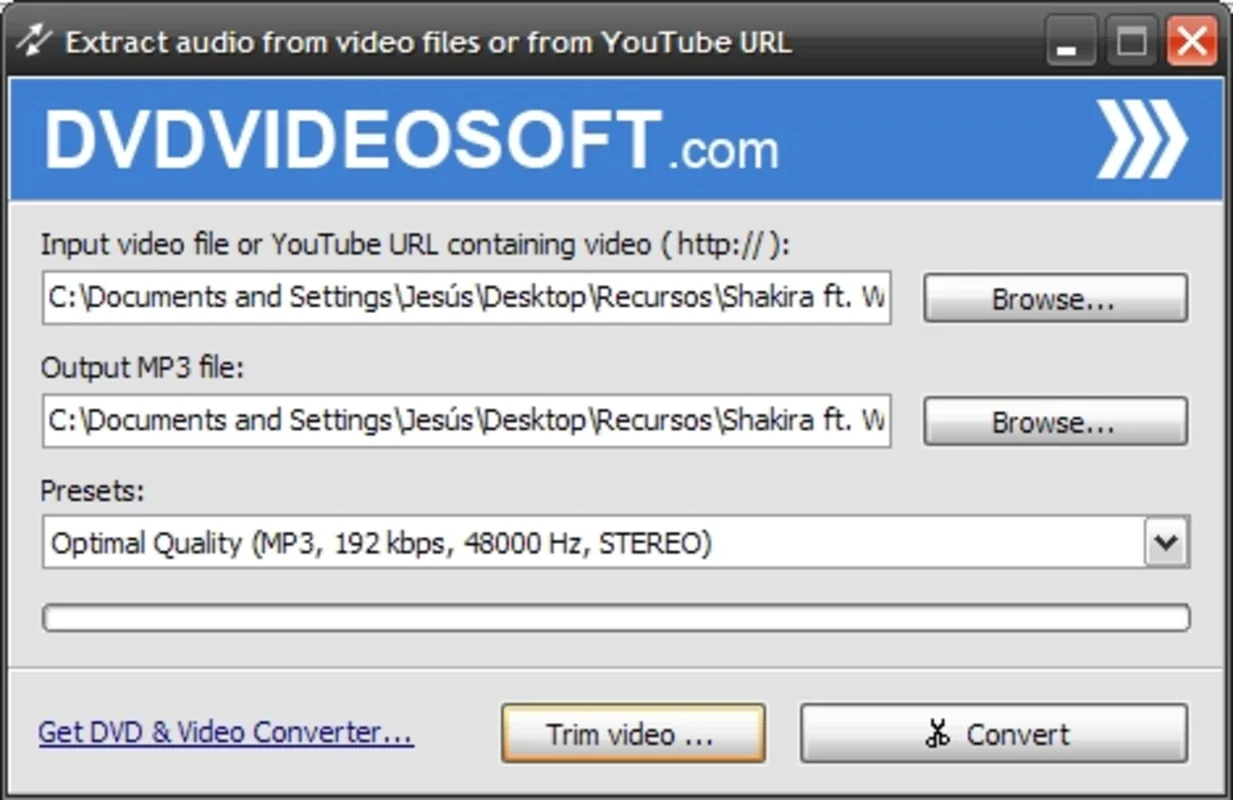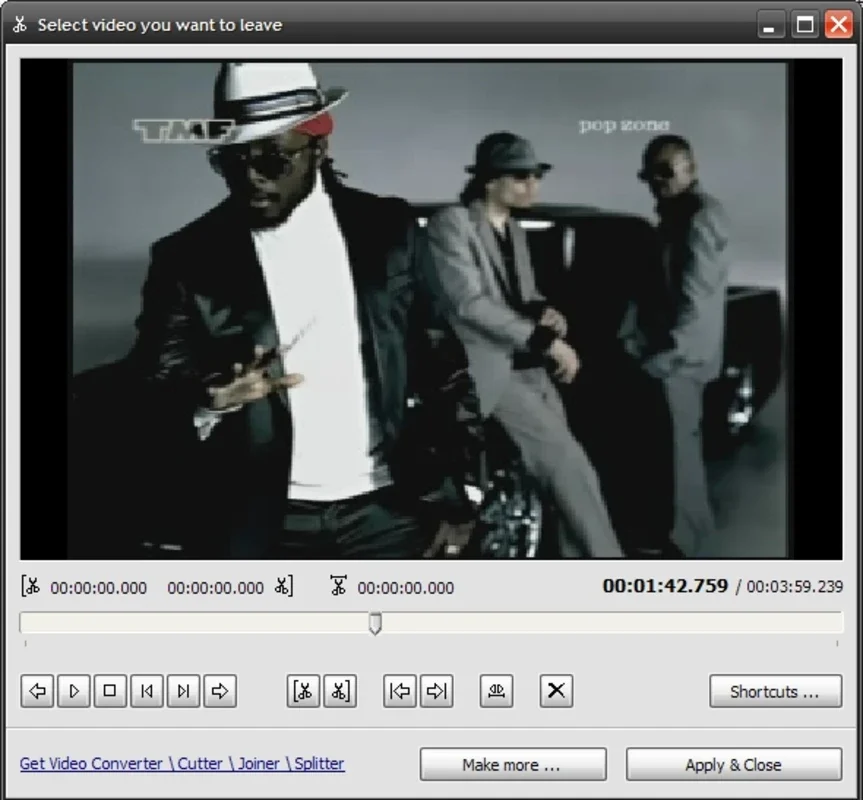Free Video to MP3 Converter App Introduction
Free Video to MP3 Converter is a powerful and user-friendly Windows application designed to seamlessly extract audio from your video files. Whether you're a casual user looking to save your favorite song from a music video or a professional needing to quickly isolate audio for a project, this software provides a simple and efficient solution. This in-depth guide will explore its features, benefits, and how it compares to other audio extraction tools.
Key Features and Benefits
- Effortless Audio Extraction: The core function of Free Video to MP3 Converter is its ability to quickly and easily separate audio tracks from video files. The process is streamlined, requiring minimal user interaction, making it ideal for users of all technical skill levels.
- Selective Audio Extraction: Unlike some converters that only extract the entire audio track, Free Video to MP3 Converter allows you to specify the exact portion of the audio you wish to extract. This feature is invaluable for trimming unwanted sections or isolating specific parts of a longer audio clip.
- Wide Format Support: The software boasts compatibility with a wide range of video formats, including AVI, MPEG, MP4, MPG, WMV, MOV, QT, 3GP, FLV, and many more. This broad support ensures compatibility with most video files, eliminating the need for format conversion before extraction.
- High-Quality MP3 Output: The extracted audio is saved in the universally compatible MP3 format, ensuring seamless playback across various devices and platforms. Users can also select the output quality, ranging from 96 Kbps to 256 Kbps, allowing for optimization based on storage space and audio fidelity preferences.
- User-Friendly Interface: The intuitive interface is designed for ease of use. Even novice users will find the software simple to navigate and operate, with clear instructions and straightforward controls.
- Free and Accessible: The software is completely free to use, making it an accessible option for users who don't want to invest in expensive audio extraction tools.
Comparison with Other Audio Extraction Tools
Free Video to MP3 Converter stands out from other audio extraction tools in several key aspects. While many competitors offer similar functionality, Free Video to MP3 Converter excels in its user-friendliness and broad format support. Some popular alternatives include VLC Media Player, which has audio extraction capabilities but can be more complex to navigate for less tech-savvy users. Other online converters may lack the same level of format support or offer lower audio quality. Free Video to MP3 Converter provides a balanced approach, combining ease of use with comprehensive functionality and high-quality output.
Step-by-Step Guide to Using Free Video to MP3 Converter
- Installation: Download and install the Free Video to MP3 Converter software on your Windows machine. The installation process is typically straightforward and requires minimal user input.
- Import Video: Launch the software and import the video file from which you want to extract the audio. You can usually do this by browsing your file system and selecting the desired video file.
- Select Output Settings: Choose your desired output settings. This includes selecting the output format (MP3), specifying the output quality (96 Kbps to 256 Kbps), and choosing the output location for the extracted audio file.
- Specify Audio Segment (Optional): If you only need a portion of the audio, use the software's trimming features to specify the start and end points of the segment you want to extract.
- Start Conversion: Initiate the audio extraction process. The conversion time will vary depending on the length of the video file and the processing power of your computer.
- Access Extracted Audio: Once the conversion is complete, you can access the extracted MP3 audio file in the specified output location.
Troubleshooting and FAQs
- Q: What if my video format isn't supported? A: While Free Video to MP3 Converter supports a wide range of formats, some less common formats may not be compatible. In such cases, you might need to convert your video to a supported format before using the software.
- Q: How can I improve the audio quality? A: Selecting a higher bitrate (e.g., 256 Kbps) will result in better audio quality, but will also increase the file size. Experiment to find the best balance between quality and file size.
- Q: What if the conversion process is slow? A: The conversion speed depends on your computer's processing power and the size of the video file. Closing unnecessary applications and ensuring your computer has sufficient resources can help speed up the process.
Conclusion
Free Video to MP3 Converter offers a simple, efficient, and free solution for extracting audio from video files on Windows. Its user-friendly interface, wide format support, and high-quality MP3 output make it a valuable tool for both casual and professional users. The ability to selectively extract audio segments adds further flexibility, making it a versatile choice for various audio extraction needs. Compared to other options, Free Video to MP3 Converter stands out for its balance of ease of use and comprehensive features, making it a top choice for anyone seeking a reliable and efficient audio extraction tool for their Windows system.