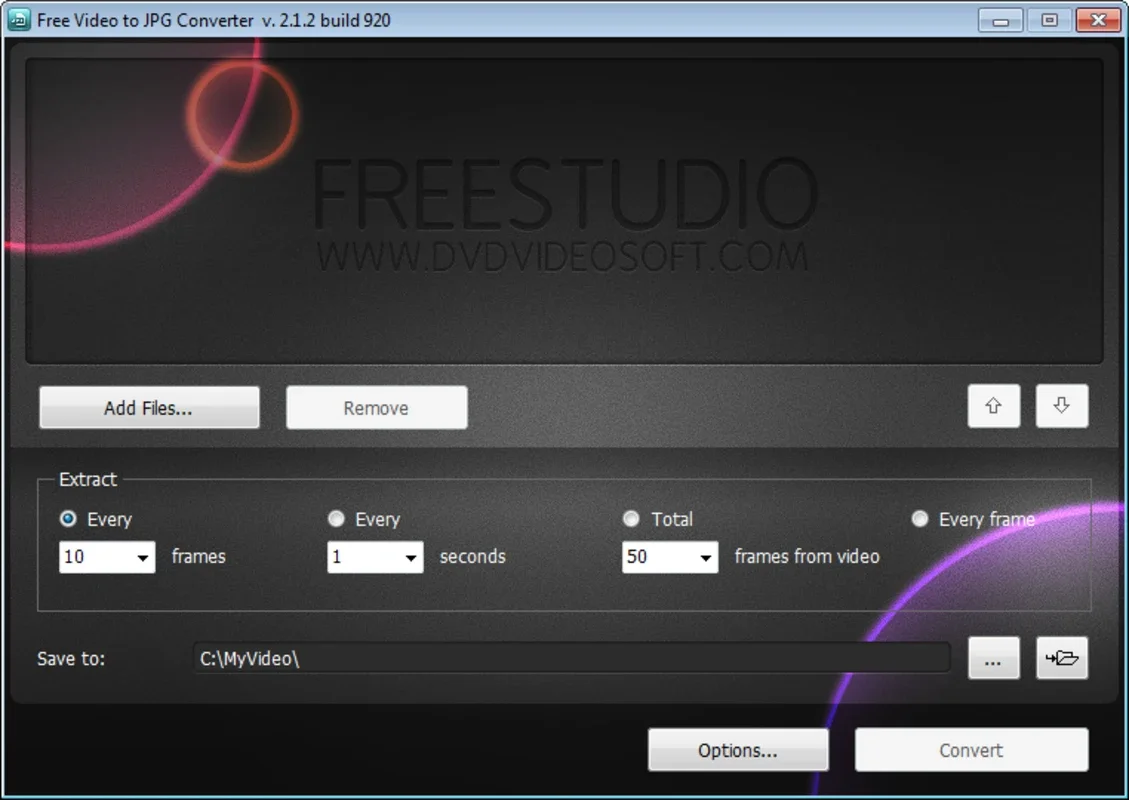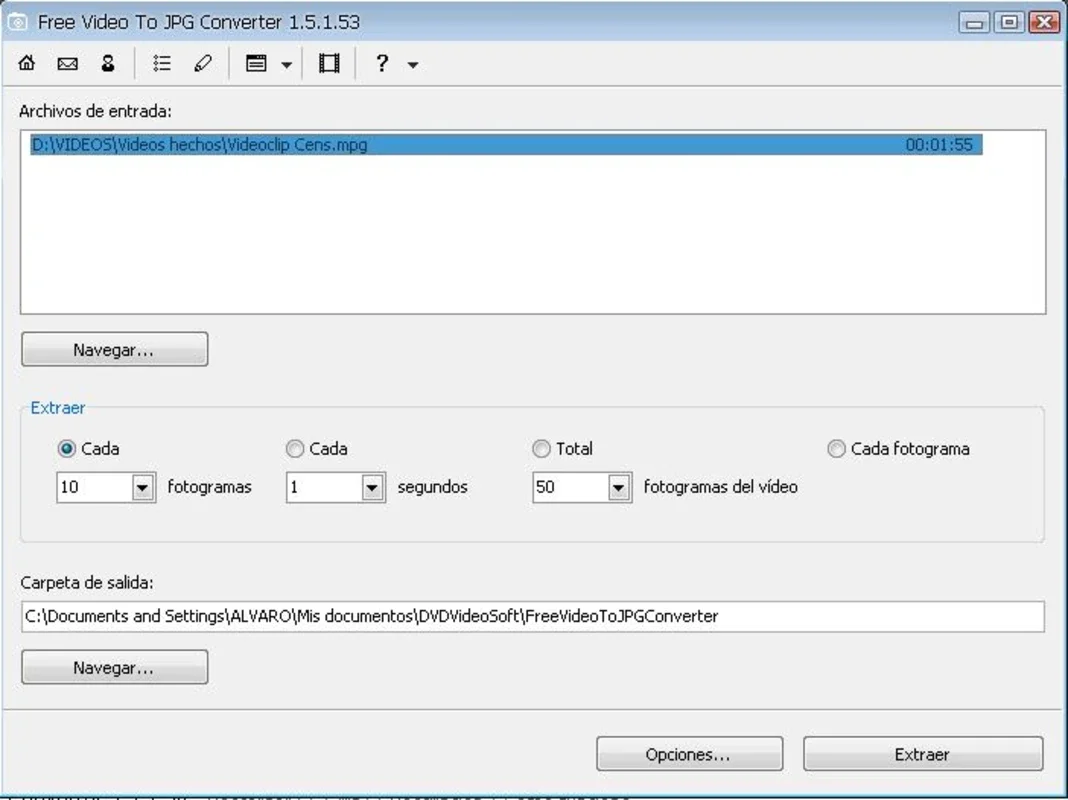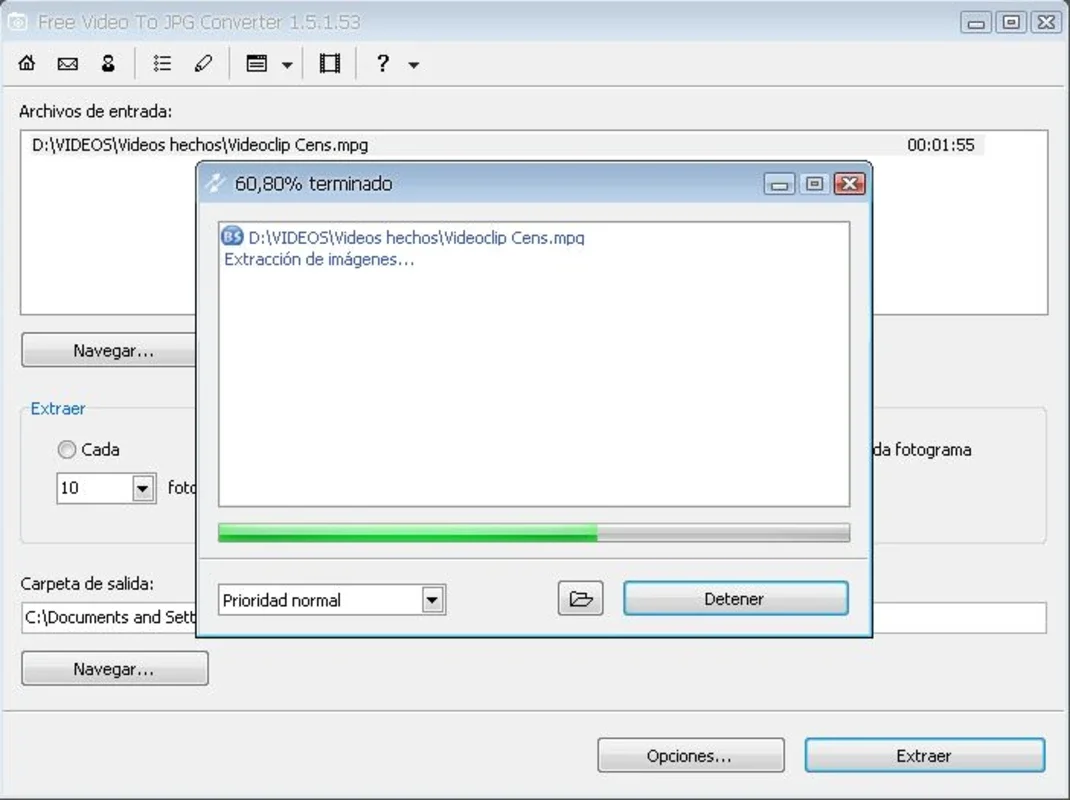Free Video to JPG Converter App Introduction
Extracting individual frames from videos has become a common need for various projects, from creating photo albums to developing visual presentations. Free Video to JPG Converter offers a straightforward and efficient solution for Windows users, enabling the seamless conversion of video clips into high-quality JPG images. This comprehensive guide delves into the software's features, benefits, and how it compares to other similar applications.
Key Features and Functionality
Free Video to JPG Converter stands out due to its user-friendly interface and powerful conversion capabilities. Here's a breakdown of its core features:
- Wide Video Format Support: The software boasts compatibility with a broad range of popular video formats, including AVI, MPG, MP4, WMV, ASF, 3GP, and FLV. This ensures versatility and eliminates the need for format conversions before processing.
- Flexible Extraction Options: Users can specify the desired number of images to extract using various methods. They can define a frame range, specify a time interval in seconds, or set the total number of frames. This flexibility caters to diverse project requirements.
- Batch Processing: The ability to process multiple videos simultaneously significantly reduces processing time, especially when dealing with numerous video files.
- JPG Output: The software outputs images in the widely compatible JPG format, ensuring seamless integration with various applications and viewers.
- Shutdown Option: A convenient feature allows users to schedule the automatic shutdown of their computer once the image extraction process is complete.
- Easy-to-Use Interface: The intuitive interface makes the software accessible to users of all technical skill levels. The straightforward design minimizes the learning curve and allows for quick and efficient conversion.
How to Use Free Video to JPG Converter
The process of converting videos to JPG images using Free Video to JPG Converter is remarkably simple:
- Install the Software: Download and install the software on your Windows machine. The installation process is typically straightforward and requires minimal user interaction.
- Select Video File: Launch the software and select the video file you wish to convert. The software supports batch processing, allowing you to select multiple files at once.
- Choose Extraction Method: Specify the method for extracting images: frame range, time interval, or total number of frames. Adjust parameters as needed to achieve the desired results.
- Specify Output Directory: Select the destination folder where the extracted JPG images will be saved. This ensures organized storage and easy access to the converted files.
- Start Conversion: Initiate the conversion process. The software will begin extracting images from the selected video(s) according to the specified parameters.
- Review Results: Once the conversion is complete, review the extracted JPG images to ensure they meet your expectations.
Comparison with Other Video-to-Image Converters
Several other video-to-image conversion tools exist in the market. However, Free Video to JPG Converter distinguishes itself through its simplicity, ease of use, and broad format support. While some competitors may offer advanced features such as image editing capabilities or support for more obscure video formats, Free Video to JPG Converter excels in its core functionality, providing a reliable and efficient solution for basic video-to-image conversion needs. Unlike some commercial alternatives that may be expensive or require subscriptions, Free Video to JPG Converter is completely free, making it an attractive option for users on a budget.
Advantages and Disadvantages
Advantages:
- Free of charge: The software is completely free to use, eliminating any financial barriers to access.
- User-friendly interface: The intuitive design makes the software easy to use, even for beginners.
- Wide format support: The software supports a wide range of popular video formats.
- Flexible extraction options: Users can choose from various methods to extract images.
- Batch processing: The software allows for the simultaneous processing of multiple videos.
Disadvantages:
- Limited advanced features: The software lacks some advanced features found in commercial alternatives, such as image editing capabilities.
- Potential for slow processing with large files: Processing very large video files may take a considerable amount of time.
Conclusion
Free Video to JPG Converter provides a simple yet effective solution for converting videos to JPG images on Windows. Its user-friendly interface, wide format support, and flexible extraction options make it a valuable tool for various applications. While it may lack some advanced features found in commercial alternatives, its free availability and ease of use make it an excellent choice for users seeking a straightforward and reliable video-to-image conversion solution. For users who need a quick and easy way to extract images from their videos without the complexities of more advanced software, Free Video to JPG Converter is a strong contender.