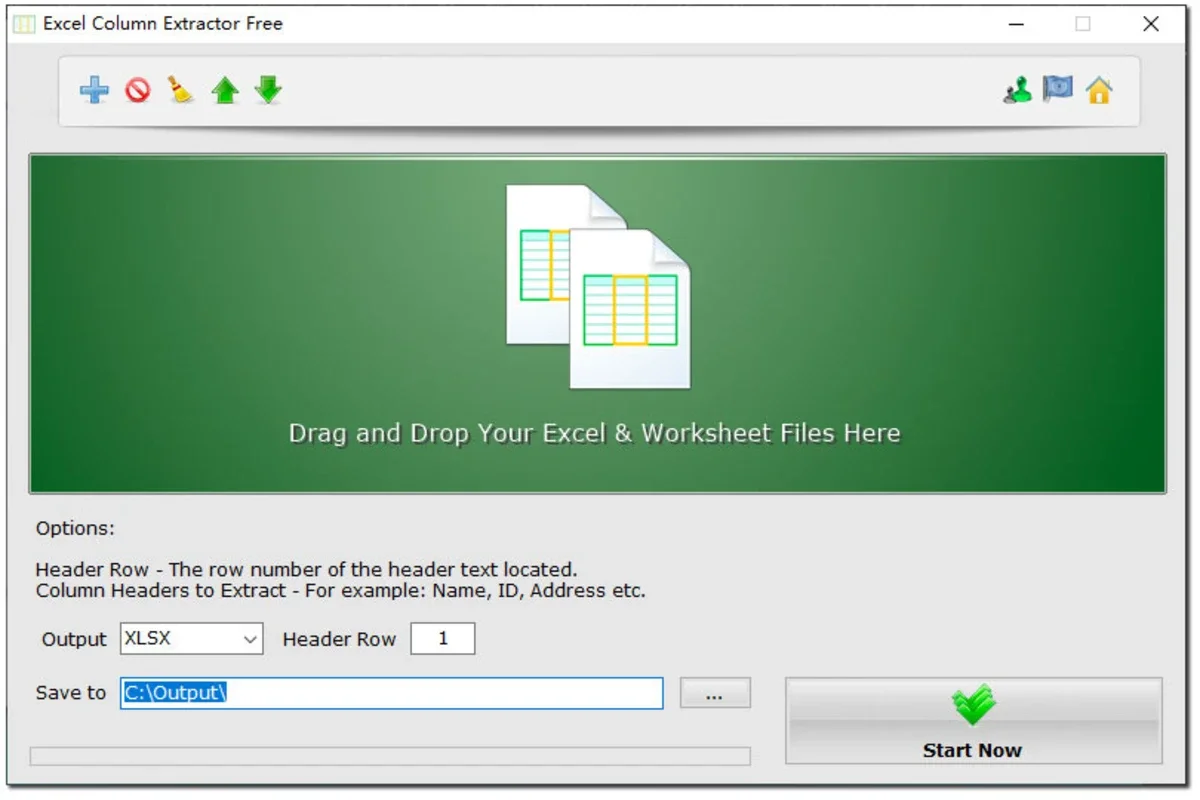Excel Column Extractor App Introduction
In today's data-driven world, efficient data management is paramount. Many professionals regularly grapple with the challenge of consolidating data spread across numerous Excel spreadsheets. These files often contain similar data points (names, emails, addresses, etc.), but inconsistently organized across different columns and files. Manually merging this information is time-consuming and error-prone. Excel Column Extractor offers a powerful solution to this common problem.
What is Excel Column Extractor?
Excel Column Extractor is a Windows-based software designed to simplify the extraction and merging of data from multiple Excel files. It allows you to efficiently select specific columns from various spreadsheets and consolidate them into a single, unified Excel worksheet. This eliminates the tedious manual process, saving you valuable time and reducing the risk of human error.
Key Features and Benefits
Excel Column Extractor boasts a range of features designed to streamline your data management workflow:
- Targeted Column Extraction: Precisely select the columns you need from multiple Excel files. No more sifting through irrelevant data.
- Flexible Merging: Combine extracted columns into a single, well-organized Excel sheet, ready for analysis or reporting.
- Customizable Header Rows: Specify the row containing your column headers for accurate data alignment. This ensures that your merged data is correctly labeled.
- Adjustable File Order: Control the order in which files are processed, ensuring data integrity and consistency.
- Broad File Format Support: Works seamlessly with various file formats, including XLSX, XLS, CSV, ODS, and XML, offering compatibility with a wide range of data sources.
- Standalone Operation: No need for Microsoft Office or Excel to be installed. Excel Column Extractor operates independently, making it accessible to a broader range of users.
- Multilingual Support: Available in multiple languages, catering to a global user base.
- Intuitive Interface: Designed for ease of use, even for users with limited technical expertise.
- Time Savings: Significantly reduces the time spent on manual data consolidation, freeing up your time for more strategic tasks.
- Error Reduction: Minimizes the risk of human error associated with manual data entry and merging.
- Improved Data Accuracy: Ensures data consistency and accuracy across merged datasets.
How Excel Column Extractor Works
The process of using Excel Column Extractor is remarkably straightforward:
- Add Files: Select the Excel files containing the data you want to merge.
- Specify Columns: Choose the specific columns to extract from each file. You can select multiple columns.
- Define Header Row: Indicate the row number containing the column headers. This is typically the first row.
- Set Extraction Order (Optional): Adjust the order in which files are processed if needed.
- Start Extraction and Merging: Initiate the process. Excel Column Extractor will efficiently extract the selected columns and merge them into a new Excel file.
- Review and Export: Review the merged data in the newly created Excel file. You can then export this file as needed.
Comparison with Other Data Management Tools
While other data management tools exist, Excel Column Extractor distinguishes itself through its specialized focus on extracting and merging specific columns from multiple Excel files. Many general-purpose data management tools lack this level of granular control and often require more complex setup and configuration. Excel Column Extractor provides a streamlined, user-friendly experience tailored specifically to this common data management task.
Tools like Power Query (part of Microsoft Excel) offer data merging capabilities, but they often require a steeper learning curve and may not be as intuitive for users unfamiliar with advanced Excel functionalities. Excel Column Extractor provides a simpler, more direct solution for users who primarily need to merge specific columns from multiple Excel files.
Use Cases
Excel Column Extractor is a versatile tool applicable across various industries and professions. Here are a few examples:
- Marketing: Consolidating customer data from multiple marketing campaigns.
- Sales: Merging sales data from different regions or sales representatives.
- Finance: Combining financial data from various sources.
- Human Resources: Consolidating employee data from different departments.
- Research: Merging data from multiple research studies.
- Data Analysis: Preparing data for analysis by extracting relevant columns from multiple datasets.
Conclusion
Excel Column Extractor is a valuable asset for anyone working with multiple Excel files and needing to extract and merge specific columns of data. Its user-friendly interface, broad file format support, and efficient processing make it an indispensable tool for streamlining data management workflows and improving overall productivity. By eliminating the tedious manual process, Excel Column Extractor empowers users to focus on data analysis and strategic decision-making rather than getting bogged down in data consolidation.