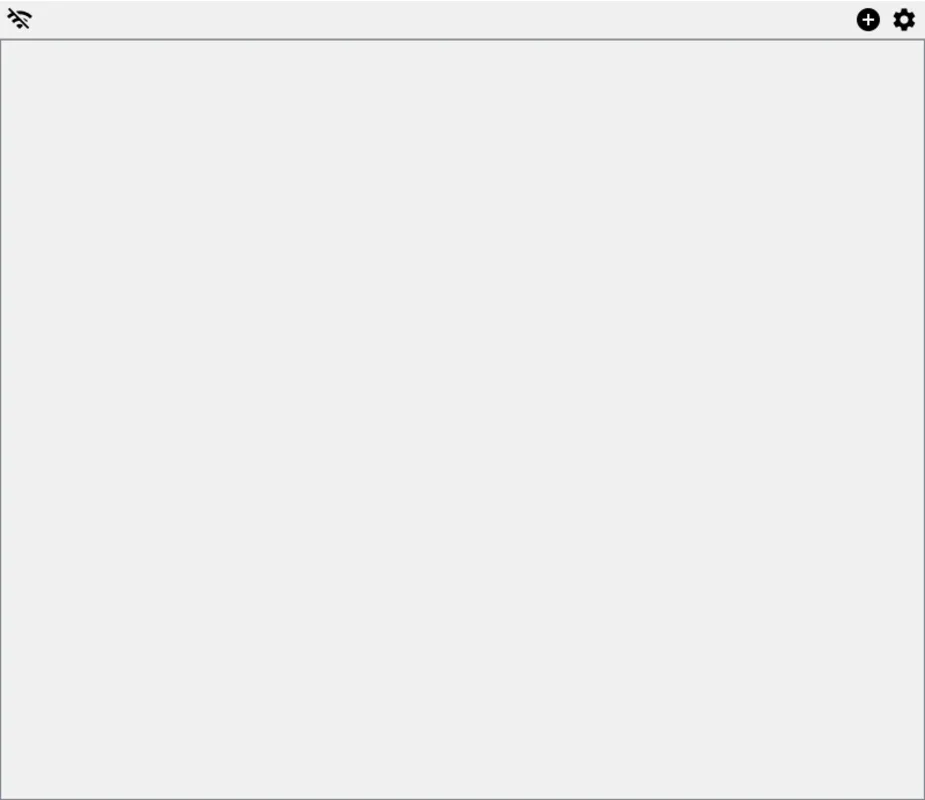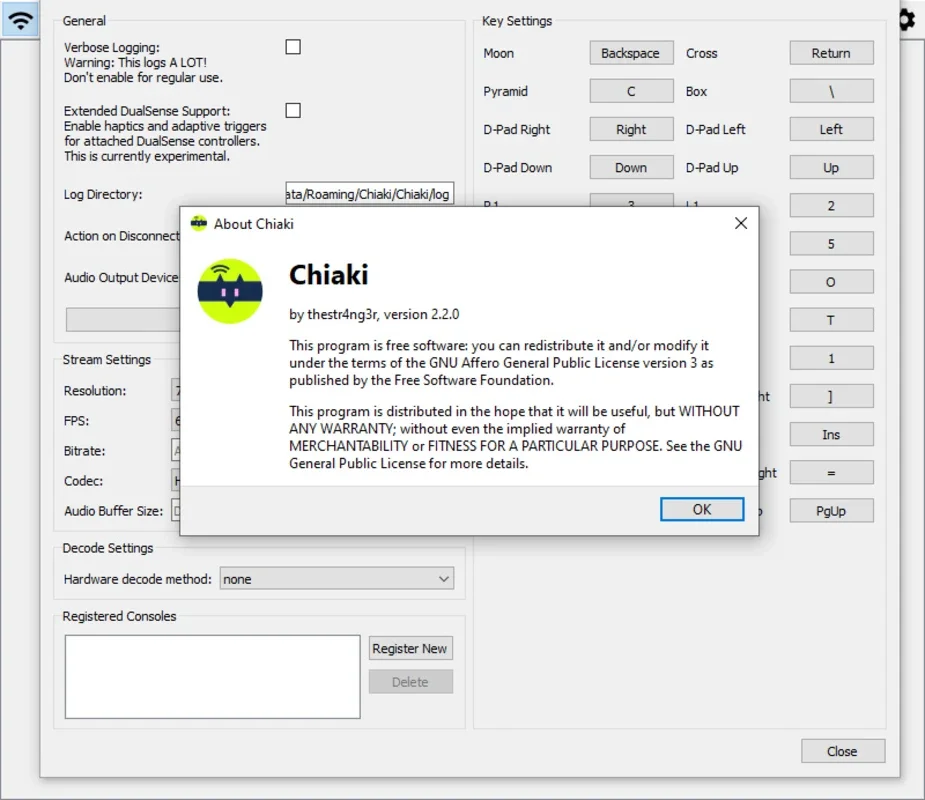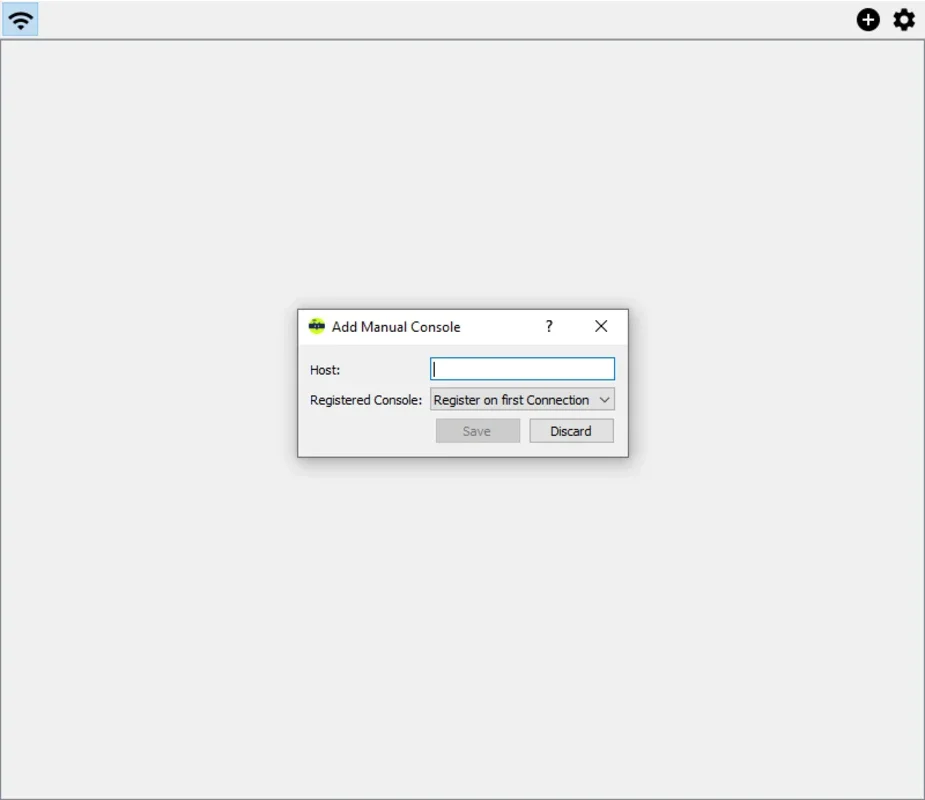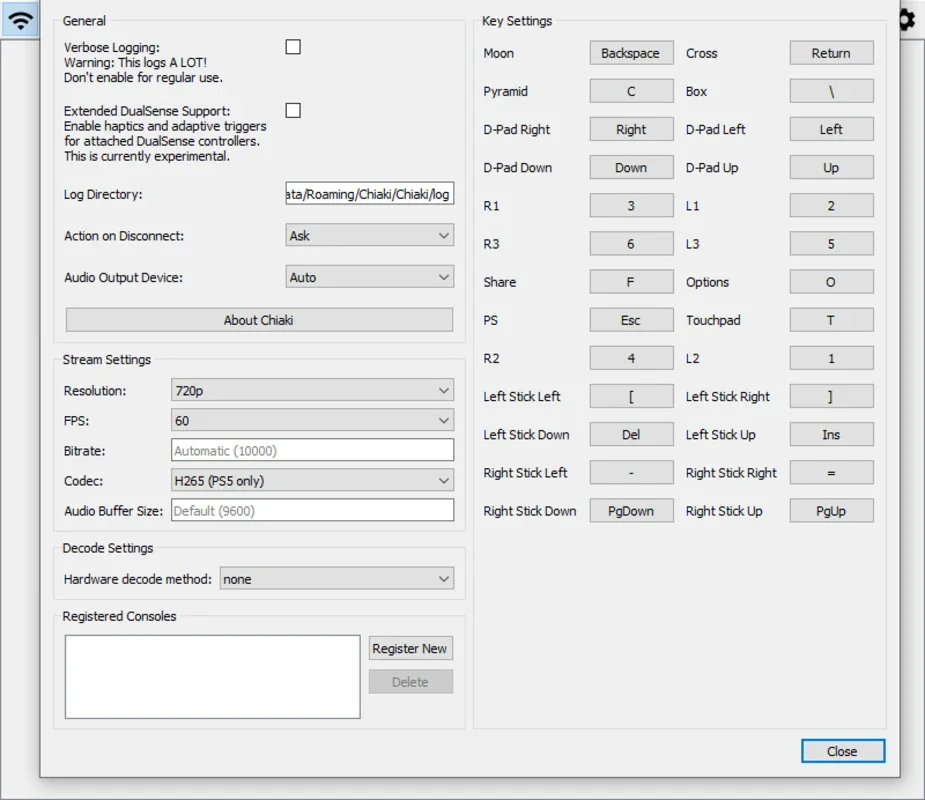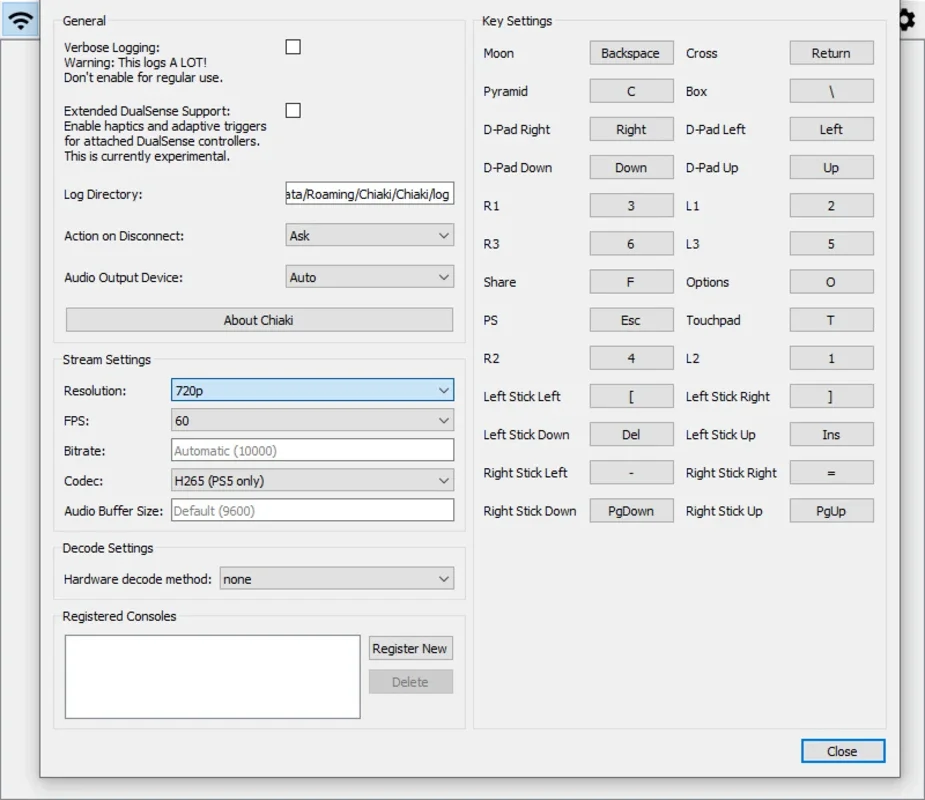Chiaki App Introduction
Introduction
Chiaki is a remarkable 100% free and open-source software that enables you to play your PlayStation 4 and PlayStation 5 games remotely on your Windows PC. There are no minimum requirements, making it accessible to a wide range of users.
Setup Process
If both the console and the PC are on the same network and the console is either on or in standby mode, Chiaki will likely detect and display it on your screen. If not, you can easily add it manually by clicking the "+" button in the upper right corner and entering the IP address of your PlayStation 4 or PlayStation 5 console. Once added, it will appear in the list of available consoles.
Getting the AccountID
An important step in using Chiaki is obtaining your AccountID. This unique key is linked to your PSN account and can be obtained by running a Python 3 script available on the program's official website. Although it may seem a bit complicated at first, it actually takes less than five minutes to get your AccountID and you won't have to do it again.
Final Steps for Remote Play
The final steps to start using Chiaki vary depending on your console. For a PlayStation 4, go to Settings, Remote Play, and Add Device. On a PlayStation 5, it's Settings, System, Remote Play, and Link Device. In both cases, once you've added the console using the Registration PIN, simply double-click on Chiaki and start enjoying remote gaming.
Remote Gaming Anywhere
If you own a PS4 or PS5 console and don't want to carry it around everywhere, Chiaki is the perfect solution. For instance, you can leave your console on standby at home and play it from your laptop anywhere in the world. It offers the convenience of remote gaming without the hassle of carrying the console with you.
Chiaki truly revolutionizes the way you play PlayStation games on your Windows PC, providing a seamless and enjoyable gaming experience.