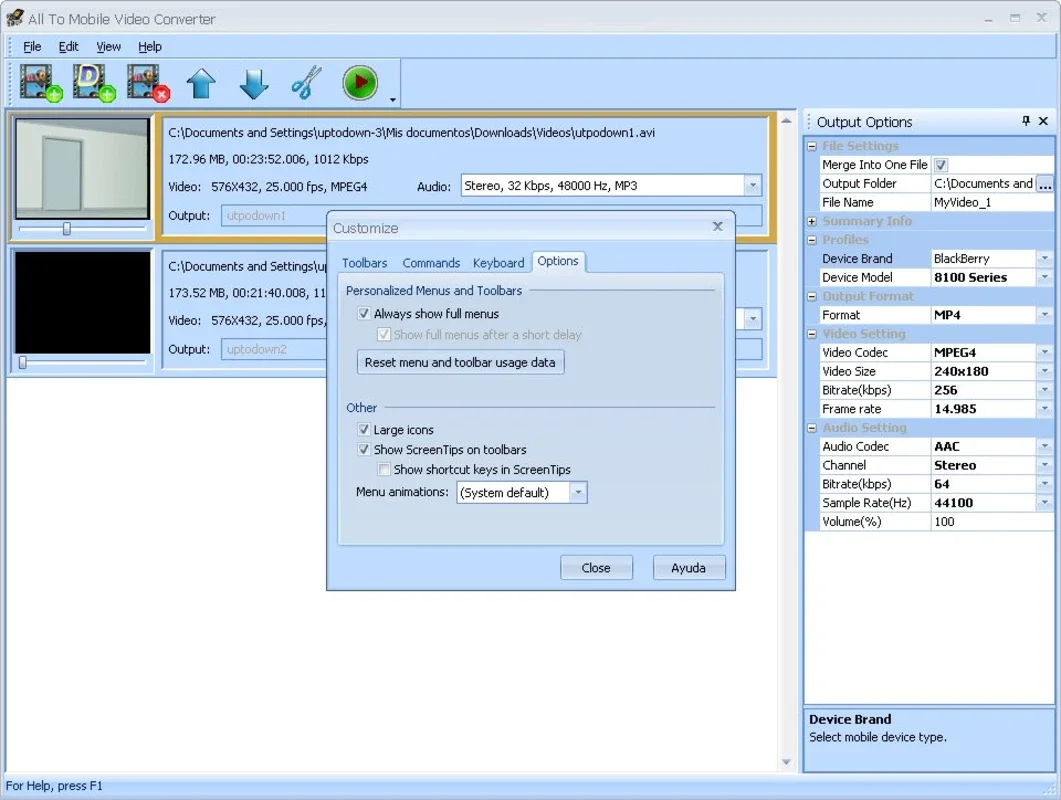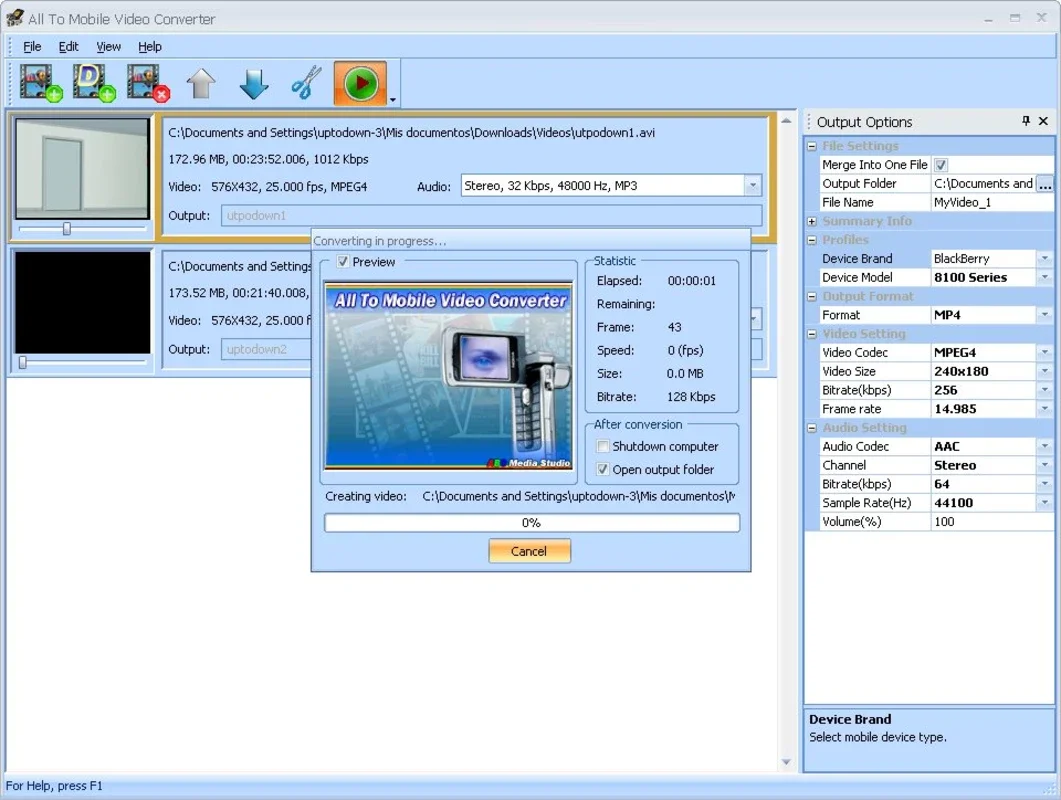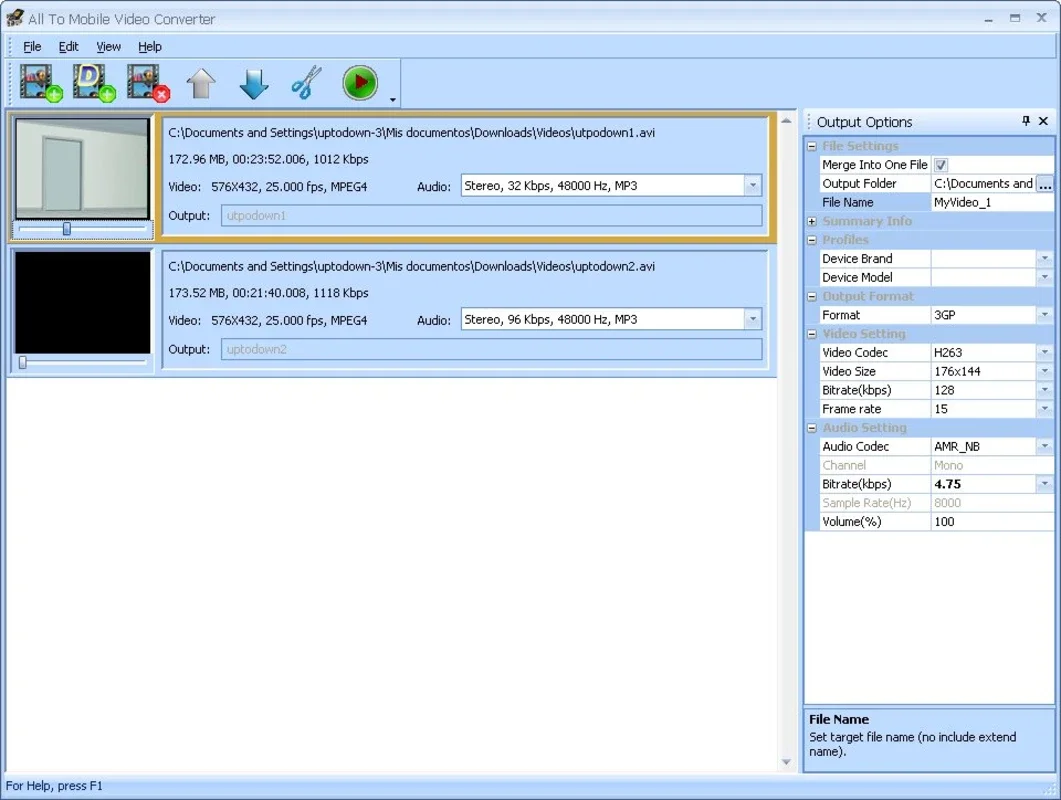All To Mobile Video Converter App Introduction
All To Mobile Video Converter is a user-friendly application designed to streamline the process of converting videos into formats compatible with a wide range of portable media players. Whether you're looking to enjoy your favorite movies on your iPod, smartphone, or other mobile device, this software provides a seamless solution. This in-depth guide will explore its features, benefits, and how it compares to other video conversion tools available for Windows.
Understanding the Need for Video Conversion
Portable media players typically support a limited set of video formats. Commonly, these include 3GP, 3GP2, AVI, and MP4. However, videos downloaded or recorded from various sources often come in different formats, such as DivX, XviD, MOV, RM, RMVB, MKV, MPEG, VOB, DVD, WMV, AVI, AVS, ASF, and H.264. This incompatibility necessitates a video conversion tool to ensure smooth playback on your chosen device.
All To Mobile Video Converter: Key Features and Benefits
All To Mobile Video Converter excels in its simplicity and efficiency. Its intuitive interface makes it accessible to both novice and experienced users. Key features include:
- Wide Format Support: The software boasts extensive compatibility with a broad range of input video formats, ensuring that you can convert virtually any video file you have. This versatility eliminates the need for multiple conversion tools.
- Ease of Use: The drag-and-drop functionality simplifies the conversion process. Simply select your video file, choose the desired output format, and click 'OK'. The intuitive interface requires minimal technical expertise.
- Customizable Settings (for advanced users): While the default settings are optimized for most users, advanced options are available for those seeking greater control over the conversion process. This allows for fine-tuning aspects like bitrate, resolution, and encoding parameters.
- Batch Conversion: Convert multiple files simultaneously, saving you significant time and effort. This feature is particularly useful when dealing with a large collection of videos.
- Windows Compatibility: Designed specifically for the Windows operating system, ensuring optimal performance and integration with your existing setup.
Comparison with Other Video Converters
All To Mobile Video Converter stands out from the competition due to its user-friendly interface and broad format support. While other converters may offer more advanced features, they often come with a steeper learning curve. All To Mobile Video Converter prioritizes ease of use without sacrificing functionality. Here's a comparison with some popular alternatives:
| Feature | All To Mobile Video Converter | Competitor A | Competitor B |
|---|---|---|---|
| Ease of Use | Excellent | Good | Fair |
| Format Support | Excellent | Good | Excellent |
| Advanced Options | Good | Excellent | Excellent |
| Speed | Good | Excellent | Good |
| Price | Free | Paid | Paid |
This comparison highlights All To Mobile Video Converter's strength in its balance of ease of use and comprehensive format support, especially considering its free availability.
Step-by-Step Guide to Using All To Mobile Video Converter
- Installation: Download and install the software from a reputable source. The installation process is typically straightforward and requires minimal user interaction.
- File Selection: Launch the application. Use the drag-and-drop feature to add the video file(s) you want to convert. Alternatively, use the file browser to locate and select your videos.
- Output Format Selection: Choose the desired output format from the list of supported formats. Select the format compatible with your portable media player.
- Optional Settings: For advanced users, adjust the settings to fine-tune the conversion process. This step is optional and can be skipped for basic conversions.
- Conversion: Click 'OK' or the equivalent button to initiate the conversion process. The software will begin converting your video(s) to the selected format.
- Completion: Once the conversion is complete, the converted video file(s) will be available in the specified output location. You can then transfer the files to your portable media player.
Troubleshooting and FAQs
- Q: What if my video format isn't supported? A: While All To Mobile Video Converter supports a wide range of formats, some highly specialized or obscure formats may not be included. In such cases, you might need to explore alternative conversion tools.
- Q: How can I improve the quality of the converted video? A: Adjusting settings like bitrate and resolution can impact the quality. Higher bitrates generally result in better quality but larger file sizes.
- Q: The conversion is taking a long time. What can I do? A: The conversion time depends on several factors, including the video length, size, and the processing power of your computer. Ensure your computer has sufficient resources available.
Conclusion
All To Mobile Video Converter offers a simple yet effective solution for converting videos to formats compatible with various portable media players. Its user-friendly interface, broad format support, and free availability make it a valuable tool for anyone who needs to convert videos for playback on the go. While more advanced converters exist, All To Mobile Video Converter strikes an excellent balance between ease of use and functionality, making it an ideal choice for users of all skill levels.