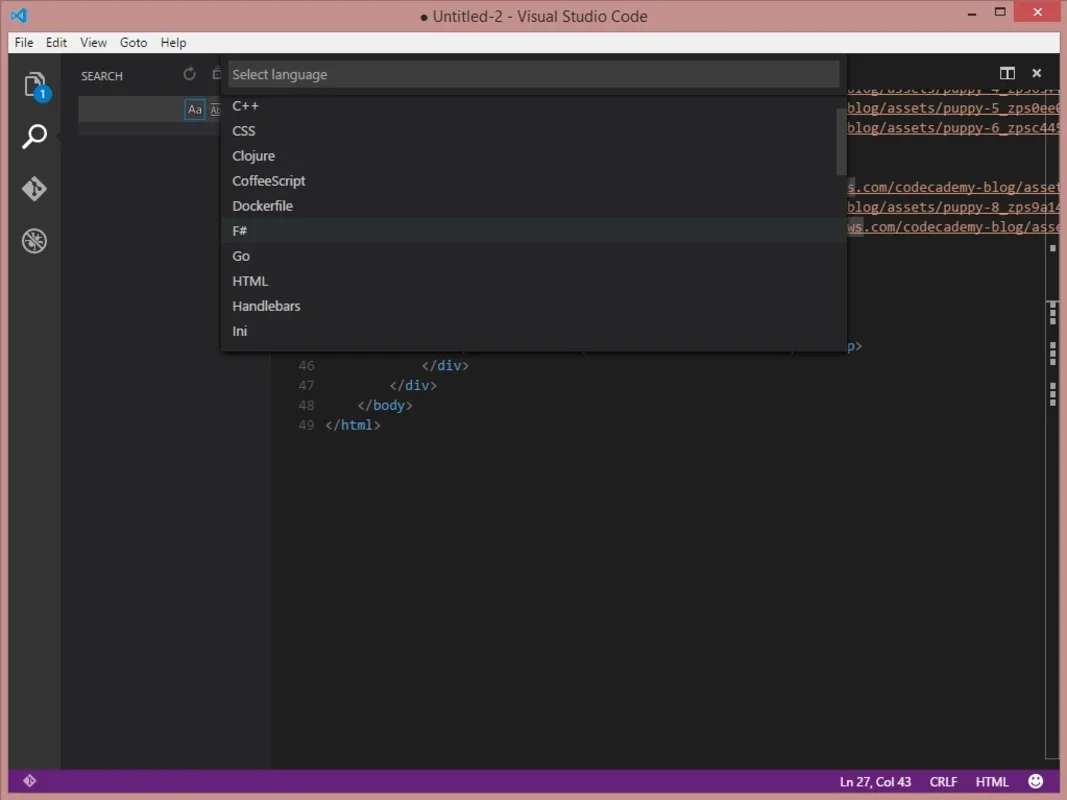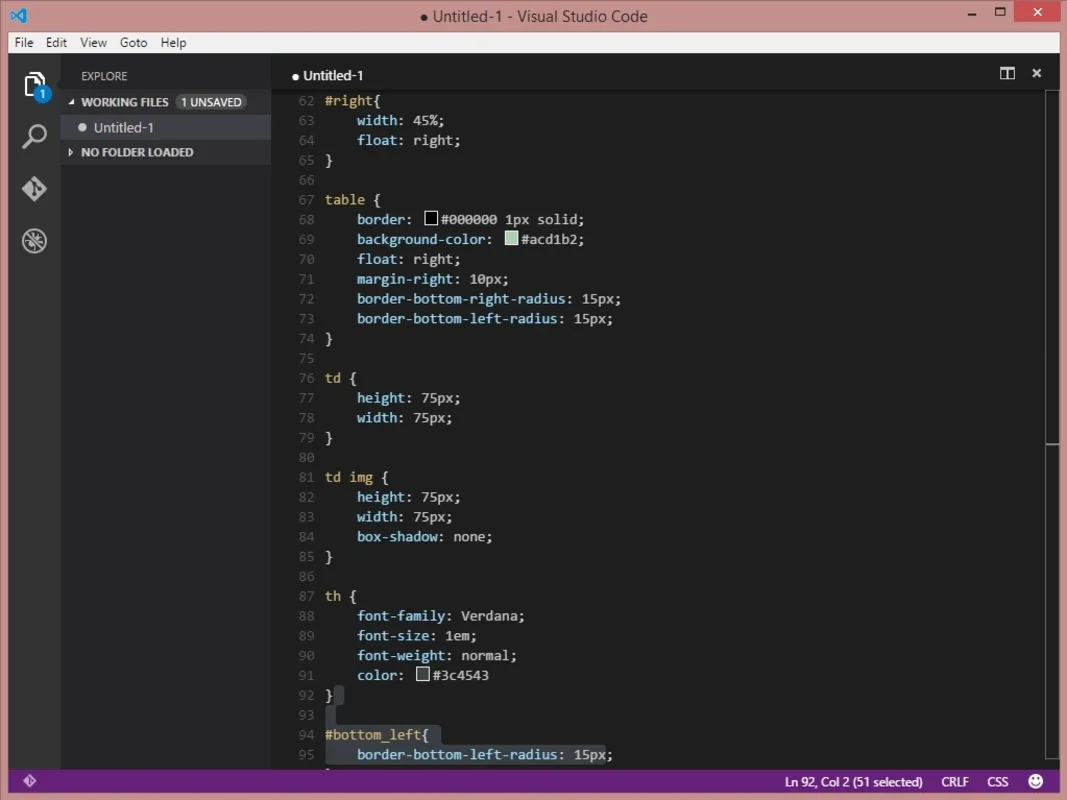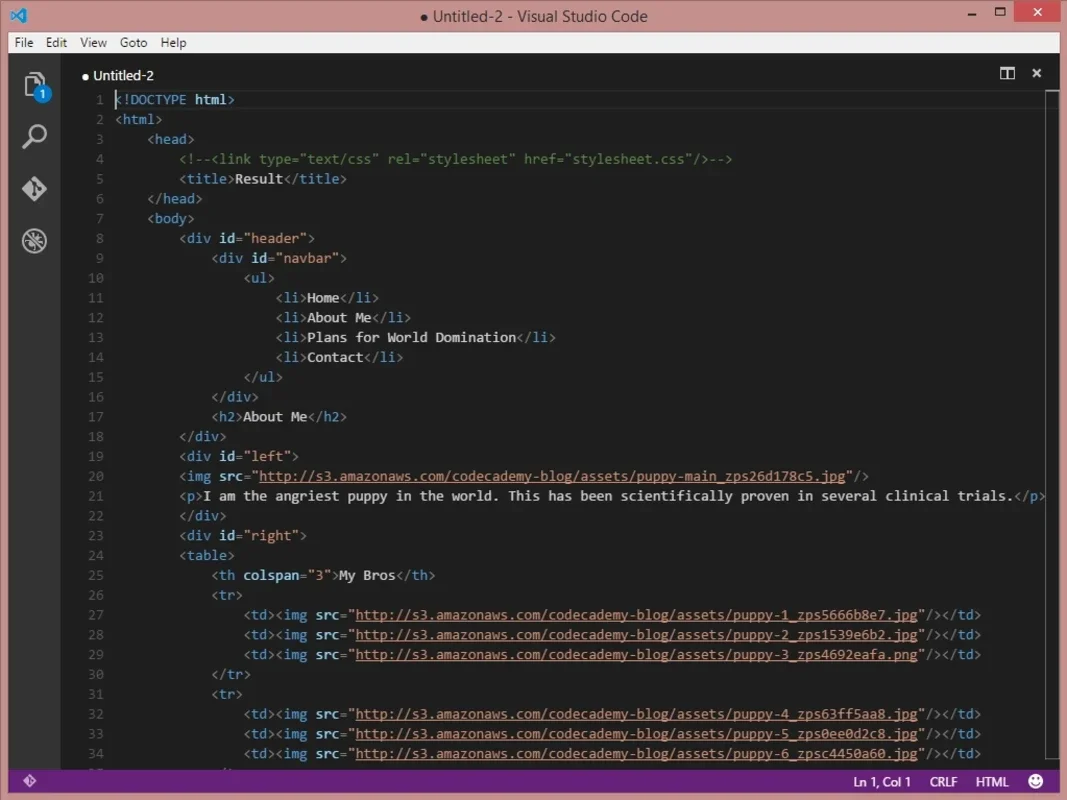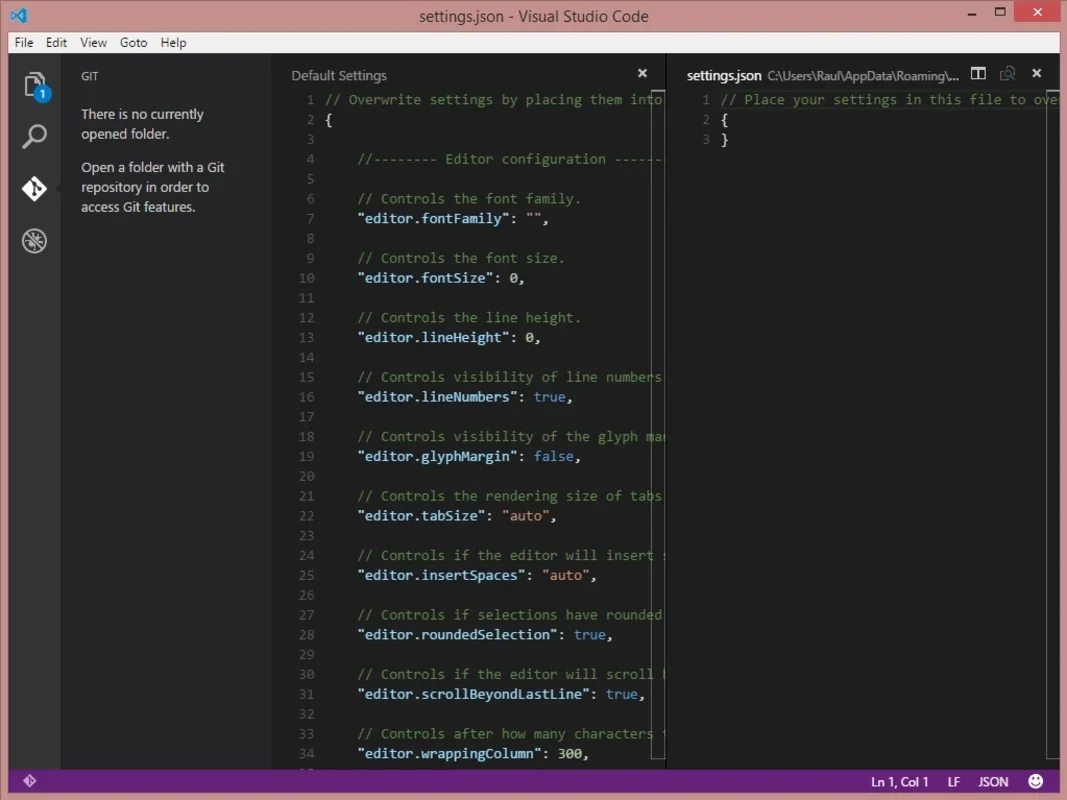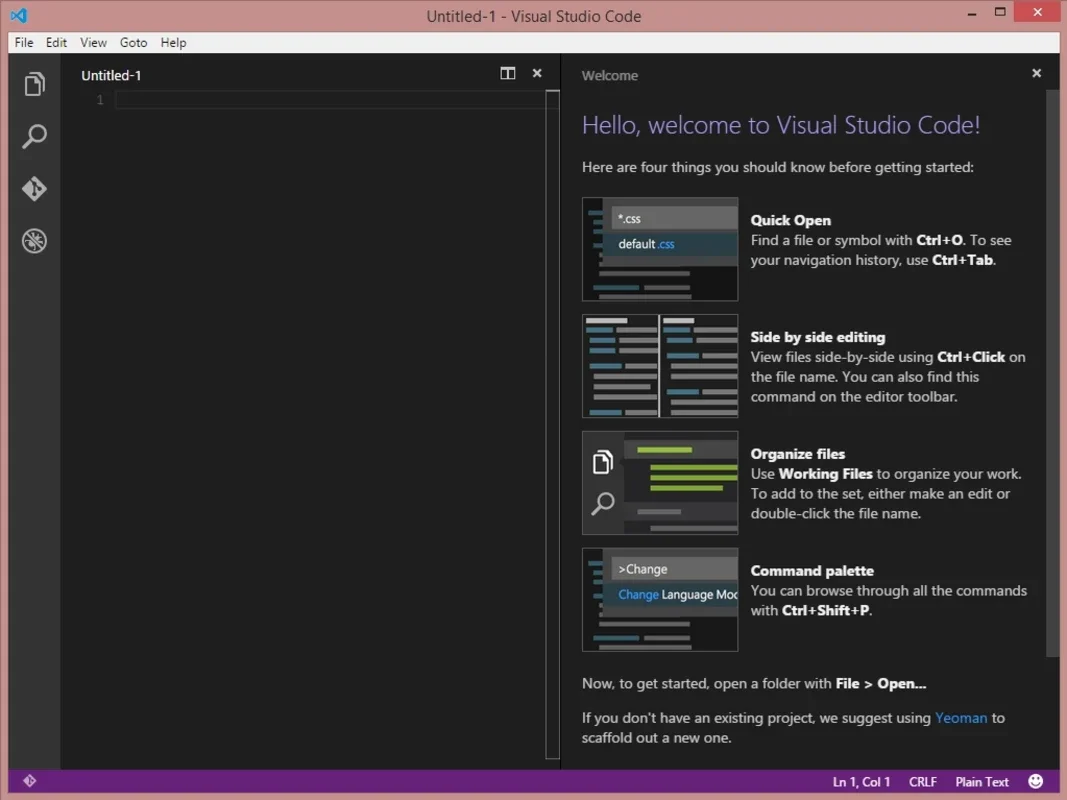Visual Studio Code App Introduction
Visual Studio Code is a powerful and versatile code editor that has gained significant popularity among developers. In this article, we will explore the various features and benefits of Visual Studio Code on the Mac platform.
1. Introduction to Visual Studio Code
Visual Studio Code is a lightweight yet feature-rich code editor developed by Microsoft. It is designed to provide a seamless coding experience across multiple platforms, including Mac. With its intuitive interface and extensive plugin ecosystem, Visual Studio Code has become a favorite among developers of all skill levels.
2. Key Features of Visual Studio Code
- Multi-language support: Visual Studio Code supports a wide range of programming languages, including HTML, CSS, JavaScript, C, Java, SQL, PHP, Ruby, Visual Basic, and JSON. This makes it a versatile tool for developers working on different projects.
- Syntax highlighting and auto-indentation: The editor provides syntax highlighting to make code more readable and auto-indentation to maintain code structure.
- Snippets and auto-completion: Visual Studio Code offers snippets and auto-completion features to speed up the coding process and reduce errors.
- Git integration: It integrates seamlessly with Git, allowing developers to manage their source code repositories directly from the editor.
- Multi-file editing: Users can open multiple file versions in the same window, making it easy to switch between different files and work on multiple projects simultaneously.
3. How to Use Visual Studio Code on Mac
To get started with Visual Studio Code on Mac, simply download and install the application from the official website. Once installed, you can open the editor and start creating or editing your code. The interface is user-friendly and easy to navigate, with a sidebar that provides quick access to files, folders, and extensions.
4. Extensions and Plugins
One of the key strengths of Visual Studio Code is its extensive plugin ecosystem. There are thousands of plugins available that can enhance the functionality of the editor. Some popular plugins include language-specific extensions, code formatters, debuggers, and version control tools. Users can easily install and manage plugins from the Extension Marketplace within the editor.
5. Visual Studio Code vs. Other Code Editors
When comparing Visual Studio Code to other code editors, it stands out for its cross-platform compatibility, rich feature set, and active community. While other editors may have their own unique features, Visual Studio Code offers a balanced combination of functionality and ease of use that makes it a top choice for many developers.
6. Conclusion
In conclusion, Visual Studio Code is an excellent code editor for Mac users. Its cross-platform nature, extensive language support, and powerful features make it a valuable tool for developers. Whether you are a beginner or an experienced programmer, Visual Studio Code provides a seamless coding experience that can help you increase productivity and write better code.