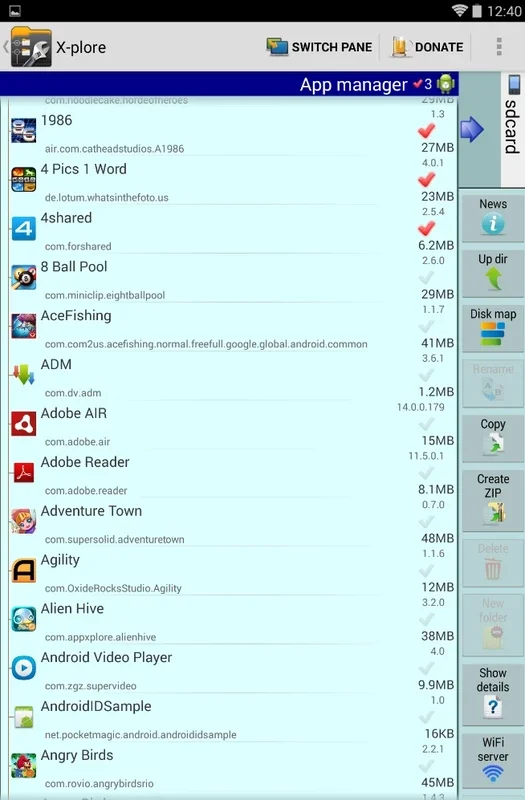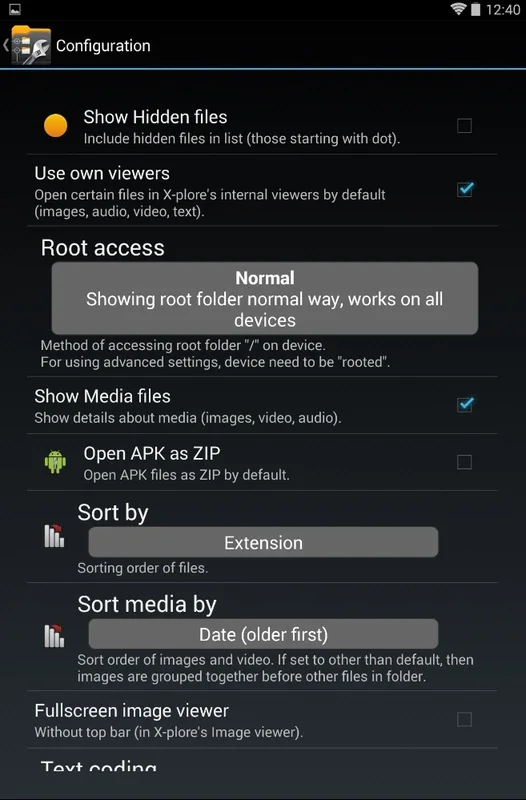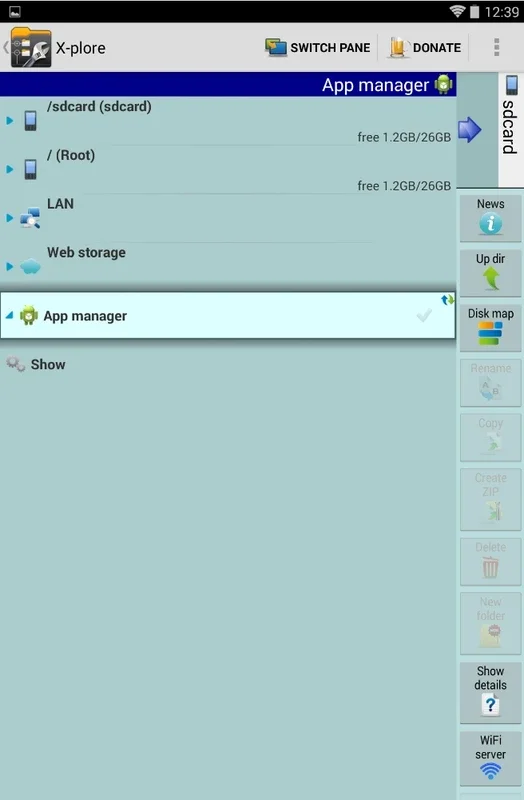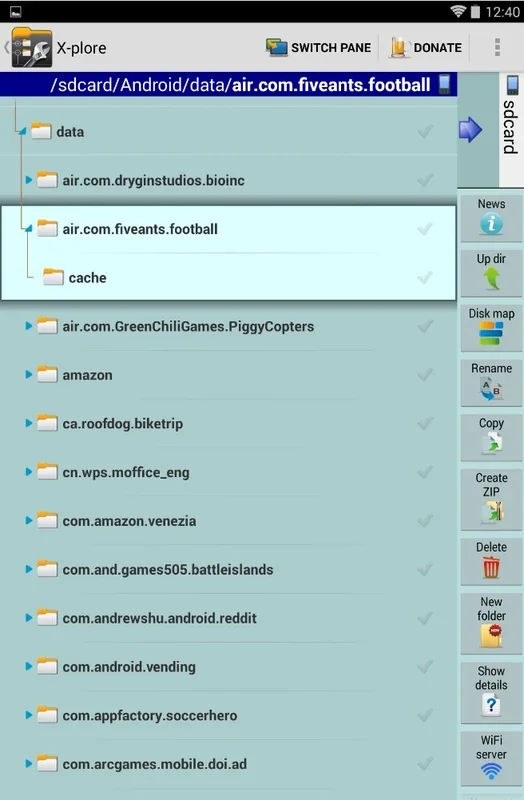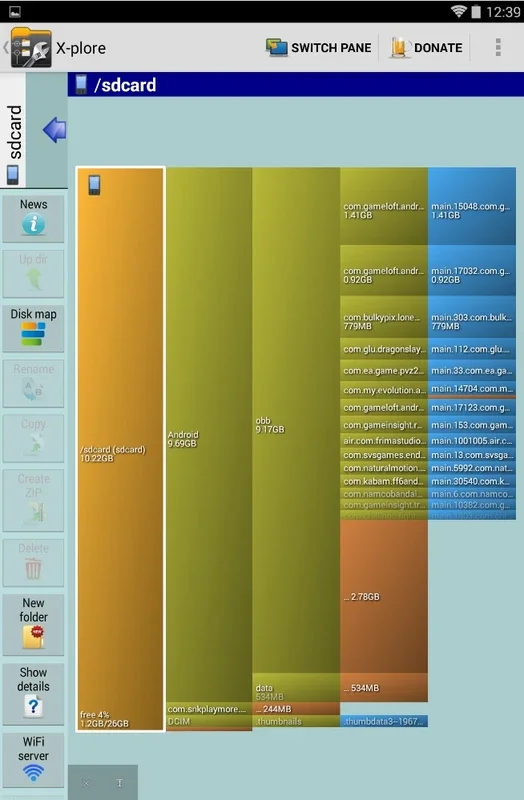X-plore File Manager App Introduction
X-plore File Manager is a powerful and versatile file management application designed for Android devices. It goes beyond the basic functionalities of other file managers, offering a comprehensive suite of tools for exploring, managing, and sharing files on your Android phone or tablet. This in-depth review will explore its features, benefits, and limitations, comparing it to other popular file management apps on the market.
Key Features and Functionality
X-plore File Manager distinguishes itself through its robust feature set. Unlike simpler file managers that primarily focus on basic file operations, X-plore provides advanced capabilities, including:
- Dual-pane interface: This intuitive design allows for easy navigation and file management. You can simultaneously view two different folders or locations, simplifying file transfers and comparisons.
- Support for various file formats: X-plore handles a wide range of file types, including compressed files (ZIP, 7Zip, RAR), APKs, and more. Its ability to directly browse the contents of compressed archives without extraction is a significant advantage.
- Network access: The app seamlessly integrates with network resources, allowing you to access files on local networks, FTP/FTPS servers, and cloud storage services. This centralized access simplifies file management across multiple locations.
- File sharing: Share files effortlessly via Wi-Fi direct, eliminating the need for cumbersome email attachments or cloud syncing for quick transfers.
- Advanced file operations: Beyond basic copy, paste, and move functions, X-plore offers more advanced features such as creating symbolic links, managing permissions, and searching for specific files within complex folder structures.
- Root access support: For advanced users, X-plore offers support for root access, enabling management of system files and directories (use caution when working with root access).
- Customizable interface: The app allows for a degree of customization, letting users tailor the interface to their preferences.
Comparison with Other File Managers
Compared to other popular Android file managers like Solid Explorer and Total Commander, X-plore offers a compelling blend of features and ease of use. While Solid Explorer boasts a sleek and modern interface, X-plore's dual-pane view can be more efficient for certain tasks. Total Commander, known for its extensive functionality, can feel overwhelming to new users, while X-plore strikes a good balance between power and accessibility. However, some users might find the interface of X-plore less visually appealing compared to the more modern designs of competitors.
Benefits and Drawbacks
Benefits:
- Comprehensive feature set: X-plore's extensive functionality caters to both casual and power users.
- Intuitive dual-pane interface: This design significantly improves efficiency for file management tasks.
- Support for various file formats and network protocols: Access and manage files from diverse sources with ease.
- Free and open-source: The app is available for free, with no hidden costs or in-app purchases.
Drawbacks:
- Steeper learning curve: The abundance of features might make it slightly more challenging for first-time users.
- Interface design: While functional, the interface might not be as visually appealing as some competitors.
- Occasional bugs: Like any software, X-plore may occasionally experience minor bugs or glitches.
User Experience and Interface
X-plore's dual-pane interface is its defining characteristic. This design allows for efficient file management by providing a clear view of both source and destination folders. The interface is generally intuitive, though some users might require some time to familiarize themselves with all the features. The app's responsiveness is generally good, even when handling large numbers of files or navigating complex folder structures. However, the visual design might feel somewhat dated compared to some newer file managers.
Conclusion
X-plore File Manager is a robust and versatile file management tool for Android. Its comprehensive feature set, dual-pane interface, and support for various file formats and network protocols make it a strong contender among Android file managers. While the interface might not be the most visually appealing and the learning curve can be slightly steeper than some competitors, the power and flexibility offered by X-plore make it a valuable asset for users who need a comprehensive file management solution on their Android device. Its free and open-source nature is also a significant advantage.
This review provides a detailed overview of X-plore File Manager, highlighting its strengths and weaknesses. Users should consider their individual needs and preferences when deciding if X-plore is the right file manager for them. However, for users seeking a powerful and feature-rich file manager with a focus on efficiency, X-plore is certainly worth exploring.