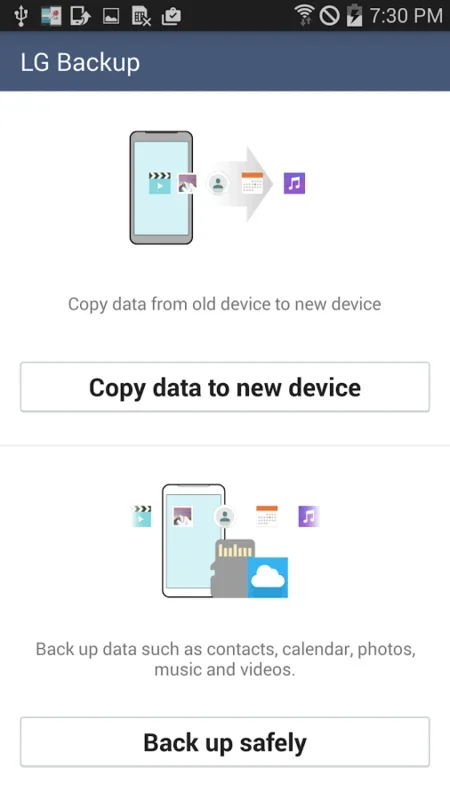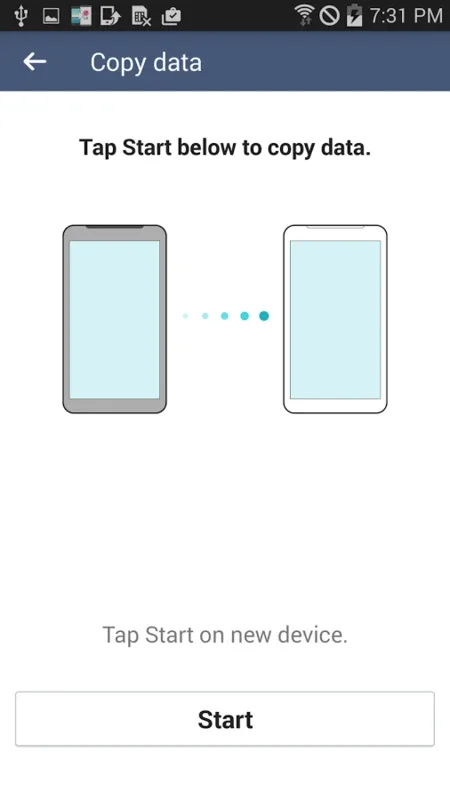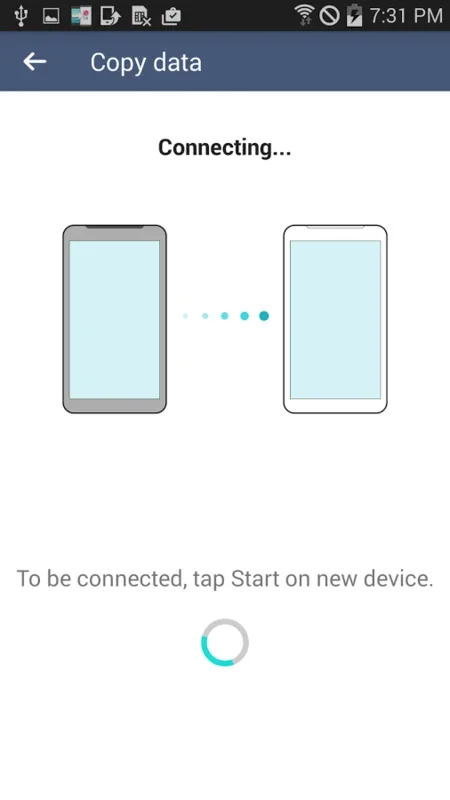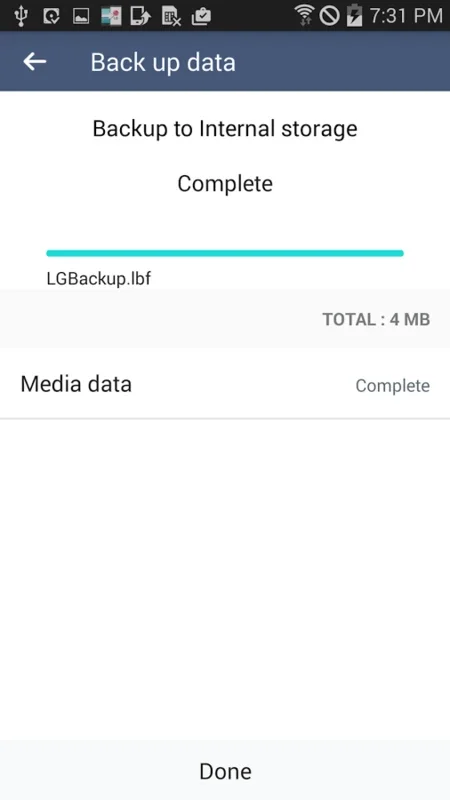LG Backup (Sender) App Introduction
LG Backup (Sender) simplifies the transition to a new LG smartphone by enabling seamless transfer of your valuable data. This Android application facilitates the migration of contacts, calendar entries, bookmarks, text messages, photos, videos, and more from your old device – regardless of brand, as long as it runs Android Jellybean or later – to your new LG device (LG G2 or newer). This comprehensive transfer ensures a smooth and efficient onboarding experience, minimizing the disruption caused by switching devices.
Key Features and Functionality
LG Backup (Sender) offers a streamlined approach to data migration, focusing on ease of use and comprehensive data transfer. Its key features include:
- Broad Data Compatibility: Transfers a wide range of data types, including contacts, calendar events, bookmarks, text messages, photos, and videos. This ensures that you don't lose any crucial information during the transition.
- Full Device Backup: Beyond individual data types, the app also allows for a complete backup of your device's content, providing a comprehensive safety net for your digital life.
- Cross-Brand Compatibility (Sender Side): While the receiving device must be an LG G2 or later, the sending device can be from any manufacturer, provided it runs Android Jellybean (4.1) or a more recent version. This flexibility caters to a wider range of users.
- Intuitive Interface: The app boasts a user-friendly interface, making the data transfer process accessible to users of all technical skill levels. The straightforward design minimizes complexity and ensures a smooth user experience.
- Secure Transfer: The application prioritizes the security of your data during transfer, employing robust encryption methods to protect your personal information.
Step-by-Step Guide: Transferring Your Data
The process of transferring data using LG Backup (Sender) is remarkably simple. Follow these steps for a seamless transition:
- Installation: Install LG Backup (Sender) on both your old and new LG devices. Ensure both devices are connected to a stable Wi-Fi network for optimal transfer speed.
- Connection: On your old device, launch the app and follow the on-screen instructions to initiate the connection with your new LG device. The app will guide you through the pairing process.
- Data Selection: Choose the specific data types you wish to transfer. You can select individual categories or opt for a full device backup, depending on your preferences.
- Transfer Initiation: Once you've made your selections, initiate the data transfer process. The app will display the progress of the transfer, allowing you to monitor its completion.
- Verification: After the transfer is complete, verify that all your data has been successfully transferred to your new LG device. Check your contacts, calendar, messages, and other data to ensure everything is in place.
Comparison with Other Data Transfer Methods
While other methods exist for transferring data between Android devices, LG Backup (Sender) stands out due to its simplicity and focus on LG devices. Methods like using Google Drive or other cloud services require manual uploads and downloads, which can be time-consuming and prone to errors. Furthermore, some methods may not support all data types, leading to incomplete transfers. LG Backup (Sender's streamlined process and comprehensive data support make it a superior choice for LG users.
In contrast to more generic solutions, LG Backup (Sender) offers a tailored experience optimized for LG devices, ensuring compatibility and a smooth transfer process. This targeted approach distinguishes it from broader, less specialized data transfer applications.
Troubleshooting Common Issues
While LG Backup (Sender) is generally reliable, occasional issues might arise. Here are some common problems and their solutions:
- Connection Problems: Ensure both devices are connected to the same Wi-Fi network and that the network is stable. Restarting both devices can also resolve connectivity issues.
- Transfer Failures: If the transfer fails, check the available storage space on your new LG device. Insufficient storage can interrupt the transfer process. Also, ensure both apps are up-to-date.
- Data Corruption: If data appears corrupted after the transfer, try the process again. If the problem persists, contact LG support for assistance.
Beyond the Basics: Advanced Tips and Tricks
To optimize your experience with LG Backup (Sender), consider these additional tips:
- Regular Backups: Perform regular backups to safeguard your data and ensure you have a recent copy in case of device loss or damage.
- Wi-Fi Optimization: Use a strong and stable Wi-Fi connection for faster and more reliable data transfers. Avoid using mobile data, as it can be slower and more expensive.
- Storage Management: Before initiating a transfer, ensure sufficient storage space is available on your new LG device to accommodate all the data being transferred.
LG Backup (Sender) is a valuable tool for anyone upgrading to a new LG smartphone. Its ease of use, comprehensive data transfer capabilities, and focus on LG devices make it an indispensable asset for a smooth and efficient transition. By following the steps outlined above and utilizing the troubleshooting tips, you can ensure a successful data migration and a seamless experience with your new LG device.