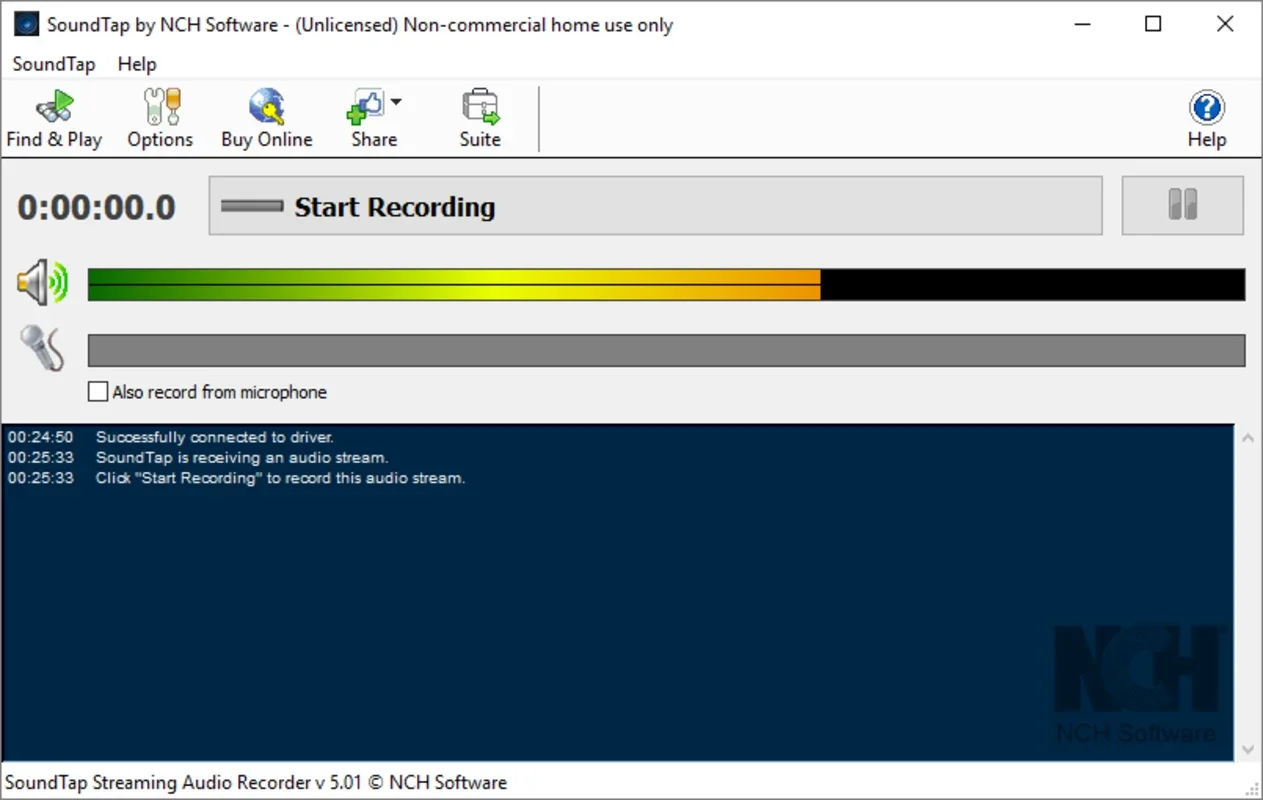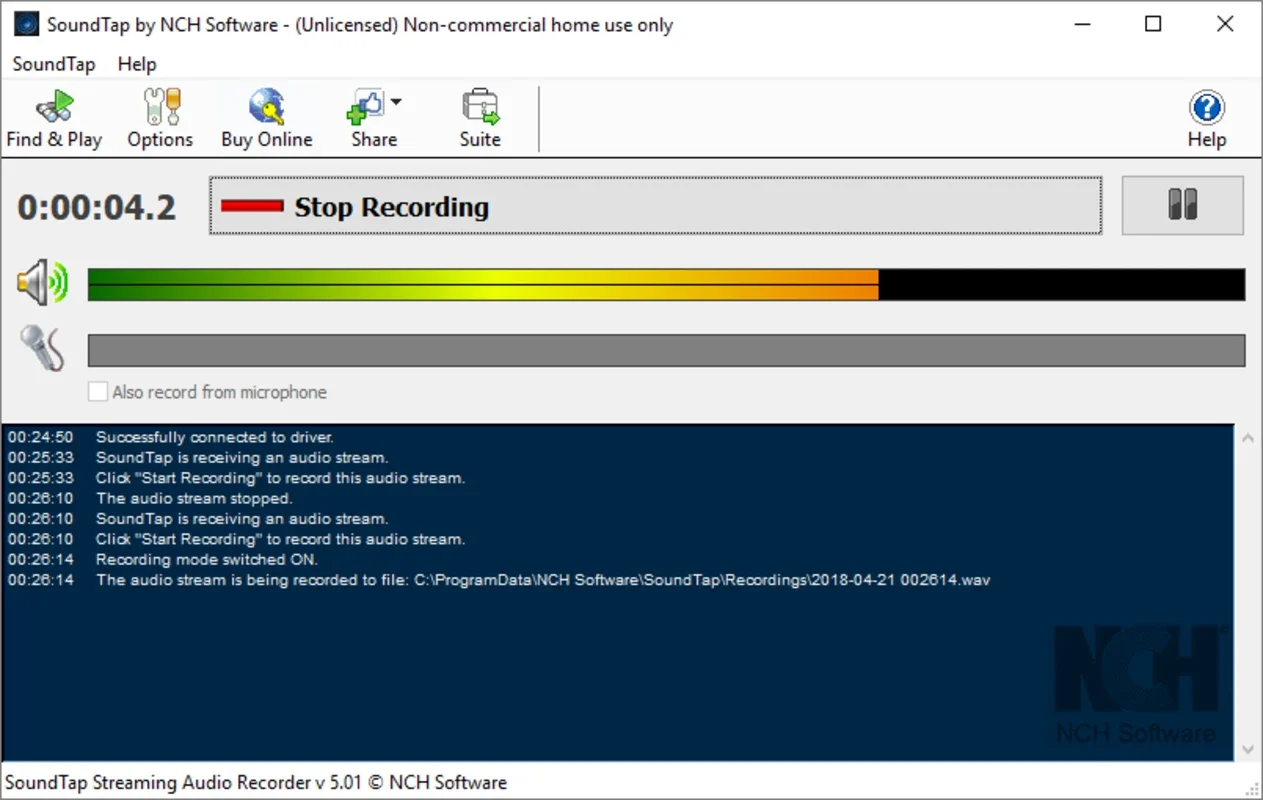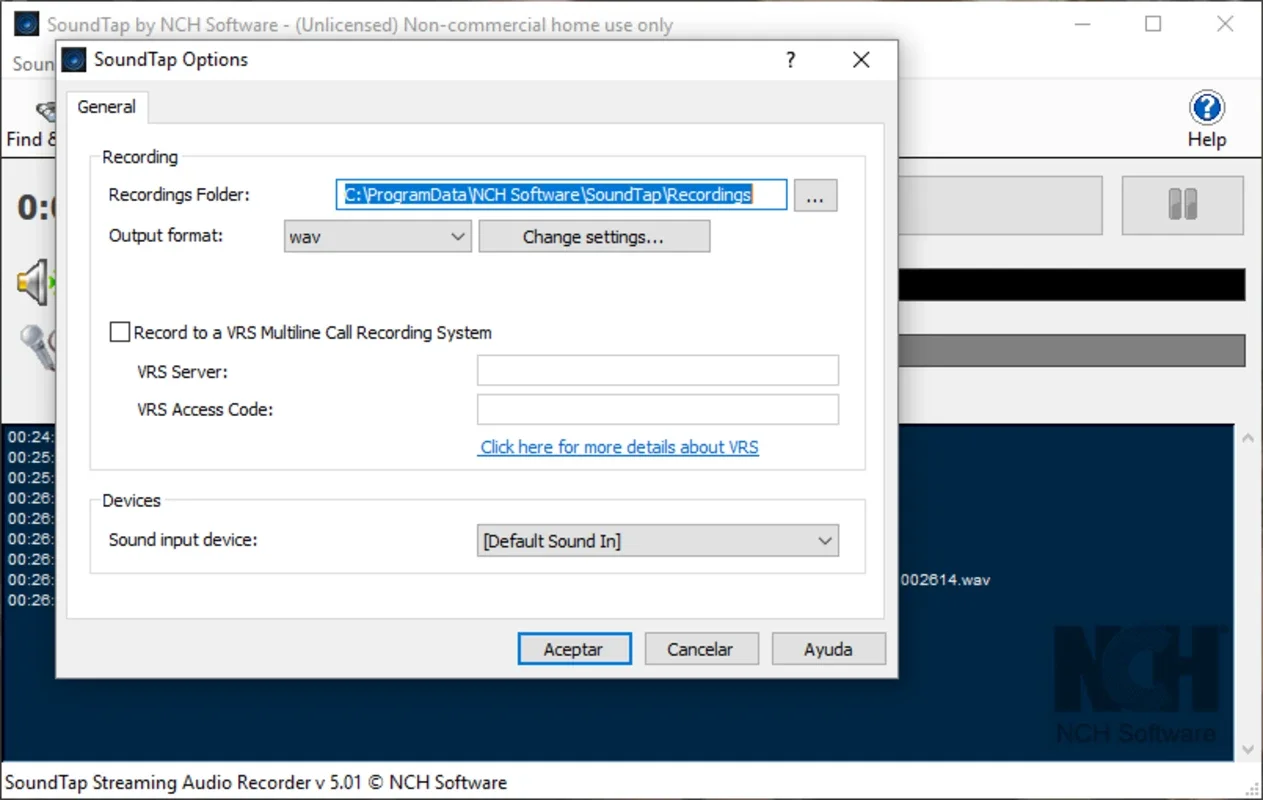SoundTap Free Streaming Audio Recorder App Introduction
SoundTap Free Streaming Audio Recorder is a powerful and user-friendly application designed for capturing high-quality audio directly from your streaming sources. Whether you're streaming music, podcasts, videos, or online radio, SoundTap ensures pristine audio recording without compromising on quality. This comprehensive guide will delve into the features, benefits, and usage of SoundTap, comparing it to other popular audio recording software.
Key Features and Benefits
- Direct Source Recording: Unlike other methods that rely on system audio capture, SoundTap records audio directly from the source. This ensures the highest possible fidelity and eliminates the degradation often associated with intermediary recording techniques. This is a significant advantage over competitors that rely on system-level audio capture, which can introduce noise and compression artifacts.
- Effortless Recording Process: The intuitive interface makes recording a breeze. Simply launch the application, select your streaming source, and hit "Start Recording." No complex configurations or technical expertise are required.
- Versatile Audio Formats: SoundTap supports a wide range of audio formats for export, allowing you to choose the best option for your needs. This flexibility ensures compatibility with various devices and applications.
- High-Fidelity Audio: The direct source recording method preserves the original audio quality, resulting in crystal-clear recordings. This is a key differentiator from other free audio recorders that often compress audio to reduce file size, resulting in a loss of quality.
- Windows Compatibility: SoundTap is designed specifically for Windows operating systems, ensuring seamless integration and optimal performance.
How SoundTap Compares to Other Audio Recorders
Several other audio recording applications exist, but SoundTap distinguishes itself through its direct source recording capability and focus on high-fidelity audio. Let's compare it to some popular alternatives:
- Audacity: Audacity is a free, open-source audio editor and recorder. While versatile, it lacks SoundTap's direct source recording feature, relying instead on system audio capture. This can result in lower-quality recordings, especially with complex audio streams.
- OBS Studio: OBS Studio is a powerful streaming and recording software. While capable of recording audio, it's primarily designed for video streaming and can be more complex to use for simple audio recording tasks. SoundTap offers a more streamlined and user-friendly experience for focused audio capture.
- Other Free Audio Recorders: Many free audio recorders are available, but many compromise on audio quality to reduce file size or require complex configurations. SoundTap prioritizes high-fidelity audio capture with a simple, intuitive interface.
Step-by-Step Guide to Using SoundTap Free Streaming Audio Recorder
- Installation: Download and install SoundTap Free Streaming Audio Recorder from the official website or a trusted source. The installation process is straightforward and should take only a few minutes.
- Launch the Application: Once installed, launch SoundTap. The interface is designed to be intuitive and easy to navigate.
- Select Audio Source: Identify the audio source you wish to record. This could be a streaming music service, a podcast, a video, or an online radio station.
- Start Recording: Click the "Start Recording" button to begin capturing the audio. SoundTap will record directly from the selected source, preserving the original audio quality.
- Stop Recording: Once you've finished recording, click the "Stop Recording" button. SoundTap will automatically save the recording to your designated location.
- Export and Share: SoundTap allows you to export your recordings in various audio formats. Choose the format that best suits your needs and share your recordings with others.
Troubleshooting and FAQs
- Q: What if my audio source is not recognized?
- A: Ensure that your audio source is properly configured and running. If the problem persists, check SoundTap's settings to ensure the correct input device is selected.
- Q: How can I change the output audio format?
- A: SoundTap provides options to select the desired output format before exporting the recording. Refer to the application's settings for detailed instructions.
- Q: Where are my recordings saved?
- A: SoundTap allows you to specify the save location for your recordings. Check the application's settings to find the default save directory or change it to your preferred location.
Conclusion
SoundTap Free Streaming Audio Recorder offers a simple, efficient, and high-quality solution for capturing audio from streaming sources. Its direct source recording method ensures pristine audio fidelity, setting it apart from other audio recording applications. The intuitive interface and versatile features make it an ideal choice for both casual users and audio enthusiasts alike. Its Windows-specific design ensures optimal performance and compatibility. Give SoundTap a try and experience the difference of high-fidelity audio recording.