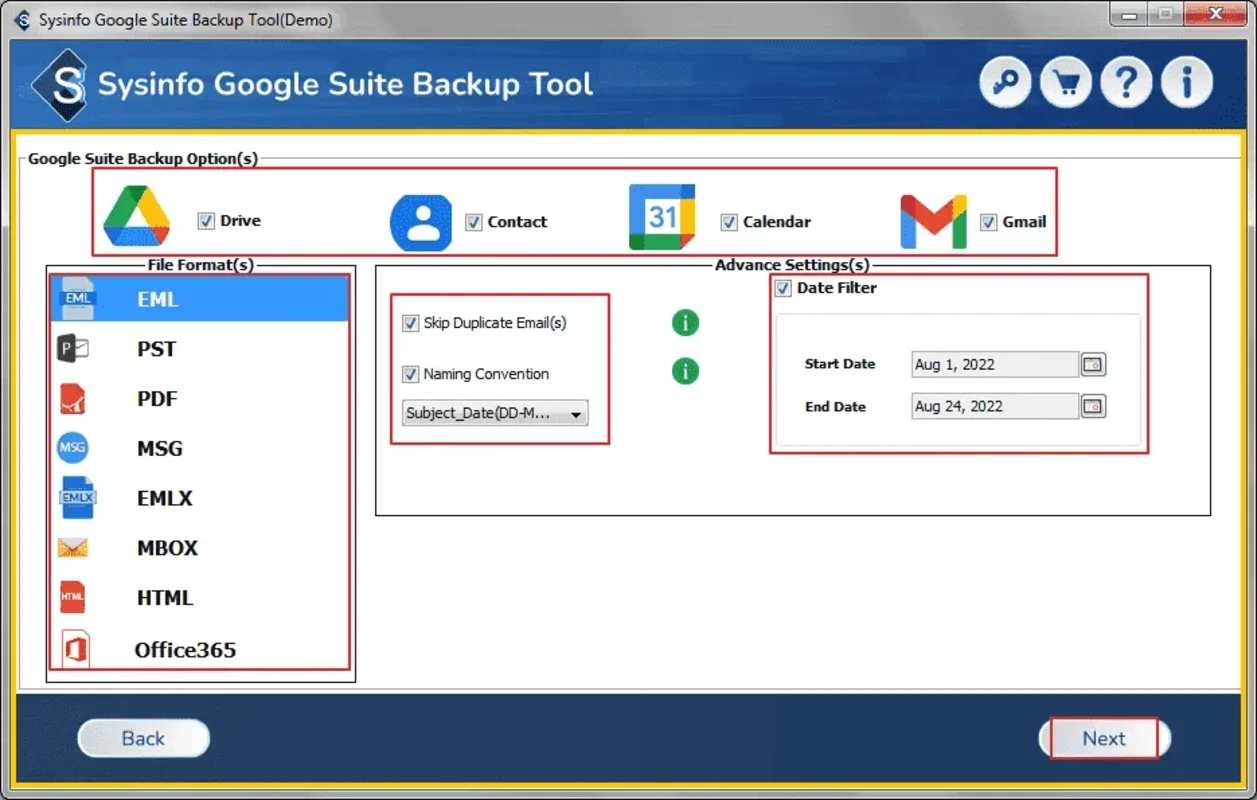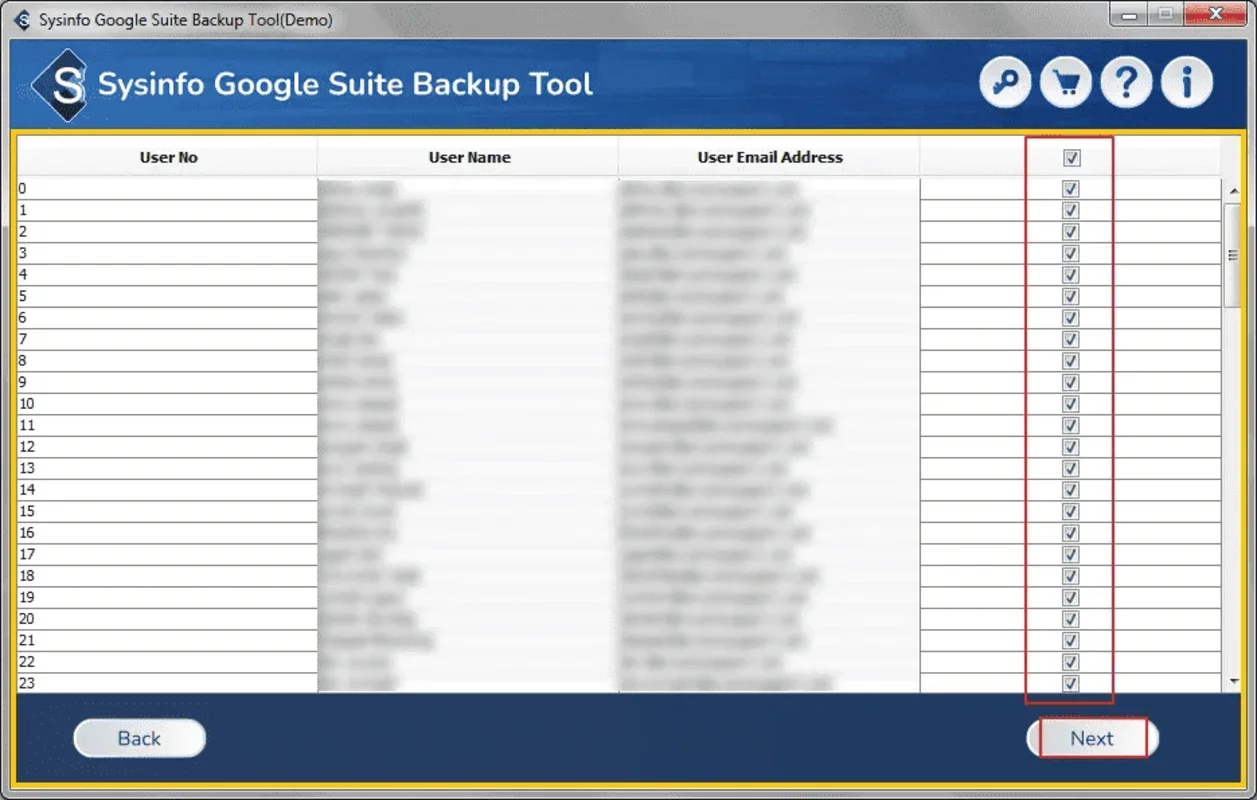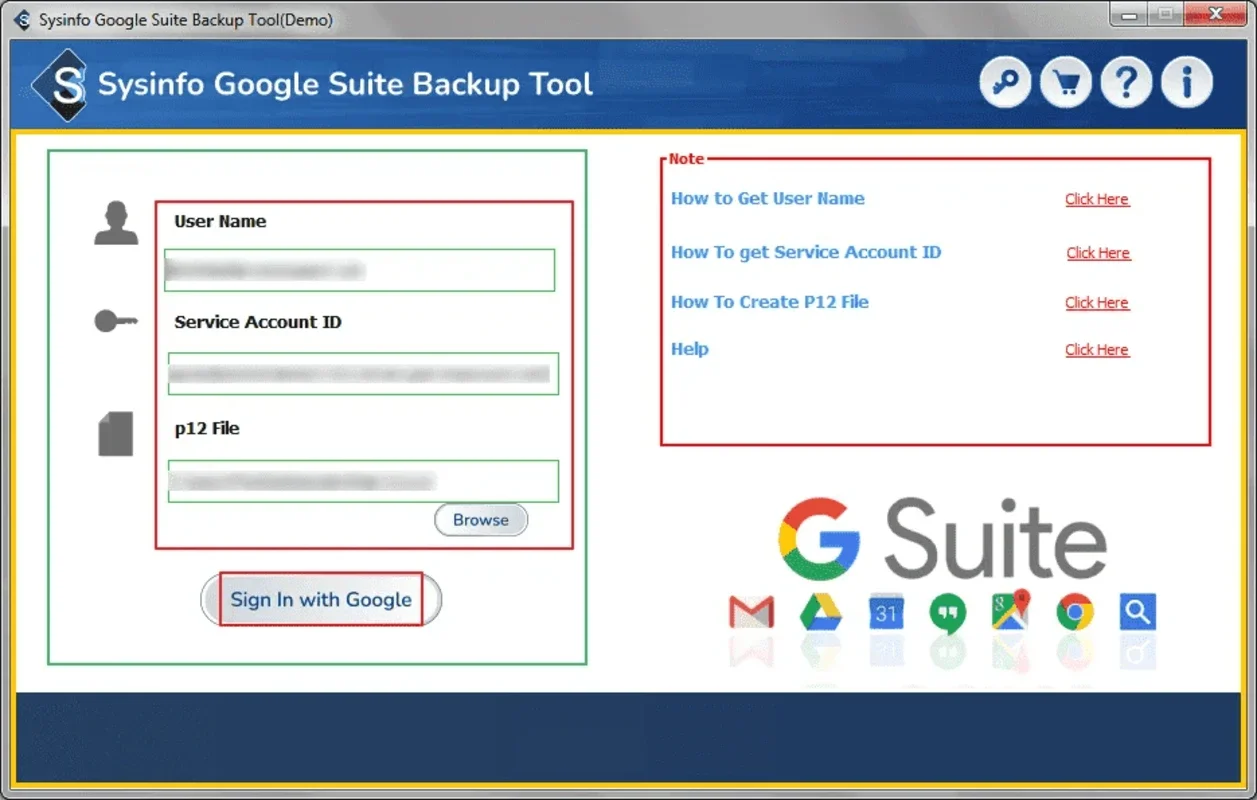G Suite Backup Tool App Introduction
G Suite has become an integral part of many businesses and individuals' digital workflow. However, ensuring the safety and accessibility of G Suite data is of utmost importance. This is where the G Suite Backup Tool comes into play. In this article, we will explore the features, benefits, and usage of the G Suite Backup Tool for Windows.
What is G Suite Backup Tool?
The G Suite Backup Tool is a specialized software designed to backup G Suite data. It offers a seamless and efficient way to safeguard your important information. Whether it's emails, contacts, calendars, or documents, this tool ensures that your G Suite data is protected.
Key Features of G Suite Backup Tool
- Versatile Backup Options: The tool allows you to backup G Suite data into various file formats, giving you the flexibility to choose the format that suits your needs.
- User-Friendly Interface: With an intuitive and easy-to-use interface, even novice users can navigate through the backup process with ease.
- Selective Backup: You have the option to selectively backup specific components of your G Suite account, allowing for more targeted and efficient backups.
Benefits of Using G Suite Backup Tool
- Data Security: By regularly backing up your G Suite data, you can prevent data loss due to unforeseen circumstances such as system failures, accidental deletions, or cyberattacks.
- Peace of Mind: Knowing that your data is securely backed up gives you peace of mind and allows you to focus on your work without worrying about data loss.
- Compliance and Regulatory Requirements: In some industries, there are strict compliance and regulatory requirements for data backup. The G Suite Backup Tool helps you meet these requirements effortlessly.
How to Use G Suite Backup Tool
- Installation and Setup: Download and install the G Suite Backup Tool from the official website. Follow the on-screen instructions to complete the setup process.
- Configuration: Once installed, launch the tool and configure the backup settings according to your requirements. You can choose the G Suite components you want to backup, the destination folder, and the file format.
- Initiate Backup: After configuring the settings, click the 'Start Backup' button to begin the backup process. The tool will then start backing up your G Suite data to the specified destination.
Who is G Suite Backup Tool Suitable For?
The G Suite Backup Tool is ideal for businesses of all sizes, as well as individual users who rely on G Suite for their daily work. It is particularly useful for those who handle sensitive or critical data and need to ensure its safety and availability.
In conclusion, the G Suite Backup Tool for Windows is a powerful and reliable solution for backing up your G Suite data. With its user-friendly interface, versatile backup options, and numerous benefits, it is an essential tool for anyone using G Suite. Visit the official website [] to learn more and start protecting your G Suite data today.