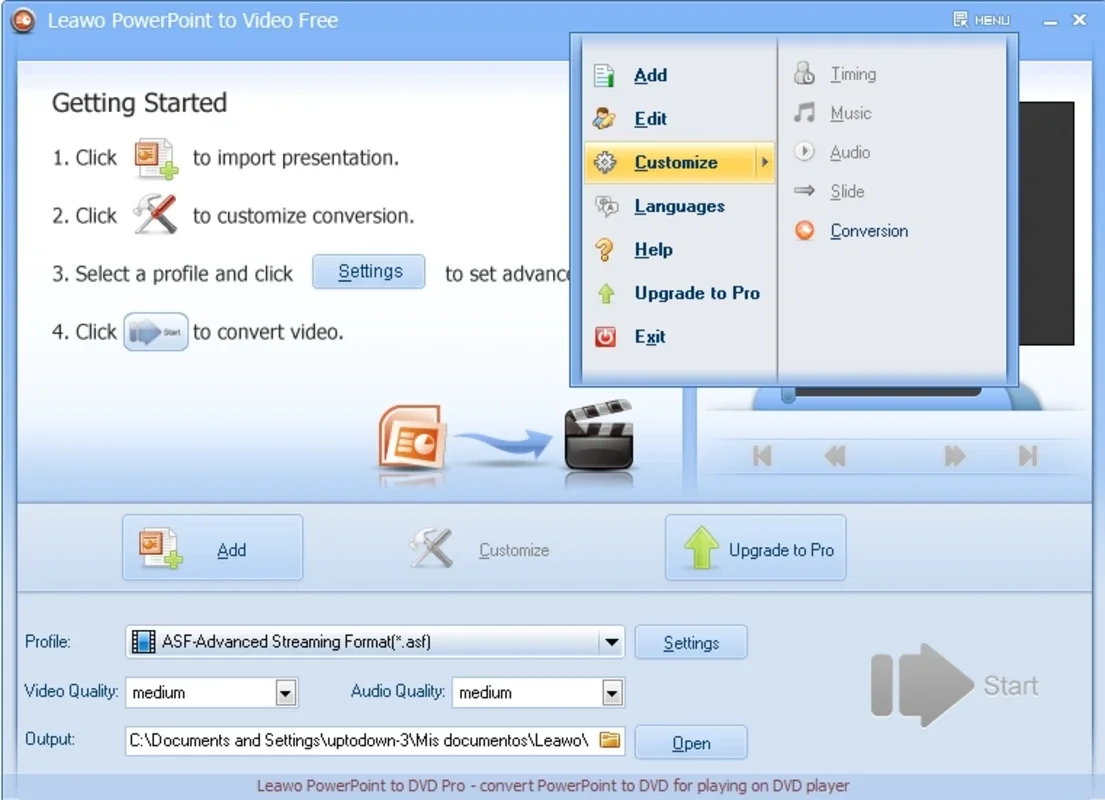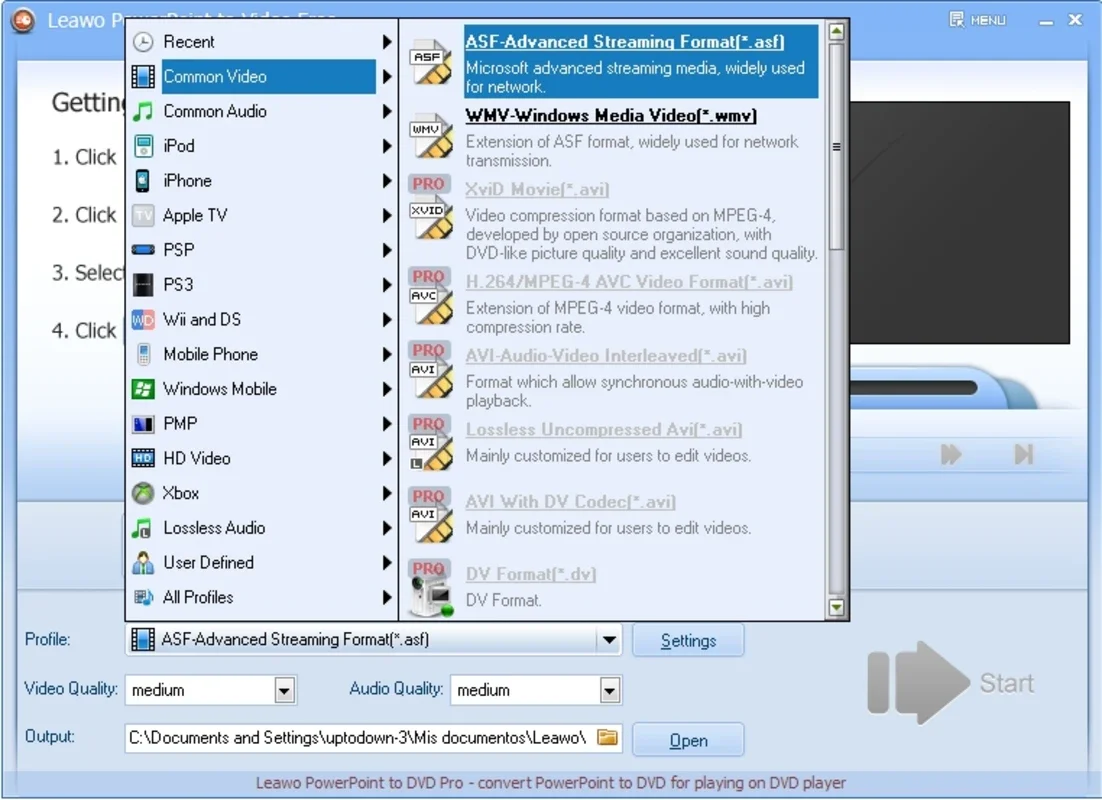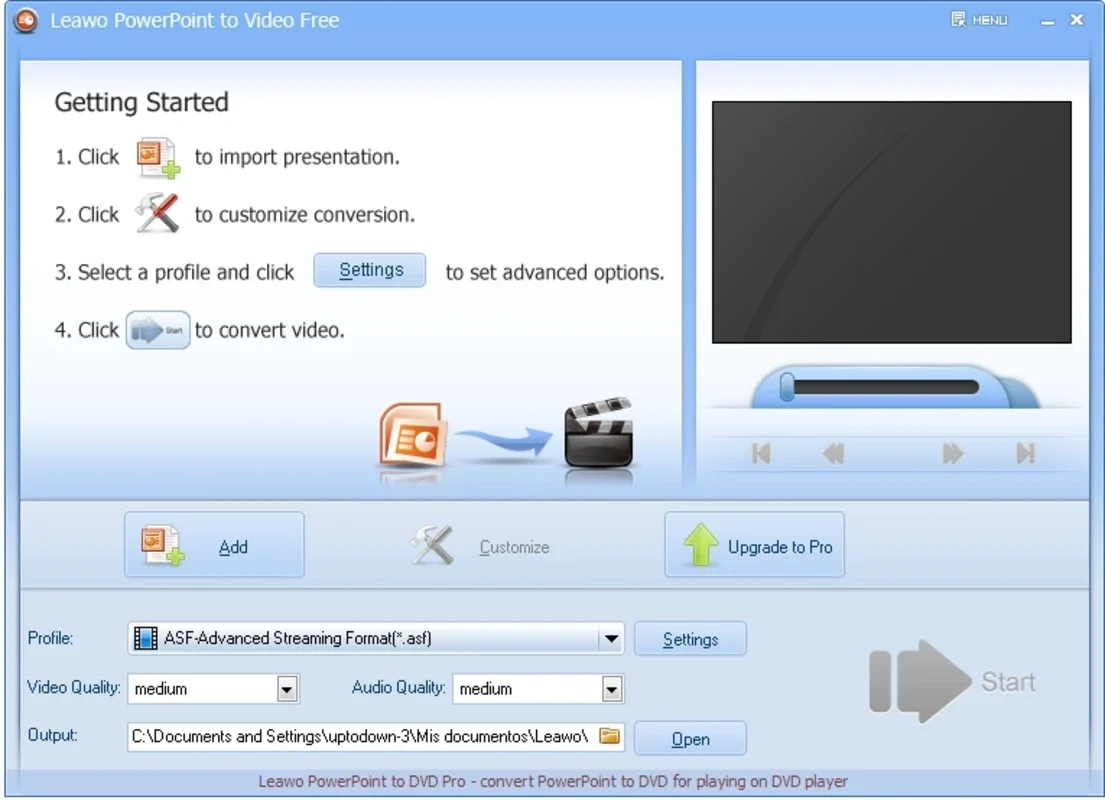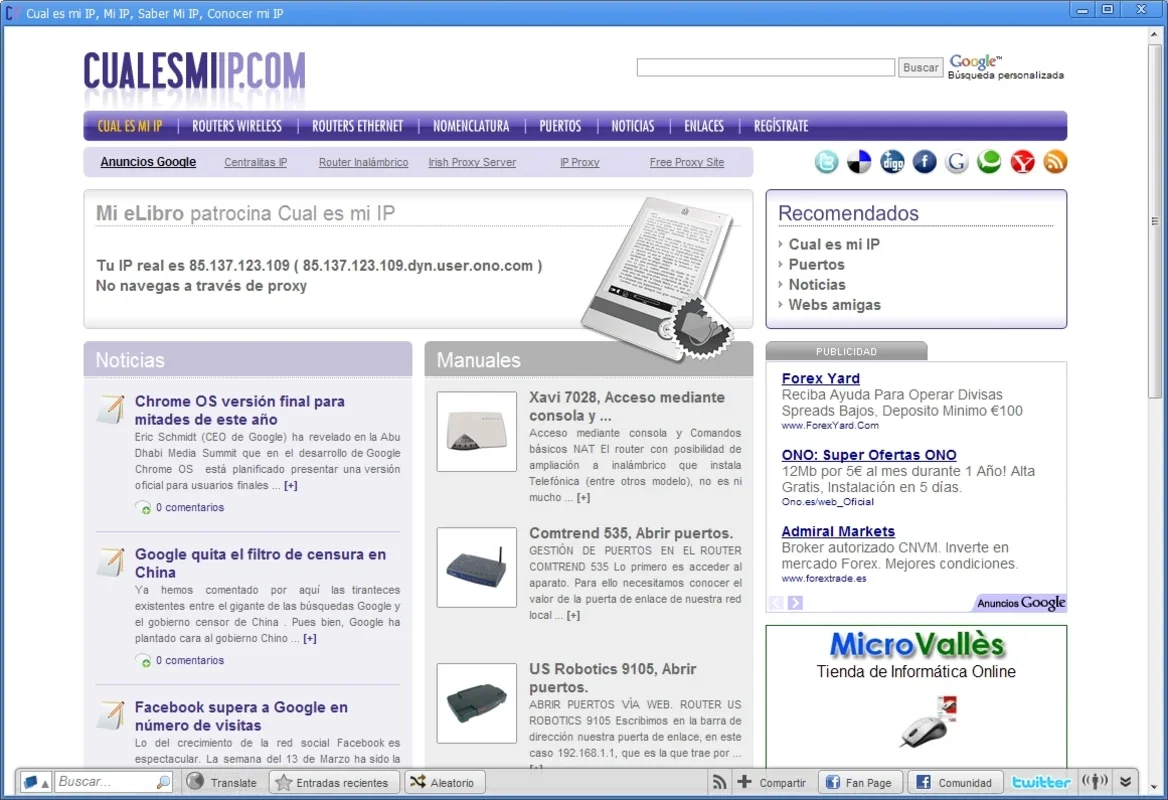Free PowerPoint to Video App Introduction
Free PowerPoint to Video is a powerful and user-friendly application designed to seamlessly convert PowerPoint presentations into various video formats. This comprehensive guide will explore its features, benefits, and how it simplifies the process of sharing your presentations across different platforms and devices.
Understanding the Need for PowerPoint to Video Conversion
In today's digital landscape, sharing information effectively is crucial. While PowerPoint presentations are a common method for conveying information, their inherent limitations become apparent when attempting to share them beyond the confines of a computer with PowerPoint installed. This is where Free PowerPoint to Video steps in, bridging the gap between static presentations and dynamic, universally accessible videos.
PowerPoint presentations, while excellent for structured presentations, often lack the flexibility needed for broader distribution. For instance, sharing a PowerPoint file might require the recipient to have PowerPoint installed, a specific version of it, and the correct fonts. This can lead to formatting issues, missing elements, and overall frustration. Converting your presentation to a video format eliminates these compatibility problems, ensuring your message is delivered consistently across various devices and operating systems.
Key Features and Benefits of Free PowerPoint to Video
Free PowerPoint to Video offers a straightforward and efficient solution for converting your presentations. Its key features include:
- Wide Range of Output Formats: The software supports a vast array of video formats, including ASF, AVI, FLV, MPEG, MP4, TS, MOV, WMV, VOB, 3GP, RM, RA, MKV, MKA, and formats compatible with gaming consoles like Wii, Xbox 360, PS3, and portable devices such as NDS, Zune, iPod, and PSP. This ensures compatibility with virtually any media player or device.
- User-Friendly Interface: The intuitive interface makes the conversion process incredibly simple, even for users with limited technical expertise. The steps are straightforward: select your presentation, choose your desired output format, and click "Start."
- Customizable Settings: For advanced users, the software provides options to fine-tune the conversion settings, allowing for greater control over the output video's quality, size, and other parameters. This enables users to optimize their videos for specific platforms or devices.
- Preservation of Presentation Integrity: Free PowerPoint to Video strives to maintain the visual integrity of the original presentation, ensuring that animations, transitions, and other elements are accurately rendered in the final video.
- Batch Processing (Potential): While not explicitly stated, many similar software applications offer batch processing capabilities. This would allow users to convert multiple presentations simultaneously, saving significant time and effort. This is a feature worth investigating if the software offers it.
Step-by-Step Guide to Using Free PowerPoint to Video
The process of converting a PowerPoint presentation to a video using Free PowerPoint to Video is remarkably simple:
- Launch the Application: Open the Free PowerPoint to Video software on your Windows computer.
- Select Input File: Browse your computer and select the PowerPoint presentation (.pptx or .ppt) you wish to convert.
- Choose Output Format: From the list of supported formats, select the desired video format for your output file. Consider the compatibility of the format with your target devices or platforms.
- Adjust Settings (Optional): If you need more control over the output video, adjust the settings such as resolution, frame rate, and compression level. Experimentation may be necessary to find the optimal settings for your needs.
- Start Conversion: Click the "Start" button to initiate the conversion process. The time it takes will depend on the size and complexity of your presentation, as well as your computer's processing power.
- Save the Video: Once the conversion is complete, save the resulting video file to your preferred location on your computer.
Comparing Free PowerPoint to Video with Other Solutions
Several other software applications offer similar PowerPoint-to-video conversion capabilities. However, Free PowerPoint to Video distinguishes itself through its user-friendly interface and broad format support. While some competitors might offer more advanced editing features, Free PowerPoint to Video prioritizes simplicity and ease of use, making it ideal for users who need a quick and efficient conversion solution without the need for complex editing tools.
Consider comparing Free PowerPoint to Video to other popular options, such as those offered by cloud-based presentation software or dedicated video editing suites. Analyze their features, pricing models, and user reviews to determine which best suits your specific needs and technical proficiency.
Troubleshooting and Tips
While Free PowerPoint to Video is generally reliable, occasional issues might arise. If you encounter problems, consider the following:
- Check System Requirements: Ensure your computer meets the minimum system requirements for the software.
- Update Software: Make sure you're using the latest version of Free PowerPoint to Video to benefit from bug fixes and performance improvements.
- Test with Smaller Files: If you're experiencing issues with large presentations, try converting a smaller file first to identify potential problems.
- Consult Online Resources: Search online forums or the software's support website for solutions to specific issues you might encounter.
Conclusion
Free PowerPoint to Video provides a valuable and straightforward solution for converting PowerPoint presentations into various video formats. Its ease of use, wide format support, and ability to preserve the integrity of the original presentation make it a powerful tool for anyone needing to share their presentations effectively across different platforms and devices. By following the steps outlined in this guide, you can easily transform your static presentations into dynamic, universally accessible videos.