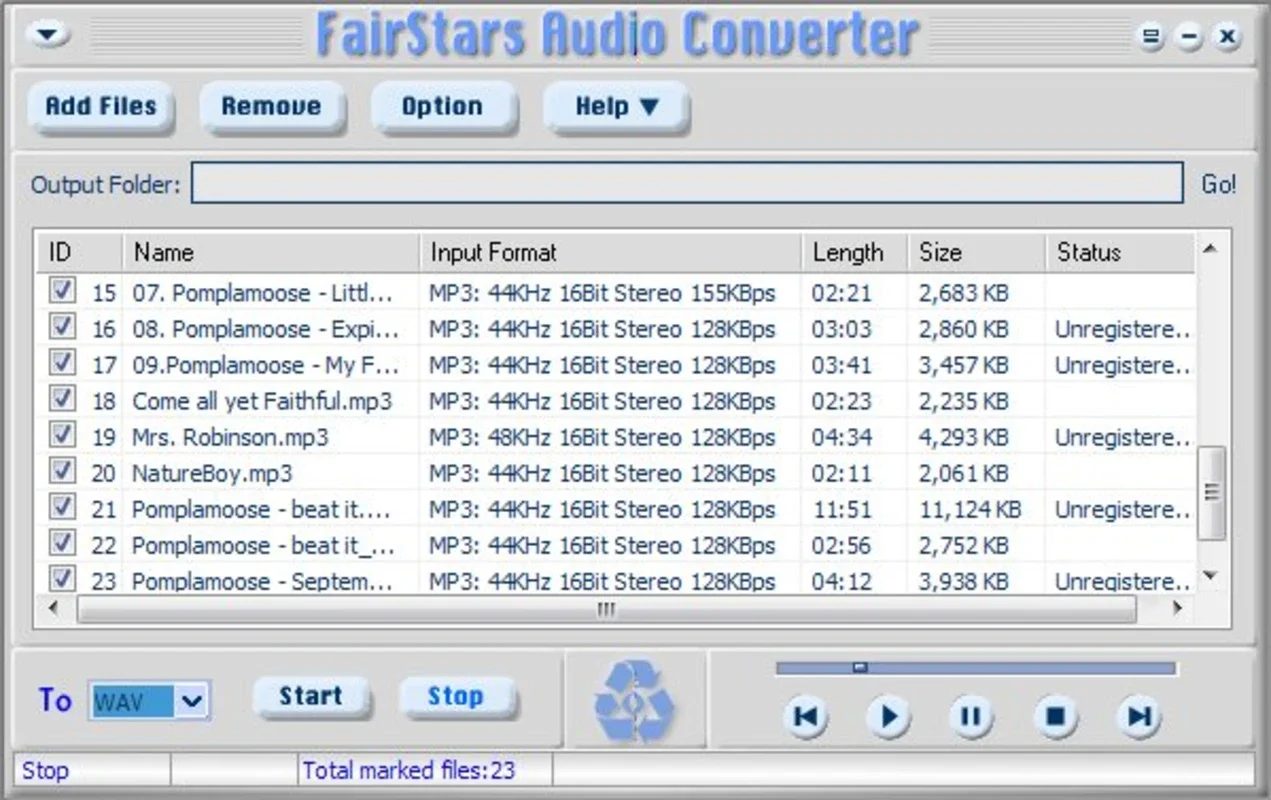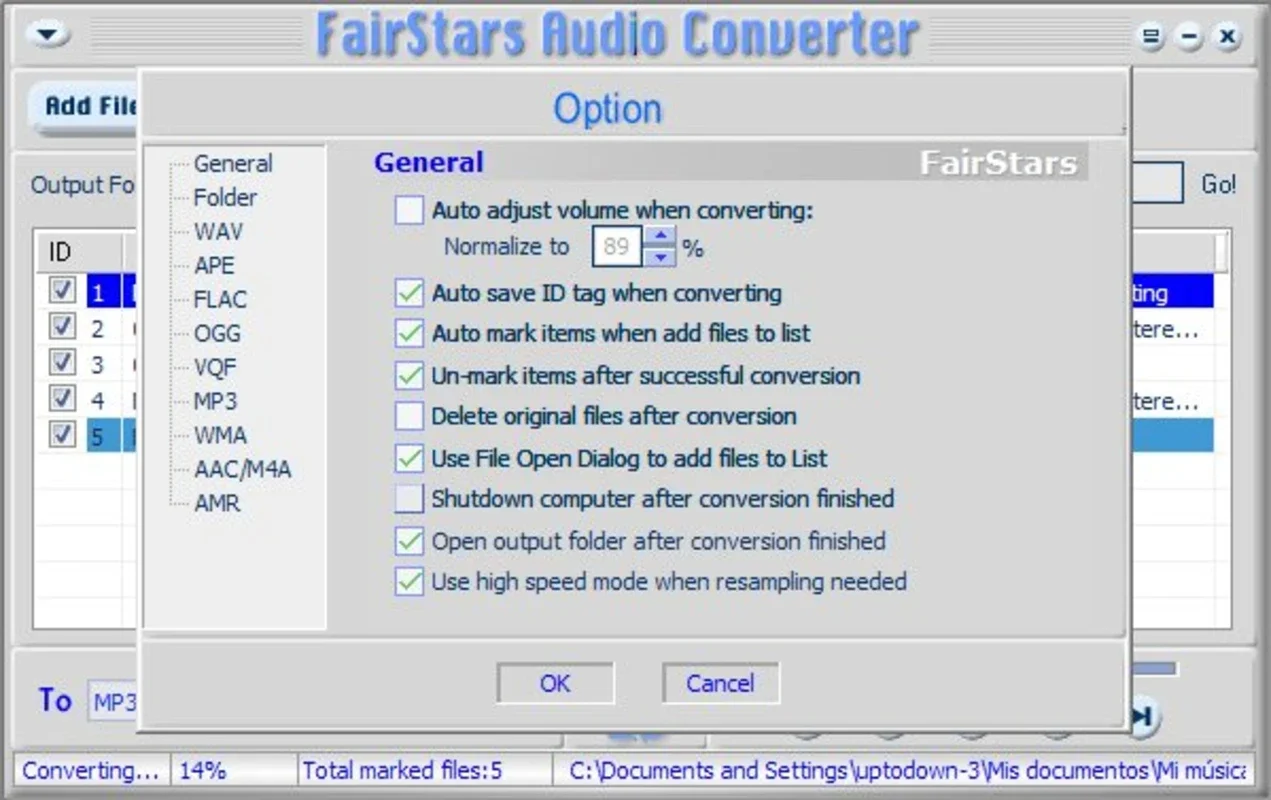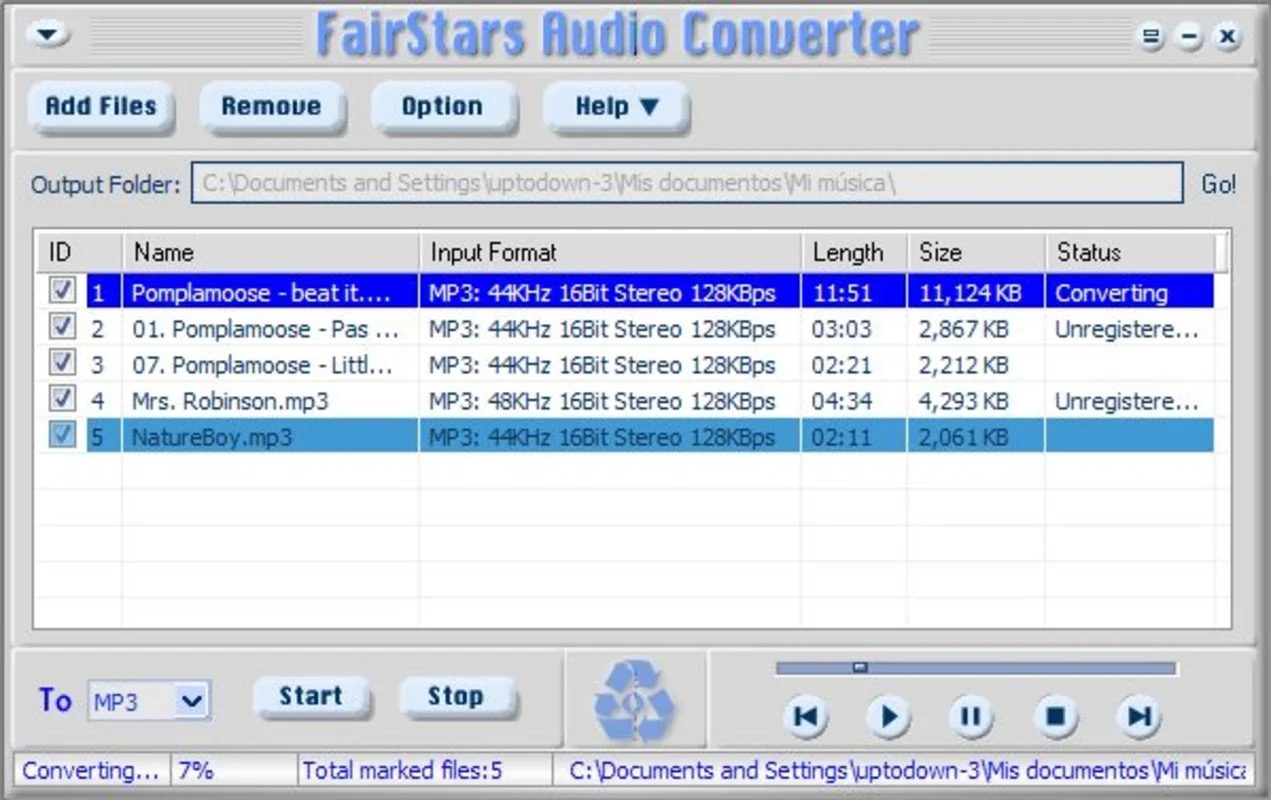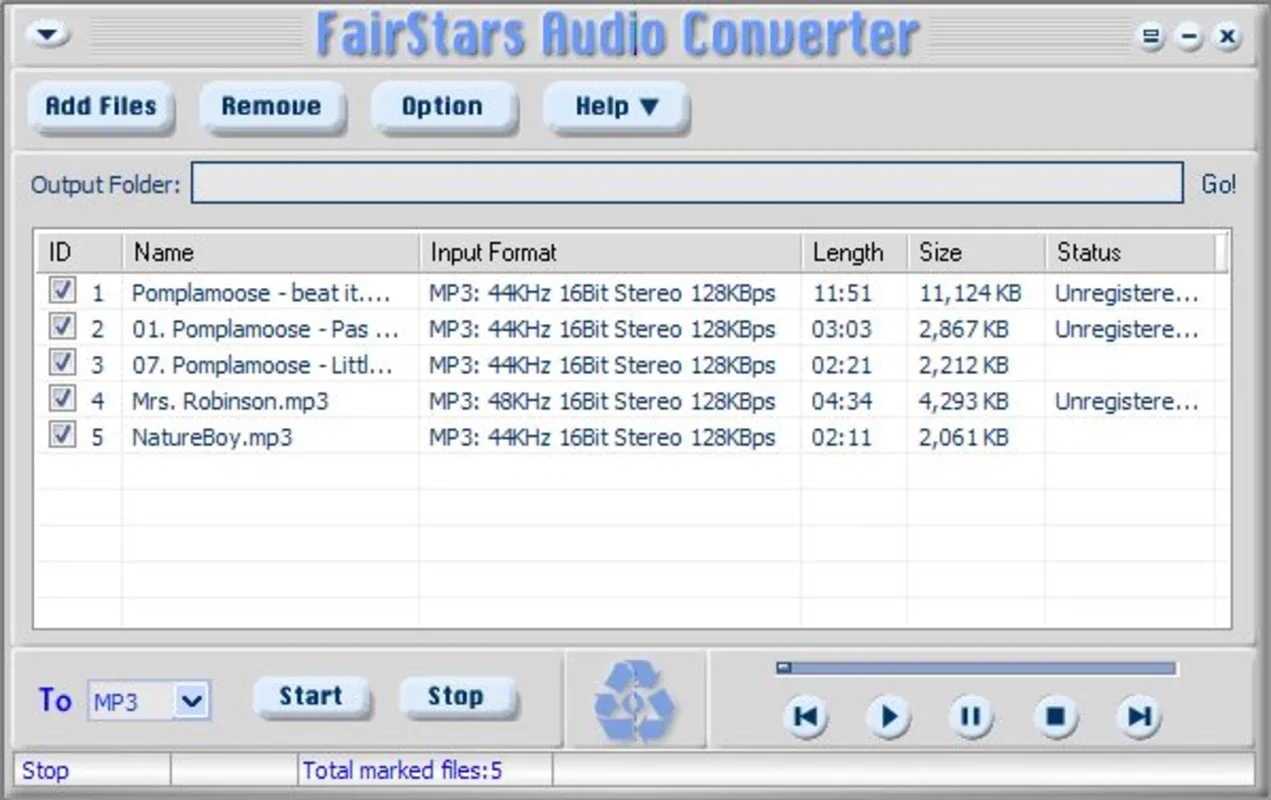FairStars Audio Converter App Introduction
FairStars Audio Converter is a powerful yet user-friendly application designed to streamline your audio file management. This comprehensive guide will delve into its features, benefits, and how it compares to other audio conversion tools available in the market. We will explore its capabilities, ease of use, and overall performance, providing you with a complete understanding of this valuable tool.
Understanding FairStars Audio Converter
In today's digital world, audio files come in a myriad of formats. This diversity can create compatibility issues, especially when sharing or playing audio across different devices or platforms. FairStars Audio Converter solves this problem by providing a simple and efficient way to convert between various audio formats. It's a lightweight yet robust application that handles batch conversions with ease, making it ideal for both casual users and professionals.
Key Features and Functionality
FairStars Audio Converter boasts a range of features designed to enhance your audio conversion experience:
- Wide Format Support: It supports a vast array of input and output formats, including WAV, RealMedia, AIF, AIFF, AIFC, AU, VOC, PVF, PAF, IFF, SVX, APE, FLAC, OGG, VQF, MP1, MP2, MP3, MP4, M4A, M4B, AAC, AMR, WMA, WMV, and ASF. This extensive compatibility ensures that you can convert almost any audio file you encounter.
- Batch Conversion: Process multiple files simultaneously, saving you significant time and effort. This feature is particularly useful when dealing with large collections of audio files.
- Flexible Output Settings: Customize the output quality of your converted files, allowing you to balance file size and audio fidelity. You can adjust bitrate, sample rate, and other parameters to meet your specific needs.
- User-Friendly Interface: The intuitive interface makes the conversion process straightforward, even for users with limited technical expertise. The program is easy to navigate and requires minimal learning curve.
- Cross-Platform Compatibility: While this guide focuses on the Windows version, the software's design principles suggest potential for adaptation to other operating systems in the future.
How FairStars Audio Converter Compares
Compared to other audio converters, FairStars Audio Converter stands out due to its combination of features and ease of use. Many competitors offer similar functionality, but often lack the intuitive interface or comprehensive format support that FairStars provides. Some popular alternatives include [mention competitor A], known for its [mention competitor A's strength], and [mention competitor B], which excels in [mention competitor B's strength]. However, FairStars often surpasses these in terms of its streamlined workflow and broad format compatibility.
For example, unlike some competitors that might struggle with less common formats, FairStars handles them seamlessly. This broad compatibility is a significant advantage for users who work with a diverse range of audio files.
Practical Applications and Use Cases
FairStars Audio Converter finds applications in various scenarios:
- Music Management: Convert audio files to a preferred format for optimal playback on different devices.
- Audio Editing: Prepare audio files for editing in audio editing software.
- Podcast Creation: Convert audio recordings to compatible formats for podcast distribution.
- Archiving: Convert audio files to lossless formats for long-term archiving.
- Sharing: Prepare audio files for sharing across different platforms and devices.
Step-by-Step Guide to Using FairStars Audio Converter
- Installation: Install the FairStars Audio Converter software on your Windows machine. The installation process is typically straightforward and requires minimal user intervention.
- Adding Files: Add the audio files you wish to convert by selecting them from your file explorer or dragging and dropping them into the program's interface.
- Choosing Output Format: Select the desired output format from the extensive list of supported formats. This step is crucial, as it determines the compatibility of your converted files.
- Adjusting Settings: Fine-tune the output settings, such as bitrate and sample rate, to achieve the desired balance between file size and audio quality. Experiment with different settings to find the optimal configuration for your specific needs.
- Starting Conversion: Initiate the conversion process by clicking the “Convert” button. The program will automatically begin converting the selected files, displaying a progress bar to indicate the conversion status.
- Accessing Converted Files: Once the conversion is complete, you can access the converted files from the designated output folder. The program typically provides an option to automatically open the output folder upon completion.
Troubleshooting and FAQs
- Q: What if my audio file is not supported? A: FairStars Audio Converter supports a wide range of formats. If you encounter an unsupported format, consider using a different converter or converting the file to a supported format using another tool.
- Q: How can I improve the quality of my converted files? A: Experiment with different bitrate and sample rate settings to find the optimal balance between file size and audio quality. Higher bitrates generally result in better audio quality but larger file sizes.
- Q: What should I do if the conversion process fails? A: Check the input file for any errors or corruption. Ensure that you have sufficient disk space available. If the problem persists, contact the software's support team for assistance.
Conclusion
FairStars Audio Converter provides a simple yet powerful solution for converting audio files between various formats. Its user-friendly interface, extensive format support, and batch conversion capabilities make it a valuable tool for anyone who regularly works with audio files. Whether you're a casual user or a professional, FairStars Audio Converter offers a reliable and efficient way to manage your audio file formats.