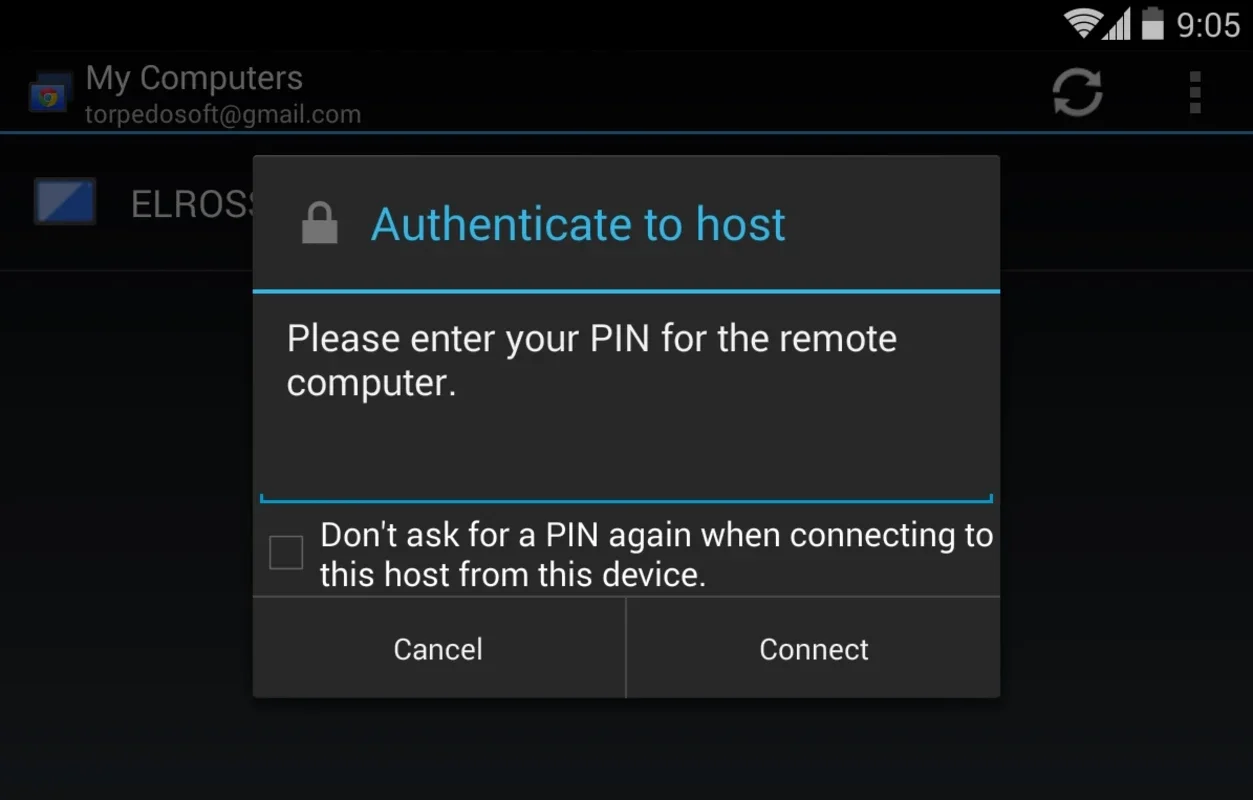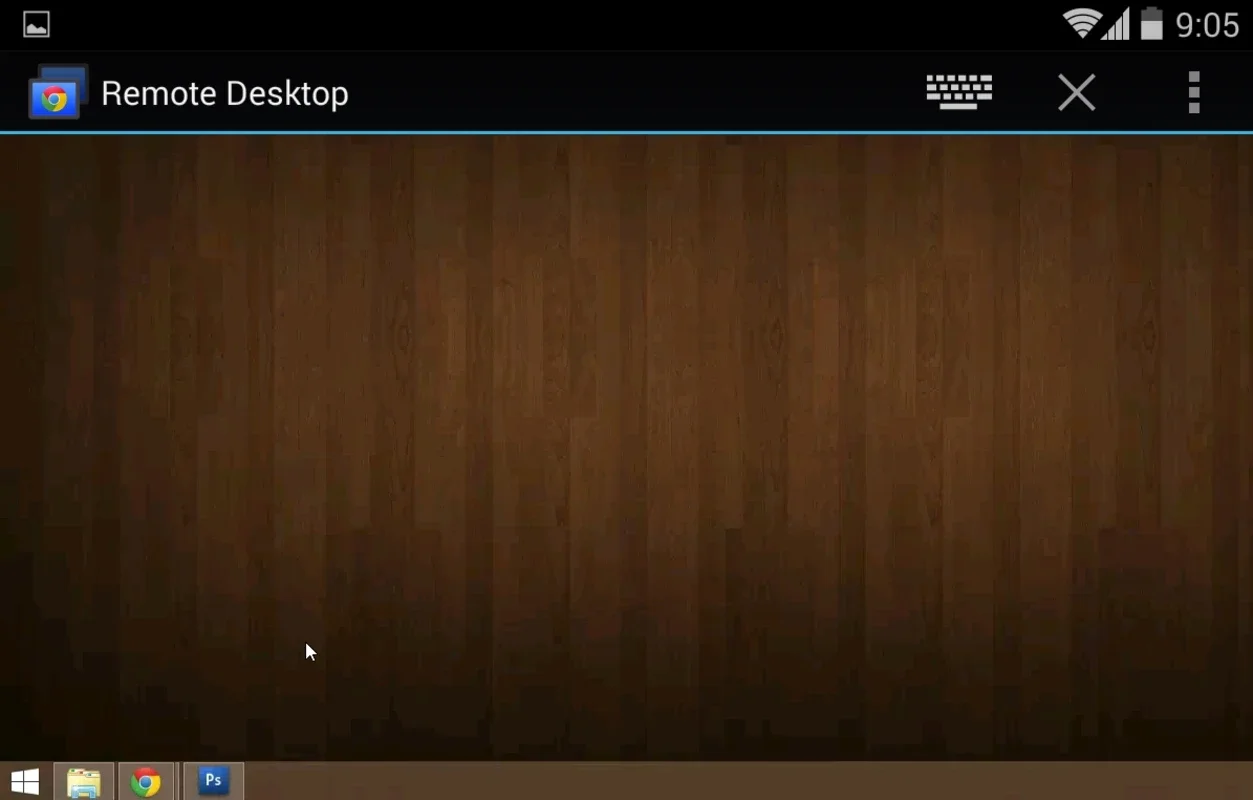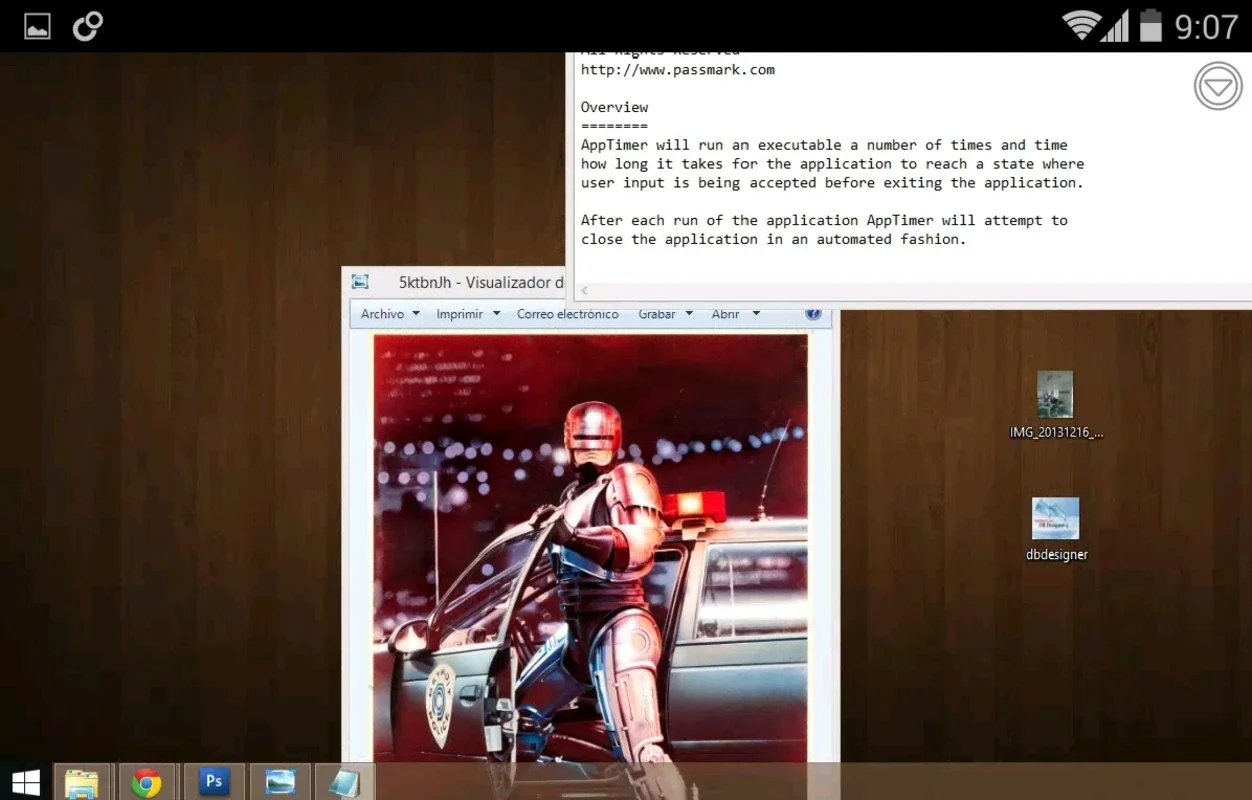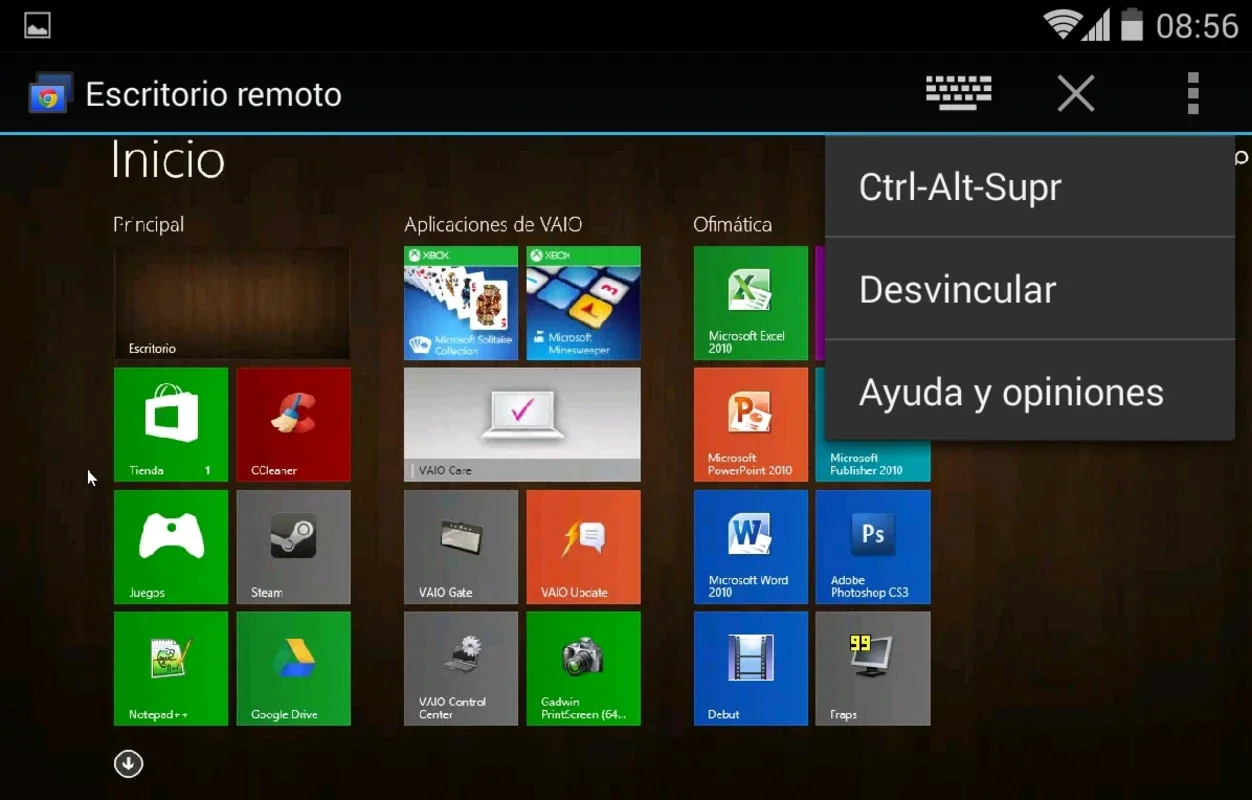Chrome Remote Desktop App Introduction
Chrome Remote Desktop, an official Google application, empowers you to seamlessly control your computer directly from your Android device. This comprehensive guide delves into the features, setup process, performance, and comparisons with alternative remote desktop solutions. Learn how to transform your Android phone or tablet into a powerful remote control for your PC.
Setting Up Chrome Remote Desktop
The initial setup of Chrome Remote Desktop involves two key steps: installing the Chrome extension on your computer and then linking your Android device. This straightforward process ensures a secure and reliable connection between your devices.
-
Install the Chrome Extension: Begin by installing the Chrome Remote Desktop extension on the computer you wish to control. This extension acts as the bridge, allowing your Android device to communicate with your computer.
-
Link Your Devices: Once the extension is installed, you'll need to link your Android device to your computer. This typically involves generating a unique code on your computer, which you then enter on your Android device. This pairing process establishes a secure connection between the two devices.
Using Chrome Remote Desktop
After successfully linking your devices, controlling your computer from your Android device is intuitive. The app's interface is designed for ease of use, mirroring the functionality of a traditional mouse and keyboard.
- Intuitive Controls: The on-screen controls are designed to mimic the experience of using a mouse and keyboard, making navigation and interaction seamless.
- Fluid Navigation: Moving between applications and windows is smooth and responsive, providing a near real-time experience.
- High-Quality Streaming: Chrome Remote Desktop prioritizes high-quality audio and video streaming, ensuring a clear and crisp visual experience. However, the quality of the stream is heavily dependent on the stability and speed of your internet connection.
Performance and Considerations
While Chrome Remote Desktop offers a generally smooth and responsive experience, performance can be affected by several factors:
- Internet Connection: A stable and high-speed internet connection is crucial for optimal performance. Lag and interruptions are more likely to occur with slower or unstable connections.
- Network Congestion: Network congestion can also impact performance, leading to delays and reduced responsiveness.
- Resource Intensive Tasks: Performing resource-intensive tasks, such as video editing or gaming, may result in noticeable lag or slowdowns.
Comparison with Other Remote Desktop Solutions
Chrome Remote Desktop stands out among other remote desktop solutions due to its simplicity, ease of use, and integration with the Google ecosystem. However, it's important to compare it with other popular options to determine the best fit for your needs.
- TeamViewer: TeamViewer is a robust and feature-rich remote desktop solution, offering advanced features such as file transfer and remote printing. However, it can be more complex to set up than Chrome Remote Desktop.
- AnyDesk: AnyDesk is known for its speed and efficiency, making it a strong contender for users who prioritize performance. Its interface is also user-friendly, though it lacks some of the advanced features found in TeamViewer.
- Microsoft Remote Desktop: Microsoft Remote Desktop is a reliable option for users within the Microsoft ecosystem. It offers seamless integration with Windows devices but may not be as versatile for cross-platform use.
Chrome Remote Desktop excels in its simplicity and ease of use, making it an ideal choice for users who need a straightforward and user-friendly solution for controlling their computer remotely. Its integration with the Google ecosystem is a significant advantage for users already invested in Google services.
Security and Privacy
Security and privacy are paramount when using any remote desktop application. Chrome Remote Desktop employs robust security measures to protect your data and ensure secure connections. These measures include encryption protocols to safeguard your data during transmission.
However, it's crucial to be mindful of the security implications of using a remote desktop application. Ensure that you only connect to trusted devices and networks to minimize the risk of unauthorized access.
Conclusion
Chrome Remote Desktop provides a convenient and efficient way to control your computer from your Android device. Its ease of use, coupled with its reliable performance and robust security measures, makes it a compelling choice for users seeking a simple yet effective remote desktop solution. While it may not offer the advanced features of some competitors, its simplicity and integration with the Google ecosystem make it a strong contender for many users. By understanding its strengths and limitations, you can determine if Chrome Remote Desktop is the right solution for your remote access needs.