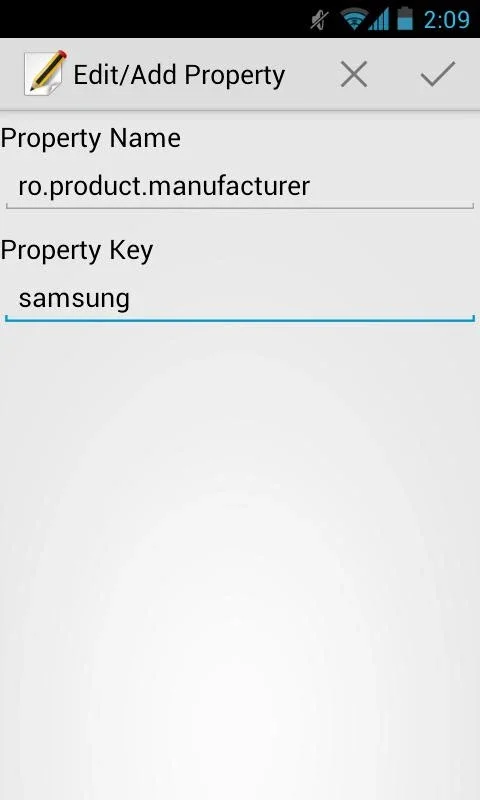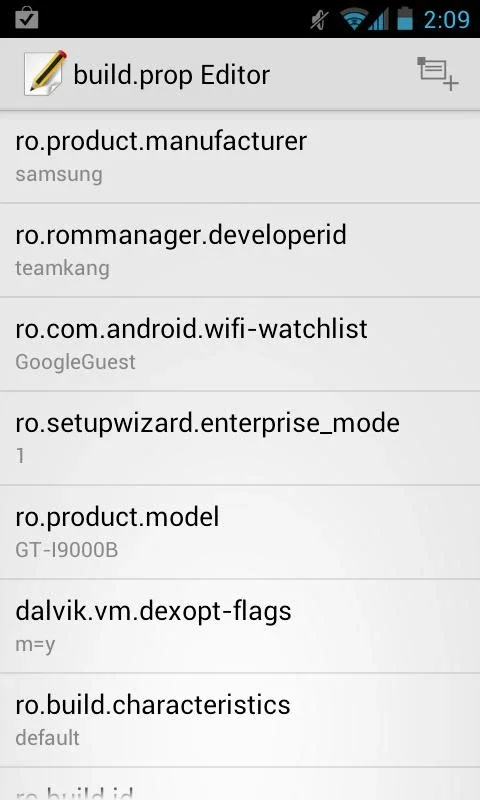build.prop Editor App Introduction
Build.prop Editor is a powerful tool for Android users who want to delve into the intricacies of their device's system settings. This application allows modification of the build.prop file, a crucial configuration file containing vital information about your Android device's hardware and software. However, it's crucial to understand that improper modification of this file can lead to system instability or even brick your device. This article provides a comprehensive guide to using Build.prop Editor safely and effectively, emphasizing the importance of caution and thorough understanding.
Understanding the build.prop File
The build.prop file is a core system file that acts as a central repository for system properties. These properties dictate various aspects of your device's behavior, including:
- Hardware characteristics: Screen resolution, CPU architecture, RAM size, and other hardware specifications.
- Software configurations: System version, build date, and other software-related details.
- Customization options: Certain settings can be tweaked to alter the device's appearance or functionality.
Modifying these properties can lead to significant changes in your device's behavior. For example, you might be able to change the device's reported resolution, enabling compatibility with certain apps or games. However, incorrect modifications can lead to boot loops, app crashes, or other serious issues.
Using Build.prop Editor Responsibly
Build.prop Editor provides a user-friendly interface for editing the build.prop file. However, its simplicity doesn't negate the potential risks. Before using this application, ensure you understand the following:
- Root Access: Build.prop Editor requires root access to modify the system file. Rooting your device voids your warranty and can expose it to security vulnerabilities if not done carefully. Proceed with caution and only root your device if you understand the implications.
- Backup: Always back up your build.prop file before making any changes. This allows you to restore the original settings if something goes wrong. Consider using a dedicated backup tool to create a complete system image before making any modifications.
- Research: Thoroughly research any changes you intend to make. Understand the implications of modifying specific properties. Numerous online resources provide information on common build.prop modifications and their effects.
- Small Changes: Start with small, incremental changes. Test each modification to ensure it doesn't cause any problems before making further adjustments. This iterative approach minimizes the risk of catastrophic errors.
- Understanding the Risks: Be aware that incorrect modifications can render your device unusable. If you're uncomfortable with the potential risks, it's best to avoid using Build.prop Editor.
Common Build.prop Modifications (Proceed with Caution!)
While the possibilities are vast, some common modifications include:
- Changing the device's reported resolution: This can be useful for compatibility with certain apps or games, but it might not always work correctly and could affect the display's performance.
- Modifying the system's DPI (dots per inch): Adjusting the DPI can change the size of on-screen elements. However, incorrect values can lead to scaling issues and visual glitches.
- Enabling or disabling specific features: Some build.prop properties control the behavior of certain system features. Modifying these properties can enable or disable specific functionalities, but it's crucial to understand the implications before making changes.
- Altering the device's user agent: The user agent string identifies your device to websites and applications. Changing this string might allow you to access content or features that are otherwise unavailable.
Comparing Build.prop Editor to Other Tools
Several other applications offer similar functionality, but Build.prop Editor stands out due to its simplicity and ease of use. Unlike some more complex tools, Build.prop Editor focuses solely on modifying the build.prop file, making it straightforward for users who are comfortable with the risks involved. Other tools might offer more advanced features, but they often come with a steeper learning curve and a higher risk of causing system instability.
Advanced Usage and Troubleshooting
For advanced users, understanding the syntax and structure of the build.prop file is essential. Each line in the file represents a key-value pair, with the key specifying the property and the value defining its setting. Incorrect syntax can prevent the system from loading correctly. If you encounter problems after modifying the build.prop file, restoring from a backup is the safest course of action. If you're unable to boot your device, you might need to seek assistance from experienced Android users or developers.
Conclusion
Build.prop Editor offers a simple way to customize your Android device's system settings. However, it's crucial to approach this tool with caution and a thorough understanding of the risks involved. Always back up your data, research any changes you intend to make, and proceed incrementally to minimize the risk of damaging your device. Remember, the power to customize comes with the responsibility to understand the potential consequences.