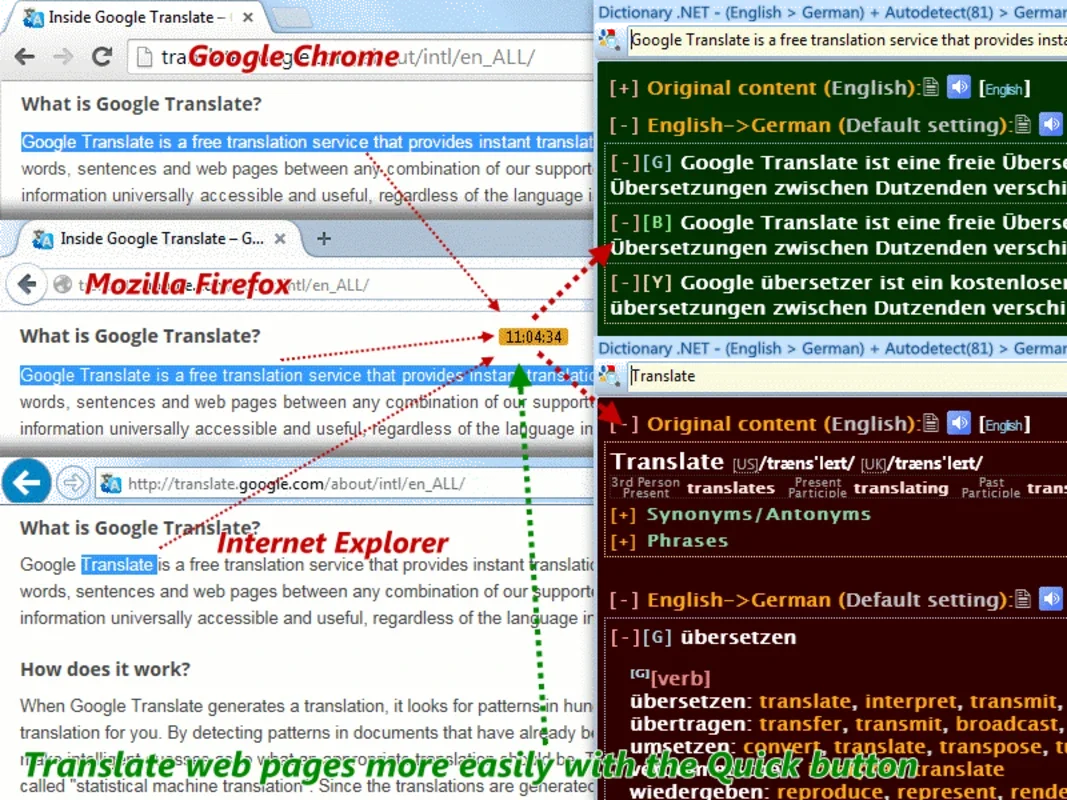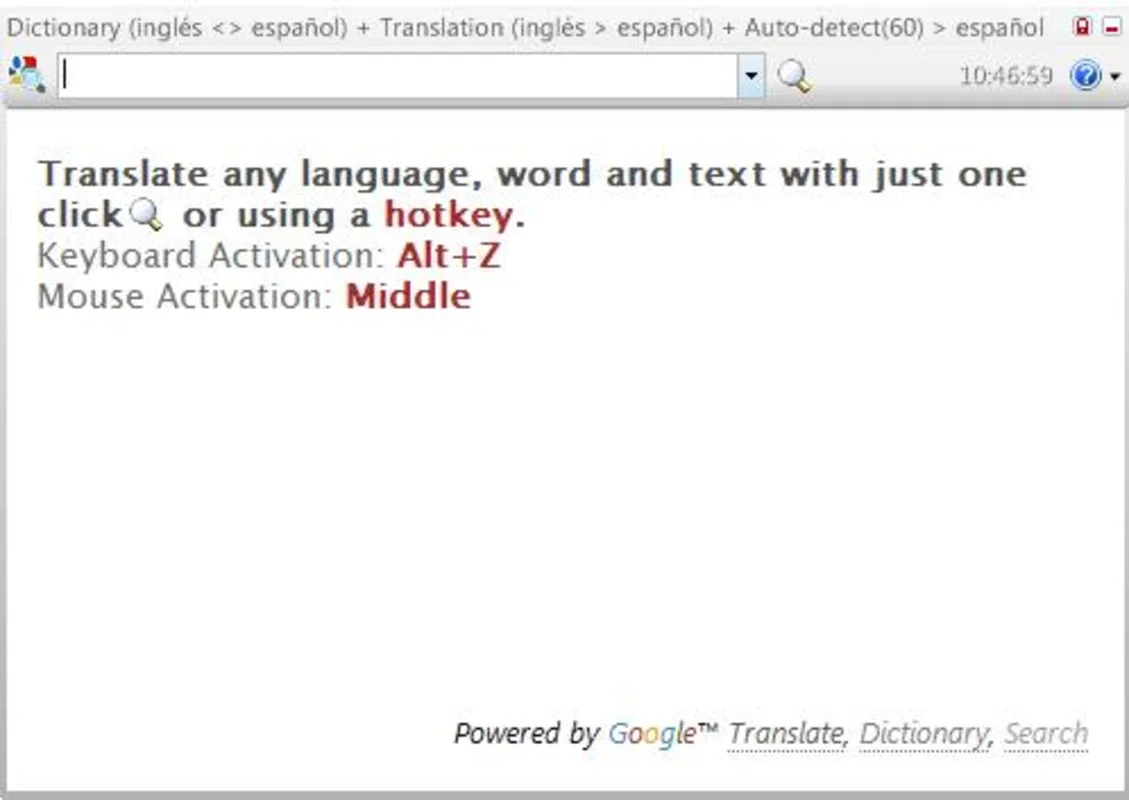Dictionary .NET App Introduction
Dictionary .NET is a lightweight, user-friendly dictionary application designed for Windows users who need quick and easy access to translations in over 60 languages. Unlike bulky, resource-intensive dictionary software, Dictionary .NET sits discreetly in your system tray, ready to spring into action whenever you need it. This article will delve into the features, benefits, and usage of Dictionary .NET, comparing it to other popular translation tools and highlighting its unique strengths.
Key Features and Benefits
- Extensive Language Support: Translate words and phrases between English and over 60 other languages, including Spanish, Italian, Russian, and many more. This broad coverage makes it an invaluable tool for students, travelers, researchers, and anyone working with multiple languages.
- System Tray Integration: Dictionary .NET resides in your system tray, minimizing screen clutter and maximizing efficiency. Access it instantly with a single click, without interrupting your workflow.
- Intuitive Interface: The clean and simple interface makes translation effortless. Simply type the word or phrase you want to translate, select your target language, and click 'Translate'. The results are displayed clearly and concisely.
- Fuzzy Translation Suggestions: Dictionary .NET goes beyond simple word-for-word translation. While browsing the internet or reading documents, it can recognize words and phrases and offer fuzzy translation suggestions, helping you understand context and meaning more effectively. This feature sets it apart from many basic dictionary applications.
- No Installation Required: Enjoy the convenience of a portable application. No installation is needed; simply download and run Dictionary .NET.
- Lightweight and Efficient: Dictionary .NET is designed to be lightweight and efficient, consuming minimal system resources and ensuring smooth performance even on older machines. This is a significant advantage over more resource-heavy translation software.
How to Use Dictionary .NET
- Launch the Application: Double-click the Dictionary .NET executable file to launch the application. It will minimize to the system tray.
- Access the Main Window: Click the Dictionary .NET icon in the system tray to open the main window.
- Enter the Word or Phrase: Type the word or phrase you wish to translate into the input field.
- Select the Target Language: Choose the desired target language from the dropdown menu.
- Initiate Translation: Click the 'Translate' button to get the translation.
- Fuzzy Translation (In-Context): While working in other applications, Dictionary .NET can analyze selected text and provide fuzzy translation suggestions. The exact method for triggering this feature may vary depending on your system and application settings.
Comparison with Other Translation Tools
Dictionary .NET stands out from other translation tools due to its unique combination of features. While some online translators offer a wider range of languages, they often lack the convenience and speed of a dedicated desktop application. Other desktop dictionaries may be more comprehensive in their linguistic data, but they often come with a larger footprint and more complex interfaces. Dictionary .NET strikes a balance between functionality, ease of use, and resource efficiency.
Here's a comparison with some popular alternatives:
| Feature | Dictionary .NET | Google Translate | DeepL Translator | Microsoft Translator |
|---|---|---|---|---|
| Language Support | 60+ | 100+ | Many | Many |
| Offline Capability | Yes | No | Limited | Limited |
| System Tray | Yes | No | No | No |
| Interface | Simple | User-Friendly | Clean | User-Friendly |
| Resource Usage | Low | Moderate | Moderate | Moderate |
Dictionary .NET excels in its lightweight design, offline capabilities, and convenient system tray integration, making it ideal for users who prioritize speed and ease of use.
Troubleshooting and FAQs
- Q: What if a word isn't found? A: Dictionary .NET uses a comprehensive database, but some obscure words or phrases may not be included. In such cases, consider using an online translator for more comprehensive results.
- Q: How can I update the language database? A: Check the application's website or documentation for updates and instructions on updating the language database. Updates may be released periodically to improve accuracy and add new languages.
- Q: The fuzzy translation isn't working. A: Ensure that Dictionary .NET is running and that the application has the necessary permissions to access other applications and selected text. Refer to the application's documentation for more detailed troubleshooting steps.
Conclusion
Dictionary .NET provides a streamlined and efficient solution for quick and easy translation of words and phrases. Its lightweight design, extensive language support, and convenient system tray integration make it a valuable tool for anyone who needs to translate text quickly and easily. While it may not match the breadth of online translators, its offline capabilities and user-friendly interface make it a strong contender for users who value speed, simplicity, and minimal resource consumption. Its unique fuzzy translation feature adds another layer of convenience, making it a truly versatile and practical translation tool for Windows users.