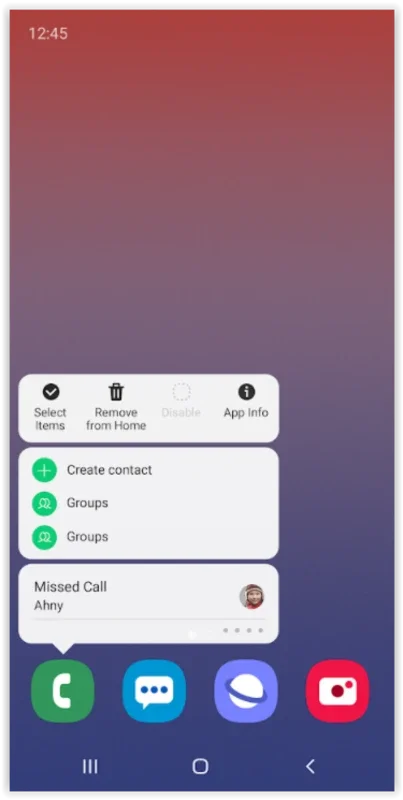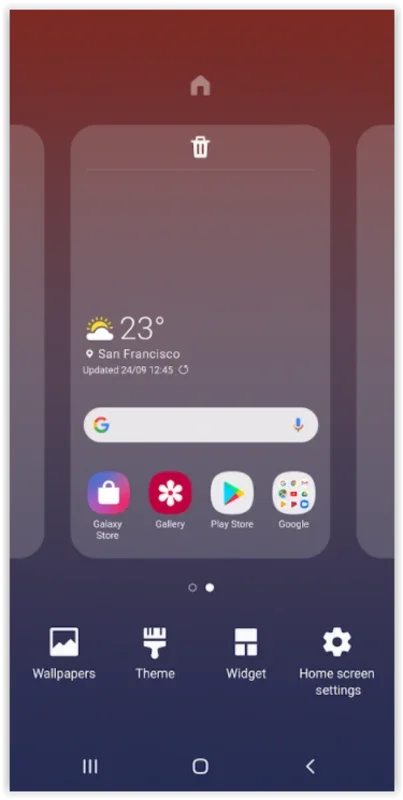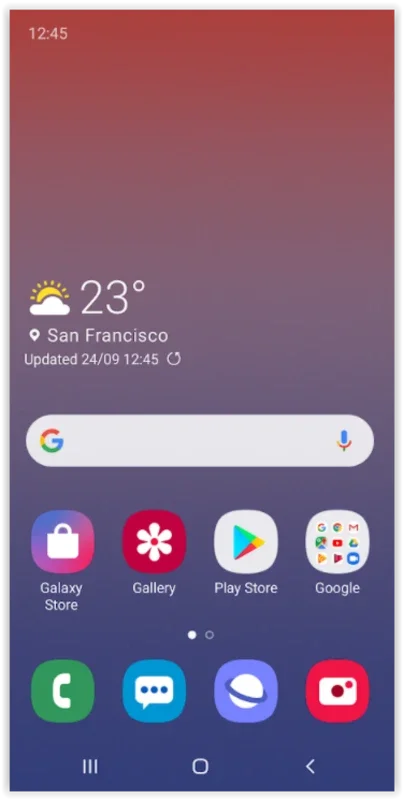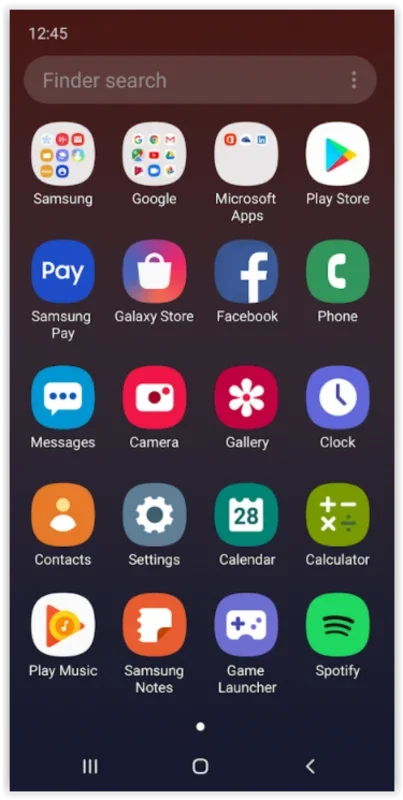Samsung One UI Home App Introduction
Samsung One UI Home is a powerful system tool pre-installed on many Samsung Galaxy devices, offering extensive customization options for your home screen. Unlike generic launchers, One UI Home is deeply integrated with the Samsung ecosystem, providing a seamless and personalized experience. This in-depth guide explores its features, benefits, and how it compares to other popular Android launchers.
Key Features and Functionality
One UI Home's core strength lies in its ability to transform your home screen from a simple app grid into a highly personalized and efficient workspace. Here's a breakdown of its key features:
- Icon Customization: Arrange apps, widgets, and folders precisely how you want them. Resize icons, change their shapes, and even apply custom icon packs for a truly unique look.
- Widget Optimization: One UI Home intelligently manages widgets, ensuring they fit seamlessly within your layout. It offers various widget sizes and allows for precise placement, avoiding cluttered screens.
- Layout Locking: Prevent accidental rearrangement of icons when installing new apps. Lock your meticulously crafted home screen layout to maintain its organization.
- Gestures: Enhance navigation with customizable gestures. Swipe, pinch, and tap your way through your apps and widgets for faster access.
- Home Screen Pages: Create multiple home screen pages to categorize apps and widgets based on usage or preference. Easily switch between pages for efficient multitasking.
- AOD (Always On Display) Customization: Personalize your Always On Display with custom clocks, colors, and information.
- Folder Customization: Create folders to group related apps and widgets, improving organization and visual appeal.
- Theme Support: Apply various themes to change the overall look and feel of your home screen, from color palettes to icon styles.
Comparison with Other Launchers
While many Android launchers offer customization, One UI Home distinguishes itself through its deep integration with Samsung devices. Let's compare it to some popular alternatives:
- Nova Launcher: Nova Launcher is a highly customizable launcher known for its extensive options and flexibility. However, it lacks the seamless integration with Samsung features that One UI Home provides. One UI Home excels in its native integration with Samsung's features, while Nova offers broader customization for those willing to delve into its settings.
- Lawnchair Launcher: Lawnchair Launcher aims for a clean and minimalist experience. While it offers a good level of customization, it doesn't match the breadth of features found in One UI Home, particularly regarding Samsung-specific functionalities.
- Microsoft Launcher: Microsoft Launcher integrates well with Microsoft services. However, it's less focused on pure home screen customization compared to One UI Home, which prioritizes personalization and organization.
One UI Home's advantage lies in its native integration. It's designed to work flawlessly with other Samsung apps and services, creating a cohesive user experience that other launchers often struggle to replicate.
Benefits of Using Samsung One UI Home
The benefits of using Samsung One UI Home extend beyond simple aesthetic customization. It's about creating a more efficient and enjoyable mobile experience:
- Improved Productivity: Organized home screens lead to faster app access and improved workflow.
- Enhanced Personalization: Express your style and create a home screen that reflects your personality.
- Seamless Integration: Enjoy a cohesive experience with other Samsung apps and services.
- Intuitive Interface: Easy to use and navigate, even for less tech-savvy users.
- Regular Updates: Benefit from regular updates with new features and improvements.
Troubleshooting and Tips
While generally stable, you might encounter minor issues. Here are some troubleshooting tips:
- Slow Performance: If your home screen feels sluggish, try disabling unused widgets or reducing the number of apps on a single page.
- Widget Issues: If a widget isn't working correctly, try removing and re-adding it.
- Customization Limitations: While One UI Home offers extensive customization, some aspects might be limited compared to third-party launchers. Consider exploring those launchers if you need highly advanced customization options.
Conclusion
Samsung One UI Home is more than just a home screen launcher; it's a powerful tool for personalizing your Samsung Galaxy experience. Its blend of intuitive design, extensive customization options, and seamless integration with the Samsung ecosystem makes it a compelling choice for users seeking a highly personalized and efficient mobile experience. While third-party launchers offer greater flexibility in some areas, One UI Home's native integration and user-friendly interface make it a top contender for Android home screen management. Its focus on organization and ease of use makes it an excellent choice for both casual and power users alike.
This detailed exploration of Samsung One UI Home highlights its capabilities and positions it effectively within the competitive landscape of Android launchers. The comparison with other popular launchers provides valuable context, emphasizing One UI Home's strengths and areas where other options might be preferred. The inclusion of troubleshooting tips and a concise conclusion further enhances the article's value and completeness.